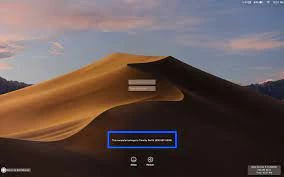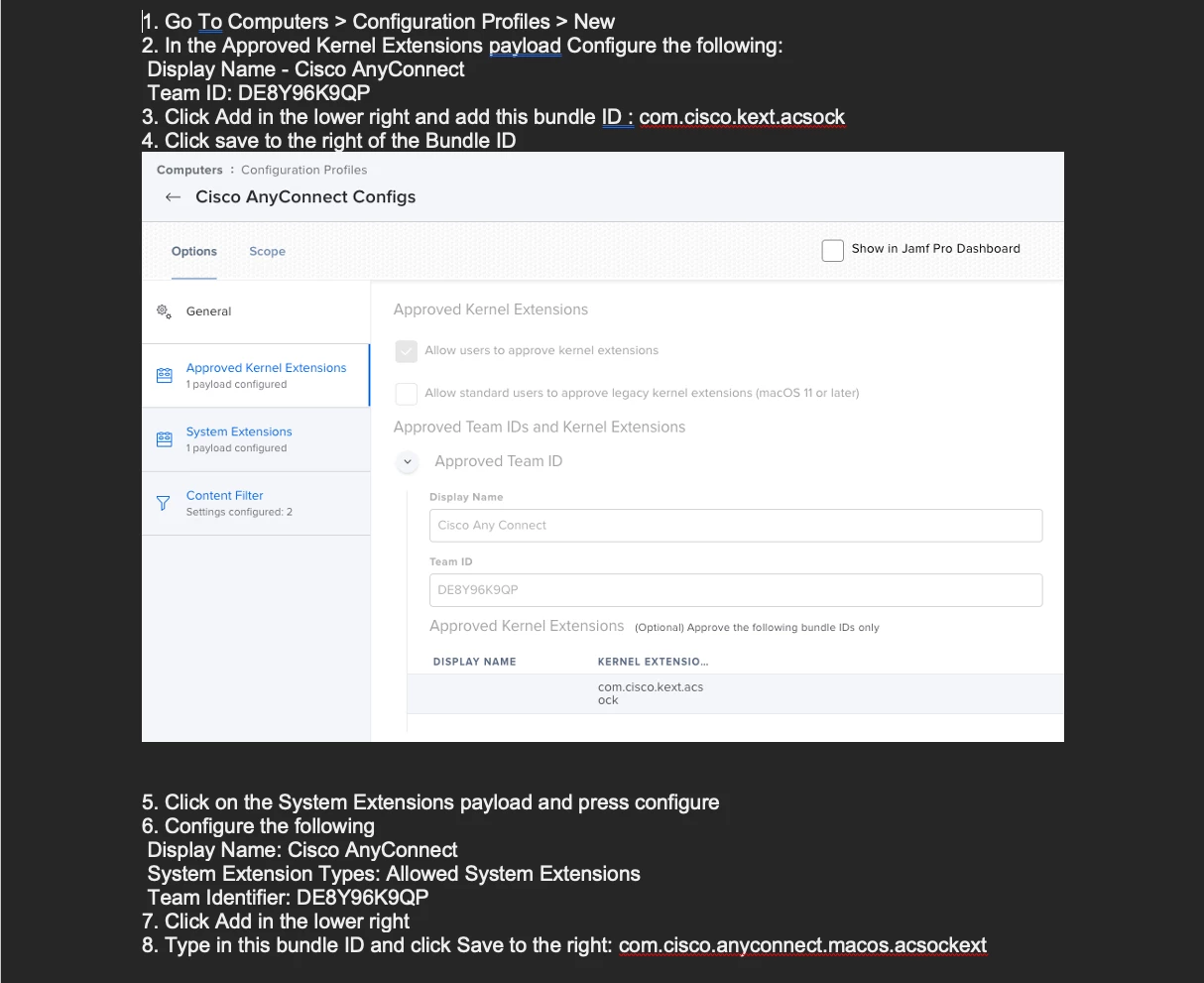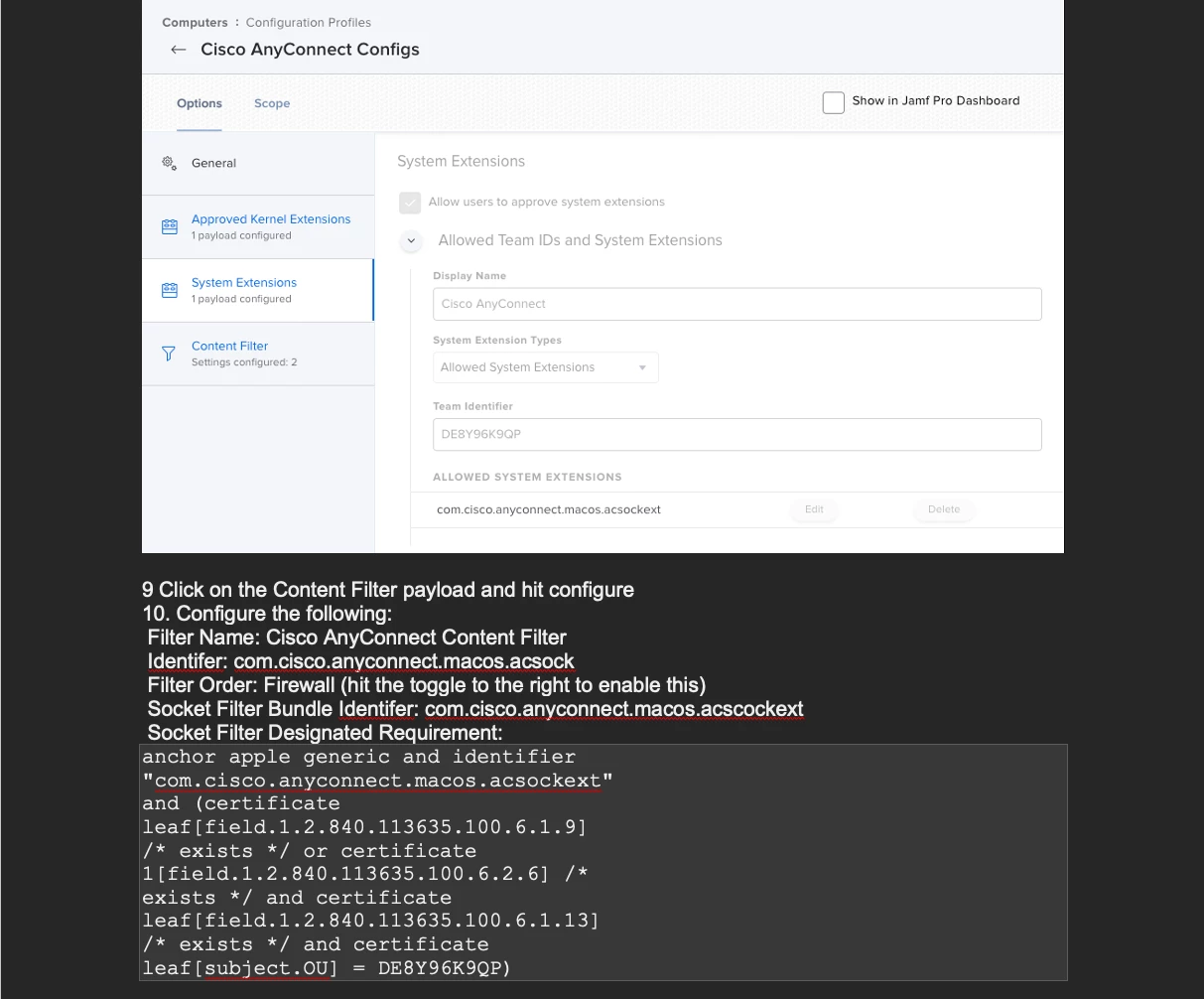I'm working on getting our Intel Macs upgraded to Big Sur. When doing that, I'm finding that a couple of applications are still prompting for kernel extension or system extension approval despite having it. But, if I let the upgrade process get to the login window, restart it there, then log in those prompts go away. So to fix that, I'm trying to automate a reboot when at the login window. That process, using a self-destructing script and LaunchDaemon, works in general but I have yet to identify the right process that runs the login window. Basically, I seem to be hitting the reboot too early. I have tried against the following:
loginwindow
SecurityAgent
logind
tl;dr What process is running that makes this screen come up and stay up(but for Big Sur, not that it will likely matter)?