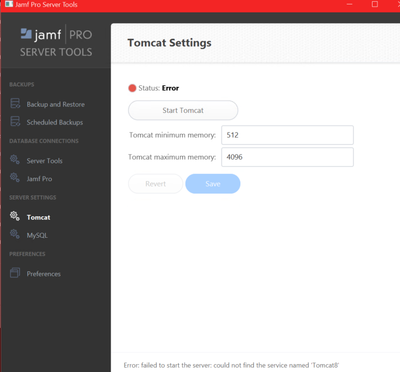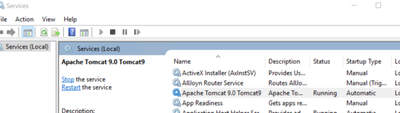- Mark as New
- Bookmark
- Subscribe
- Mute
- Subscribe to RSS Feed
- Permalink
- Report Inappropriate Content
Posted on 03-19-2024 08:01 AM
Is anyone else's Tomcat settings in Jamf Pro Server Tools broken after upgrading to 11.3 on On-Prem Windows Server?
Webserver is running just fine but Jamf Pro Server Tools show it as "not running" and throwing an error when trying to start it.
Can control Tomcat through net start/stop tomcat9 or the tomcat9w.exe without any issue.
As per warning:
- As a result of PI116512, new installations and upgrades using the installers will fail if Java 21 is installed. Mitigation: Uninstall Java 21 and reinstall Java 11, or manually install Jamf Pro.
we stayed on Java 11.
Just curious if this is something with our install or a general update issue?
Thanks!
Solved! Go to Solution.
- Mark as New
- Bookmark
- Subscribe
- Mute
- Subscribe to RSS Feed
- Permalink
- Report Inappropriate Content
Posted on 03-20-2024 12:12 PM
I upgraded yesterday to 11.3.2 and had the same issue with the Jamf Server tools. I opened a ticket and they suggested deleting the tools.yaml file and letting it recreate itself when you run the Jamf Server tool. I had to verify that all the settings were fine, but now Tomcat shows its is running in the tool. If you open that file, you will see that it is set for Tomcat8 and then the new file will show Tomcat9
- Mark as New
- Bookmark
- Subscribe
- Mute
- Subscribe to RSS Feed
- Permalink
- Report Inappropriate Content
Posted on 03-19-2024 05:19 PM
I have the same I think. Just upgraded my Dev JAMF server (Windows) to 11.3.2 and it seems Apache Tomcat 9 is now the version yet under the server tools it is not starting as it says it cannot find tomcat8. The JAMF web interface is working fine though so looks like the Server Tools part is not getting the fact it now uses Tomcat 9.
Do JAMF have any solution for this as I use the Server Tools a lot and don't like seeing the RED Status: Error lol
- Mark as New
- Bookmark
- Subscribe
- Mute
- Subscribe to RSS Feed
- Permalink
- Report Inappropriate Content
Posted on 03-19-2024 05:33 PM
FYI - I also stuck to Java 11
- Mark as New
- Bookmark
- Subscribe
- Mute
- Subscribe to RSS Feed
- Permalink
- Report Inappropriate Content
Posted on 03-20-2024 12:18 AM
Thanks, good to hear I am not the only one affected.
Interestingly I get another error message (error: failed to start the server: exit status 2), but this might be due to other language pack on the server? If I remember correctly exit status 2 also meant something like service not found so it's probably the same issue.
I opened a ticket with Jamf yesterday, but no progress yet.
- Mark as New
- Bookmark
- Subscribe
- Mute
- Subscribe to RSS Feed
- Permalink
- Report Inappropriate Content
Posted on 03-20-2024 12:12 PM
I upgraded yesterday to 11.3.2 and had the same issue with the Jamf Server tools. I opened a ticket and they suggested deleting the tools.yaml file and letting it recreate itself when you run the Jamf Server tool. I had to verify that all the settings were fine, but now Tomcat shows its is running in the tool. If you open that file, you will see that it is set for Tomcat8 and then the new file will show Tomcat9
- Mark as New
- Bookmark
- Subscribe
- Mute
- Subscribe to RSS Feed
- Permalink
- Report Inappropriate Content
Posted on 03-22-2024 03:00 PM
Thank you for posting this. I was shocked when I tried to open the Server Tools and it says it was looking for Tomcat8, when I knew JAMF decided to upgrade to Tomcat9. Was throwing an error about the Database.xml missing as well, and it was referencing the wrong location. Would have been fantastic if JAMF had mentioned this in the upgrade notes.
- Mark as New
- Bookmark
- Subscribe
- Mute
- Subscribe to RSS Feed
- Permalink
- Report Inappropriate Content
Posted on 03-20-2024 02:43 PM
FANTASTIC - I changed the entry for the tomcat8 to tomcat9 in the tools.yaml and all working again :)
- Mark as New
- Bookmark
- Subscribe
- Mute
- Subscribe to RSS Feed
- Permalink
- Report Inappropriate Content
Posted on 03-21-2024 12:01 AM
That worked perfectly - thanks!
For anyone who hasn't heard of the file (like me), the file paths are:
On Windows, the configuration file is stored in the following locations:
User-based location (default): %LOCALAPPDATA%\Jamf\tools.yaml
A typical path is: C:\Users\<username>\AppData\Local\Jamf\tools.yaml
Global location (optional): %ProgramData%\Jamf\tools.yaml
A typical path is: C:\ProgramData\Jamf\tools.yaml
- Mark as New
- Bookmark
- Subscribe
- Mute
- Subscribe to RSS Feed
- Permalink
- Report Inappropriate Content
Posted on 03-21-2024 12:02 AM
- Mark as New
- Bookmark
- Subscribe
- Mute
- Subscribe to RSS Feed
- Permalink
- Report Inappropriate Content
Posted on 03-28-2024 02:24 AM
jamf-pro CLI (3.1.1) still not able to perform server actions after Jamf Pro 11.3.2.
using ubuntu systemctl able to control jamf.tomcat.service
Anyone else facing this issue? Able to resolve this jamf-pro server cli issue? TIA
- Mark as New
- Bookmark
- Subscribe
- Mute
- Subscribe to RSS Feed
- Permalink
- Report Inappropriate Content
Posted on 04-12-2024 01:18 PM
had same issue and create a case:CS1144771
response with solution was:
Thank you very much for getting back to me! Today, I have spent some time on replicating this in my own test environment on both Linux and Windows. Indeed, you are absolutely right, the Tomcat service name on Windows have changed to Tomcat9 whilst on Linux the service name is: jamf.tomcat.service
So the correct command to change the Tomcat service name
on Windows:
jamf-pro config set --tomcat-service Tomcat9
On Linux:
sudo jamf-pro config set --tomcat-service jamf.tomcat.service
These still require the Server Tools 3.0.0 version.
Alternatively, if downloading the Server Tools version 3.0.0 is not an option, we can modify the tools.yaml file manually For Linux we can use nano: sudo nano /path/to/tools.yaml
For Windows we can use Wordpad to open up the file and edit the service name
The tools.yaml file can be found:
On macOS and Linux these are:
Local: $HOME/.jamf/tools.yaml
Global: /etc/jamf/tools.yaml
On Windows these are:
Local: %LOCALAPPDATA%\Jamf\tools.yaml
Global: %PROGRAMDATA%\Jamf\Tools.yaml
Once we have modified the Tomcat service path we should be good with managing the Tomcat service with the Jamf Pro server tools as well.
- Mark as New
- Bookmark
- Subscribe
- Mute
- Subscribe to RSS Feed
- Permalink
- Report Inappropriate Content
Posted on 06-24-2024 08:48 AM
After upgrading to Jamf Pro 11.5.1, I too experienced the issue and had to change the service name. Additionally, I was getting an "Error: unknown flag: --tomcat-service" when I tried to reset the service name on one of my 3 JSS clusters using the new 3.1.1 server tools but was able to change it manually by editing the tools.yaml file on that one server. However, the others allowed me to change the service name using the jamf-pro CLI server tools.
I also noticed that the jamf-pro help tools no longer shows "--tomcat-service" as an option for a set flag on version 3.1.1 of the server tools.
View available configuration keys using 'jamf-pro config list'.
Usage:
jamf-pro config set [flags]
Flags:
--backup-dir string Directory where scheduled database backups are saved
--backup-limit int How many backups to keep (0 to disable)
--database-host string Hostname of the database server
--database-name string Name of the database
--database-password Database password
--database-port int Port of the database server
--database-user string Database user
-h, --help help for set
--mysql-home string Custom MySQL installation path
--mysql-service string Custom MySQL service name
--tomcat-dir string Tomcat path