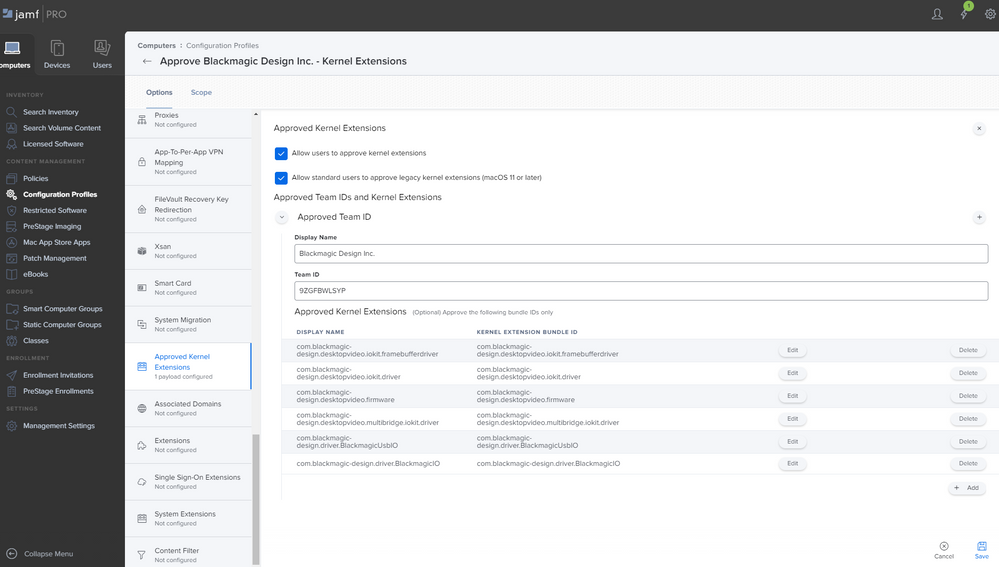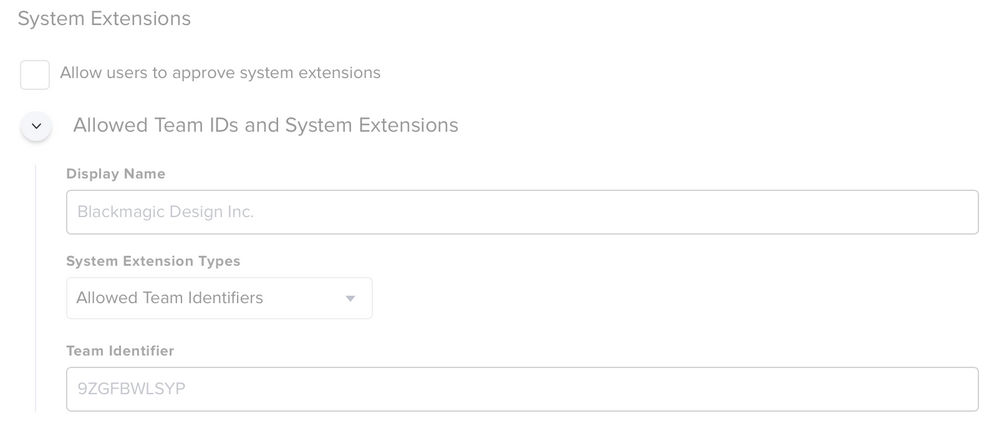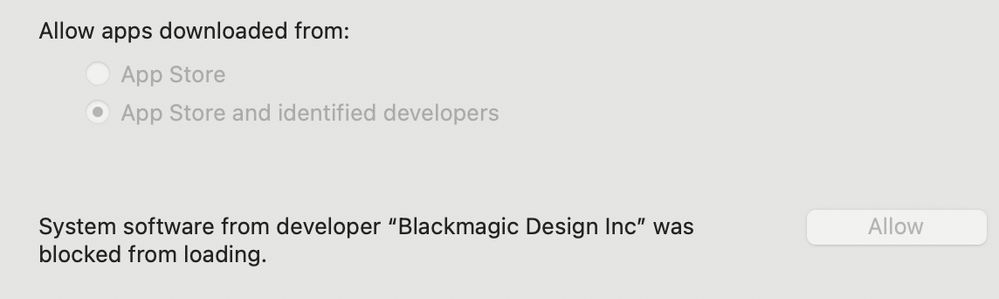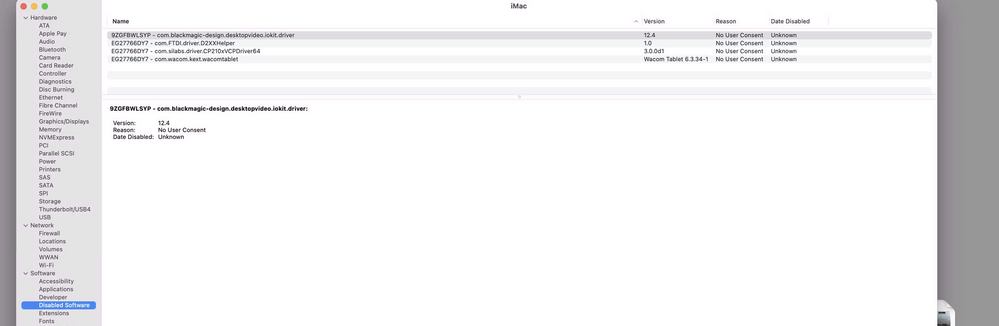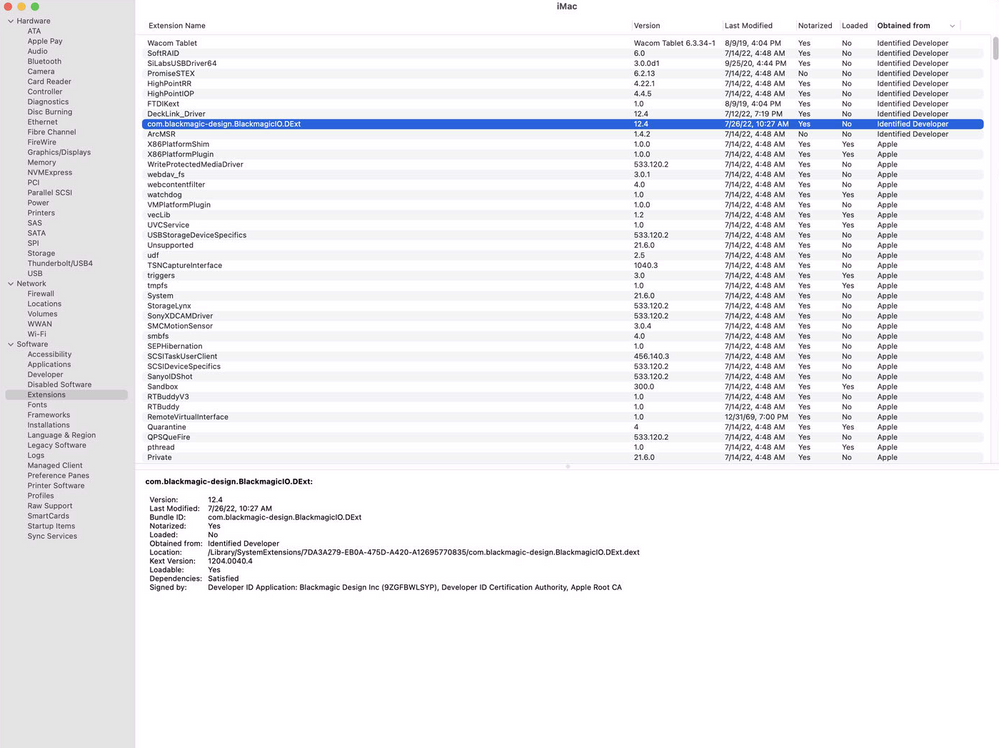- Jamf Nation Community
- Products
- Jamf Pro
- Re: Kernel Extensions - Big Sur - Blackmagic
- Subscribe to RSS Feed
- Mark Topic as New
- Mark Topic as Read
- Float this Topic for Current User
- Bookmark
- Subscribe
- Mute
- Printer Friendly Page
Kernel Extensions - Big Sur - Blackmagic
- Mark as New
- Bookmark
- Subscribe
- Mute
- Subscribe to RSS Feed
- Permalink
- Report Inappropriate Content
Posted on 04-07-2021 09:12 PM
Hi All,
Trying to get Kernel Extensions (Not System Extensions) working for Blackmagic Desktop Video v12.0 under Big Sur.
I've contacted Blackmagic support who have stated that they are still using Kernel Extensions.
So far in JAMF I can get non-Admin users to approve of the extension upon installation of Blackmagic Desktop Video but I can't get the prompt to silently go away.
I have referred to the community list of Kernel Extensions supplied here:
https://docs.google.com/spreadsheets/d/1IWrbE8xiau4rU2mtXYji9vSPWDqb56luh0OhD5XS0AM/edit?usp=sharing
and output from:
echo "Team ID,Bundle Identifier,KEXT Allowed,Developer Name,Flags"> ~/Desktop/kext.csv sudo sqlite3 /var/db/SystemPolicyConfiguration/KextPolicy "SELECT * FROM kext_policy;" | sed 's/|/,/g' >> ~/Desktop/kext.csv open ~/Desktop/kext.csv
Is
Team ID,Bundle Identifier,KEXT Allowed,Developer Name,Flags 9ZGFBWLSYP,com.blackmagic-design.driver.BlackmagicIO,1,Blackmagic Design Inc,1 9ZGFBWLSYP,com.blackmagic-design.desktopvideo.iokit.driver,1,Blackmagic Design Inc,1
I then created the Configuration Profile based on (Screenshot):
Team ID: 9ZGFBWLSYP
com.blackmagic-design.desktopvideo.iokit.framebufferdriver
com.blackmagic-design.desktopvideo.iokit.driver
com.blackmagic-design.desktopvideo.firmware
com.blackmagic-design.desktopvideo.multibridge.iokit.driver
com.blackmagic-design.driver.BlackmagicUsbIO
com.blackmagic-design.driver.BlackmagicIOAnybody know how to get the prompt to disappear to approve the extension? Or why his keeps appearing after I've supplied the Team ID?
- Mark as New
- Bookmark
- Subscribe
- Mute
- Subscribe to RSS Feed
- Permalink
- Report Inappropriate Content
Posted on 04-07-2021 10:40 PM
If you are asking what I am thinking, third-party kexts in Big Sur always require additional approval and a restart in order to rebuild the kext cache. You can't completely remove that requirement with a config profile like you could in Catalina and earlier. Apple really does not want people using kexts anymore.
- Mark as New
- Bookmark
- Subscribe
- Mute
- Subscribe to RSS Feed
- Permalink
- Report Inappropriate Content
Posted on 04-08-2021 06:07 PM
OK. Before I go down the rabbit hole it appears this is non-trivial. I'm seeing the same problem as:
https://www.jamf.com/jamf-nation/discussions/37853/big-sur-symantec-wss-agent-7-2-1-14589#responseChild214425
Apparently you need to perform 2x tasks to get the ball rolling on this:
1 - Create the Configuration Profile.
THEN
2 - Make a JAMF API call on the device in question.
As Per:
https://www.jamf.com/jamf-nation/articles/793/manage-legacy-kernel-extensions-in-macos-11-using-jamf-pro
Not worth my time to waste right now....
- Mark as New
- Bookmark
- Subscribe
- Mute
- Subscribe to RSS Feed
- Permalink
- Report Inappropriate Content
Posted on 07-06-2021 07:02 AM
Anyone found a solution? Under Big Sur while whitelisted "Blackmagic Design Inc", macOS keeps on blocking this software from loading.
- Mark as New
- Bookmark
- Subscribe
- Mute
- Subscribe to RSS Feed
- Permalink
- Report Inappropriate Content
Posted on 05-04-2022 07:51 AM
I found a solution:
You need to use at least driver version 12.2 because Blackmagic switched from kernel extension in v12.1 to system extension in v12.2.
First of all you need to create a system extension profile.
Keep in mind that system extension profiles need to be installed before the installation of the software.
Team Identifier:
9ZGFBWLSYP
Allowed System Extensions:
com.blackmagic-design.DesktopVideoDriverExtension.Helper
com.blackmagic-design.BlackmagicIO.DExt
com.blackmagic-design.DesktopVideoDriverExtension
I am not sure if all three strings are needed at all but it works for me.
- Mark as New
- Bookmark
- Subscribe
- Mute
- Subscribe to RSS Feed
- Permalink
- Report Inappropriate Content
07-26-2022 06:52 AM - edited 07-26-2022 08:18 AM
I also needed to create a profile to load this kernel extension
com.blackmagic-design.desktopvideo.iokit.driver
And I just found this very useful bit of information. You can see whats being held back for approval in System Report, disabled software.
and here on a system that already had the drivers installed, helps you see whats what, like whats a system extension and whats a kernel extension.