has anyone setup through a policy the installation of the PaperCut Print Deploy Client.pkg to a lab of computers and had the printer successfully install on the Macs?
- Home
- Community
- Get Support
- General Discussions
- PaperCut PPClient setup
PaperCut PPClient setup
- February 9, 2022
- 11 replies
- 222 views
11 replies
- Valued Contributor
- February 9, 2022
We have just started implementing this in our labs successfully. A lot of stuff was done through our printer admins but it was pretty smooth installing on the computer. Are you having any issues? I can relay the message to our printer admin.
- Author
- Contributor
- February 9, 2022
We have just started implementing this in our labs successfully. A lot of stuff was done through our printer admins but it was pretty smooth installing on the computer. Are you having any issues? I can relay the message to our printer admin.
I have the client pkg from the person that setup papercut but he hasnt done much with it regarding testing on AD joined macs.
Id rather install from a jamf policy vs going to each mac 1 by 1.
I haven't tried anything yet. Looking for input.
- Valued Contributor
- February 10, 2022
I have the client pkg from the person that setup papercut but he hasnt done much with it regarding testing on AD joined macs.
Id rather install from a jamf policy vs going to each mac 1 by 1.
I haven't tried anything yet. Looking for input.
Yes definitely, we did basically that. We created a custom tigger policy and rolled it to different OS / hardware (M1 etc.)to make sure it was a smooth run. We then had some of our IT with Macs test it on there machines since we also did it for Fac/Staff as well. It went pretty smooth when we started spring semester
- Author
- Contributor
- February 10, 2022
Yes definitely, we did basically that. We created a custom tigger policy and rolled it to different OS / hardware (M1 etc.)to make sure it was a smooth run. We then had some of our IT with Macs test it on there machines since we also did it for Fac/Staff as well. It went pretty smooth when we started spring semester
We're any of the macs AD joined? Or single user macs?
What triggered your policy? Did it just install the ppcliient without anything extra like a script to do something?
- Valued Contributor
- February 10, 2022
We're any of the macs AD joined? Or single user macs?
What triggered your policy? Did it just install the ppcliient without anything extra like a script to do something?
We did both bound to AD and ones using Jamf Connect (Since we are still testing before going live) the ones the were bound automatically logged the users in to the client. We did have to push out a manage preference with the plist that is required so when the print deploy is install it knows which server to use. There is actually a whole guide in paper cut's website for Jamf deployments: https://www.papercut.com/help/manuals/print-deploy/roll-out-the-client/deploy-jamf/
After the manage preference is in the computer we just used the package that comes inside the paper cut server no scripts needed.
This is a little extra but we also created a smart group for when they receive the manage preferences they are able to install paper cut from Self Service.
After testing with custom trigger and Self Service, we pushed it out at check in.
- Valued Contributor
- February 10, 2022
Also consider not deploying the client at all. Instead deliver a .webloc to https://papercut.server.domain:9192/client
It might be that paper cut web server could be configured to support SSO with kerberos so a client running Apple Kerberos SSO extension or Jamf Connect would automatically logged in tho I have not tried this.
https://www.papercut.com/support/resources/manuals/ng-mf/applicationserver/topics/mobile-mac-iosprinting.html
Also this works with any platform.
- New Contributor
- February 24, 2022
We're working to set up PaperCut deploy in a similar way, working from the PaperCut guide gabe2385 linked to. But I've run into an issue with getting the .plist file to user computers. I've made the configuration policy the way the guide suggests, but it doesn't seem to get added to the computer. The guide has a note about the .plist file needing to go in /Library/Managed Preferences, but there's where to set the location. If I manually copy the .plist, then the .pkg install seems to work the way it's intended, but without that .plist file, the Deploy Client won't connect to the server.
Any advice on how to set up the configuration profile to add the .plist properly? Or do I need to add the .plist some other way?
- Valued Contributor
- February 24, 2022
We're working to set up PaperCut deploy in a similar way, working from the PaperCut guide gabe2385 linked to. But I've run into an issue with getting the .plist file to user computers. I've made the configuration policy the way the guide suggests, but it doesn't seem to get added to the computer. The guide has a note about the .plist file needing to go in /Library/Managed Preferences, but there's where to set the location. If I manually copy the .plist, then the .pkg install seems to work the way it's intended, but without that .plist file, the Deploy Client won't connect to the server.
Any advice on how to set up the configuration profile to add the .plist properly? Or do I need to add the .plist some other way?
Hello @jzc_SKHIT Here is how we were able to get it working in our environment,
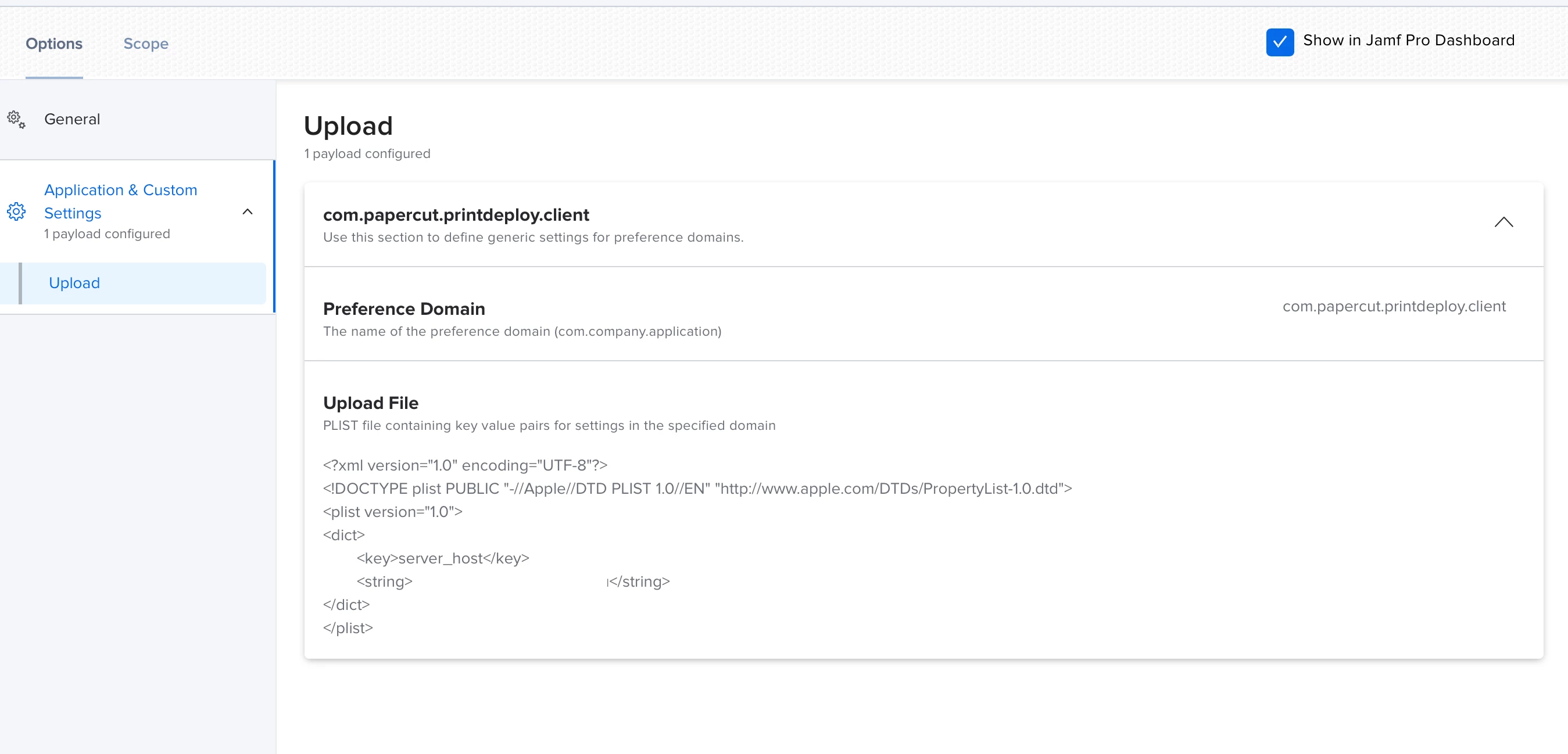
This is the Configuration Profile we setup to deploy to the machines I just blurred the string where you put your Paper cut server. One thing we did that I would suggest, we only deployed the print deploy packages to the ones that successfully receive the profile, otherwise print deploy acts funny when its installed and the profile comes after. Sometimes a restart would fix it but we decided to make a smart group and auto deploy it to the ones that fall into the smart group: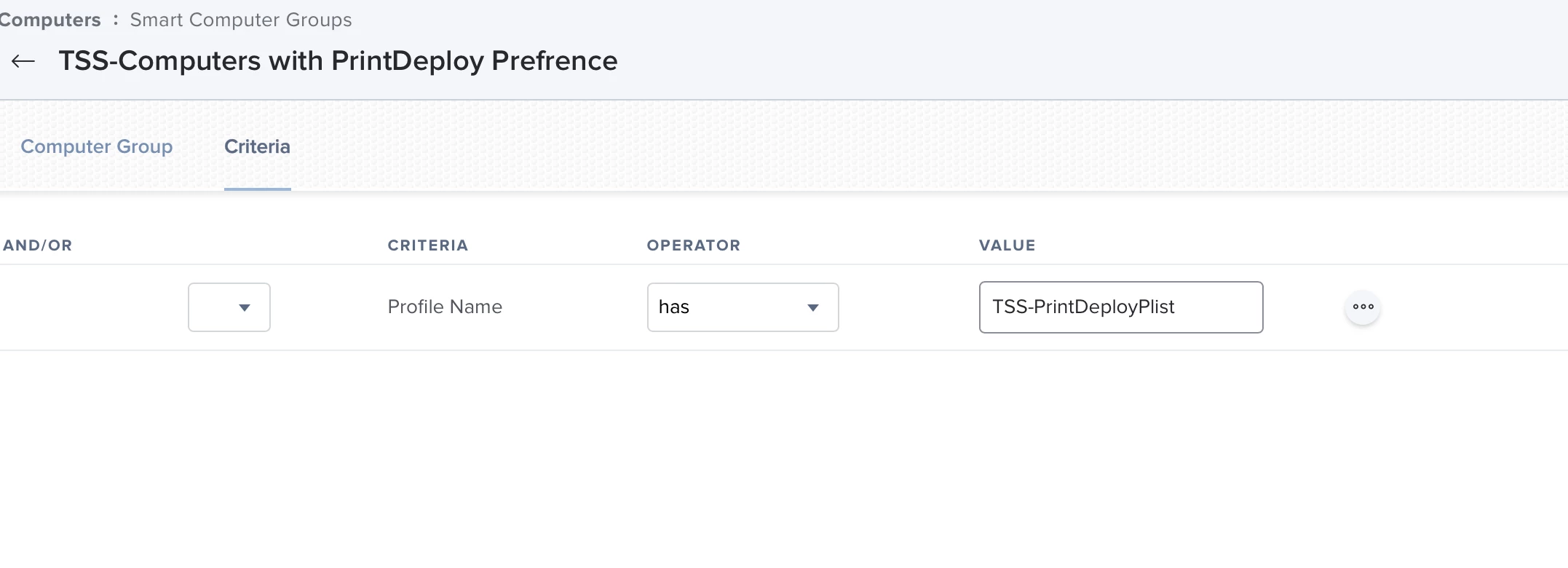
Hope this helps point to the right direction.
 +1
+1- New Contributor
- January 30, 2024
Hello @jzc_SKHIT Here is how we were able to get it working in our environment,
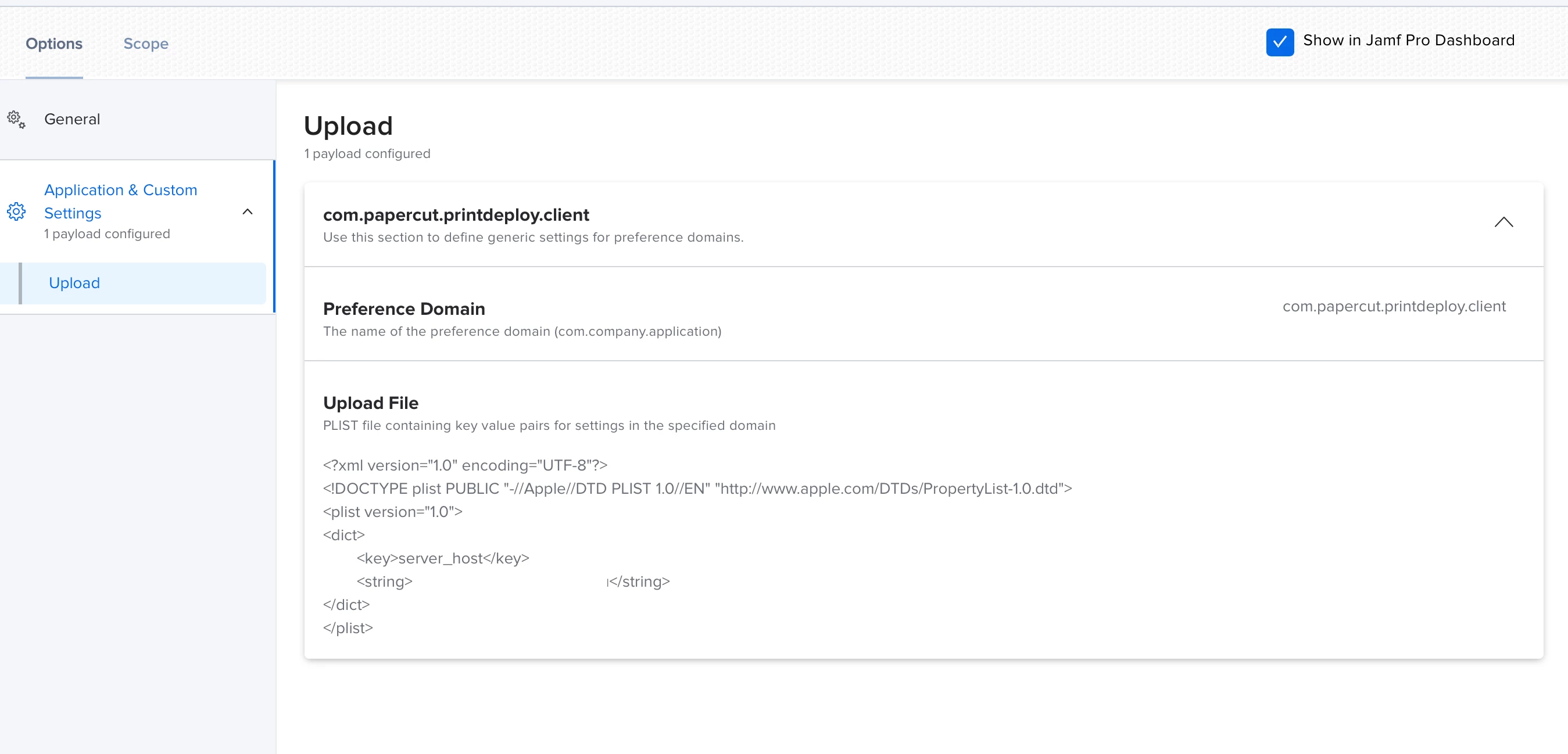
This is the Configuration Profile we setup to deploy to the machines I just blurred the string where you put your Paper cut server. One thing we did that I would suggest, we only deployed the print deploy packages to the ones that successfully receive the profile, otherwise print deploy acts funny when its installed and the profile comes after. Sometimes a restart would fix it but we decided to make a smart group and auto deploy it to the ones that fall into the smart group: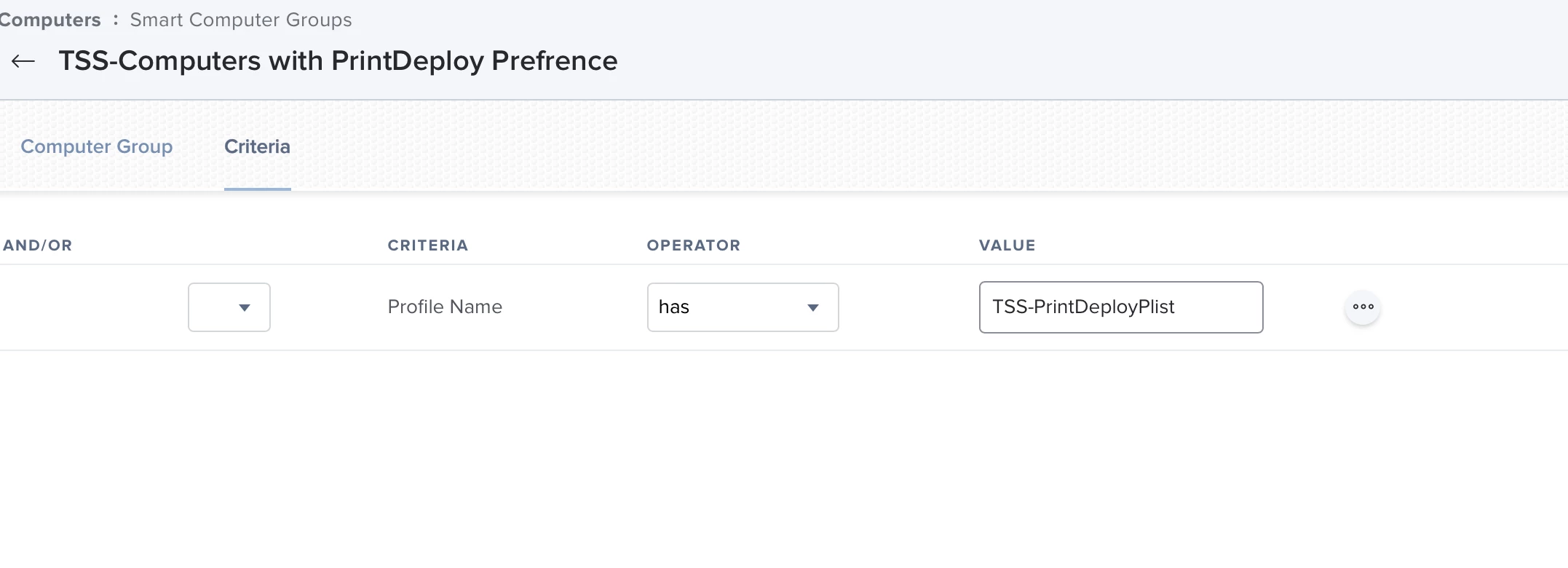
Hope this helps point to the right direction.
Hi there, sorry for jumping into this so late. I'm currently trying to configure PaperCut with JAMF Pro and am running into issues getting it to work. In the plist, what exactly did you include for the FQDN? for example, we reach our server at http://OurFQDN:9191. In my plist file, I have tried that, as well as just OurFQDN:9191, OurFQDN, http://OurFQDN, etc. No combination seems to work for me. The rest of my plist is exactly the same as shown above.
I'm wondering if my issue lies in the directory aspect. Where is the plist supposed to land when pushed to our Macs via JAMF? When uploading my plist into JAMF as a config profile, after install, I cannot even find the plist on the machine. I've tried manually copying the plist onto the machine, but im unsure of exactly where to place the file. I've tried: Desktop, Documents, Library/Preferences, and /Applications/PaperCut, and all result in the same issue.
No matter what I try, when launching PC Client, I get "The Print Deploy client cannot find it's servers!"
Any advice on how you got your instance working would be appreciated!
Also if there are any logs within PaperCut Client that can point me in the right direction please let me know. Thank you!
 +1
+1- New Contributor
- January 30, 2024
Hi there, sorry for jumping into this so late. I'm currently trying to configure PaperCut with JAMF Pro and am running into issues getting it to work. In the plist, what exactly did you include for the FQDN? for example, we reach our server at http://OurFQDN:9191. In my plist file, I have tried that, as well as just OurFQDN:9191, OurFQDN, http://OurFQDN, etc. No combination seems to work for me. The rest of my plist is exactly the same as shown above.
I'm wondering if my issue lies in the directory aspect. Where is the plist supposed to land when pushed to our Macs via JAMF? When uploading my plist into JAMF as a config profile, after install, I cannot even find the plist on the machine. I've tried manually copying the plist onto the machine, but im unsure of exactly where to place the file. I've tried: Desktop, Documents, Library/Preferences, and /Applications/PaperCut, and all result in the same issue.
No matter what I try, when launching PC Client, I get "The Print Deploy client cannot find it's servers!"
Any advice on how you got your instance working would be appreciated!
Also if there are any logs within PaperCut Client that can point me in the right direction please let me know. Thank you!
UPDATE: I was too quick to ask for help. I managed to get PaperCut successfully deployed via JAMF. For anyone else struggling with this, the plist config @gabe2385 mentioned above does work flawlessly. My issue was the way i typed in the FQDN. It should NOT contain https://, and also not the port in brackets. My issue specifically, was I had a "/" at the end of the FQDN in my plist (<string>OurFQDN/</string>) This was causing the PaperCut Client to direct to the server "https://OurFQDN/:9191" rather than "https://OurFQDN:9191".
How I discovered the problem: I installed PCClient via our organizations direct URL download on a fresh device without PCClient, went to /Applications/PaperCut/data/config/ then read the file client.config.toml . Find the line "ServerBaseURL = "https://OurFQDN:9191" This is an example of a working config. Go back to the device that's failing to reach the server (when trying to deploy via JAMF) and navigate to the same file. Compare the ServerBaseURL line with the one from the working device. If there are any discrepancies, you will know what to alter in the plist. For me, the config was reading "https://OurFQDN/:9191", which led me back to my plist, where I had written "<string>OurFQDN/</string>" I removed the Config Profile from the machine, edited the plist, reinstalled the Config Profile, reinstalled PCClient from Self Service .pkg, and it points to the correct server! Thanks to @gabe2385 for sharing the plist information!
Maybe this will help someone who is running into similar issues.
 +3
+3- New Contributor
- May 17, 2024
We have just started implementing this in our labs successfully. A lot of stuff was done through our printer admins but it was pretty smooth installing on the computer. Are you having any issues? I can relay the message to our printer admin.
Hi there,
We have setup the PaperCut Server on Windows Server. Our School needs to use jamf pro to deploy the PaperCut print client and print queues to the macOS devices in a mass. Would you advise how we should do it? Any documentations we can refer to? Sorry that I have no knowledge in jamf pro.
Enter your E-mail address. We'll send you an e-mail with instructions to reset your password.
Scanning file for viruses.
Sorry, we're still checking this file's contents to make sure it's safe to download. Please try again in a few minutes.
OKThis file cannot be downloaded
Sorry, our virus scanner detected that this file isn't safe to download.
OK



