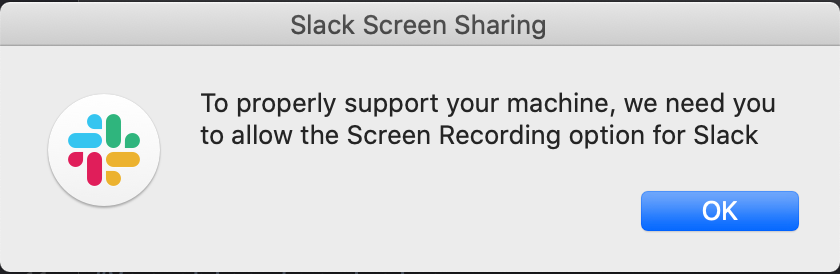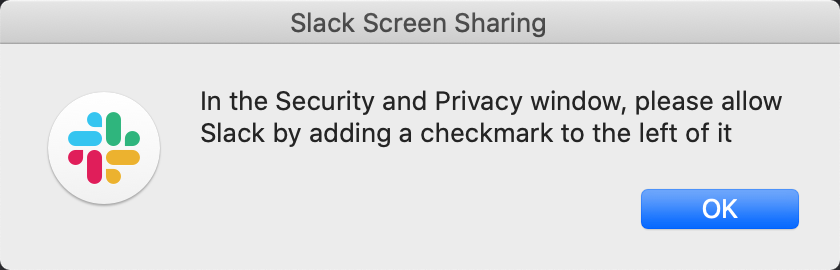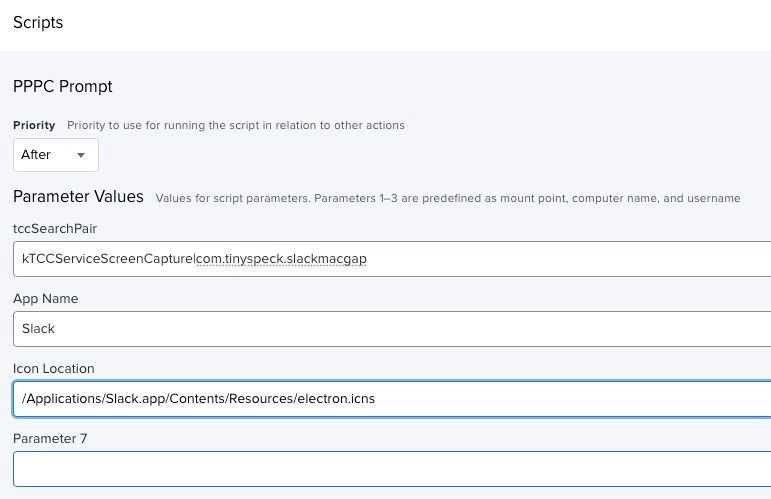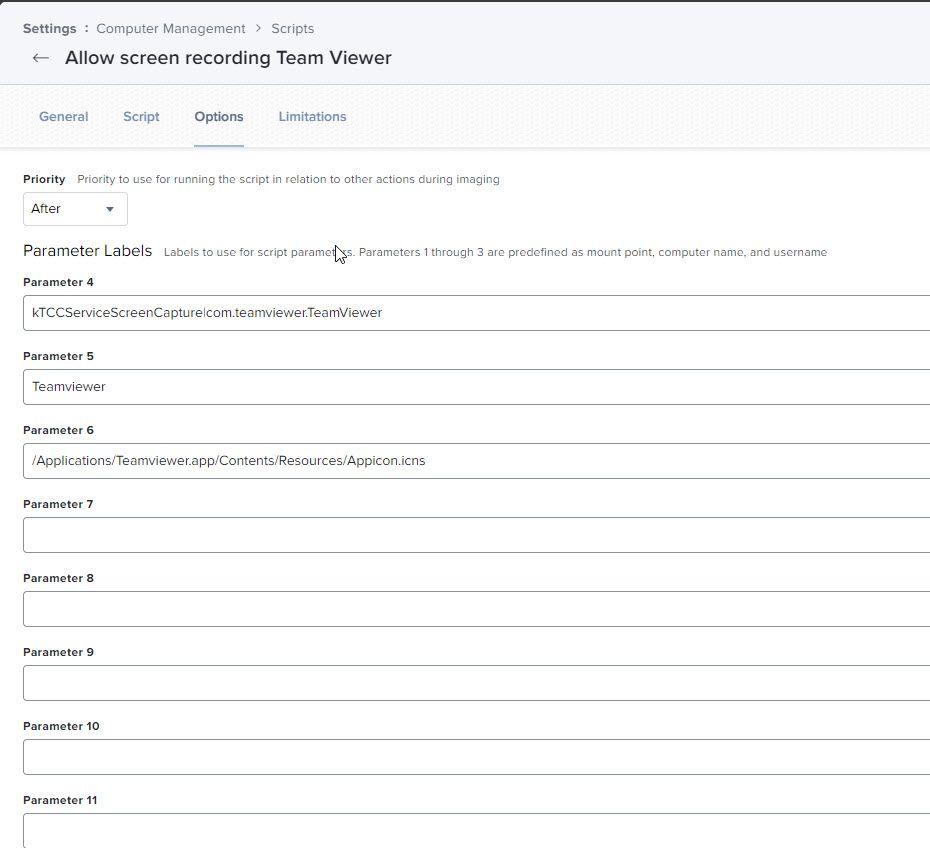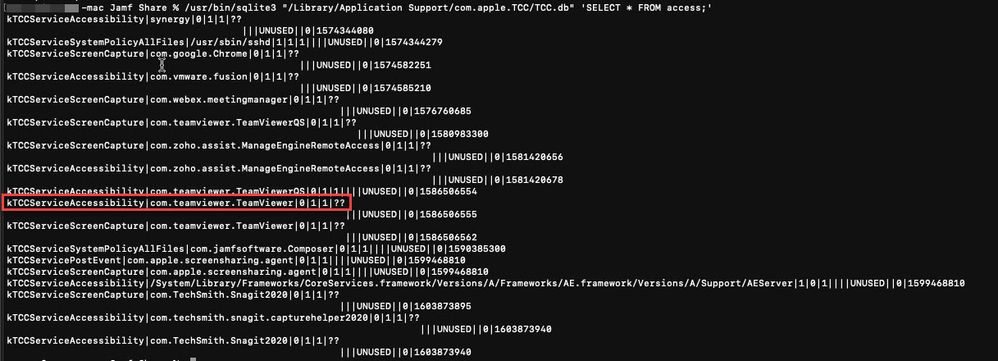- Jamf Nation Community
- Products
- Jamf Pro
- Re: Prompt User to Enable Screen Recording TCC
- Subscribe to RSS Feed
- Mark Topic as New
- Mark Topic as Read
- Float this Topic for Current User
- Bookmark
- Subscribe
- Mute
- Printer Friendly Page
Prompt User to Enable Screen Recording TCC
- Mark as New
- Bookmark
- Subscribe
- Mute
- Subscribe to RSS Feed
- Permalink
- Report Inappropriate Content
Posted on
05-26-2020
03:12 PM
- last edited
Tuesday
by
![]() kh-richa_mig
kh-richa_mig
Background: As many of you may be aware, the Screen Recording option can only be enable by a physical user on a Mac. To manage this limitation set by Apple, I have created this workflow to prompt users to enable the Screen Recording option for the required App (Currently set to Slack, but can be easily modified). You can check out how I similarly addressed the Camera and Microphone issue here: Automatically Reset Teams Camera and Microphone for User
Solution: I created this Script to check if an Application's Screen Recording permission has been set to enabled in the TCC Security and Privacy. If the TCC option is disabled, it will open System Preferences > Security & Privacy > Screen Recording and prompt the user to enable the App
Jamf Workflow
Extension Attribute
Name: Disabled System TCC Values
Script: Disabled_System_TCC_Values_EA.sh
#!/bin/bash
#Extension Attribute reports disabled system level TCC values
#Shaquir Tannis 5-26-2020
#Report Machine's disabled TCC values (Note, this does not include user level TCC results, i.e. Camera and Microphone)
disabledValues=$(/usr/bin/sqlite3 "/Library/Application Support/com.apple.TCC/TCC.db" 'SELECT service, client FROM access WHERE allowed = '0'')
echo "<result>$disabledValues</result>"Smart Group:
Name: AppName ScreenSharing Disabled
Criteria:
Disabled System TCC Values is not <Leave Blank>
And Disabled System TCC Values like kTCCServiceScreenCapture|com.tinyspeck.slackmacgap
Policy:
Name: Prompt User to enable AppName ScreenSharing
Frequency: Once every day
Trigger: Check-in
Scope: AppName ScreenSharing Disabled
Script: Prompt_User_to_Enable_ScreenRecording_TCC.sh
Feel free to message me with any questions or suggestions.
- Labels:
-
Jamf Pro
- Mark as New
- Bookmark
- Subscribe
- Mute
- Subscribe to RSS Feed
- Permalink
- Report Inappropriate Content
Posted on 05-27-2020 08:37 PM
Great stuff @shaquir ! Thanks for sharing. Just need to fix up the spelling mistake for Privacy in the second screen
- Mark as New
- Bookmark
- Subscribe
- Mute
- Subscribe to RSS Feed
- Permalink
- Report Inappropriate Content
Posted on 05-29-2020 06:41 AM
@shaquir - Thanks for documenting this so well and sharing. Amazing work.
- Mark as New
- Bookmark
- Subscribe
- Mute
- Subscribe to RSS Feed
- Permalink
- Report Inappropriate Content
Posted on 06-01-2020 08:05 AM
Thank you for the correction @dlondon!
- Mark as New
- Bookmark
- Subscribe
- Mute
- Subscribe to RSS Feed
- Permalink
- Report Inappropriate Content
Posted on 07-07-2020 08:30 AM
The script is nice but in Catalina there is no access to the TCC.db... sudo or not...
cat: /Library/Application Support/com.apple.TCC/TCC.db: Operation not permitted
- Mark as New
- Bookmark
- Subscribe
- Mute
- Subscribe to RSS Feed
- Permalink
- Report Inappropriate Content
Posted on 07-07-2020 08:45 AM
@david.allouch, you will typically get that Operation Not Permitted error when the parent process running those commands don't have full disk access. If you ran that script via Jamf it should already be granted full disk access as Jamf whitelists itself, if you are running it locally via terminal (which it appears you are) you would have to grant Terminal full disk access in order for it to access that db. It's a weird catch 22, you have to grant TCC access to something to read out what already has TCC access.
- Mark as New
- Bookmark
- Subscribe
- Mute
- Subscribe to RSS Feed
- Permalink
- Report Inappropriate Content
Posted on 08-07-2020 12:59 AM
Thanks @shaquir for sharing this script and the workflow too.
I've changed it on my end to accommodate any TCC entry, app name and icon as it follows:
#Select the TCC value pair from the system's TCC.db
#To get a list of all the system TCC values on your machine, you can run the command:
#/usr/bin/sqlite3 "/Library/Application Support/com.apple.TCC/TCC.db" 'SELECT * FROM access;'
#This was the original tccSearchPair variable
#tccSearchPair="kTCCServiceScreenCapture|com.tinyspeck.slackmacgap"
#This is the new one to get the 4th variable from Jamf
tccSearchPair=$4
#Variables for dialog
#This was the original appName variable
#appName="Slack"
#This is the new one to get the 5th variable from Jamf
appName=$5
#App icon location
#This was the original appName variable
#appImage="/Applications/Slack.app/Contents/Resources/electron.icns"
#This is the new one to get the 6th variable from Jamf
appImage=$6I also attached a screenshot showing the configuration in the policy.
I hope it can help.
- Mark as New
- Bookmark
- Subscribe
- Mute
- Subscribe to RSS Feed
- Permalink
- Report Inappropriate Content
Posted on 08-17-2020 11:30 AM
Great contribution @luispalumbo!
- Mark as New
- Bookmark
- Subscribe
- Mute
- Subscribe to RSS Feed
- Permalink
- Report Inappropriate Content
Posted on 08-26-2020 09:52 PM
@shaquir - Saving IT lives one script at a time! Thank you.
- Mark as New
- Bookmark
- Subscribe
- Mute
- Subscribe to RSS Feed
- Permalink
- Report Inappropriate Content
Posted on 09-10-2020 09:54 AM
@shaquir @luispalumbo Is there a way to automate having an app appear in the Screen Recording section of the Privacy tab? For example, we use Microsoft Teams, and would like to prompt users to enable Screen Recording for Teams ahead of time, but Teams won't appear in Privacy until the users' first attempt to share their screens.
- Mark as New
- Bookmark
- Subscribe
- Mute
- Subscribe to RSS Feed
- Permalink
- Report Inappropriate Content
Posted on 09-11-2020 03:02 AM
We are also facing the same issue for Zoom in Catalina. Looking for any automative process for such issue ?
- Mark as New
- Bookmark
- Subscribe
- Mute
- Subscribe to RSS Feed
- Permalink
- Report Inappropriate Content
Posted on 11-10-2020 11:34 PM
I couldn't find any way of doing it automatically due to Apple's restrictions. However, it seems to me that with Big Sur we will be able to do that.
I've attached a screenshot of the Privacy tab of Big Sur and you can see that now there's an option to add or delete items to the list.
- Mark as New
- Bookmark
- Subscribe
- Mute
- Subscribe to RSS Feed
- Permalink
- Report Inappropriate Content
Posted on 11-11-2020 06:17 AM
Hi, I'm also trying to solve the screen recording issue for Team Viewer and Manage Engine Desktop Central remote control but having issues with the database command...
Getting this error:
Script result: Error: unable to open database "/Library/Application Support/com.apple.TCC/TCC.db": unable to open database file
62:75: execution error: An error of type -4960 has occurred. (-4960)
My script looks like this:
!/bin/bash
This script is part of a workflow to ensure an Application's Screen Recording permission has been set to enabled in the TCC Security and Privacy. If the TCC option is disabled it will prompt the user to enable it
Shaquir Tannis 5-26-2020
https://github.com/shaquir/
Select the TCC value pair from the system's TCC.db
To get a list of all the system TCC values on your machine, you can run the command:
/usr/bin/sqlite3 "/Library/Application Support/com.apple.TCC/TCC.db" 'SELECT * FROM access;'
This was the original tccSearchPair variable
tccSearchPair="kTCCServiceScreenCapture|com.tinyspeck.slackmacgap"
This is the new one to get the 4th variable from Jamf
tccSearchPair=$4
Variables for dialog
This was the original appName variable
appName="Slack"
This is the new one to get the 5th variable from Jamf
appName=$5
App icon location
This was the original appName variable
appImage="/Applications/Slack.app/Contents/Resources/electron.icns"
This is the new one to get the 6th variable from Jamf
appImage=$6
function promptUser()
{
initialPrompt=$( /usr/bin/osascript -e "display dialog "$initialMessage" with title "$appName Screen Sharing" with icon file POSIX file "$appImage" buttons {"OK"} default button {"OK"} giving up after 900" )
theButton=$( echo "$initialPrompt" | /usr/bin/awk -F "button returned:|," '{print $2}' )
if [ "$theButton" == "OK" ];
then
echo "Opening Screen Recording Privacy"
#Open System Preferences > Security & Privacy > Screen Recording
open "x-apple.systempreferences:com.apple.preference.security?Privacy_ScreenCapture"
sleep 1
#Prompt User with second dialog instructing them to enable app
secondPrompt=$( /usr/bin/osascript -e "display dialog "$secondMessage" with title "$appName Screen Sharing" with icon file POSIX file "$appImage" buttons {"OK"} default button {"OK"} giving up after 30" )
else
echo "Button OK not selected. Exiting..."
exit
fi
Wait 60 seconds and report if screen recording has been enabled
sleep 60
secondCheck=$(/usr/bin/sqlite3 "/Library/Application Support/com.apple.TCC/TCC.db" 'SELECT service, client FROM access WHERE allowed = '0'')
if [[ "$secondCheck" != "$tccSearchPair" ]]; then
echo "User successfully enabled $appName"
else
echo "$appName is still disabled. Exiting..."
exit
fi
}
Check for disabled System TCC values
disabledValues=$(/usr/bin/sqlite3 "/Library/Application Support/com.apple.TCC/TCC.db" 'SELECT service, client FROM access WHERE allowed = '0'')
Check if tccSearchPair matches a disabled TCC value on the user's machine
if [[ "$disabledValues" == "$tccSearchPair" ]]; then
#Run function to prompt user to enable
promptUser
else
echo "$appName permission has already been enabled. Exiting Script."
exit
fi
Any idea how to solve it?
Thanks
- Mark as New
- Bookmark
- Subscribe
- Mute
- Subscribe to RSS Feed
- Permalink
- Report Inappropriate Content
Posted on 11-11-2020 10:11 AM
It appears that Apple may have officially disabled the ability to read the User and System level TCC.db values.
On a SIP enabled 10.15.7 machine, I ran:
sudo /usr/bin/sqlite3 "/Library/Application Support/com.apple.TCC/TCC.db" 'SELECT * FROM access;'Which returned the error:
Error: unable to open database "/Library/Application Support/com.apple.TCC/TCC.db": unable to open database fileI hope Apple can offer another way to report on TCC values, but this might be the end of our ability to report on these items 😔
- Mark as New
- Bookmark
- Subscribe
- Mute
- Subscribe to RSS Feed
- Permalink
- Report Inappropriate Content
Posted on 11-12-2020 08:04 AM
@shaquir Try placing a check next to Terminal under Full Disk Access and run again. Changing this returned results for me. Now I am trying to wrap my head around the security risk of enabling this in order to get the script to run. The same command run as an EA returns results without Terminal needing Full Disk Access.
I also confirmed that the policy runs successfully again with the full disk access from terminal set.
- Mark as New
- Bookmark
- Subscribe
- Mute
- Subscribe to RSS Feed
- Permalink
- Report Inappropriate Content
Posted on 11-12-2020 08:30 AM
@Brett_Cox The extension attribute works already since Jamf is the parent process and its granted full disk access by the default profile pushed out.
- Mark as New
- Bookmark
- Subscribe
- Mute
- Subscribe to RSS Feed
- Permalink
- Report Inappropriate Content
Posted on 12-03-2020 10:37 AM
I have this all set up but the applescript dialog never displays, I watch the jamf.log and it just hangs there until it times out.
Any ideas? I though maybe it needs to run as the console user but it seems like everyone else has this working.
- Mark as New
- Bookmark
- Subscribe
- Mute
- Subscribe to RSS Feed
- Permalink
- Report Inappropriate Content
Posted on 12-03-2020 11:31 AM
So I switched the dialog over to jamfhelper and that is working, so the last thing to get working is the open "x-apple.systempreferences:com.apple.preference.security?Privacy_ScreenCapture" that is not working, it errors with LSOpenURLsWithRole() failed with error -610 ...
Thanks
- Mark as New
- Bookmark
- Subscribe
- Mute
- Subscribe to RSS Feed
- Permalink
- Report Inappropriate Content
Posted on 12-04-2020 08:30 AM
@Ronen The issue you are having with that error is the same thing I did at first. When you are setting your Parameters, you are putting the values in as the labels instead. You will need to set your actual labels there (tccSearchPair, App Name, Icon Location), then in your POLICY, you set the paramters to the things you are searching for. Notice the slight differences in the screenshot you posted and the screenshot that @luispalumba posted.
- Mark as New
- Bookmark
- Subscribe
- Mute
- Subscribe to RSS Feed
- Permalink
- Report Inappropriate Content
Posted on 12-06-2020 09:25 AM
Great Share @shaquir
- Mark as New
- Bookmark
- Subscribe
- Mute
- Subscribe to RSS Feed
- Permalink
- Report Inappropriate Content
Posted on 03-03-2021 03:59 AM
Hello. This looks like a great way to ensure the user enables the app.
I've been trying to run the script but not getting any prompt and then this output in Terminal; "Slack permission has already been enabled. Exiting Script." despite it not being enabled. Any tips?
- Mark as New
- Bookmark
- Subscribe
- Mute
- Subscribe to RSS Feed
- Permalink
- Report Inappropriate Content
Posted on 05-18-2021 08:14 PM
@mspidle Can you share how you used jamfhelper to display the dialog box? I have not been able to get the dialog box to appear. Thank you.
- Mark as New
- Bookmark
- Subscribe
- Mute
- Subscribe to RSS Feed
- Permalink
- Report Inappropriate Content
09-16-2022 11:07 PM - edited 10-09-2022 12:24 PM
deleted
- Mark as New
- Bookmark
- Subscribe
- Mute
- Subscribe to RSS Feed
- Permalink
- Report Inappropriate Content
09-17-2022 06:01 AM - edited 11-14-2022 01:16 PM
Thanks for the script shaquir. I've updated the SQL query for macOS 12 Monterey and simplified the script with an until loop. Here is my take : https://community.jamf.com/t5/jamf-pro/prompt-user-to-enable-screen-recording-with-popup-gif/m-p/278...