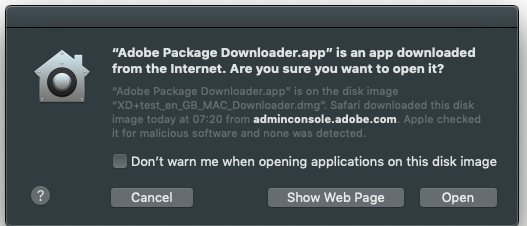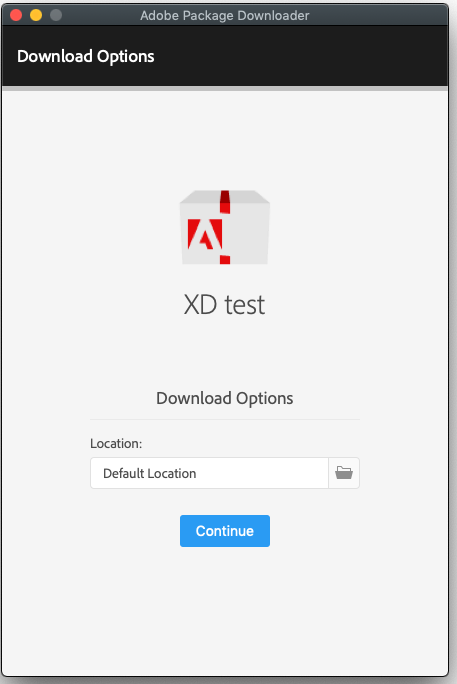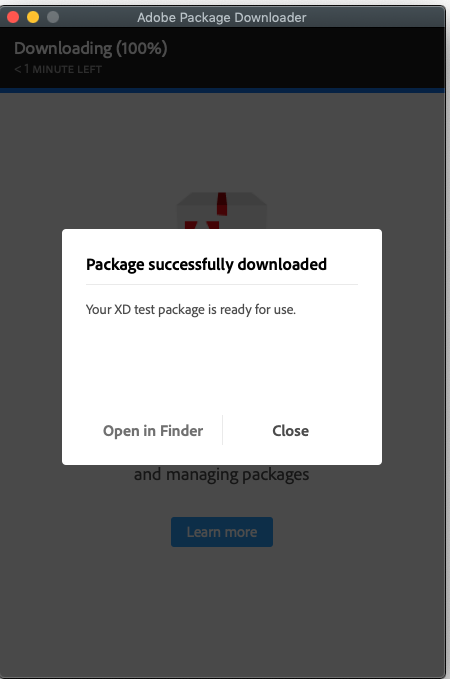Proper way to install Adobe Creative Cloud package?
- Mark as New
- Bookmark
- Subscribe
- Mute
- Subscribe to RSS Feed
- Permalink
- Report Inappropriate Content
Posted on 08-21-2020 01:43 PM
Hey all,
I'm primarily a Windows admin, so bear with me on this one. I have an EDU client looking to install Creative Cloud apps via JAMF Cloud and am trying to figure out the proper way to push it to the machines.
I am following the steps outlined here:
- https://docs.jamf.com/technical-papers/jamf-pro/adobe-creative-cloud/9.0/Deploying_Adobe_Creative_Cloud_for_Enterprise.html
- https://www.jamf.com/jamf-nation/articles/593/deploying-adobe-creative-cloud-packages
But where I get hung up on is the manifest file. I created the installer package from the Adobe admin console, and it downloads as a zip with the "Build" and "Exceptions" folders, as well as the ".DS_Store", and "<name>.ccp" files.
What is the Package actually looking for me to upload here? Do I need to capture or package anything separately? Seems like I'm chasing a red herring while looking through the folder structure for the proper file.
Again, sorry for the ignorance on this.
- Mark as New
- Bookmark
- Subscribe
- Mute
- Subscribe to RSS Feed
- Permalink
- Report Inappropriate Content
Posted on 08-24-2020 11:14 AM
You just need the build file. I made a pkg and it seems to work fine. I don't even bother to update it since Adobe is constantly updating and so far it updates to the latest. If this build eventually breaks I'll make an updated one.
- Mark as New
- Bookmark
- Subscribe
- Mute
- Subscribe to RSS Feed
- Permalink
- Report Inappropriate Content
Posted on 08-25-2020 11:55 PM
@Robb Hello Rob, Adobe has changed a lot of things since that article.
In "https://docs.jamf.com/technical-papers/jamf-pro/adobe-creative-cloud/9.0/Deploying_Adobe_Creative_Cloud_for_Enterprise.html"
Note: For Creative Cloud 2019 apps or later, you must use the Adobe Admin Console instead of Creative Cloud Packager to create the installer package. For more information, see the following documentation from Adobe:
https://helpx.adobe.com/enterprise/kb/apps-not-available-in-ccp.html
https://helpx.adobe.com/enterprise/using/package-apps-admin-console.html
https://helpx.adobe.com/enterprise/package/user-guide.html
Basically:
1. Log into the Adobe Dashboard.
2.Create the package(s) you want to deploy.
3. Download the package(s), you will have a file <yourAppName>_<yourAppLanguage>_MAC_Downloader.dmg.
4. Into that Downloader.dmg you will have an app named Adobe Package Downloader.app, run it, accept the prompt...
5. That app will then download a zip file with the installer package (I know, Adobe....)
6. Once you have that (into your Downloads folder), unzip it.
7. Into the unzipped folder you will have a Build and Exceptions folder and a <yourAppName>.ccp file.
7.1 Upload the <yourAppName>_Install.pkg from Build folder into Jamf.
8. Create the Jamf policy for deployment.
Sit back and relax until the next Adobe version of the app is out...
I hope this helps.
We had a lot of the manual steps scripted, life is far too short for that many clicks!
Regards,
- Mark as New
- Bookmark
- Subscribe
- Mute
- Subscribe to RSS Feed
- Permalink
- Report Inappropriate Content
Posted on 05-17-2022 08:16 AM
I know this is an old thread, but when I uploaded it into Jamf Admin it creates a .zip file so I am not sure where to go from there.
- Mark as New
- Bookmark
- Subscribe
- Mute
- Subscribe to RSS Feed
- Permalink
- Report Inappropriate Content
Posted on 05-17-2022 09:09 AM
@stephaniemm77 I know it seems weird, but Jamf knows it is a package, so you can treat it like a package. You should be able just to add it to a policy to deploy or use Jamf Remote.
- Mark as New
- Bookmark
- Subscribe
- Mute
- Subscribe to RSS Feed
- Permalink
- Report Inappropriate Content
Posted on 05-17-2022 09:47 AM
yeah I'm trying it now I uploaded it to Jamf Admin, deploying using Jamf Pro deploying it cached installed. Thank you.
- Mark as New
- Bookmark
- Subscribe
- Mute
- Subscribe to RSS Feed
- Permalink
- Report Inappropriate Content
Posted on 05-17-2022 10:39 AM
check out my message at very bottom reply
- Mark as New
- Bookmark
- Subscribe
- Mute
- Subscribe to RSS Feed
- Permalink
- Report Inappropriate Content
Posted on 08-26-2020 09:38 AM
@Mauricio, you rock - thank you! I'll give this a try when I'm back in the office tomorrow and will report back if I run into any snafus.
- Mark as New
- Bookmark
- Subscribe
- Mute
- Subscribe to RSS Feed
- Permalink
- Report Inappropriate Content
Posted on 09-08-2020 11:24 AM
@Mauricio - sorry for the wait on this. I keep failing out in the same spot
I started the process of uploading the 1.27GB package at 2:01 PM and by 2:06 PM (79%) the upload fails at "Timed out uploading icon". Happens again and again on different browsers, different computers, and different internet connections. Any ideas?
- Mark as New
- Bookmark
- Subscribe
- Mute
- Subscribe to RSS Feed
- Permalink
- Report Inappropriate Content
Posted on 09-08-2020 11:23 PM
@Robb Is this a Cloud instance or on-prem? We have on-prem only and I use the Jamf Admin to upload to the server.
I found a discussion about Jamf Cloud and Adobe packages here
Someone mentioned a possible file name (special characters).
Unfortunately this is a bit of trial and error unless you can get more info about the issue.
- Mark as New
- Bookmark
- Subscribe
- Mute
- Subscribe to RSS Feed
- Permalink
- Report Inappropriate Content
Posted on 09-09-2020 10:00 AM
@Robb Uploading large packages had been a big issue for me until I found a post somewhere here that solved the problem. I had an issue uploading packages that were larger than 1.1 GB on any of my Macs, no matter the browser. However, if I upload the packages in Windows, it seems to work.
I am not sure what causes this, but I can now upload files of over 1.2 GB. This is one of the only reasons I have a Windows computer, to upload large files to Jamf.
- Mark as New
- Bookmark
- Subscribe
- Mute
- Subscribe to RSS Feed
- Permalink
- Report Inappropriate Content
Posted on 03-10-2022 09:01 PM
Hi @techjason . Can you explain how you can upload file using Window computer to Jamf ? I have the same issue with Adobe products with large files. Thanks
- Mark as New
- Bookmark
- Subscribe
- Mute
- Subscribe to RSS Feed
- Permalink
- Report Inappropriate Content
Posted on 03-16-2022 09:35 AM
@tranhaiva You can use the web interface on your favorite browser to upload your package. I recently uploaded a large Adobe installer using my Mac recently, though. It was not the entire product since that is 35 GB.
- Mark as New
- Bookmark
- Subscribe
- Mute
- Subscribe to RSS Feed
- Permalink
- Report Inappropriate Content
Posted on 11-18-2020 06:03 AM
Any advice on this issue? I follow the steps in @Mauricio post, upload it to Jamf Cloud, which turns it in to a .zip - create a policy to make the app Self Service, during install I get this error:
Verifying package integrity...
Installing Adobe Lightroom 4.0...
Installation failed. The installer reported: installer: Error - An error occurred while running the InstallationCheck tool for “Adobe Lightroom_Install”. Try running the tool again.
- Mark as New
- Bookmark
- Subscribe
- Mute
- Subscribe to RSS Feed
- Permalink
- Report Inappropriate Content
Posted on 11-19-2020 01:00 AM
@Mezmerrick We are not deploying Adobe packages/apps this way anymore.
However I've created a new Lightroom package and having the same error.
On a further check I run the package that was downloaded from Adobe Dashboard (no Jamf/Cloud/policy) and did a manual install and no joy.
My error is:
package_script_service[1273]: ./preinstall: CCP Package Installer : Exit code of AdobeDeploymentManager is (84)
This is the package detail from Dashboard (managed one):
ACTIVATION Named PLATFORM macOS LANGUAGE English (International) / Use OS locale OPTIONS Enable self-service install Allow non-admin to update and install apps Enable self-service plugin install Enable file syncing Enable Remote Update Manager Exclude extensions folder & Extension Manager command line tool Exclude Adobe Asset Link AUSST override XML not included Install at default directory Browser based login disabled
Could you check your original package to see if you can install it, please?
If not, looks like a call to Adobe support.
Regards
- Mark as New
- Bookmark
- Subscribe
- Mute
- Subscribe to RSS Feed
- Permalink
- Report Inappropriate Content
Posted on 11-19-2020 02:16 AM
Thanks for your reply @Mauricio
I've tried installing the Lightroom package manually and it runs with no problems.
Presumably, Jamf knows that when it uploads it as .zip it what to do with it when installing it i.e. I don't have to tell it to unzip it or anything?
I also came across this thread: https://www.jamf.com/jamf-nation/discussions/33784/adobe-cc-and-catalina
It mentions about PPPC and making DMG's in Disk Utility first, but a few people also mentioned about zipping it up yourself first and not letting Jamf do it, works. I'm about to try that now.
- Mark as New
- Bookmark
- Subscribe
- Mute
- Subscribe to RSS Feed
- Permalink
- Report Inappropriate Content
Posted on 11-19-2020 02:39 AM
I can confirm zipping it up manually before uploading it works!
I'm about to try all the other Adobe apps now.
- Mark as New
- Bookmark
- Subscribe
- Mute
- Subscribe to RSS Feed
- Permalink
- Report Inappropriate Content
Posted on 10-18-2023 02:11 PM
Yup wow, just manually zipping the pkg file worked. i have no words...
- Mark as New
- Bookmark
- Subscribe
- Mute
- Subscribe to RSS Feed
- Permalink
- Report Inappropriate Content
Posted on 11-20-2020 12:24 AM
@Mezmerrick Glad you found a way and thanks for sharing it. I'll make note for when we move to Jamf cloud.
- Mark as New
- Bookmark
- Subscribe
- Mute
- Subscribe to RSS Feed
- Permalink
- Report Inappropriate Content
Posted on 01-17-2021 05:38 PM
I was literally at the end of my rope with this, considering installing manually on my clients. I created a self-serve Creative Cloud admin package, zipped the package installer in the Build folder, and uploaded that, and by-jove it worked! The package uploaded to our cloud instance was a _.pkg.zip - never done that before, but grateful this works.
- Mark as New
- Bookmark
- Subscribe
- Mute
- Subscribe to RSS Feed
- Permalink
- Report Inappropriate Content
Posted on 01-17-2021 05:59 PM
FWIW, the first install from self service errors on occasion, but installing again works... very confusing, but I'm going with it for now.
- Mark as New
- Bookmark
- Subscribe
- Mute
- Subscribe to RSS Feed
- Permalink
- Report Inappropriate Content
Posted on 01-20-2021 06:21 AM
I had an issue uploading packages that were larger than 1.1 GB on any of my Macs, no matter the browser. However, if I upload the packages in Windows, it seems to work.
I am not sure what causes this, but I can now upload files of over 1.2 GB. This is one of the only reasons I have a Windows computer, to upload large files to Jamf.
- Mark as New
- Bookmark
- Subscribe
- Mute
- Subscribe to RSS Feed
- Permalink
- Report Inappropriate Content
Posted on 03-24-2021 01:34 AM
Hello,
I follow up the topic.
Have you any recommandation/best practices in oder to deploy full Creative Cloud suite?
Do i have to package individually each application or can i package all in one (arround 20 gb) and upload it to jamf?
best regards
yoann
- Mark as New
- Bookmark
- Subscribe
- Mute
- Subscribe to RSS Feed
- Permalink
- Report Inappropriate Content
Posted on 03-24-2021 02:24 AM
@yo_ann
I read here that packaging Adobe Apps individually works better and also easy to upload, and also individual packages can be scooped as per the requirement (talking about our requirements of apps in different departments in mind).
But like You, I never tried it until now and would love to get the full workflow, if any of the experienced folks here can point out the newer Adobe version deployment via JAMF info. that would be great.
Best Regards
P
- Mark as New
- Bookmark
- Subscribe
- Mute
- Subscribe to RSS Feed
- Permalink
- Report Inappropriate Content
Posted on 03-25-2021 08:38 AM
@pramodmac i just tried to upload the full package (20go), well it's definitly not working.... 2 days, and the package is still in "pending" on jamf! Packaging each applications one by one.... What a waste of time, erk... Maybe it will work with AUSST? #moreandmorecomplicate!
- Mark as New
- Bookmark
- Subscribe
- Mute
- Subscribe to RSS Feed
- Permalink
- Report Inappropriate Content
Posted on 03-25-2021 11:31 AM
We are able to successfully package and deploy Creative Suite following the method Mauricio describes - building the package in Adobe Admin with one big difference - we have on prem distribution points while our JSS is in the cloud.
My package result comes zipped from Adobe and am able to upload to DP. Even the zipped package takes awhile to upload (20-30 min) then about 1.5 hours to install but none of the extra fooling around in the other posts.
What do you think about spinning up a file server or adding a share to an existing one and using it as a on prem DP for just Adobe. I understand this is a messy solution but once configured may smooth out the rest of the bumps in the process and you may find other uses for the file server.
- Mark as New
- Bookmark
- Subscribe
- Mute
- Subscribe to RSS Feed
- Permalink
- Report Inappropriate Content
Posted on 04-21-2021 12:30 PM
Thank you @Mauricio
I was having trouble uploading the Adobe_install.pkg directly into Jamf Pro even if I zipped it beforehand or let it take care of itself. The only way I could get this to deploy properly is by uploading it via Jamf Admin. I'm going to keep this in mind for any future packages that are too large and zipping packages is a requirement.
- Mark as New
- Bookmark
- Subscribe
- Mute
- Subscribe to RSS Feed
- Permalink
- Report Inappropriate Content
Posted on 04-26-2021 01:33 PM
Here's how I deployed Adobe Creative Cloud in my environment. Very new to JAMF. in Adobe Admin Console i created just the Adobe Creative Cloud Desktop Application with Self Service options giving the user the ability to install the apps they need instead of creating different packages. Then i uploaded that .pkg using JAMF Admin. created a Policy that installs that package at check in. Users can log in with their federated accounts and install the Applications that are available in the suite. I don'y know if that helps. Stay Blessed.
- Mark as New
- Bookmark
- Subscribe
- Mute
- Subscribe to RSS Feed
- Permalink
- Report Inappropriate Content
Posted on 11-09-2021 09:27 AM
I know it's been a while since this got posted, but I'm attempting to use your method and the package files that come from the Adobe Package Downloader (via the Admin Console) don't appear as files that Jamf can upload. It's a valid .pkg file and works if run manually. We use the web interface for our Jamf Cloud instance and it doesn't seem to be able to be recognized as an installer package, like every other app we've done this way. Uploads through Jamf Admin appear, but fail to install properly when zipped manually by me or the Jamf Admin app.
- Mark as New
- Bookmark
- Subscribe
- Mute
- Subscribe to RSS Feed
- Permalink
- Report Inappropriate Content
Posted on 01-18-2022 09:32 AM
I can confirm that the following worked for me, granted I maybe going to the long route in doing all of this. I simply did it this way in order to have one main policy with separate packages for the various pieces of software. Doing this allows me to update the software packages as new updates come out. So what I did was create the individual package via the Adobe Admin Console, download that, open it, and then drill down to the Build folder. In that folder there are two pkg files, I chose the install one, and zipped it up. Then I uploaded that to the Jamf Cloud, this allowed me to run the main policy with the package and it installed 100% successfully. There may be a more elegant way to do this, but this worked for me and was 100% consistent. I hope it helps.
- Mark as New
- Bookmark
- Subscribe
- Mute
- Subscribe to RSS Feed
- Permalink
- Report Inappropriate Content
04-19-2022 04:35 PM - edited 04-19-2022 04:36 PM
The zip method seems kind of weird for me. I created the package on Adobe Admin Console. After download and extracting, I moved the "zip PKG" to /private and then added the zip/pkg to a new package on Composer with 755 permissions applied down the line. I included a post install script:
#!/bin/sh
installer -pkg "/private/Adobe-InDesign-17.2-Universal_Install.pkg" -target /
sleep 2
rm -rf /private/Adobe-InDesign-17.2-Universal_Install.pkg
exit 0
Then created the PKG and uploaded to Jamf Pro / policy
- Mark as New
- Bookmark
- Subscribe
- Mute
- Subscribe to RSS Feed
- Permalink
- Report Inappropriate Content
Posted on 08-19-2022 08:18 PM
This worked perfectly! Thank you!
- Mark as New
- Bookmark
- Subscribe
- Mute
- Subscribe to RSS Feed
- Permalink
- Report Inappropriate Content
Posted on 08-26-2022 05:21 AM
Your workflow was similar to mine, but here is what I did.
- Created a managed Adobe package in Adobe Admin console. I made two packages because Jamf couldn't do more that 30 GB of an upload, so I split them up.
- Downloaded the DMG file from Adobe.
- Downloaded the ZIP file from the DMG.
- Extracted the ZIP file.
- Copy and pasted that extracted folder into /private/var/jamf.
- Dragged and dropped that location "/private/var/jamf/Adobe", or wherever you wanted to put it, into Composer to create the package source.
- Expanded the Composer source so that it showed the scripts folder and added a post-install shell script with the following commands.
#!/bin/sh
installer -pkg "path to Adobe installer.pkg" -target /
sleep 2
rm -rf "path to Adobe installer.pkg"
exit 0
- Saved the Composer package as a package and uploaded that into Jamf.
- Created a Jamf policy to install the uploaded package.