Hello
We have some desktop iMac computers with BigSur that are in different classrooms that students log in to during their lessons. One and the same student account is used for each login. To clear students' saved data, we use a script that we published in SelfService that looks like below.
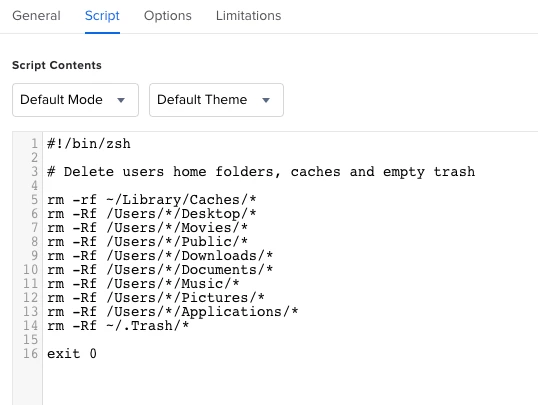
The script works if the student himself who is logged in to a computer clicks on it in SelfService. If the script via Jamf policies to run at login, it will be incorrect. The log says this
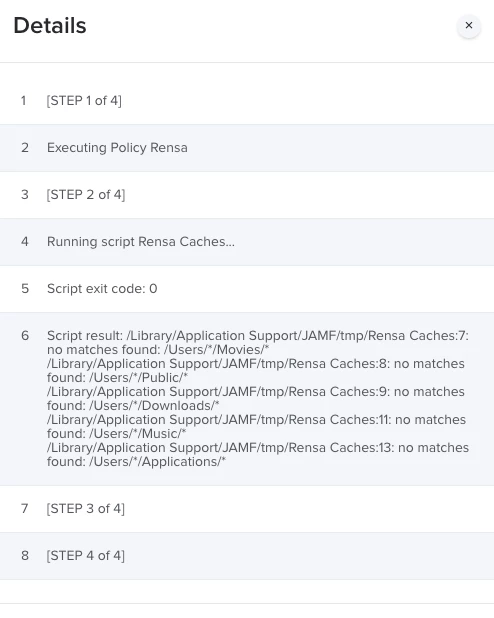
So the question is how do you make it work when logging in. I thank you for the feedback.

