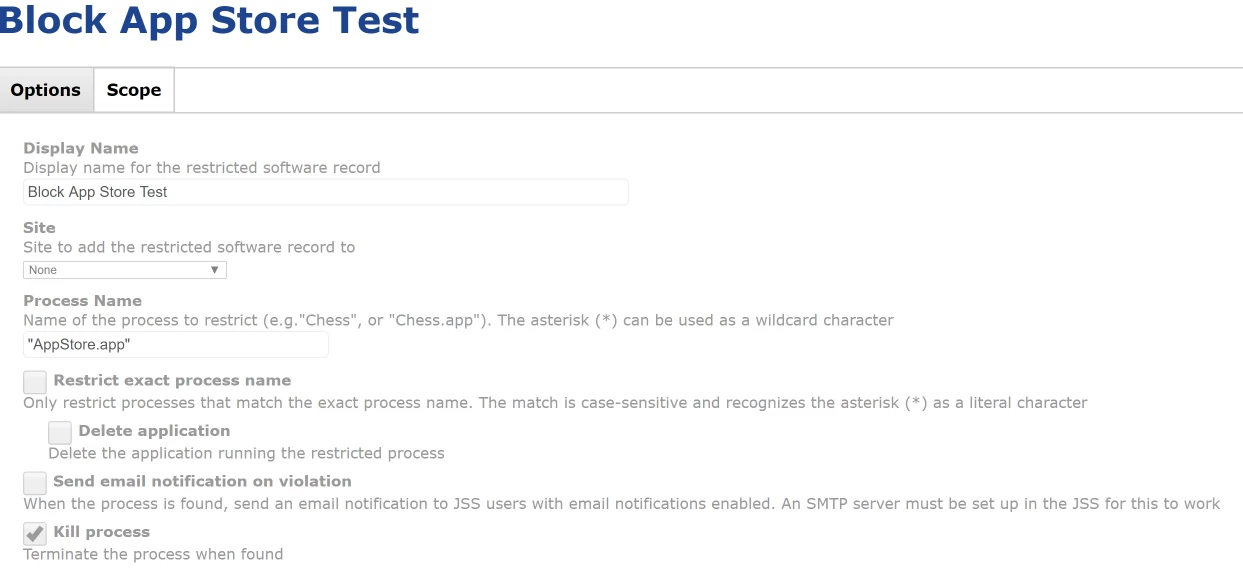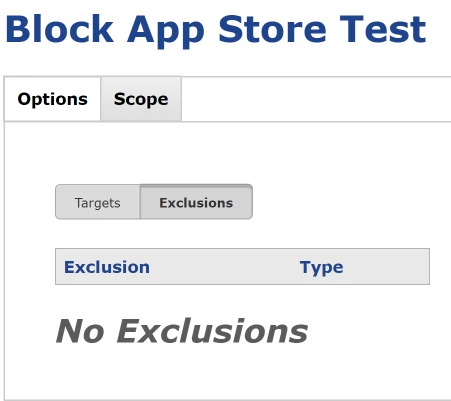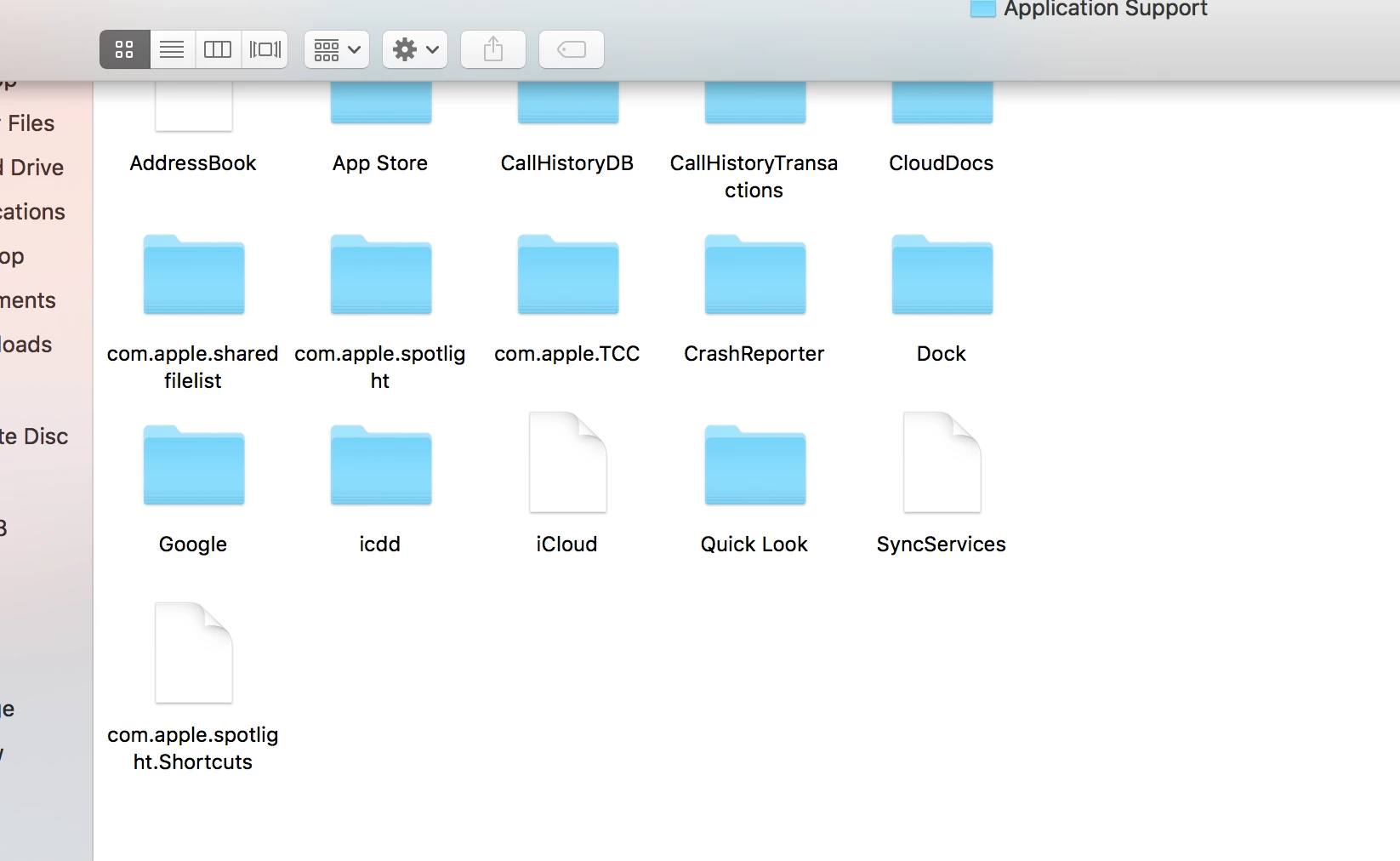Hi,
I came across an issue with restricted software. I have noticed that I can only restrict software like (FaceTime, Messages, AppStore, & Email) for students when I also have the configuration profile set to only allow certain apps to run.
If I just have restricted software set and no configuration profile to restrict apps it will allow these apps to run. Is it supposed to work this way, where restricted software only works with configuration profile restrictions?
Any thoughts/suggestions are greatly appreciated.