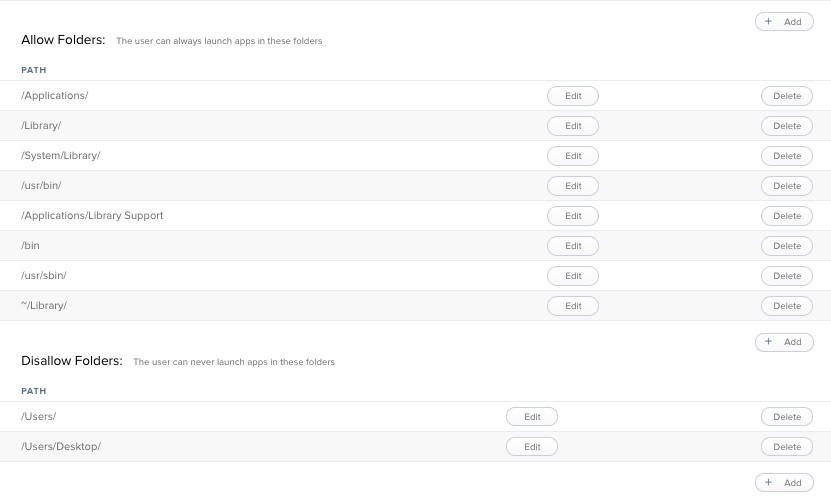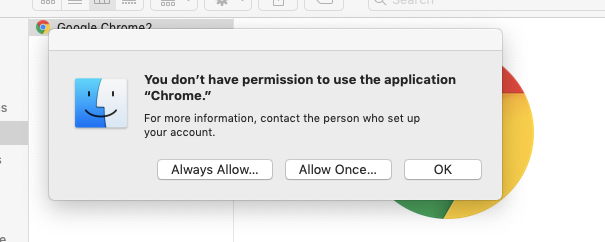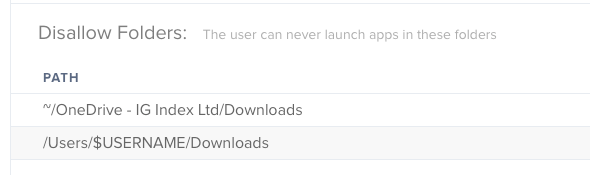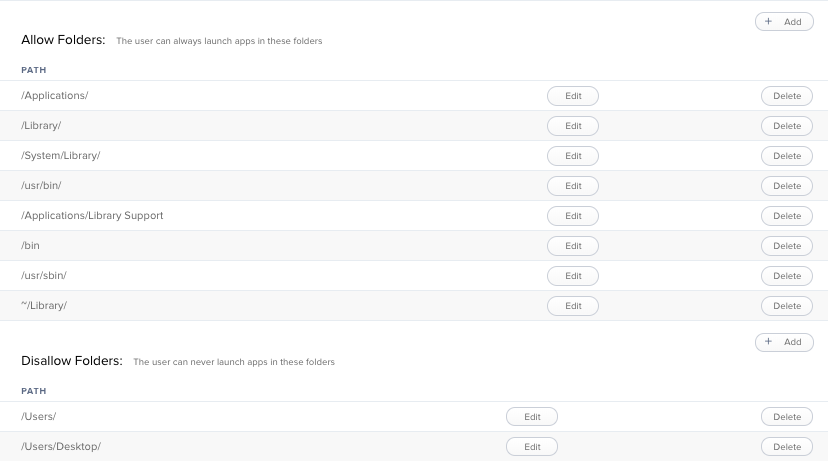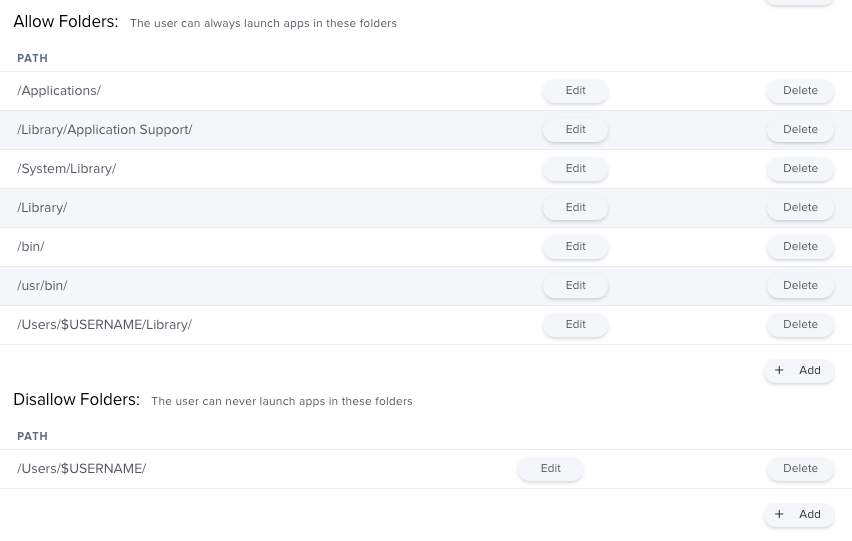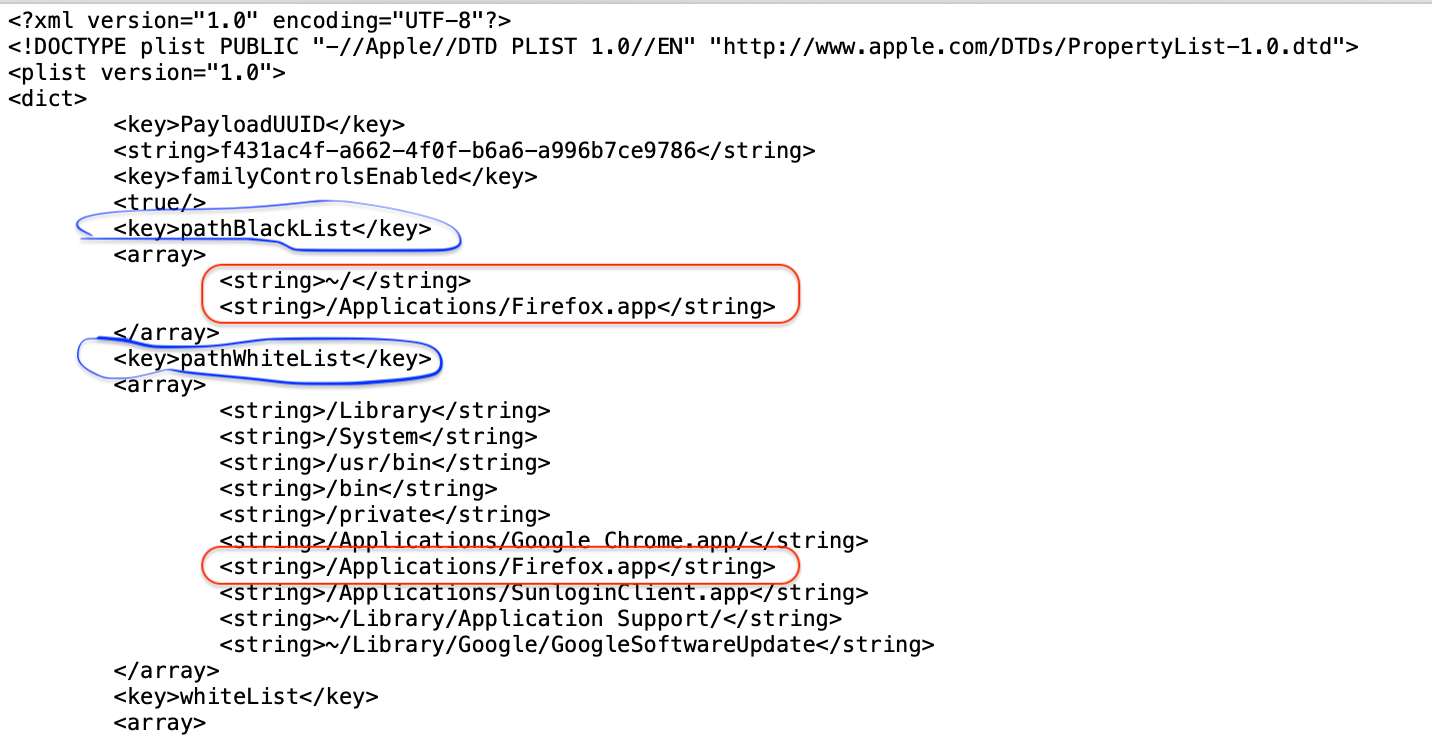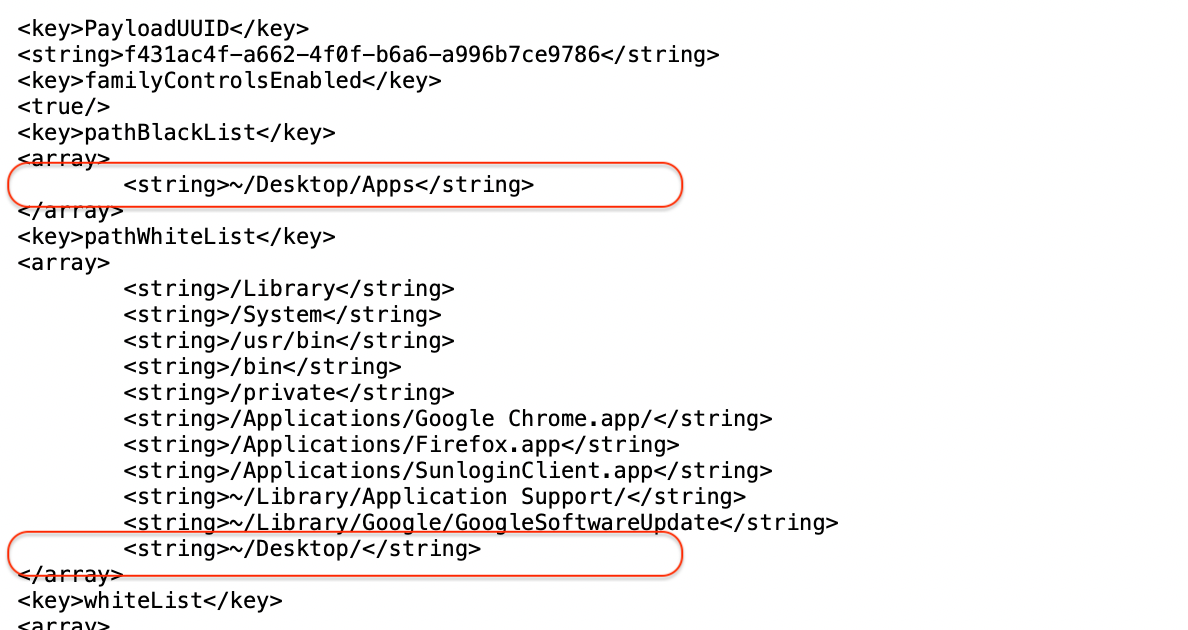We've been noticing a good amount of students downloading and launching .app files from their Desktop and Downloads folders. Is there a good way to prevent .app files from launching from these folders?
I have been using Restricted Software, but it is a large amount of work to up keep.
I am now messing with Configuration Profiles with Application Restrictions, but it doesn't seem to be working as I hoped. Right now I have ~/Users/Desktop and ~/Users/Downloads in the Disallow Folder. Nothing is currently set in Allow Apps or Allowed Folder. With these settings it seems as if every app no matter the location is being blocked. Are the Allow Apps or Allowed Folder options required when messing with these settings?
My main goal is to prevent applications from running in a users Desktop or Downloads folder. This seems to be the typical location that students have been saving/running from.
We are running 9.6.1 of the JSS.
Thank you in advance!