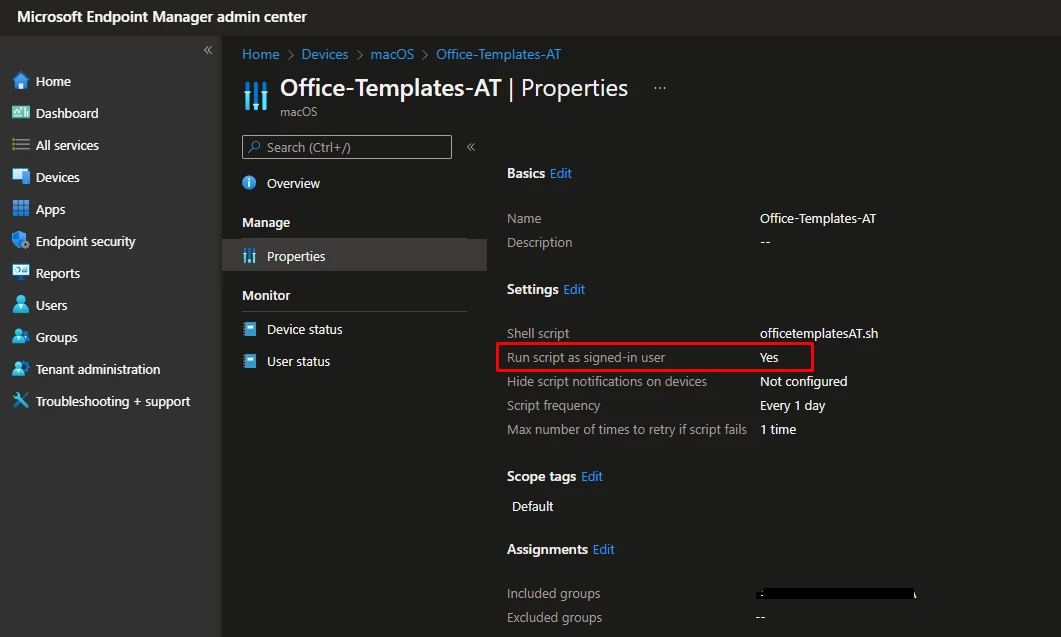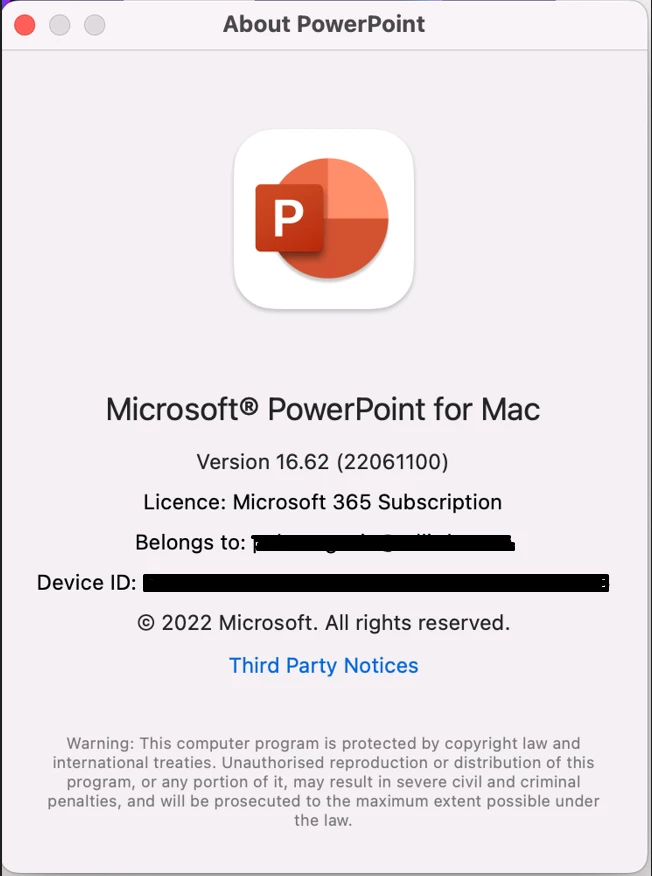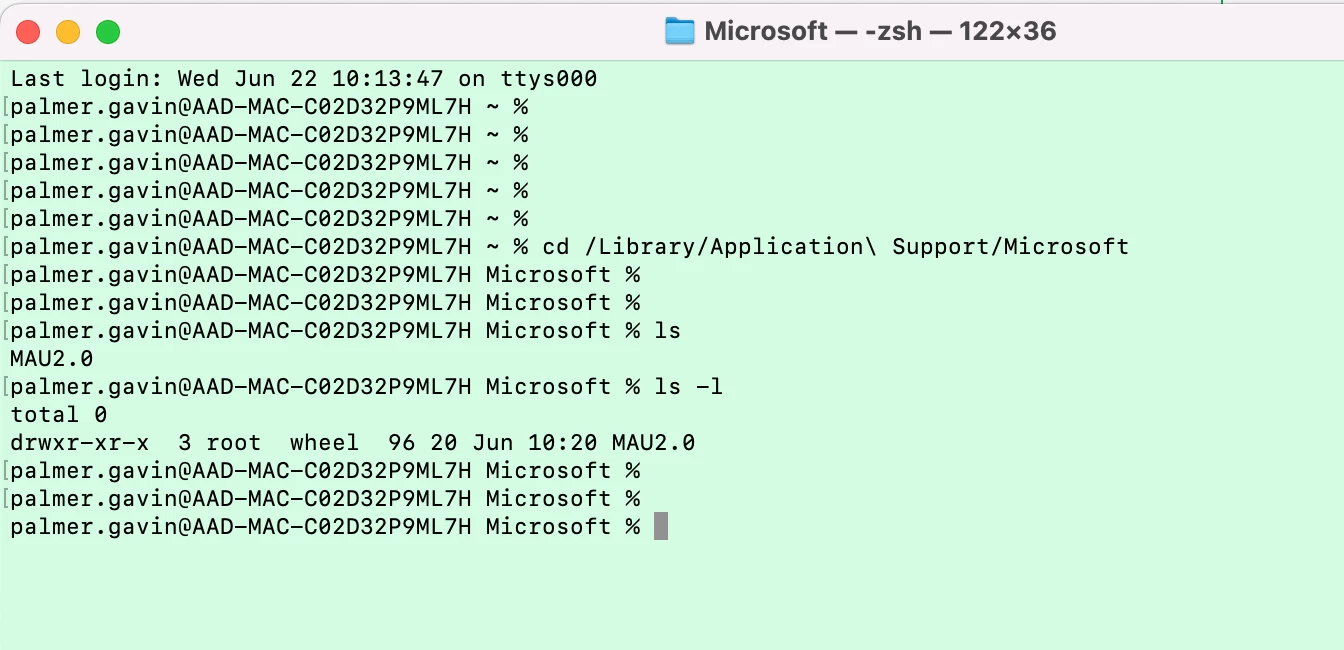Hi all,
I have the following script which I would like to deploy via Jamf Pro at Enrolment:
#!/bin/sh
rm -rf "/Users/$USER/Templates/PPT"
curl "https://xxx.blob.core.windows.net/XXXX/XXX-PPT-Templates.zip" --create-dirs -o "/Users/$USER/Templates/PPT/XXX-PPT-Templates.zip"
echo "Unpacking..."
tar xvf "/Users/$USER/Templates/PPT/XXX-PPT-Templates.zip" -C "/Users/$USER/Templates/PPT/"
echo "Cleaning..."
rm "/Users/$USER/Templates/PPT/ADL-PPT-Templates.zip"
The purpose of the script is to deploy Microsoft Office templates to end users Mac's. For the Windows estate we have a tool called Upslide which works well however they dont have a MacOS version just yet. This is why we would like to distribute them in this way. Unless there is a better option out there in Jamf Pro?
We are using DepNotify and are calling this script at Enrolment time using a custom trigger. When the script runs I see the "Templates" folder is created in the /Users/root directory. This is expected since all scripts run as root from Jamf Pro. It seems very strange that Jamf Pro doesnt allow for running a script as the logged in user. We are moving away from Intune for MacOS management because of their lack of MacOS options. But this is something I could achieve easily in Intune. See below the option for deploying a script to MacOS from Intune: