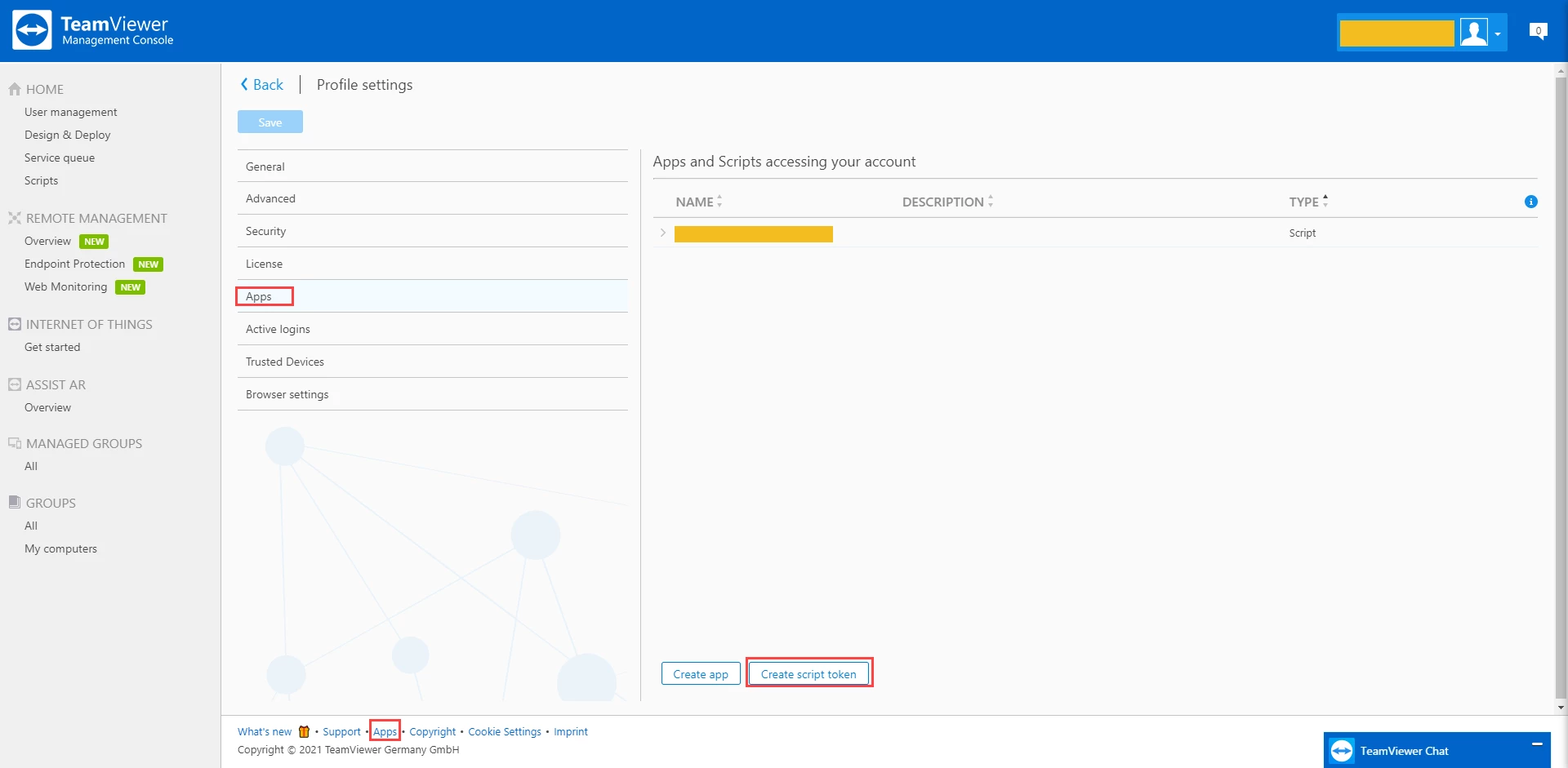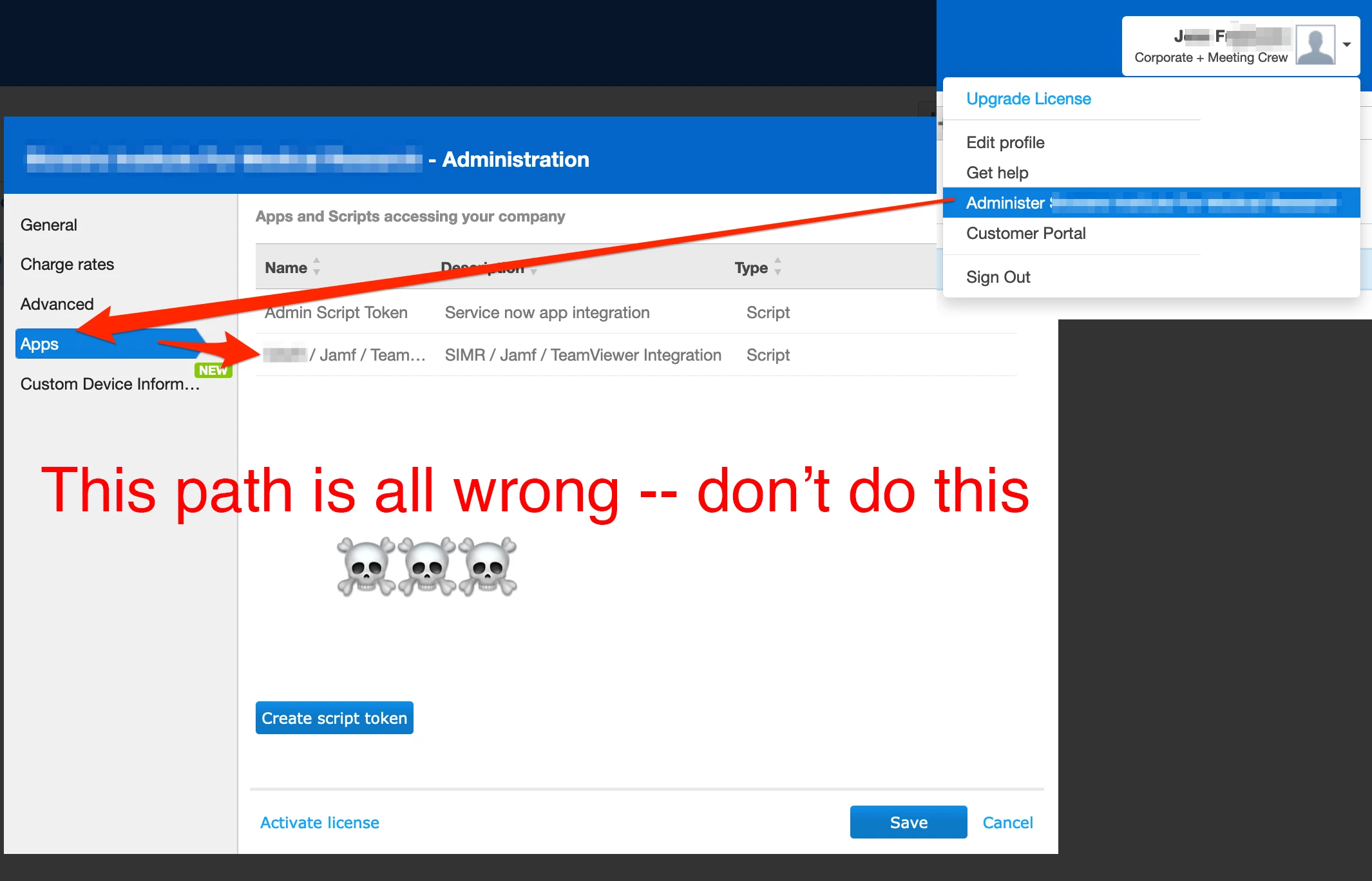I can create the Access Token in TeamViewer but not get it to apply in Remote Administration.
TeamViewer Token Info provided by the token
Client ID: xxxxxxxxxxxxxxxxxxxxxxx
Client secret: xxxxxxxxxxxxxxxxxxxxxx
Everything else is completed except for this one portion in Jamf. I have tried putting the service account per Teamviewer
Jamf Remote Administration Available Fields
Display Name (Display name of the remote administration configuration):
Script Token (Script token from TeamViewer):
Maximum Session Time:
Error in Global Management > Remote Administration
Invalid script token: The remote administration validation for the given script token has failed
Guide and Steps
TeamViewer Integration - Jamf Pro Administrator's Guide | Jamf
https://docs.jamf.com/10.31.0/jamf-pro/administrator-guide/TeamViewer_Integration.html
Steps - Adding a New TeamViewer Configuration
In Jamf, click Remote Administration
Click New.
The configuration is site specific. If your environment includes sites and you are logged in as a Jamf Pro Site full administrator, you must select a site for your configuration or add a configuration in the full context of your Jamf Pro instance. For site administrators, the site is automatically assigned.
The Maximum Session Time setting allows you to control the session duration. It defaults to 15 minutes with a minimum value of 1 minute and a maximum value of 1440 minutes. It is recommended to use the minimum value greater than 5 minutes. Meetings started during a session are not terminated when the session times out.
Click Complete.