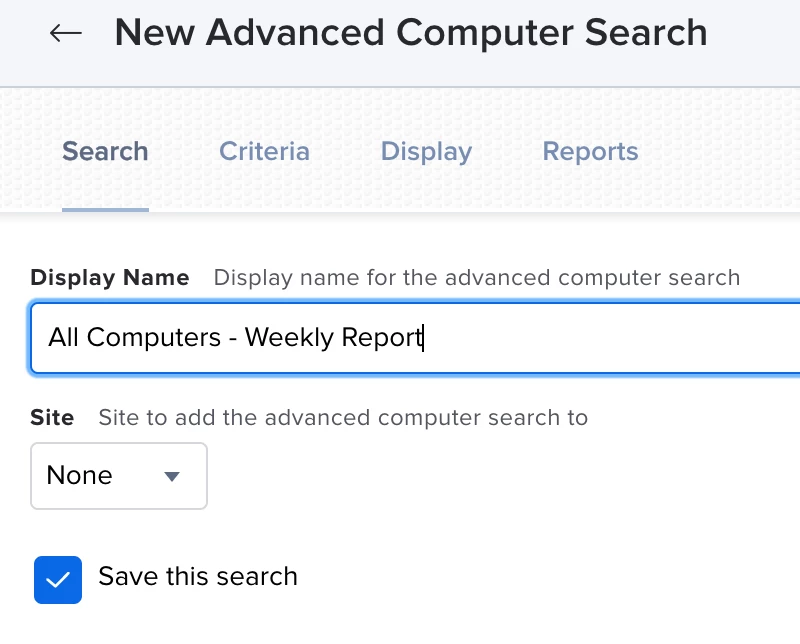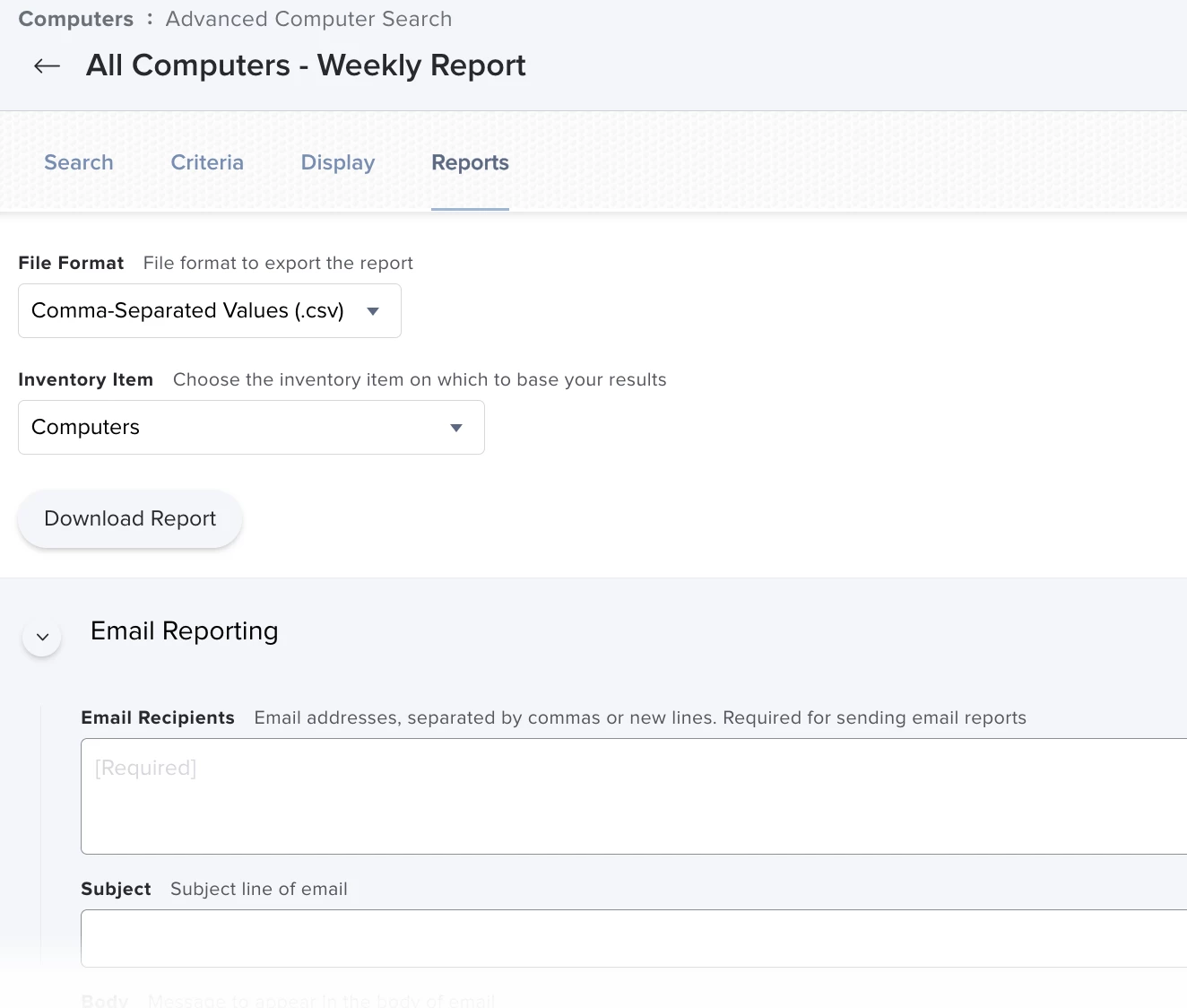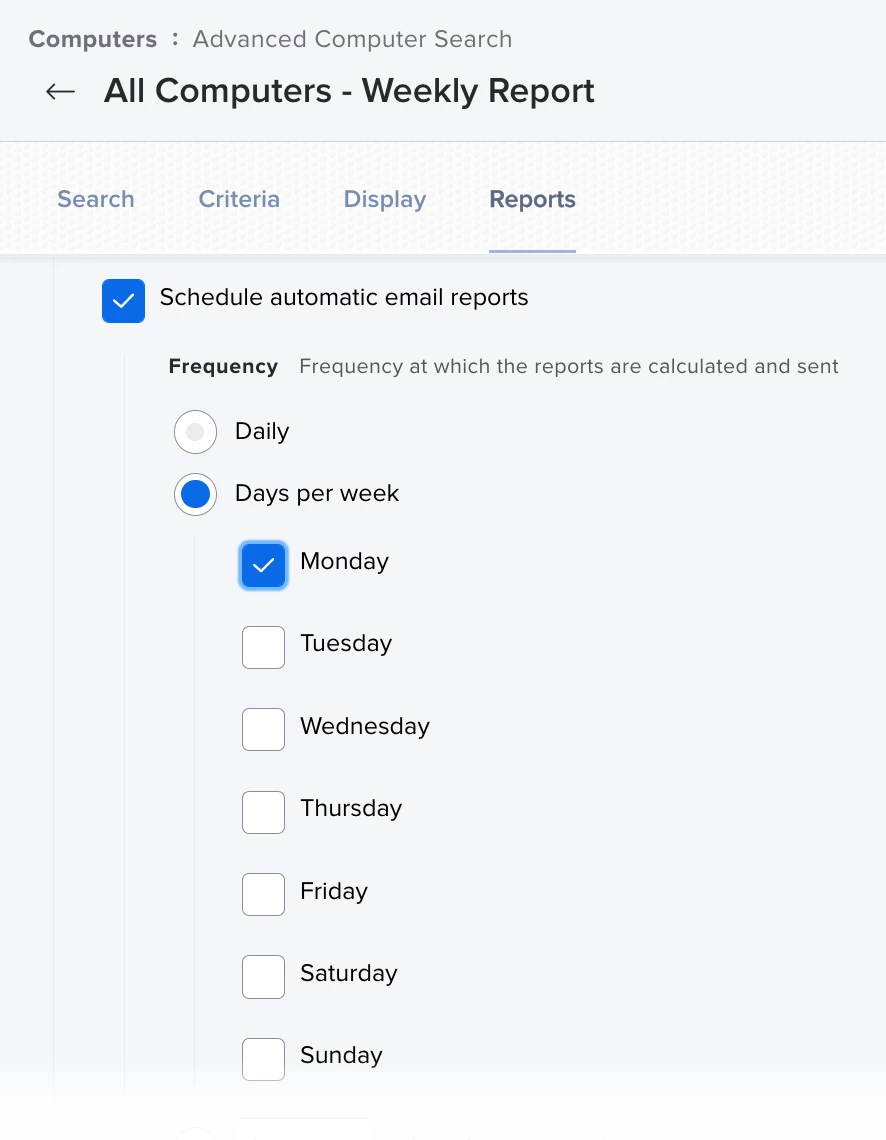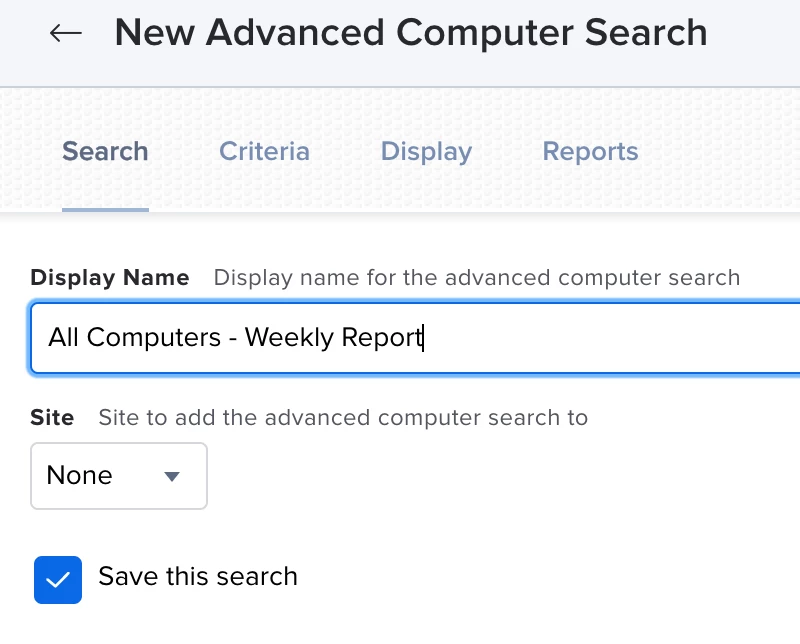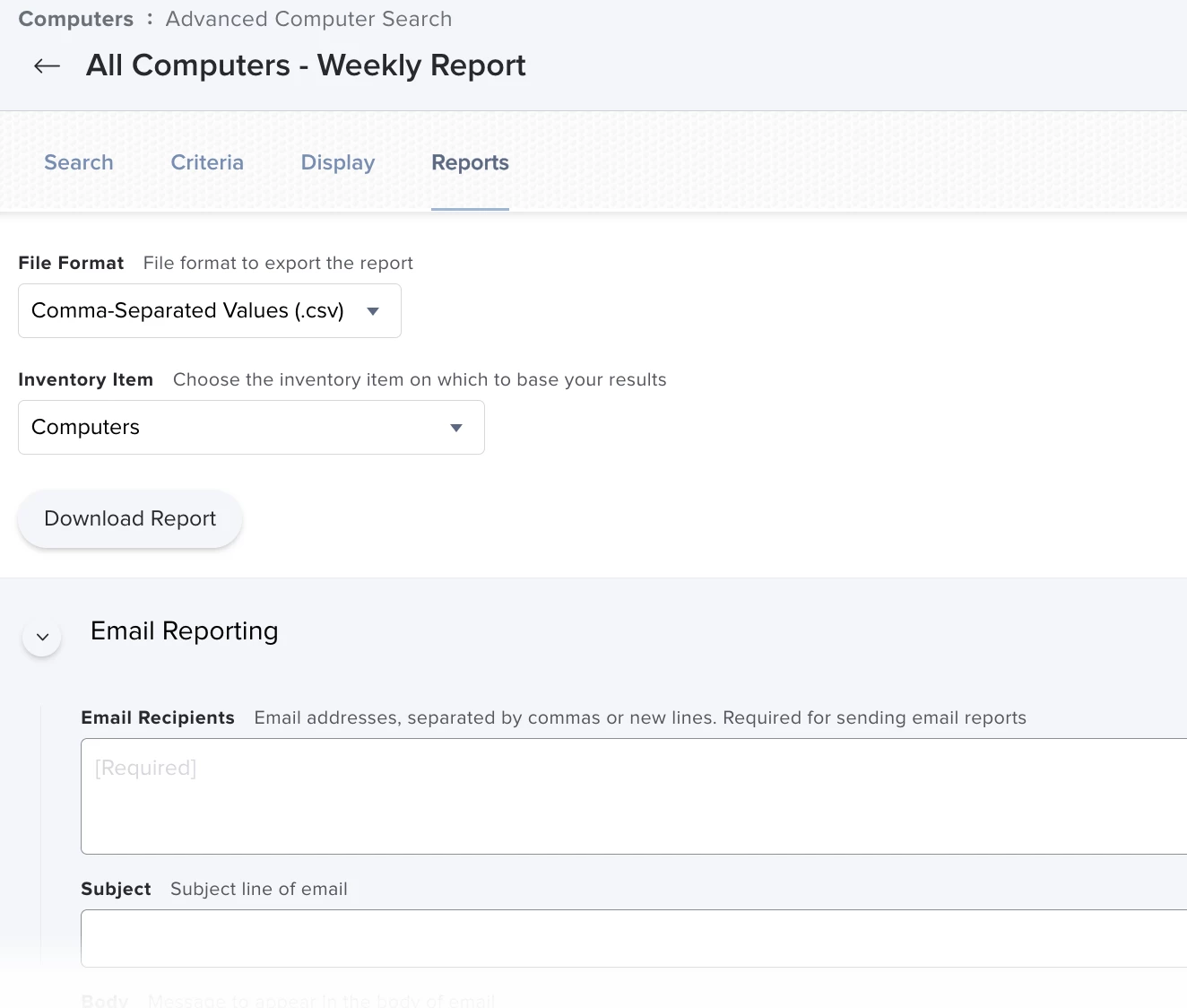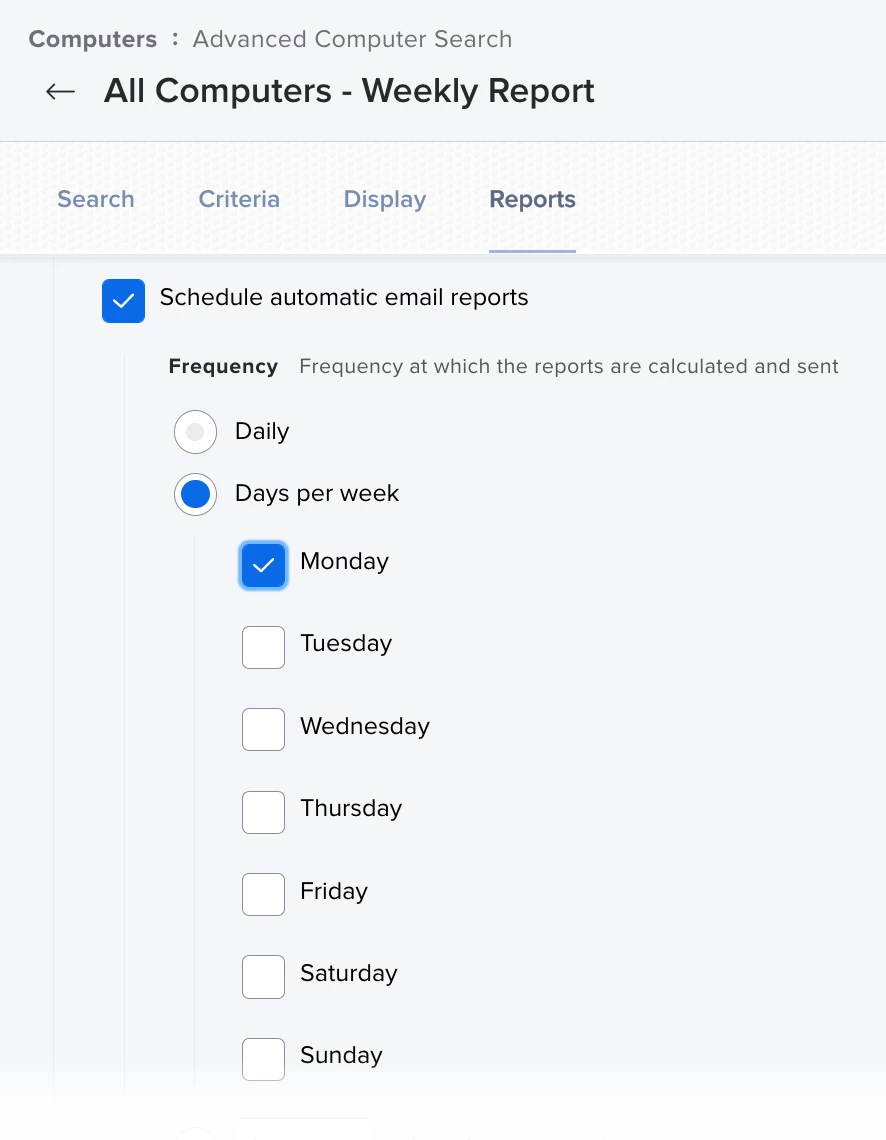Under Computers > Inventory, create a new Saved Advanced search if you don't already have one. If you want a report of all your computers, leave the criteria section blank, which automatically pulls all enrolled systems. Make certain you check the "Save this search" checkbox and give it a name that makes sense to you. You can and probably should edit the Displays section, which is what columns of data you want in the report. At this time there is no way to really control what order those columns appear in the report, at least not without a lot of work, but they will all be there, any that are checked.
Finally, click on the Reports tab. That's where the automation magic comes in. By clicking "Configure Email Reporting" it will open up a new section that will let you pick which days of the week or how frequent you want the report to be sent and to whom, and allows you to configure the email subject and message, etc. See the images below for examples on how to configure this.