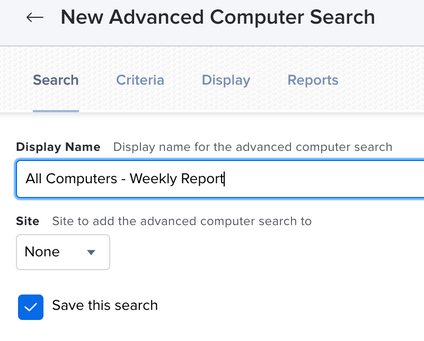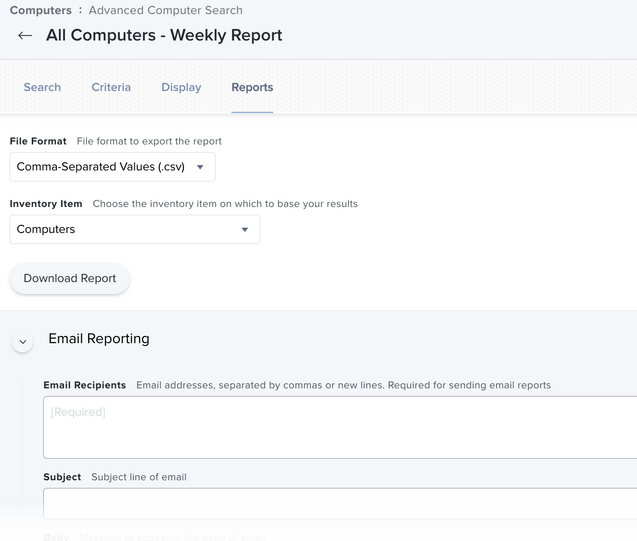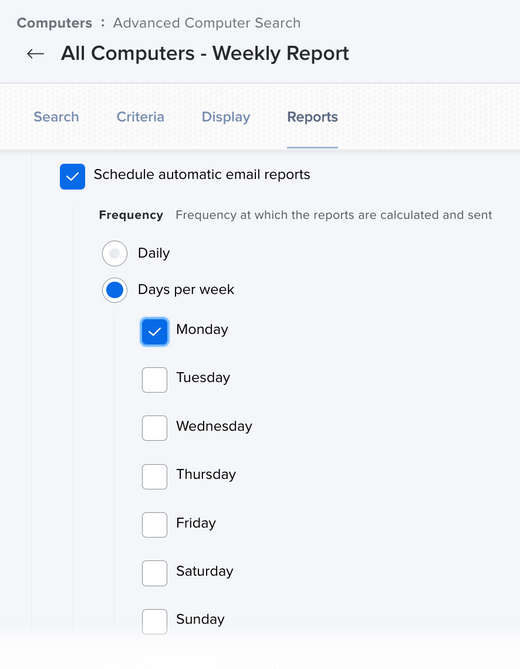- Jamf Nation Community
- Products
- Jamf Pro
- Re: Trying to extract all my managed computers for...
- Subscribe to RSS Feed
- Mark Topic as New
- Mark Topic as Read
- Float this Topic for Current User
- Bookmark
- Subscribe
- Mute
- Printer Friendly Page
- Mark as New
- Bookmark
- Subscribe
- Mute
- Subscribe to RSS Feed
- Permalink
- Report Inappropriate Content
Posted on 09-07-2022 12:23 PM
Hi,
I'm a sys admin and not much of a dev. I'm trying to extract a list of all computers I have in JAMF so I can list it on a sheet. I'm using Workato with the JAMF App integrated but I can only get a serial number per machine and not all computers at once. We want to automate the process to get our inventory up to date every day. Anyone has experience with this or know how to?
Thanks
Solved! Go to Solution.
- Mark as New
- Bookmark
- Subscribe
- Mute
- Subscribe to RSS Feed
- Permalink
- Report Inappropriate Content
Posted on 09-08-2022 02:32 PM
Under Computers > Inventory, create a new Saved Advanced search if you don't already have one. If you want a report of all your computers, leave the criteria section blank, which automatically pulls all enrolled systems. Make certain you check the "Save this search" checkbox and give it a name that makes sense to you. You can and probably should edit the Displays section, which is what columns of data you want in the report. At this time there is no way to really control what order those columns appear in the report, at least not without a lot of work, but they will all be there, any that are checked.
Finally, click on the Reports tab. That's where the automation magic comes in. By clicking "Configure Email Reporting" it will open up a new section that will let you pick which days of the week or how frequent you want the report to be sent and to whom, and allows you to configure the email subject and message, etc. See the images below for examples on how to configure this.
- Mark as New
- Bookmark
- Subscribe
- Mute
- Subscribe to RSS Feed
- Permalink
- Report Inappropriate Content
09-07-2022 12:59 PM - edited 09-07-2022 01:47 PM
*post redacted*
missed the whole automation comment***
Looking for a Jamf Managed Service Provider? Look no further than Rocketman
________________
Virtual MacAdmins Monthly Meetup - First Friday, Every Month
- Mark as New
- Bookmark
- Subscribe
- Mute
- Subscribe to RSS Feed
- Permalink
- Report Inappropriate Content
Posted on 09-07-2022 01:10 PM
Thanks. That I know how-to. What I'm trying to do is to automate it and get it synced like every 2 hours. No manual process like this.
- Mark as New
- Bookmark
- Subscribe
- Mute
- Subscribe to RSS Feed
- Permalink
- Report Inappropriate Content
Posted on 09-07-2022 01:48 PM
We at Rocketman have a solution for that, will be presented on at Jnuc, check back with me after Jnuc!
Looking for a Jamf Managed Service Provider? Look no further than Rocketman
________________
Virtual MacAdmins Monthly Meetup - First Friday, Every Month
- Mark as New
- Bookmark
- Subscribe
- Mute
- Subscribe to RSS Feed
- Permalink
- Report Inappropriate Content
Posted on 09-09-2022 08:44 AM
@Hugonaut Please share more details about your JNUC presentation so folks can check it out if they are attending.
- Mark as New
- Bookmark
- Subscribe
- Mute
- Subscribe to RSS Feed
- Permalink
- Report Inappropriate Content
09-08-2022 04:49 AM - edited 09-08-2022 04:50 AM
Might be one you have to ask workato about, they dont really have any public facing docs. But if possible you might be able to save a advanced search with all the fields you need, and have it read the saved advanced search?
- Mark as New
- Bookmark
- Subscribe
- Mute
- Subscribe to RSS Feed
- Permalink
- Report Inappropriate Content
Posted on 09-08-2022 01:41 PM
By "automated" do you mean you need an export by a certain time of the day? If so, you can create saved searches in Jamf Pro and, as long as you have an SMTP server configured in it, you can have Jamf auto send a report in CSV format to any list of email addresses you like. And you can control the time it gets sent.
If it needs to be more "on demand", then, any chance you may be able to use the Jamf Pro API? Because similarly, you can access a saved search and export it out into a file, though getting it into a spreadsheet format will take a little more work I think.
- Mark as New
- Bookmark
- Subscribe
- Mute
- Subscribe to RSS Feed
- Permalink
- Report Inappropriate Content
Posted on 09-08-2022 02:10 PM
Cool thanks! When you say on "demand" I have to send JAMF support a ticket to get my reports weekly let's say? Cause I didn't see any settings in the JAMF console to send reports automatically.
- Mark as New
- Bookmark
- Subscribe
- Mute
- Subscribe to RSS Feed
- Permalink
- Report Inappropriate Content
Posted on 09-09-2022 05:01 AM
Are you using a on prem jamf or cloud? the below wont work unless you have smtp setup
- Mark as New
- Bookmark
- Subscribe
- Mute
- Subscribe to RSS Feed
- Permalink
- Report Inappropriate Content
09-09-2022 05:48 AM - edited 09-09-2022 05:48 AM
Yes, true. I did mention that in my original reply above "as long as you have an SMTP server configured in it" That's essential to having any automated reports being sent as I outlined. @Frank_Sonder, if you don't have one set up, I highly recommend getting something for SMTP set up on your Jamf server, as it's useful for things even outside of this.
- Mark as New
- Bookmark
- Subscribe
- Mute
- Subscribe to RSS Feed
- Permalink
- Report Inappropriate Content
Posted on 09-08-2022 02:32 PM
Under Computers > Inventory, create a new Saved Advanced search if you don't already have one. If you want a report of all your computers, leave the criteria section blank, which automatically pulls all enrolled systems. Make certain you check the "Save this search" checkbox and give it a name that makes sense to you. You can and probably should edit the Displays section, which is what columns of data you want in the report. At this time there is no way to really control what order those columns appear in the report, at least not without a lot of work, but they will all be there, any that are checked.
Finally, click on the Reports tab. That's where the automation magic comes in. By clicking "Configure Email Reporting" it will open up a new section that will let you pick which days of the week or how frequent you want the report to be sent and to whom, and allows you to configure the email subject and message, etc. See the images below for examples on how to configure this.