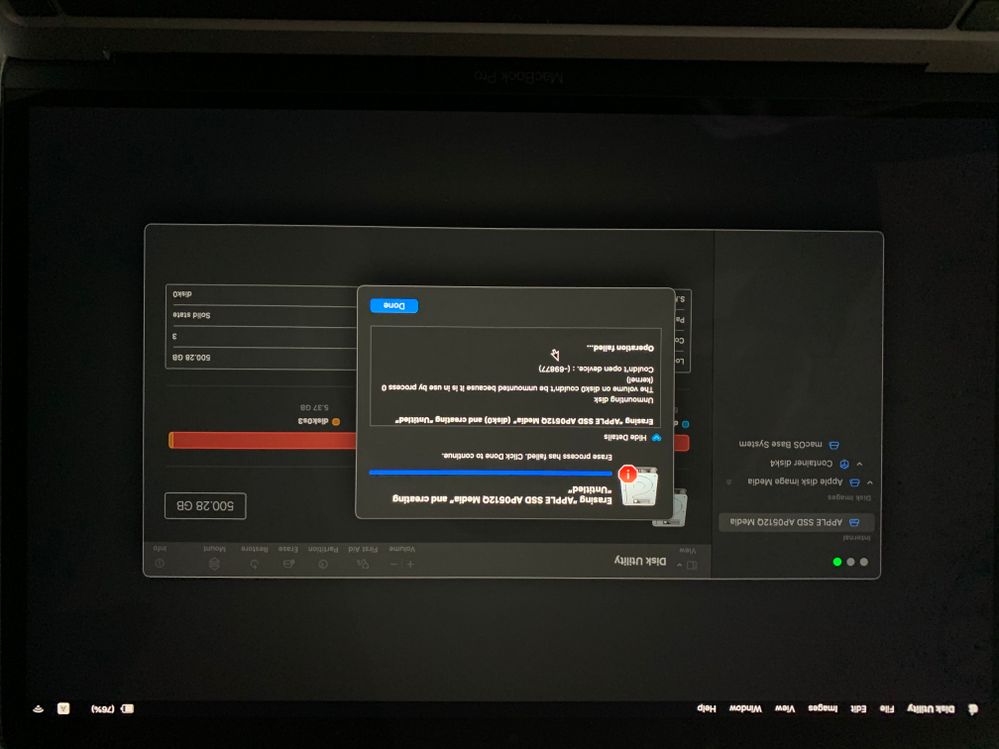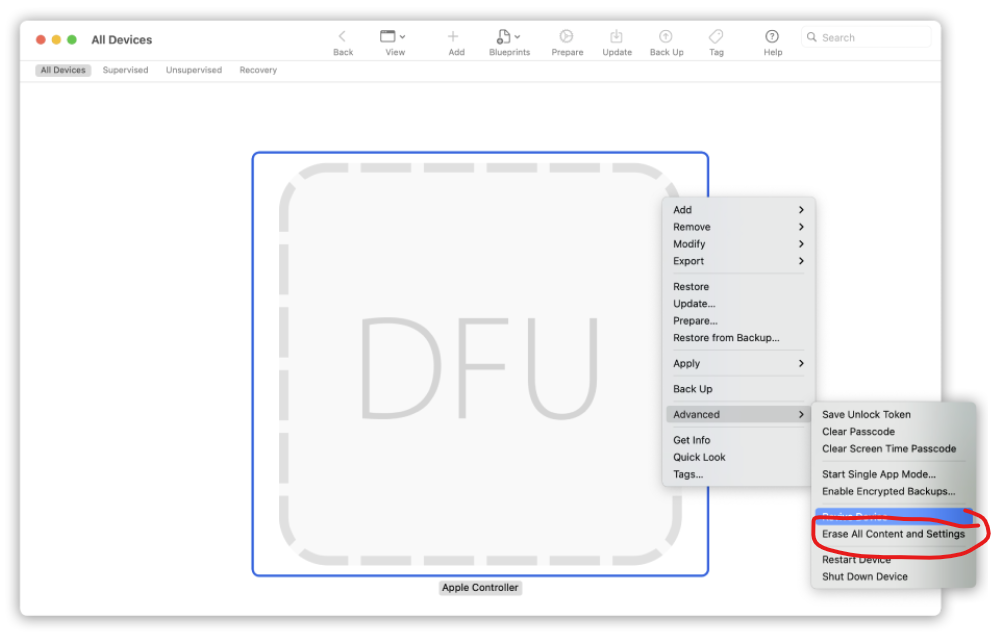- Jamf Nation Community
- Products
- Jamf Pro
- Wipe M1 Macbook Pro
- Subscribe to RSS Feed
- Mark Topic as New
- Mark Topic as Read
- Float this Topic for Current User
- Bookmark
- Subscribe
- Mute
- Printer Friendly Page
- Mark as New
- Bookmark
- Subscribe
- Mute
- Subscribe to RSS Feed
- Permalink
- Report Inappropriate Content
Posted on 12-15-2020 04:45 AM
Hi all!
I'm testing some things with the new Apple M1 Macbook Pro in combination with Jamf.
The problem I'm currently struggling with, is that when you perform a wipe on the device initiated by Jamf is that you can't install new clean system again.
After the wipe has been done, I boot from recovery mode to start a clean install.
First you have to open disk utility to erase the SSD and create a volume to install on. But then I get the following attached error message.
Did anyone else test this also and are you having the same issue?
The only option to get the Mac working now, is by attaching it to another Mac and revive it with Apple Configurator 2.
Solved! Go to Solution.
- Labels:
-
Jamf Pro
- Mark as New
- Bookmark
- Subscribe
- Mute
- Subscribe to RSS Feed
- Permalink
- Report Inappropriate Content
Posted on 12-22-2020 05:07 AM
Hi all,
Yes I did the wipe through MDM.
The solution I found was to Open > close and re-open diskutility from recovery partition and then create a new partition from the remaining disk space to install on.
- Mark as New
- Bookmark
- Subscribe
- Mute
- Subscribe to RSS Feed
- Permalink
- Report Inappropriate Content
Posted on 12-15-2020 04:51 AM
I've seen this as well, had some success with running:
Enter macOS recovery. If you have FileVault 2 enabled, click the Recovery Assistant menu and then select “Erase Mac”. If you don’t have FileVault 2 Enabled or have already erased the drive, click utilities from the top menu bar and then click Terminal. Enter in the command resetpassword This will bring you back to the Recovery Assistant menu. Click the Recovery Assistant menu bar item at the top and then select “Erase Mac”.
Deleting the volume entirely, rebooting, then creating the volume again.
- Mark as New
- Bookmark
- Subscribe
- Mute
- Subscribe to RSS Feed
- Permalink
- Report Inappropriate Content
Posted on 12-15-2020 04:57 AM
Yeah had this issue yesterday too. Was able to do it by erasing the container.
- Mark as New
- Bookmark
- Subscribe
- Mute
- Subscribe to RSS Feed
- Permalink
- Report Inappropriate Content
Posted on 12-15-2020 06:00 AM
Hi all,
Yes I understand.
But if you send the Wipe commando trough Jamf, you don't have the container and volume anymore.
So my problem is still there, I can't wipe the "SSD" in the screenshot to create a volume on.
Then I get the error message as you can see in the screenshot.
I have also tried the way by using the reset password command pchrichard, ends up in the same issue :(.
- Mark as New
- Bookmark
- Subscribe
- Mute
- Subscribe to RSS Feed
- Permalink
- Report Inappropriate Content
Posted on 12-15-2020 06:25 AM
What macOS-version was running as you send the whipe-command?
Is Mobileconfigurator and the DFU mode to reinstall macOS an option for you?
- Mark as New
- Bookmark
- Subscribe
- Mute
- Subscribe to RSS Feed
- Permalink
- Report Inappropriate Content
Posted on 12-15-2020 07:20 AM
Running 11.0.1 and having the same issue on 11.1
And yes, Apple Configurator is then the only way to "revive' the device.
- Mark as New
- Bookmark
- Subscribe
- Mute
- Subscribe to RSS Feed
- Permalink
- Report Inappropriate Content
Posted on 12-15-2020 03:41 PM
I've also encountered this issue while testing new provisioning process in Big Sur and M1. Used Apple Configurator to reinstall the OS for testing.
Some articles about it:
https://support.apple.com/guide/apple-configurator-2/revive-or-restore-a-mac-with-apple-silicon-apdd5f3c75ad/mac
https://mrmacintosh.com/reinstalling-big-sur-on-apple-silicon-macs-with-11-0-20a2411-error/
- Mark as New
- Bookmark
- Subscribe
- Mute
- Subscribe to RSS Feed
- Permalink
- Report Inappropriate Content
Posted on 12-15-2020 04:52 PM
Hi all, I found this guys site really helpful in dealing with a bricked M1 Macbook...
https://mrmacintosh.com/mac-transition-to-apple-silicon-everything-you-need-to-know-updated/
- Mark as New
- Bookmark
- Subscribe
- Mute
- Subscribe to RSS Feed
- Permalink
- Report Inappropriate Content
Posted on 12-17-2020 11:36 AM
@Janssen Have you considered to run Jamf policy to erase and install OS on M1 instead of wiping through MDM command?
I'm using Self Service policy to wipe and reinstall Big Sur on M1 Macs.
Or you are just exploring how to recover when computer had to be wiped remotely?
- Mark as New
- Bookmark
- Subscribe
- Mute
- Subscribe to RSS Feed
- Permalink
- Report Inappropriate Content
Posted on 12-22-2020 05:07 AM
Hi all,
Yes I did the wipe through MDM.
The solution I found was to Open > close and re-open diskutility from recovery partition and then create a new partition from the remaining disk space to install on.
- Mark as New
- Bookmark
- Subscribe
- Mute
- Subscribe to RSS Feed
- Permalink
- Report Inappropriate Content
Posted on 01-14-2021 03:54 AM
@Strannik what does that Self Service Policy for Wipe and Reinstall look like for your M1s? I have a setup for startosinstall for our intel Macs for Big Sur but I just got my first m1 test unit and everything I am seeing isn't as elegant. Any info or links that might help? Thanks!
- Mark as New
- Bookmark
- Subscribe
- Mute
- Subscribe to RSS Feed
- Permalink
- Report Inappropriate Content
Posted on 01-15-2021 03:22 PM
@gforsyth The M1 Big Sur "Wipe and Reinstall" policy is exactly like the Intel one. The policy puts Big Sur installer in /Applications and runs install command in a script. Only the script is different.
The command I tried in script looks like this:
/usr/bin/su -l Admin -c "echo <user_password> | /Applications/Install macOS Big Sur.app/Contents/Resources/startosinstall --eraseinstall --newvolumename 'Macintosh HD' --nointeraction --agreetolicense --forcequitapps --user <name> --stdinpass"This is not a good solution as you need to put admin password in clear text.
Another way is to save password into a hidden file, then run a command like this:
/Applications/Install macOS Big Sur.app/Contents/Resources/startosinstall --eraseinstall --newvolumename 'Macintosh HD' --nointeraction --agreetolicense --forcequitapps --user <name> --stdinpass < /path/to/file.textThe user must have a Secure Token.
- Mark as New
- Bookmark
- Subscribe
- Mute
- Subscribe to RSS Feed
- Permalink
- Report Inappropriate Content
Posted on 09-15-2021 03:44 AM
Could you please share the entire script for erase and install Big Sur on M1?
- Mark as New
- Bookmark
- Subscribe
- Mute
- Subscribe to RSS Feed
- Permalink
- Report Inappropriate Content
Posted on 09-17-2021 11:39 AM
@user-aj The entire script is just one line:
/usr/bin/su -l Admin -c "echo $4 | /Applications/Install\ macOS\ Big\ Sur.app/Contents/Resources/startosinstall --eraseinstall --newvolumename 'Macintosh HD' --nointeraction --agreetolicense --forcequitapps --user Admin --stdinpass"
Enter Admin account password as Parameter 4 in the policy scripts options
Admin user _must_ have Secure Token.
- Mark as New
- Bookmark
- Subscribe
- Mute
- Subscribe to RSS Feed
- Permalink
- Report Inappropriate Content
Posted on 09-17-2021 11:32 PM
Our environment is different we have common account name but we using laps for admin password, So it won't work if we set the password in parameters. Any other way we can resolve it?
- Mark as New
- Bookmark
- Subscribe
- Mute
- Subscribe to RSS Feed
- Permalink
- Report Inappropriate Content
Posted on 11-15-2021 11:16 AM
- Mark as New
- Bookmark
- Subscribe
- Mute
- Subscribe to RSS Feed
- Permalink
- Report Inappropriate Content
Posted on 01-20-2021 12:20 AM
Use the DFU mode and Apple Configurator 2 via TB/USB cable then select Erase all contents
It only take 10 mins to wipe and full OS and recovery to install (revive will only restore recovery firmware)
M1 acts more like an iPhone now
- Mark as New
- Bookmark
- Subscribe
- Mute
- Subscribe to RSS Feed
- Permalink
- Report Inappropriate Content
Posted on 01-20-2021 05:28 AM
I got a different message trying to wipe Mac mini M1.
"No users available for authorization"
- Mark as New
- Bookmark
- Subscribe
- Mute
- Subscribe to RSS Feed
- Permalink
- Report Inappropriate Content
Posted on 03-04-2021 02:03 PM
Oh thanks jannsen! So i was fed up with a big sur mac and decided to remote wipe it. But then i boot up into recovery and go to try and install the OS, but there are no volumes to install to (the list is blank).
Using disk utility, i select "partition" and then click the large part of the pie circle. Set the volume to ASPF or whatever the osx file system is and then go forward with the partitioning. I was able to make a volume and now the installer works!
was previously trying to just erase it but it wouldn't let me with a disk in use error.
the wipe command doesn't really work right in jamf i think with bigsur as its not intuitive at all what you need to do. it also never asked me for the code i created so what was the point of that then? But at least the OS was able to recover from some kind of inbuilt recovery. But it did need to connect to the network at one point so maybes its downloading from the internet.. who knows.
- Mark as New
- Bookmark
- Subscribe
- Mute
- Subscribe to RSS Feed
- Permalink
- Report Inappropriate Content
Posted on 04-22-2021 09:10 AM
As part of my testing of an M1 MacBook Pro I did a "remote" wipe with Jamf Pro (the M1 was on the desk next to me), and it was immediately bricked, no amount of pivoting or faking would get it back to life except for Configurator (tried everything above). Never presented the unlock code that I put into the wipe command.
This presents a security problem. Anyone can look up the Configurator procedure on the internet and restore a wiped M1. Very not good.
- Mark as New
- Bookmark
- Subscribe
- Mute
- Subscribe to RSS Feed
- Permalink
- Report Inappropriate Content
Posted on 09-17-2021 11:49 AM
@PhilS Have you tried setting Activation Lock on Apple Silicon Macs to prevent someone from wiping and reusing computer?