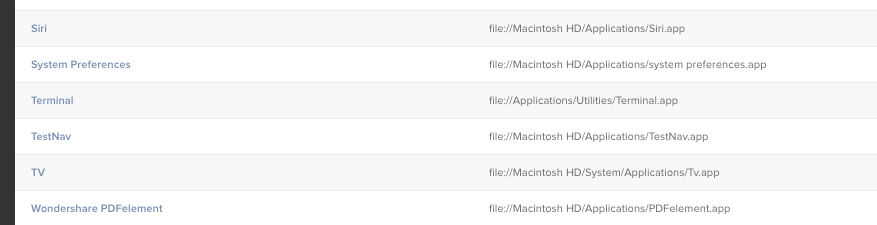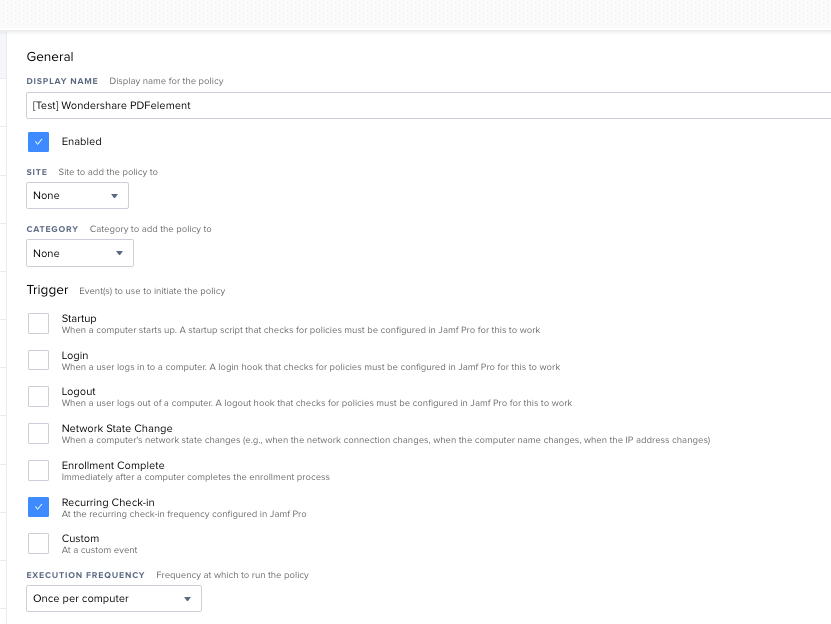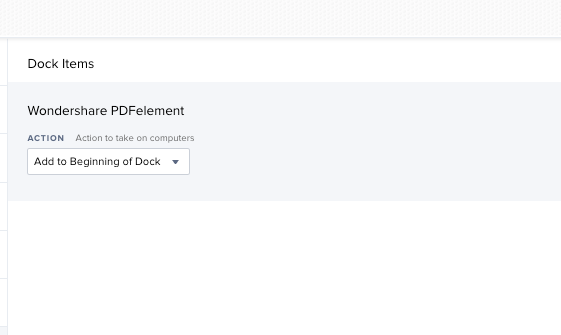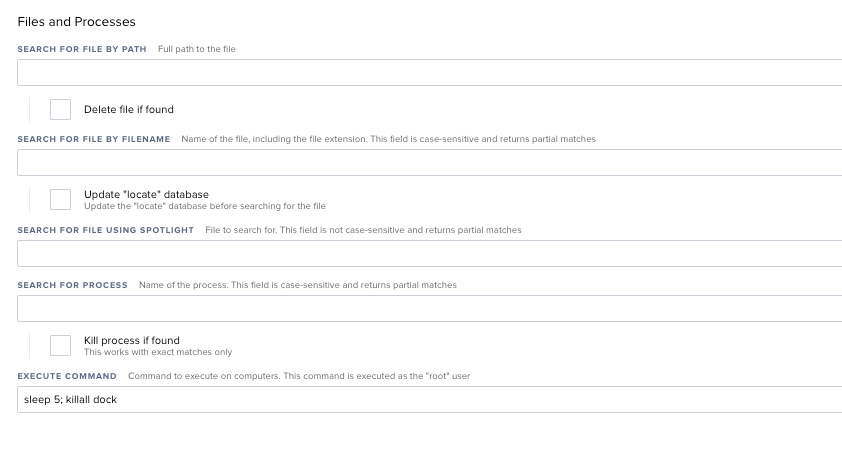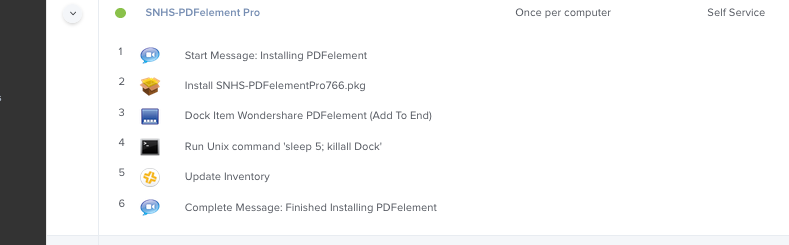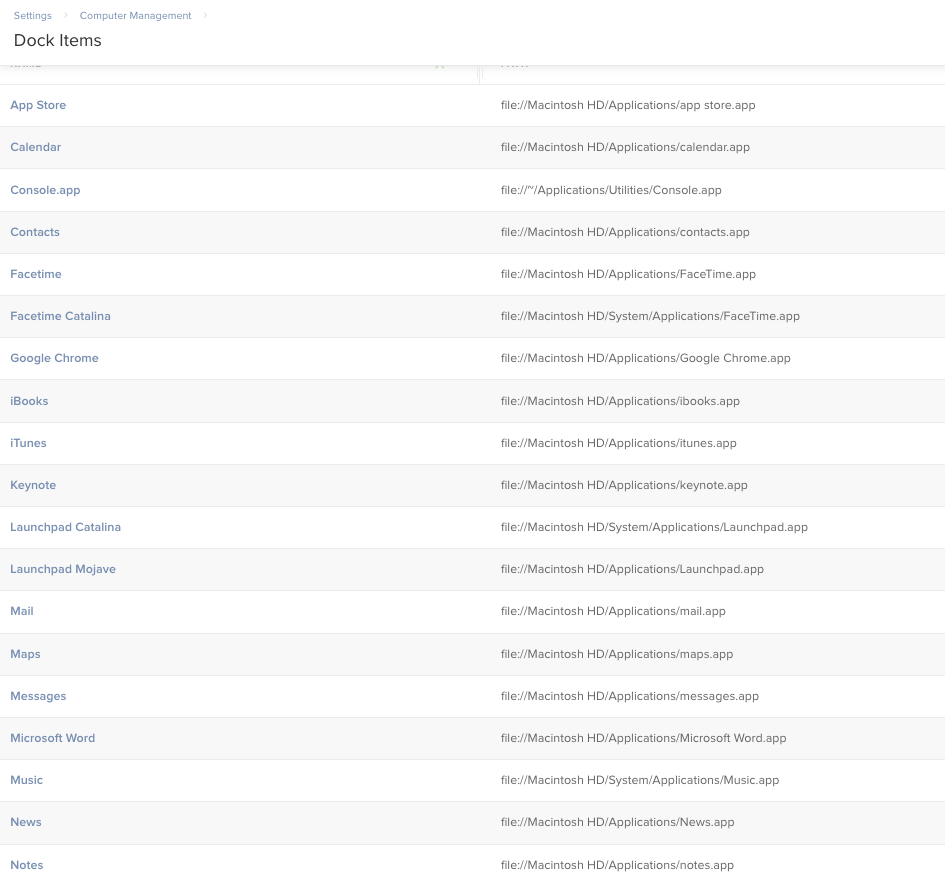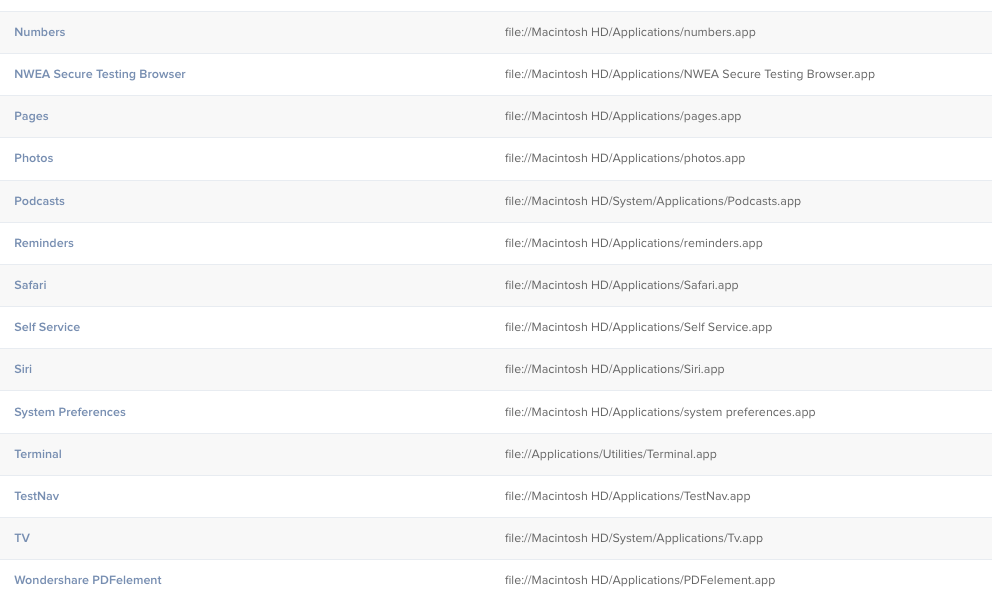- Mark as New
- Bookmark
- Subscribe
- Mute
- Subscribe to RSS Feed
- Permalink
- Report Inappropriate Content
Posted on
09-22-2020
07:49 AM
- last edited on
03-04-2025
04:02 AM
by
![]() kh-richa_mig
kh-richa_mig
I have a self service policy that installs an application. I
added this application to the dock items with JAMF admin.
I configured the policy, added the dock item to appear at the end of the dock.
when the policy installs the application and adds the dock item, the dock item has a question mark instead of the application icon, and when clicked it obviously doesn't work to run the application. I see the application under /Applications and its correct.
User will have to add it to the dock themselves.
Has anyone had this issue? or know how I can resolve it? I would rather have it added to the dock when the policy runs instead of having the user deal with it.
Solved! Go to Solution.
- Mark as New
- Bookmark
- Subscribe
- Mute
- Subscribe to RSS Feed
- Permalink
- Report Inappropriate Content
Posted on 10-01-2020 11:34 AM
@larry_barrett looks like instead of specifically naming the hard drive you can use localhost instead.
file://localhost/Applications/PDFelement.app now works, the application icon shows up in the Dock
- Mark as New
- Bookmark
- Subscribe
- Mute
- Subscribe to RSS Feed
- Permalink
- Report Inappropriate Content
Posted on 09-22-2020 07:53 AM
We will need a few more details. Can you share some screenshots of the policy / dock paths you are trying to set? Also take a look at Docutil. It is my go-to application for managing the dock on macOS - https://github.com/kcrawford/dockutil
- Mark as New
- Bookmark
- Subscribe
- Mute
- Subscribe to RSS Feed
- Permalink
- Report Inappropriate Content
Posted on 09-22-2020 08:06 AM
@danny_hanes i don't like dock util. Seems to lock users from manipulating their own dock and I don't want to do that.
file:///applications/wondershare%20pdfelement.app/
No different than any other dock items i see in the list, so i can't see how the path can be the problem
- Mark as New
- Bookmark
- Subscribe
- Mute
- Subscribe to RSS Feed
- Permalink
- Report Inappropriate Content
Posted on 09-22-2020 08:17 AM
@tcandela So docutil does not lock their dock unless you want it to. We simply use it to add and remove dock icons whenever we install an application.
That being said, I just installed the application on my mac and it looks like the path should be file:///Applications/PDFelement.app/
Edit: If you right click on the application and expand "name and extension" you can see the filename. I know it says "Wondershare PDFelement" in the Applications folder, but that's not actually the file name.
- Mark as New
- Bookmark
- Subscribe
- Mute
- Subscribe to RSS Feed
- Permalink
- Report Inappropriate Content
Posted on 09-22-2020 08:25 AM
@danny_hanes yep, i did all that earlier just like you did with righ click to find the information, and when the policy installed the dock item it gave an error something like no such application. I have both those dock items added.
I will try it again.
- Mark as New
- Bookmark
- Subscribe
- Mute
- Subscribe to RSS Feed
- Permalink
- Report Inappropriate Content
Posted on 09-22-2020 08:31 AM
@tcandela Also, have you tried adding the dock icon using Jamf Admin?
- Mark as New
- Bookmark
- Subscribe
- Mute
- Subscribe to RSS Feed
- Permalink
- Report Inappropriate Content
Posted on 09-22-2020 09:32 AM
@danny_hanes yes, i added the dock icon via JAMF admin. It gave that path to the icon
- Mark as New
- Bookmark
- Subscribe
- Mute
- Subscribe to RSS Feed
- Permalink
- Report Inappropriate Content
Posted on 09-22-2020 10:01 AM
Another thing to keep in mind when you add something to the dock is you should reset the dock at the same time. sleep 5 : killall dock under files and processes.
When in doubt on the correct path/naming, drag the icon into an open terminal window for the full output path. I'm on prem, so my workflow may be slightly different.
- Mark as New
- Bookmark
- Subscribe
- Mute
- Subscribe to RSS Feed
- Permalink
- Report Inappropriate Content
Posted on 09-22-2020 10:21 AM
@tcandela Is file:///applications/wondershare%20pdfelement.app/ actually what you have for the path in your Dock item? If so it's not going to work because Mac paths are case sensitive and you can't use applications (plus I suspect the application isn't named in all lower case)
- Mark as New
- Bookmark
- Subscribe
- Mute
- Subscribe to RSS Feed
- Permalink
- Report Inappropriate Content
Posted on 09-22-2020 10:55 AM
@sdagley i just wrote the path in my response in lowercase but its correct in the JAMF dock icons.
@larry_barrett even though the dock item looks to get added before 'files and processes' would run, you think it would make a difference?
sleep 5 : killall dock
- Mark as New
- Bookmark
- Subscribe
- Mute
- Subscribe to RSS Feed
- Permalink
- Report Inappropriate Content
Posted on 09-23-2020 05:41 AM
@tcandela We use Ryan Ball's DockBuilder. Works amazing!
Allows Dock manipulation after installation/deployment.
- Mark as New
- Bookmark
- Subscribe
- Mute
- Subscribe to RSS Feed
- Permalink
- Report Inappropriate Content
Posted on 09-23-2020 06:57 AM
I downloaded, installed and tested this. I'm OnPrem on Catalina 10.15.6
I'm just going to share screenshots for brevity sake.
First, setup in Settings -> Computer Management -> Dock items (note, I could not make it work without the full path including the harddrive name, your harddrive name may be different).
Next, make a policy. You should have General (to set frequency), Dock Items (to add the dock item itself) and Files and processes (to sleep and kill the dock)
General tab:
Dock Items tab:
And finally the Files and Processes tab:
Recurring check in isn't ideal. The way I'd finalize this is to make a Smartgroup with the Criteria, Application title IS PDFelement.app. Then scope the policy to the Smartgroup. This should avoid the ? of death.
- Mark as New
- Bookmark
- Subscribe
- Mute
- Subscribe to RSS Feed
- Permalink
- Report Inappropriate Content
Posted on 09-23-2020 08:33 AM
@larry_barrett I added the execute command to the policy and will test it out. I usually have the drive named Macintosh SSD, some might still be Macintosh HD. I'll test again without adding the drive to the dock item path, but with the execute command in place with sleep 5; killall Dock
isn't it supposed to be a capital D for Dock?
Strange how the application is listed on the mac as /Applications/Wondershare PDFelement.app/
but in the computers JAMF information for applications its /Applications/PDFelement.app (ive noticed this before creating this discussion and tried the dock item both ways)
This is a Self Service policy that i have configured for the installation of PDFelement
- Mark as New
- Bookmark
- Subscribe
- Mute
- Subscribe to RSS Feed
- Permalink
- Report Inappropriate Content
Posted on 09-23-2020 08:53 AM
if you're in terminal I think it has to be Dock, but the Jamf command doesn't care.
Since I'm on Prem my workflow is going to be slightly different, but I think you're close. Sometimes on that file path its a trial and error type of deal. You can do it!
- Mark as New
- Bookmark
- Subscribe
- Mute
- Subscribe to RSS Feed
- Permalink
- Report Inappropriate Content
Posted on 09-23-2020 08:58 AM
@larry_barrett the policy works great installing the application, it's just the stupid applications dock item icon.
i tested from terminal with Dock and it worked, while dock (lowercase) said no matching processes. If it doesn't matter with jamf i'll just leave it D
- Mark as New
- Bookmark
- Subscribe
- Mute
- Subscribe to RSS Feed
- Permalink
- Report Inappropriate Content
Posted on 09-23-2020 01:32 PM
@larry_barrett i edited the dock entry to what you mentioned
from file:///Applications/Wondershare%20PDFelement.app/
to
file:///Macintosh SSD/Applications/PDFelement.app
i'll let you know how it goes
- Mark as New
- Bookmark
- Subscribe
- Mute
- Subscribe to RSS Feed
- Permalink
- Report Inappropriate Content
Posted on 09-28-2020 09:43 AM
@larry_barrett do you think that instead of using the drives name, you can use what i put below? I'm testing it out. I see some dock items here that have file://localhost/*
file://localhost/Applications/PDFelement.app
- Mark as New
- Bookmark
- Subscribe
- Mute
- Subscribe to RSS Feed
- Permalink
- Report Inappropriate Content
Posted on 09-28-2020 10:02 AM
Here's a full list of my dock items:
Wish I could be of more help.
- Mark as New
- Bookmark
- Subscribe
- Mute
- Subscribe to RSS Feed
- Permalink
- Report Inappropriate Content
Posted on 10-01-2020 11:34 AM
@larry_barrett looks like instead of specifically naming the hard drive you can use localhost instead.
file://localhost/Applications/PDFelement.app now works, the application icon shows up in the Dock
- Mark as New
- Bookmark
- Subscribe
- Mute
- Subscribe to RSS Feed
- Permalink
- Report Inappropriate Content
Posted on 09-21-2021 08:20 AM
Maybe that helps:
Under Big Sur this works (at the moment)
file:///System/Applications/Utilities/Terminal.app/