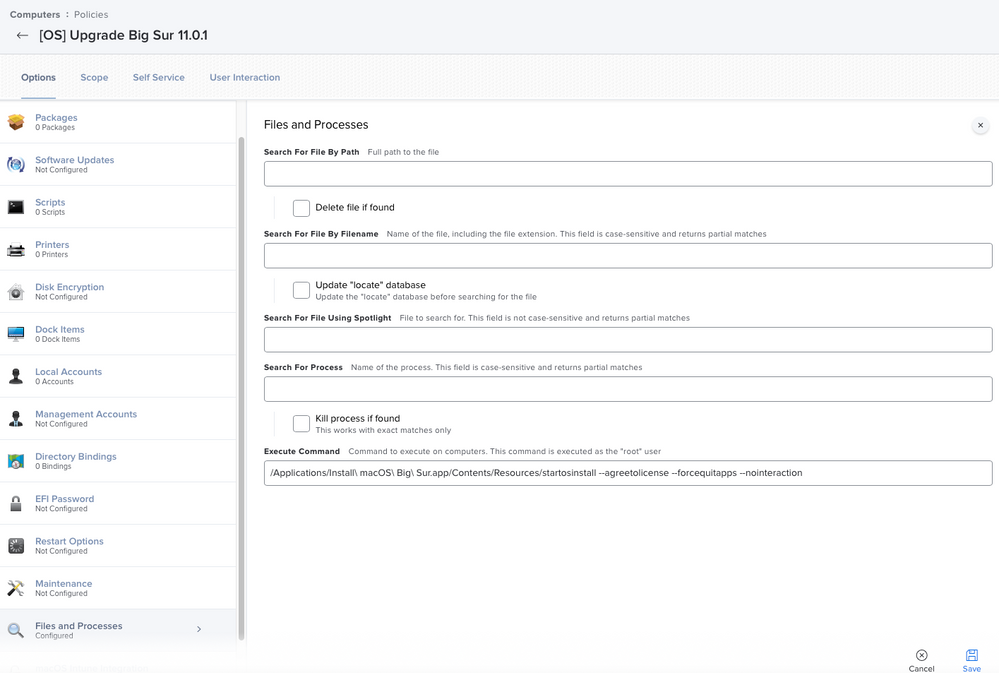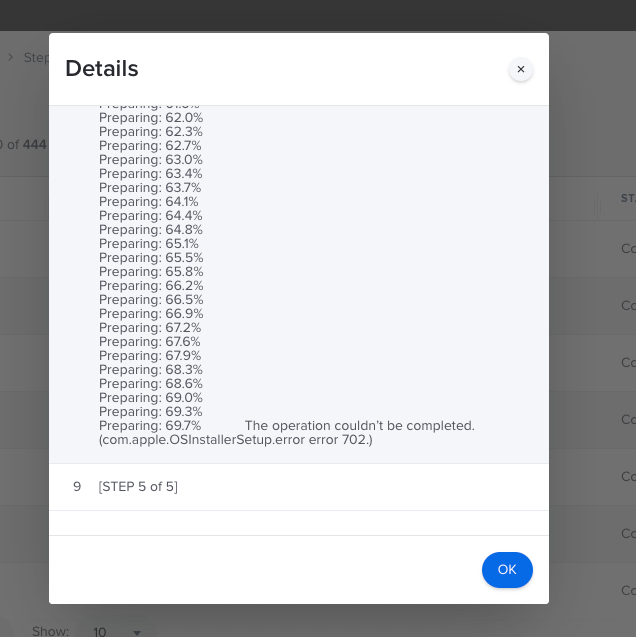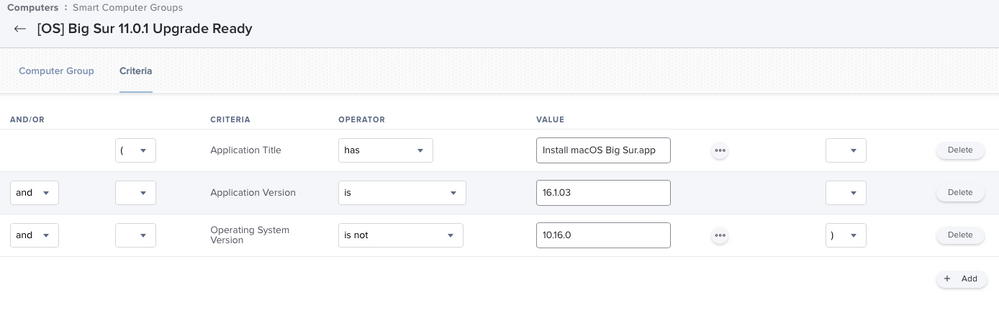- Jamf Nation Community
- Products
- Jamf Pro
- Re: Big Sur Upgrade Bash Command
- Subscribe to RSS Feed
- Mark Topic as New
- Mark Topic as Read
- Float this Topic for Current User
- Bookmark
- Subscribe
- Mute
- Printer Friendly Page
- Mark as New
- Bookmark
- Subscribe
- Mute
- Subscribe to RSS Feed
- Permalink
- Report Inappropriate Content
Posted on 11-13-2020 05:47 AM
Does anyone know the correct Bash command to upgrade to Big Sur? I tried using "/Applications/Install macOS Big Sur.app/Contents/Resources/startosinstall --agreetolicense --forcequitapps --nointeraction" but it just hangs.
Solved! Go to Solution.
- Mark as New
- Bookmark
- Subscribe
- Mute
- Subscribe to RSS Feed
- Permalink
- Report Inappropriate Content
Posted on 11-13-2020 07:48 AM
I find that opening the installer app for the first time takes ages, it’ll just bounce in the dock and terminal command to it also hang.
Not sure if the app on first load does some verification steps to Apple, once it opens I then find terminal commands work instantly.
- Mark as New
- Bookmark
- Subscribe
- Mute
- Subscribe to RSS Feed
- Permalink
- Report Inappropriate Content
Posted on 11-13-2020 06:17 AM
/Applications/Install macOS Big Sur.app/Contents/Resources/startosinstall --agreetolicense --forcequitapps --nointeraction
Remove your quotes & make sure that you are placing the installer in applications folder- If that is your intention
- Mark as New
- Bookmark
- Subscribe
- Mute
- Subscribe to RSS Feed
- Permalink
- Report Inappropriate Content
Posted on 11-13-2020 06:38 AM
Sorry, I added the quotes in the post by default. In the actual Policy - Policies > Files and Processes > Execute Command > /Applications/Install macOS Big Sur.app/Contents/Resources/startosinstall --agreetolicense --forcequitapps --nointeraction
Jamf 10.23.0
- Mark as New
- Bookmark
- Subscribe
- Mute
- Subscribe to RSS Feed
- Permalink
- Report Inappropriate Content
Posted on 11-13-2020 07:18 AM
Taking jam out of the picture- If you run it manually in an elevated terminal window- what's your output?
- Mark as New
- Bookmark
- Subscribe
- Mute
- Subscribe to RSS Feed
- Permalink
- Report Inappropriate Content
Posted on 11-13-2020 07:21 AM
when run with /Applications/Install macOS Big Sur.app/Contents/Resources/startosinstall --agreetolicense --forcequitapps --nointeraction = prompts for password
when run with sudo /Applications/Install macOS Big Sur.app/Contents/Resources/startosinstall --agreetolicense --forcequitapps --nointeraction = runs (upgrades) with no issues
- Mark as New
- Bookmark
- Subscribe
- Mute
- Subscribe to RSS Feed
- Permalink
- Report Inappropriate Content
Posted on 08-31-2021 07:51 AM
Every time I run this command "sudo /Applications/Install macOS Big Sur.app/Contents/Resources/startosinstall --agreetolicense --forcequitapps --nointeraction" it keeps asking me for password on my test machine I am logged in as a standard account
- Mark as New
- Bookmark
- Subscribe
- Mute
- Subscribe to RSS Feed
- Permalink
- Report Inappropriate Content
Posted on 11-13-2020 07:27 AM
- Mark as New
- Bookmark
- Subscribe
- Mute
- Subscribe to RSS Feed
- Permalink
- Report Inappropriate Content
Posted on 11-13-2020 07:48 AM
I find that opening the installer app for the first time takes ages, it’ll just bounce in the dock and terminal command to it also hang.
Not sure if the app on first load does some verification steps to Apple, once it opens I then find terminal commands work instantly.
- Mark as New
- Bookmark
- Subscribe
- Mute
- Subscribe to RSS Feed
- Permalink
- Report Inappropriate Content
Posted on 11-13-2020 07:51 AM
Looks like that startosinstaller has added flags for --user, --passprompt, and --stdinpass
- Mark as New
- Bookmark
- Subscribe
- Mute
- Subscribe to RSS Feed
- Permalink
- Report Inappropriate Content
Posted on 11-13-2020 08:13 AM
so in the command would be /Applications/Install macOS Big Sur.app/Contents/Resources/startosinstall --agreetolicense --forcequitapps --nointeraction --user <admin acct> --stdinpass <admin pwd>?
- Mark as New
- Bookmark
- Subscribe
- Mute
- Subscribe to RSS Feed
- Permalink
- Report Inappropriate Content
Posted on 11-13-2020 11:00 AM
Regarding what @Cayde-6 mentioned, see: https://babodee.wordpress.com/2020/11/05/waiting-for-the-macos-big-sur-installer-to-launch/. That could have something to do with your delay, possibly?
Bold move on the upgrading day after release. Haha
- Mark as New
- Bookmark
- Subscribe
- Mute
- Subscribe to RSS Feed
- Permalink
- Report Inappropriate Content
Posted on 11-13-2020 12:22 PM
I am using "/Applications/Install macOS Big Sur.app/Contents/Resources/startosinstall" --applicationpath "/Applications/Install macOS Big Sur.app" --rebootdelay 0 --nointeraction --agreetolicense &
It works but it does not close Self Service, I had to do that and manually restart
- Mark as New
- Bookmark
- Subscribe
- Mute
- Subscribe to RSS Feed
- Permalink
- Report Inappropriate Content
Posted on 11-13-2020 02:59 PM
Add in the --forcequitapp flag into your command
- Mark as New
- Bookmark
- Subscribe
- Mute
- Subscribe to RSS Feed
- Permalink
- Report Inappropriate Content
Posted on 11-13-2020 10:36 PM
Also shouldn't need the --applicationpath any more, it's use was deprecated in Mojave.
- Mark as New
- Bookmark
- Subscribe
- Mute
- Subscribe to RSS Feed
- Permalink
- Report Inappropriate Content
Posted on 11-16-2020 08:54 AM
/Applications/Install macOS Big Sur.app/Contents/Resources/startosinstall --nointeraction --agreetolicense --forcequitapps- Mark as New
- Bookmark
- Subscribe
- Mute
- Subscribe to RSS Feed
- Permalink
- Report Inappropriate Content
Posted on 11-16-2020 09:29 AM
@mrorrer That's --forcequitapps, and when you use that option there's no need to kill Self Service
- Mark as New
- Bookmark
- Subscribe
- Mute
- Subscribe to RSS Feed
- Permalink
- Report Inappropriate Content
Posted on 11-17-2020 04:28 PM
@sgiesbrecht I follow your steps but had encounter this "Helper Tool Crashed".
Anyone already resolved this error?
- Mark as New
- Bookmark
- Subscribe
- Mute
- Subscribe to RSS Feed
- Permalink
- Report Inappropriate Content
Posted on 11-17-2020 05:42 PM
@tdcxmanila This is the command I used
/Applications/Install macOS Big Sur.app/Contents/Resources/startosinstall --agreetolicense --forcequitapps --nointeraction
I created 2 policies
Policy 1
- deploy the Staging file (Install macOS Big Sur.app) to the Application
Policy 2
- check to see if the Staging file is there
- if there, run under Files and Process > Execute Command
/Applications/Install macOS Big Sur.app/Contents/Resources/startosinstall --agreetolicense --forcequitapps --nointeraction
- Mark as New
- Bookmark
- Subscribe
- Mute
- Subscribe to RSS Feed
- Permalink
- Report Inappropriate Content
Posted on 11-17-2020 06:28 PM
How did you define Policy 2 (check if the app exist)?
- Mark as New
- Bookmark
- Subscribe
- Mute
- Subscribe to RSS Feed
- Permalink
- Report Inappropriate Content
Posted on 11-17-2020 08:01 PM
Hi @atomczynski ,
What you can do is create a Smart Group that contains the computers with the installer then run a policy to start the install based on that group.
- Mark as New
- Bookmark
- Subscribe
- Mute
- Subscribe to RSS Feed
- Permalink
- Report Inappropriate Content
Posted on 11-18-2020 01:27 AM
Anyone received this kind of error?
- Mark as New
- Bookmark
- Subscribe
- Mute
- Subscribe to RSS Feed
- Permalink
- Report Inappropriate Content
Posted on 11-18-2020 01:58 AM
Isn't there a way to upgrade from Catalina to Big Sur via
softwareupdate --fetch-full-installer
?
- Mark as New
- Bookmark
- Subscribe
- Mute
- Subscribe to RSS Feed
- Permalink
- Report Inappropriate Content
Posted on 11-18-2020 02:53 AM
@j.meister The following should work (now):/usr/sbin/softwareupdate --fetch-full-installer --full-installer-version 11.0.1
- Mark as New
- Bookmark
- Subscribe
- Mute
- Subscribe to RSS Feed
- Permalink
- Report Inappropriate Content
Posted on 11-18-2020 02:56 AM
@sgiesbrecht In case you haven't already seen @kc9wwh's macOSUpgrade.
- Mark as New
- Bookmark
- Subscribe
- Mute
- Subscribe to RSS Feed
- Permalink
- Report Inappropriate Content
Posted on 11-18-2020 07:14 AM
Hi Dan,
thanks for the hint but I already tried that and get below error every time.
admin@WILAMAC00 ~ % /usr/sbin/softwareupdate --fetch-full-installer --full-installer-version 11.0.1 Downloading and installing 11.0.1 installer SUPreferenceManager: Failed to set object of class: __NSCFConstantString for key: LastRecommendedMajorOSBundleIdentifier with error: Error Domain=SUPreferenceManagerErrorDomain Code=1 "(null)" SUPreferenceManager: Failed to set object of class: __NSCFConstantString for key: LastRecommendedMajorOSBundleIdentifier with error: Error Domain=SUPreferenceManagerErrorDomain Code=1 "(null)" Install failed with error: Update not available
I am running macOS 10.15.7 (Build 19H15) on the machine and also tried it with sudo but that didn't help either. The machine is an iMac (Mid 2017).
Any more ideas?
- Mark as New
- Bookmark
- Subscribe
- Mute
- Subscribe to RSS Feed
- Permalink
- Report Inappropriate Content
Posted on 11-18-2020 08:13 AM
@atomczynski
- Mark as New
- Bookmark
- Subscribe
- Mute
- Subscribe to RSS Feed
- Permalink
- Report Inappropriate Content
Posted on 11-18-2020 08:19 AM
@dan-snelson Thanx for the "@kc9wwh's macOSUpgrade" information. I am going to try for the next upgrade
- Mark as New
- Bookmark
- Subscribe
- Mute
- Subscribe to RSS Feed
- Permalink
- Report Inappropriate Content
Posted on 11-18-2020 08:43 AM
@j.meister I'm a big, big fan of @grahamrpugh's Using the erase-install.sh script to cache the installer.
- Mark as New
- Bookmark
- Subscribe
- Mute
- Subscribe to RSS Feed
- Permalink
- Report Inappropriate Content
Posted on 11-22-2020 01:51 PM
Has anyone been able to get this to work through a self service policy? Big Sur now requires you to use the --user, --stdinpass or --passprompt. I believe when you use the startosinstall with --newvolumen then you have to authenticate with one of those methods.
- Mark as New
- Bookmark
- Subscribe
- Mute
- Subscribe to RSS Feed
- Permalink
- Report Inappropriate Content
Posted on 11-22-2020 04:12 PM
When I use the --stdinpass, the policy just says "running" and runs forever. Nothing happens. Any ideas anyone?
- Mark as New
- Bookmark
- Subscribe
- Mute
- Subscribe to RSS Feed
- Permalink
- Report Inappropriate Content
Posted on 11-23-2020 10:23 AM
@mwu1876 are you sure? I just ran the Big Sur startosinstall binary without those arguments and it installed fine
- Mark as New
- Bookmark
- Subscribe
- Mute
- Subscribe to RSS Feed
- Permalink
- Report Inappropriate Content
Posted on 10-07-2021 07:26 AM
There is a difference if you are running M1 or Intel chip, for me at least does work on Intel chip but not on M1
- Mark as New
- Bookmark
- Subscribe
- Mute
- Subscribe to RSS Feed
- Permalink
- Report Inappropriate Content
Posted on 11-23-2020 10:58 AM
the binary works fine.The issue is when you call it from a policy WITH the --eraseinstall. You have to use either the -stdinpass or the --passprompt. Either of those cases the error. if I just run it from terminal it works fine.
- Mark as New
- Bookmark
- Subscribe
- Mute
- Subscribe to RSS Feed
- Permalink
- Report Inappropriate Content
Posted on 11-23-2020 11:33 AM
It doesn't require the --stdinpass or --passprompt for me when run from a Self Service policy using the --eraseinstall command. Here is what I'm calling in a policy with the variable paths to the startOSinstall command and the macOS installer respectively:
"$startOSinstaller" --applicationpath "$macOSinstaller" --eraseinstall --forcequitapps --newvolumename "Macintosh HD" --agreetolicense --nointeraction- Mark as New
- Bookmark
- Subscribe
- Mute
- Subscribe to RSS Feed
- Permalink
- Report Inappropriate Content
Posted on 11-23-2020 04:22 PM
Regarding:
"
SOLVED Posted: 11/13/2020 at 9:48 AM CST by Cayde-6
I find that opening the installer app for the first time takes ages, it’ll just bounce in the dock and terminal command to it also hang.
Not sure if the app on first load does some verification steps to Apple, once it opens I then find terminal commands work instantly.
"
Does it mean the scripting should be
> Open Install macOS Big Sur.app
> Wait 10 seconds
> Close Install macOS Big Sur.app
> wait 10 seconds
> then execute
Applications/Install macOS Big Sur.app/Contents/Resources/startosinstall --agreetolicense --forcequitapps --nointeraction
?
- Mark as New
- Bookmark
- Subscribe
- Mute
- Subscribe to RSS Feed
- Permalink
- Report Inappropriate Content
Posted on 11-24-2020 07:09 AM
@hodgesji Thanks. Are you using this in the scripts section? Or files and processes?
- Mark as New
- Bookmark
- Subscribe
- Mute
- Subscribe to RSS Feed
- Permalink
- Report Inappropriate Content
Posted on 11-24-2020 07:22 AM
@Bernard.Huang Open the app and allow it to verify then package it up into a PKG.
- Mark as New
- Bookmark
- Subscribe
- Mute
- Subscribe to RSS Feed
- Permalink
- Report Inappropriate Content
Posted on 11-24-2020 08:10 AM
@hodgesji It worked! So I used the commands in the scripts section and it worked. Using that same command from the files and processes tab did not work. Thanks!
- Mark as New
- Bookmark
- Subscribe
- Mute
- Subscribe to RSS Feed
- Permalink
- Report Inappropriate Content
Posted on 11-24-2020 01:42 PM
How did you guys that it working with those parameters? I couldn't get it working, and here's the error log I got:
Running a command as '"/Applications/Install macOS Big Sur.app/Contents/Resources/startosinstall" --applicationpath "/Applications/Install macOS Big Sur.app" --agreetolicense --nointeraction --forcequitapps --eraseinstall --newvolumename 'Macintosh HD''...
WARNING: "--applicationpath" is deprecated in macOS 10.14 and greater. Please remove it from your invocation.
Error: Error: Could not create a new APFS volume. Please try again.
By using the agreetolicense option, you are agreeing that you have run this tool with the license only option and have read and agreed to the terms.
If you do not agree, press CTRL-C and cancel this process immediately.I did put in the "--applicationpath "$macOSInstaller" ", but got rejected because we are upgrading from Mojave (10.14) or Catalina (10.15).
Edited: Sorry about that. I actually did have the command to startosinstall. I didn't fully copy the log properly.
- Mark as New
- Bookmark
- Subscribe
- Mute
- Subscribe to RSS Feed
- Permalink
- Report Inappropriate Content
Posted on 11-24-2020 02:02 PM
@Bernard.Huang As you noted, the --applicationpath argument can be removed now according to their documentation but it still worked in when I left it in mine. I think you need to point your path all the way to the startosinstall command inside the installer:/Applications/Install macOS Big Sur.app/Contents/Resources/startosinstall --eraseinstall --forcequitapps --newvolumename "Macintosh HD" --agreetolicense --nointeraction