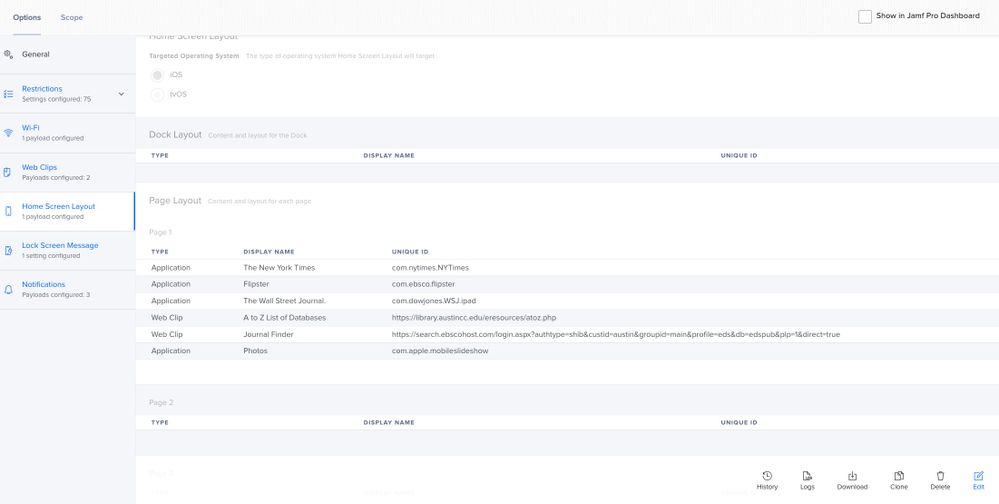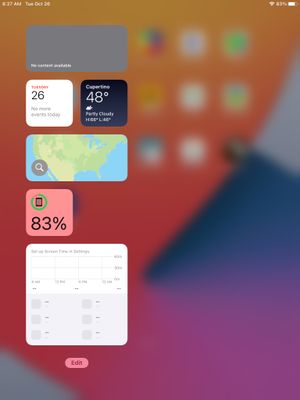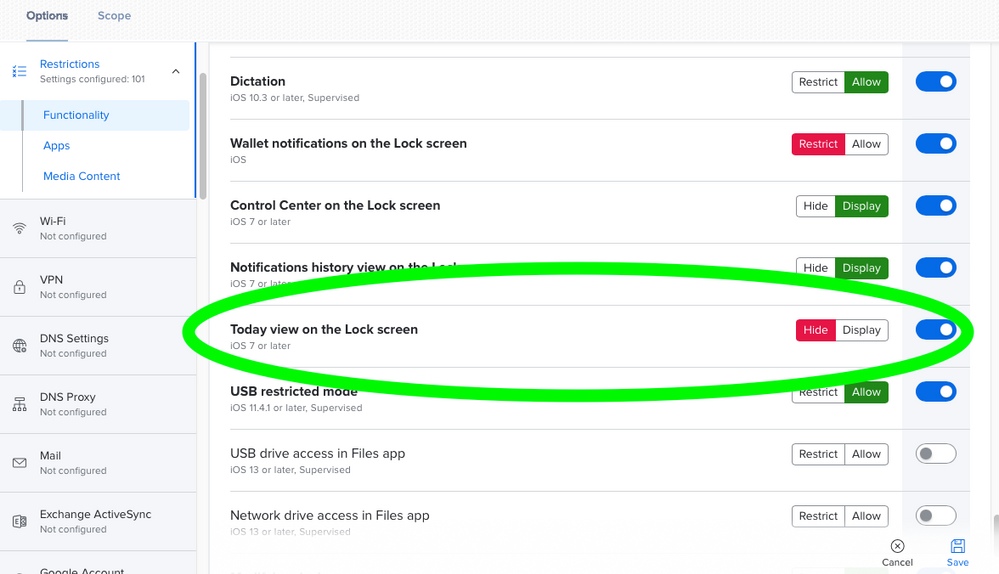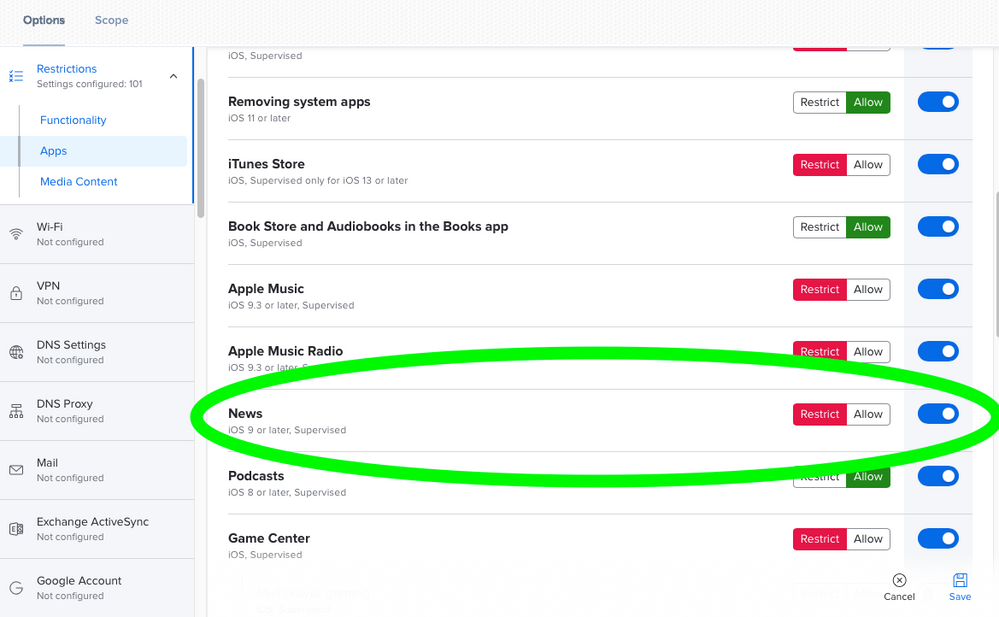- Jamf Nation Community
- Products
- Jamf Pro
- Re: Block home screen widgets - iOS 15
- Subscribe to RSS Feed
- Mark Topic as New
- Mark Topic as Read
- Float this Topic for Current User
- Bookmark
- Subscribe
- Mute
- Printer Friendly Page
Block home screen widgets - iOS 15
- Mark as New
- Bookmark
- Subscribe
- Mute
- Subscribe to RSS Feed
- Permalink
- Report Inappropriate Content
Posted on 09-23-2021 06:52 AM
Is there a way in Jamf Pro to block the widgets that iOS 15 insists on putting on the home screen with a newly setup iPad? I've got everything else blocked that I want from the home screen of our student iPads but I cannot figure out for the life of me how to block those default widgets with iOS 15.
- Mark as New
- Bookmark
- Subscribe
- Mute
- Subscribe to RSS Feed
- Permalink
- Report Inappropriate Content
Posted on 09-28-2021 08:57 AM
So, one way I've found to do this is by creating a custom home screen layout and listing only the icons and web clips I want to show on Page 1 of the home screen. That just seems to make the widgets disappear. I added a second page to the custom home screen layout which caused 2 additional icons I had (Safari and Settings) to move to that 2nd page. So, this solution seems to work for now.
- Mark as New
- Bookmark
- Subscribe
- Mute
- Subscribe to RSS Feed
- Permalink
- Report Inappropriate Content
Posted on 11-19-2021 08:10 AM
MPetrick,
In your reply above, You mentioned being able to list web clips you want to show on Page 1 of the Home Screen.
How are you doing that with Web Clips? I can select Apps that I want to appear on Page 1, but I do not see any option for selecting or directing Web Clips to Page 1.
Before iPadOS 15, if I forced Page 1 to be blank and my apps to appear on Page 2, then Web Clips automatically appeared on Page 1. Now with iPadOS 15, this configuration results in Page 1 being blank and Web Clips appearing on Page 2.
How do you direct a Web Clip to appear on a specific page in the Home Screen Layout Profile?
- Mark as New
- Bookmark
- Subscribe
- Mute
- Subscribe to RSS Feed
- Permalink
- Report Inappropriate Content
11-19-2021 08:15 AM - edited 11-19-2021 08:19 AM
I do it under the Home Screen Layout in the configuration profile as shown below. When you go and "Add" a new Type to Page 1, you use the dropdown list and change it from Application to Web Clip.
- Mark as New
- Bookmark
- Subscribe
- Mute
- Subscribe to RSS Feed
- Permalink
- Report Inappropriate Content
Posted on 11-19-2021 08:21 AM
Thank you! I never noticed that when you add an item to a Page there is a drop down field that includes Web Clips as well as Applications. I learned something new today. I appreciate you sharing your experience.
- Mark as New
- Bookmark
- Subscribe
- Mute
- Subscribe to RSS Feed
- Permalink
- Report Inappropriate Content
Posted on 09-29-2021 01:17 PM
I would love to see a restriction for this as well.
- Mark as New
- Bookmark
- Subscribe
- Mute
- Subscribe to RSS Feed
- Permalink
- Report Inappropriate Content
10-15-2021 10:50 AM - edited 10-15-2021 10:54 AM
The News Widget is so problematic! The headlines that come up can be so gruesome for young kids. I tried setting a home screen layout and the News Widget still comes up.
The News app is hidden
- Mark as New
- Bookmark
- Subscribe
- Mute
- Subscribe to RSS Feed
- Permalink
- Report Inappropriate Content
10-26-2021 06:32 AM - edited 10-26-2021 06:35 AM
@Sandy I think your implemented fix of setting a home screen layout in combination with setting the restriction to Hidden for Today view on the Lock screen has eliminated the News widget when swiping right from the Home Screen.
- Mark as New
- Bookmark
- Subscribe
- Mute
- Subscribe to RSS Feed
- Permalink
- Report Inappropriate Content
Posted on 10-26-2021 08:18 AM
- Mark as New
- Bookmark
- Subscribe
- Mute
- Subscribe to RSS Feed
- Permalink
- Report Inappropriate Content
Posted on 01-11-2022 05:42 AM
Is there a way to hide the Headlines widget, WITHOUT having to control the dock? We want our students to be able to modify the dock but we don't want the Headlines widget showing.
- Mark as New
- Bookmark
- Subscribe
- Mute
- Subscribe to RSS Feed
- Permalink
- Report Inappropriate Content
Posted on 01-31-2022 10:01 AM
I believe to achieve what you're after you would just need to set up a configuration profile with two things - First removal of the News app and then also set the Today view on the Lock screen to hidden.
- Mark as New
- Bookmark
- Subscribe
- Mute
- Subscribe to RSS Feed
- Permalink
- Report Inappropriate Content
Posted on 01-31-2022 10:42 AM
I just tried that but the Headlines are still there.
- Mark as New
- Bookmark
- Subscribe
- Mute
- Subscribe to RSS Feed
- Permalink
- Report Inappropriate Content
Posted on 01-29-2022 10:05 AM
We are interested in blocking the headlines widget as well. Top Stories and Best of Apple News is showing up. Article on porn. Yikes! We have news blocked. We can manually "Remove Stack" but that isn't feasible on our scale. Luckily we only have a small set of iPads running iPadOS 15.
- Mark as New
- Bookmark
- Subscribe
- Mute
- Subscribe to RSS Feed
- Permalink
- Report Inappropriate Content
Posted on 03-16-2023 04:12 PM
I would love to find a way to remove all widgets and most of the native IOS apps completely from the home screen when the device is joined to Jamf, without simply uninstalling those items. I also don't really care if people want to add something back later from the app library. I just want a clean, standard baseline starting point and add our organizational apps to that. Right now, I spend around 10 minutes per device removing widgets and apps from the home screen for each initial device setup. And we'll probably have close to 1,000 devices in the future. I see there's a home screen layout capability but I don't want to take away peoples' ability to move things around if they want.
- Mark as New
- Bookmark
- Subscribe
- Mute
- Subscribe to RSS Feed
- Permalink
- Report Inappropriate Content
Posted on 03-17-2023 11:20 AM
You can use a configuration profile with a restriction to remove many of the native apps. There may be some you don't want to hide or you'd lose functionality like Camera or Photos. Using a profile would save you untold hours on 1000 iPads. I can't imagine doing that manually. I don't have an answer currently for how to remove widgets without using home screen layouts, but as you pointed out that method doesn't allow for them to be edited because that gets to the heart of its use case. I don't find complaints in our schools where it's implemented. Our elementary teachers love being able to tell/show a student exactly where to go and know that it will be in the same place on their device and that they didn't delete it, put it in a folder, etc... Your use case may be different though. We allow our middle school students to customize their devices as they are more capable users.
- Mark as New
- Bookmark
- Subscribe
- Mute
- Subscribe to RSS Feed
- Permalink
- Report Inappropriate Content
Posted on 03-17-2023 12:02 PM
Thanks for the tips. I am the newest of Newbies. The guy who managed this left 18 months ago. We have settings assigned to departments. I wonder what would happen if I created a "setup" department to link new devices to and associated a screen layout and removed a bunch of home screen icons and then after that's set up, move the devices to the ultimate destination department? Would the layout be sticky but then no longer madatory? Or would all the removed icons reappear and the layout move everything around?
- Mark as New
- Bookmark
- Subscribe
- Mute
- Subscribe to RSS Feed
- Permalink
- Report Inappropriate Content
Posted on 03-20-2023 11:30 AM
I can relate to your position and am just trying to put the pieces together. I think based on your explanation of your departments setup you'd run into issues with your work being wiped away as soon as you switched departments because unless those configuration profiles existed in the new department they would be removed pretty instantaneously unfortunately.
- Mark as New
- Bookmark
- Subscribe
- Mute
- Subscribe to RSS Feed
- Permalink
- Report Inappropriate Content
Posted on 05-03-2023 02:30 PM
I would like to see widgets and stacks to be removed as well. I didn’t use the layout Home Screen option but I really wanted to see if we can block/hide these widgets/stacks. I had to remove them manually. I also wanted to know how to enable location at all times rather than manually switching it on from privacy option. I also wanted to see how to disable in app reviews and purchase, video auto play set to off, switch the App Library in dock to off.
Kindest regards
Jay
- Mark as New
- Bookmark
- Subscribe
- Mute
- Subscribe to RSS Feed
- Permalink
- Report Inappropriate Content
Posted on 05-03-2023 03:05 PM
I would like to have a command on the manage page that deletes all home screen widgets and stacks without the need to create a mandated home screen layout. Then when adding a new device to Jamf, I can send that command and have a cleaner starting point, rather than manually deleting all of them before deployment. If a user wants to add something later, I don't care.
- Mark as New
- Bookmark
- Subscribe
- Mute
- Subscribe to RSS Feed
- Permalink
- Report Inappropriate Content
Posted on 05-03-2023 07:53 PM
that with a configuration profile. The closest we’ve come is using the more
prescriptive measure of using a home screen layout whether we really want
to control their layout or not.
Tom Stukel
Systems Administrator (macOS/iOS)
West St. Paul/Mendota Heights/Eagan Schools
thomas.stukel@isd197.org
651.403.8400 - Tech Helpline