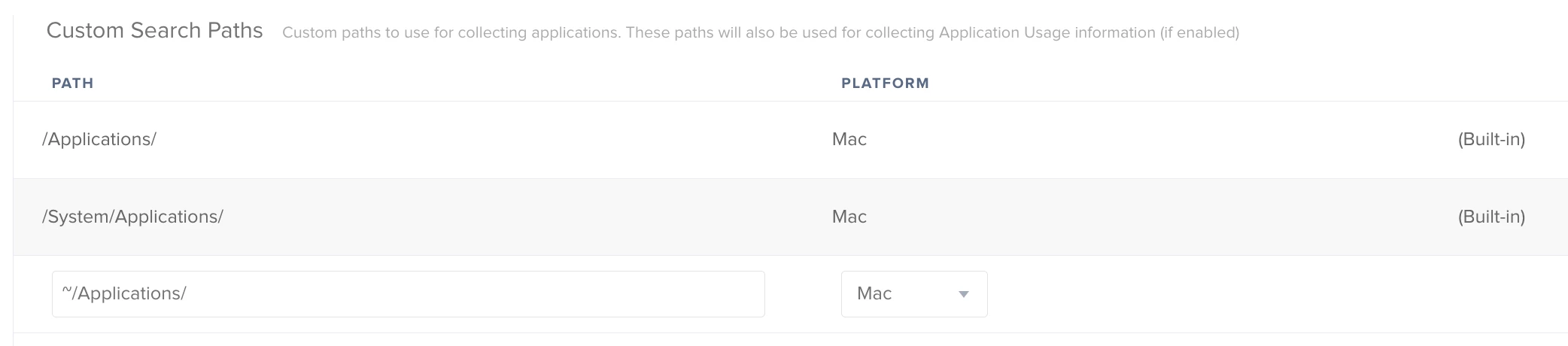I found a staff laptop with chromium on it, after some research (and realizing they had no reason to have chromium) I discovered it was a form of the chromium virus. At least i'm pretty sure it was. Only incriminating evidence I could find was the Chrome://Chrome page didn't have an option to update and had a version number way off from anything I could find online.
Trying to figure out a way to check all of our staff laptops and potentially remove it. The app was located in the users application folder MacintoshHD/Users/USERNAME/Applications
How can I go about adding that into the inventory collection so I can create smart groups off of it.