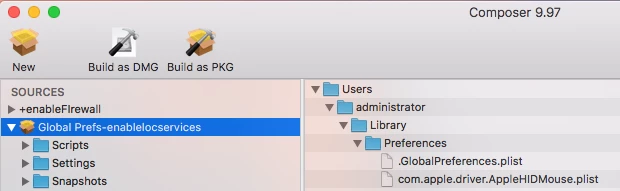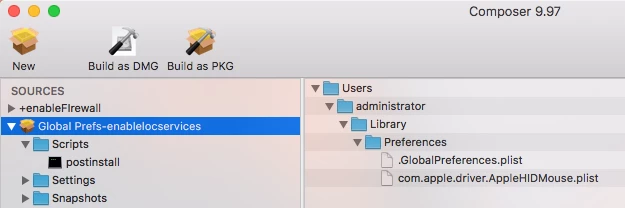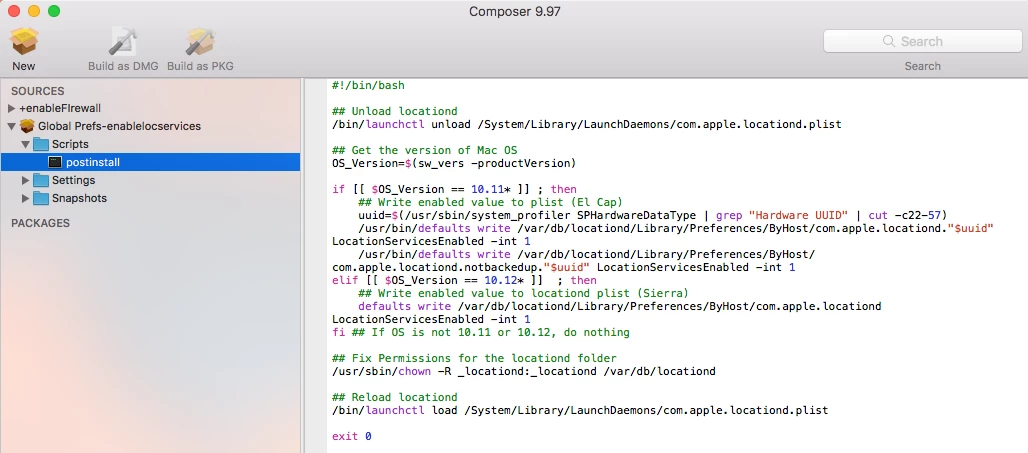Hello,
I'm running into an odd issue that I can't seem to figure out. Since upgrading my image to MacOS Sierra, I can not get Location Services to turn on automatically during or after imaging. I've tried nearly every script and action that I could find on JamfNation, and nothing seems to work.
Does anyone have a method to enable location services? I need to get this enabled so that the time on the machines will be correct. I have been able to set the time manually and with a script to a certain time zone, however we ship our macs to many different time zones for our employees after they are imaged. Would be great to have this set automatically based on location.
Thank you for any suggestions you may have.