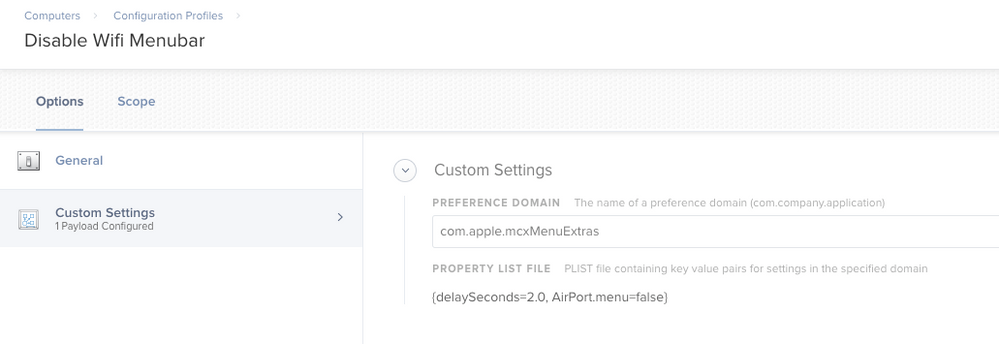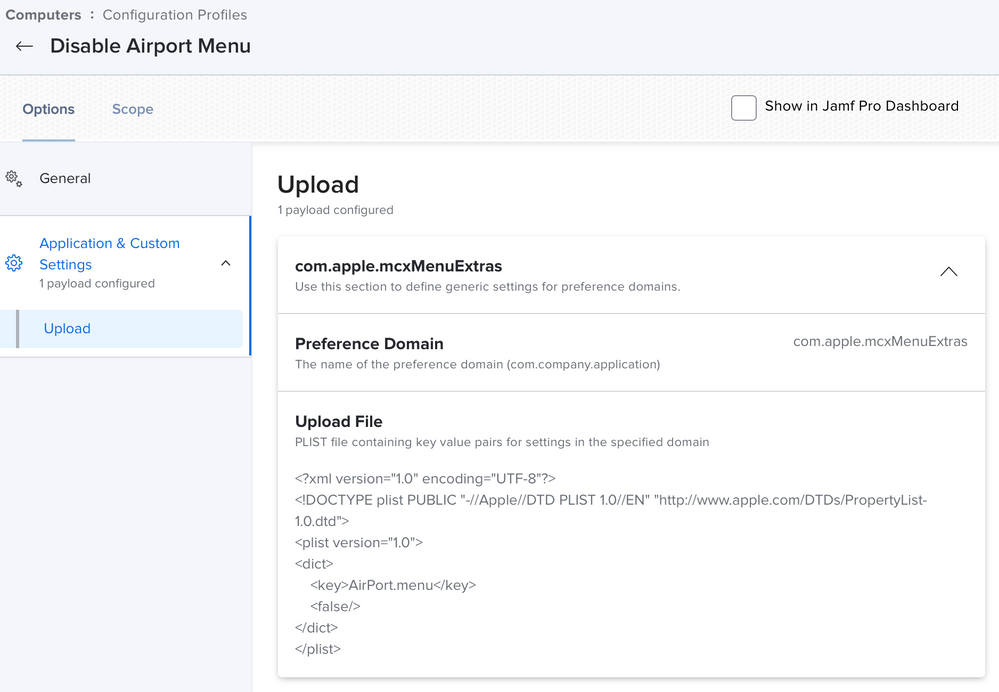- Jamf Nation Community
- Products
- Jamf Pro
- Re: Hiding the WiFi icon in the menu bar
- Subscribe to RSS Feed
- Mark Topic as New
- Mark Topic as Read
- Float this Topic for Current User
- Bookmark
- Subscribe
- Mute
- Printer Friendly Page
Hiding the WiFi icon in the menu bar
- Mark as New
- Bookmark
- Subscribe
- Mute
- Subscribe to RSS Feed
- Permalink
- Report Inappropriate Content
Posted on 03-25-2016 08:09 AM
Hi All!
So I've done my research on this already around JAMF Nation and everyone seems to be able to disable wifi completely wether its through managed prefs or a config profile. I have a script running that turns off wifi if hard lined and in turn if not hard lined allow wifi. This is for a lab setting so they really don't need wifi.
What I want to do is to hide the icon in the menu bar through JAMF. There is a check box in network prefs "Show wifi status in menu bar" that if unchecked hides it. I tried doing a snapshot with composer but that didn't work out.
Also theres a few other prefs I was hoping to add as well. In advanced wifi prefs I want to have checked "Require admin authorization to: create computer to computer networks, change networks, turn wifi on or off." That way even if they become disconnected from from ethernet they would still need an administrator to turn on wifi. Any help or direction with this would be greatly appreciated! -George
- Mark as New
- Bookmark
- Subscribe
- Mute
- Subscribe to RSS Feed
- Permalink
- Report Inappropriate Content
Posted on 03-25-2016 09:55 AM
So, the plist that governs whether or not the Wi-Fi icon displays is located here: ~/Library/Preferences/com.apple.systemuiserver.plist. I've spent a little time trying to modify it with defaults write, and it's proving to be a little difficult to remove that specific AirPort menu icon. Defaults doesn't do the best job with deleting from array indexes. Easiest way forward for this would either be to remove the /System/Library/CoreServices/Menu Extras/AirPort.menu string manually from the plist (through Property List Editor or another GUI plist editor) and then either capture and deploy it to all existing users and user templates via Composer, or you can turn it into a Custom Payload by customizing the plist and then uploading it to the JSS and deploying it from there as a Config Profile.
As far as toggling those admin authorization options, you can manipulate them with airportd. If you're calling these scripts from the JSS, they'll run as root (so no need for the sudo below), but otherwise, you'll want to run something like these:
sudo /usr/libexec/airportd en0 prefs RequireAdminIBSS=YES
sudo /usr/libexec/airportd en0 prefs RequireAdminNetworkChange=YES
sudo /usr/libexec/airportd en0 prefs RequireAdminPowerToggle=YESIt'll probably be either en0 or en1, depending which network interface governs wireless on your machines.
- Mark as New
- Bookmark
- Subscribe
- Mute
- Subscribe to RSS Feed
- Permalink
- Report Inappropriate Content
Posted on 03-25-2016 10:03 AM
Instead of en0 or en1 you can just run first
WIFIIF=`/usr/sbin/networksetup -listallhardwareports | grep -A 1 Wi-Fi | awk '/Device/{ print $2 }'`And then use the result:
sudo /usr/libexec/airportd $WIFIIF prefs RequireAdminIBSS=YES
sudo /usr/libexec/airportd $WIFIIF prefs RequireAdminNetworkChange=YES
sudo /usr/libexec/airportd $WIFIIF prefs RequireAdminPowerToggle=YES- Mark as New
- Bookmark
- Subscribe
- Mute
- Subscribe to RSS Feed
- Permalink
- Report Inappropriate Content
Posted on 03-25-2016 10:07 AM
Good call, @tobiaslinder. That'll apply those admin required settings to your wireless interface regardless of en#.
- Mark as New
- Bookmark
- Subscribe
- Mute
- Subscribe to RSS Feed
- Permalink
- Report Inappropriate Content
Posted on 03-25-2016 10:16 AM
FWIW, PlistBuddy can remove entries from the array in that plist, but the problem is, you need to use an index value to remove it, rather than a string, I believe, which means you need to figure out which index the entry for the Wifi menu icon would be in the array first. If, for example, its the 4th item in the array, you'd use 3 (since arrays start at 0)
You can print it with it:
/usr/libexec/PlistBuddy -c "Print :menuExtras:" ~/Library/Preferences/com.apple.systemuiserver.plistAnd remove it with something like:
/usr/libexec/PlistBuddy -c "Delete :menuExtras:3" ~/Library/Preferences/com.apple.systemuiserver.plistHowever, I think managing the menubar with a Config Profile is going to be the best route to take since you'll have better control between reboots and such.
- Mark as New
- Bookmark
- Subscribe
- Mute
- Subscribe to RSS Feed
- Permalink
- Report Inappropriate Content
Posted on 03-25-2016 10:34 AM
Actually, yeah, that's not a bad way to go about it you want to stick with a script. You can figure out the dynamic location of where in the array the icon is (and then subtracting one from the result) with something like this:
APIndex=$(/usr/libexec/PlistBuddy -c "Print :menuExtras:" ~/Library/Preferences/com.apple.systemuiserver.plist | grep / | grep -n AirPort | sed 's/://' | awk '{print $1-1}')And then remove by using:
/usr/libexec/PlistBuddy -c "Delete :menuExtras:$APIndex" ~/Library/Preferences/com.apple.systemuiserver.plist- Mark as New
- Bookmark
- Subscribe
- Mute
- Subscribe to RSS Feed
- Permalink
- Report Inappropriate Content
Posted on 03-25-2016 10:37 AM
Thanks guys!
- Mark as New
- Bookmark
- Subscribe
- Mute
- Subscribe to RSS Feed
- Permalink
- Report Inappropriate Content
Posted on 09-21-2017 05:00 AM
Edit: This mobileconfig solution still works in 10.12:
https://github.com/gmarnin/Profiles/blob/master/Airport%20Menubar%20Disable.mobileconfig
At the risk of thread necromancy, it looks like 10.12 doesn't list the top icon entries in the com.apple.systemuiserver.plist anymore. Does anyone know where they ferreted them off to?
Thank you!
- Mark as New
- Bookmark
- Subscribe
- Mute
- Subscribe to RSS Feed
- Permalink
- Report Inappropriate Content
Posted on 07-30-2018 08:31 AM
@cornwella
Which preference domain did you place that in? I'm having a hard time getting that method to work.
- Mark as New
- Bookmark
- Subscribe
- Mute
- Subscribe to RSS Feed
- Permalink
- Report Inappropriate Content
Posted on 07-30-2018 08:37 AM
Hi @echalupka,
we placed it in Computers -> Configuration Profiles, where it's defined as a Custom Payload.
The end result looks like this:
- Mark as New
- Bookmark
- Subscribe
- Mute
- Subscribe to RSS Feed
- Permalink
- Report Inappropriate Content
Posted on 07-31-2018 03:55 PM
Is this configuration profile working for you in 10.13? I can't make it work and also my old configuration profile no longer works.
for domain com.apple.systemuiserver.ByHost
dontAutoLoad=[/System/Library/CoreServices/Menu Extras/AirPort.menu, /System/Library/CoreServices/Menu Extras/Bluetooth.menu, /System/Library/CoreServices/Menu Extras/TimeMachine.menugoing to add the script command to my firstrun script and see what happens...
- Mark as New
- Bookmark
- Subscribe
- Mute
- Subscribe to RSS Feed
- Permalink
- Report Inappropriate Content
Posted on 11-13-2018 12:03 PM
Hey there, just found this thread now. Wondering if some version of this ended up working for you, and if you have any more details about how you implemented? Thanks very much for any advice. =)
- Mark as New
- Bookmark
- Subscribe
- Mute
- Subscribe to RSS Feed
- Permalink
- Report Inappropriate Content
Posted on 03-03-2021 01:38 AM
This worked for me.
- Mark as New
- Bookmark
- Subscribe
- Mute
- Subscribe to RSS Feed
- Permalink
- Report Inappropriate Content
Posted on 11-08-2022 01:51 AM
@jchen1225 does it still work for you? it doesn't work for me on Monterey !=
- Mark as New
- Bookmark
- Subscribe
- Mute
- Subscribe to RSS Feed
- Permalink
- Report Inappropriate Content
Posted on 11-09-2022 05:26 AM
Still works for me it seems, though not always consistent. Sometimes it disappears after a reboot/logout. I'd try re-pushing the profile.
- Mark as New
- Bookmark
- Subscribe
- Mute
- Subscribe to RSS Feed
- Permalink
- Report Inappropriate Content
Posted on 09-20-2023 12:19 PM
Does this still work for Mac OS 12.6.1?
- Mark as New
- Bookmark
- Subscribe
- Mute
- Subscribe to RSS Feed
- Permalink
- Report Inappropriate Content
Posted on 09-20-2023 11:05 PM
yeah it should still work on Monterey
- Mark as New
- Bookmark
- Subscribe
- Mute
- Subscribe to RSS Feed
- Permalink
- Report Inappropriate Content
Posted on 09-21-2023 05:30 AM
I got it to work.
Thank you!
- Mark as New
- Bookmark
- Subscribe
- Mute
- Subscribe to RSS Feed
- Permalink
- Report Inappropriate Content
Posted on 06-18-2024 04:18 AM
FYI, because this post always seems to come first in a Google of this problem, and didn't work for me: the solution has changed with the latest OSX. The location of the setting has changed. The domain is now:
com.apple.controlcenter
Plist is:
<?xml version="1.0" encoding="UTF-8"?>
<!DOCTYPE plist PUBLIC "-//Apple//DTD PLIST 1.0//EN" "http://www.apple.com/DTDs/PropertyList-1.0.dtd">
<plist version="1.0">
<dict>
<key>WiFi</key>
<integer>8</integer>
</dict>
</plist>Solution was found here: REMOVE WiFi icon in Sonoma