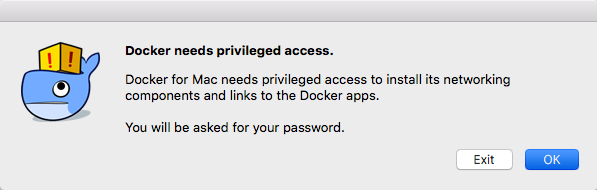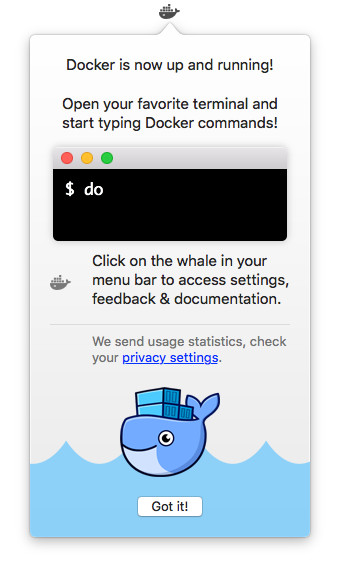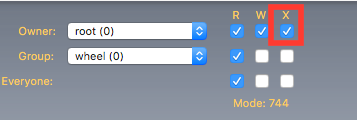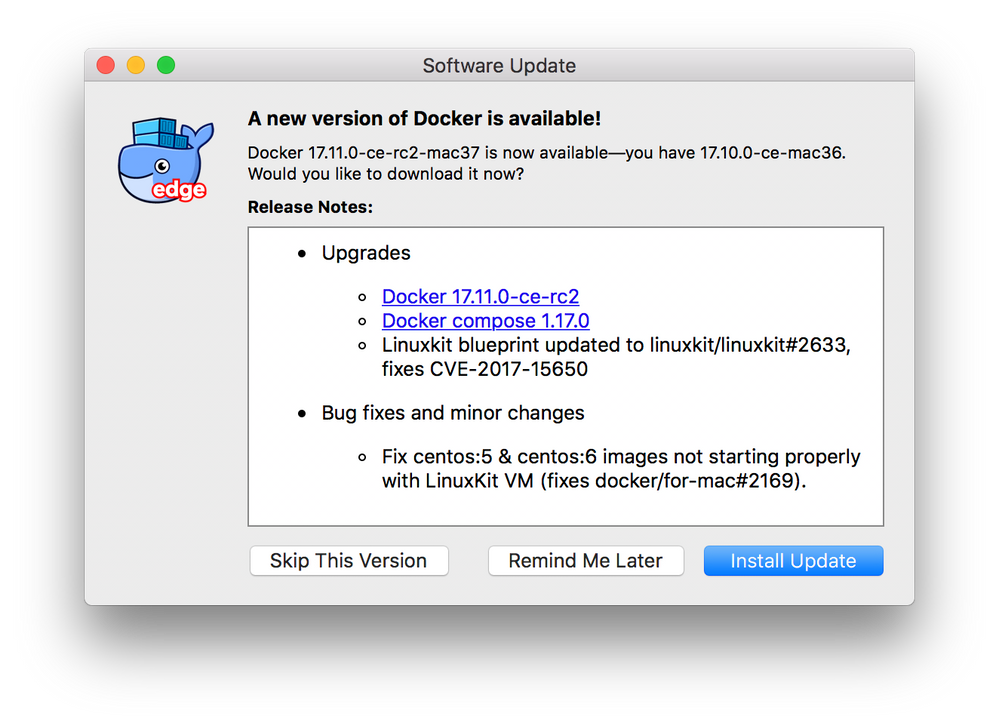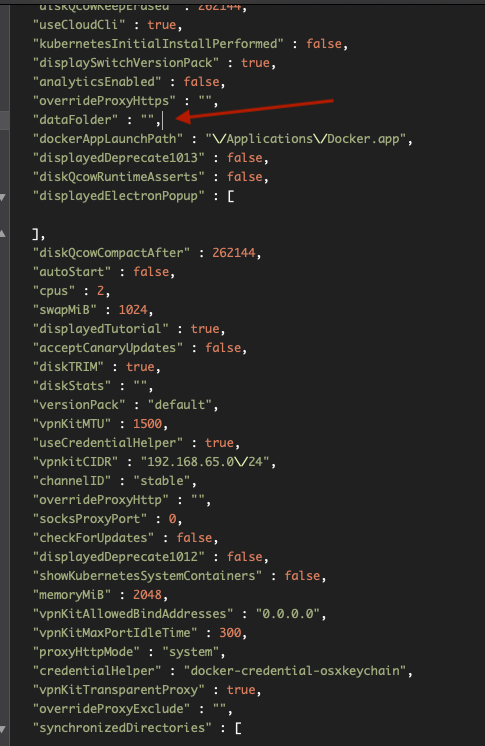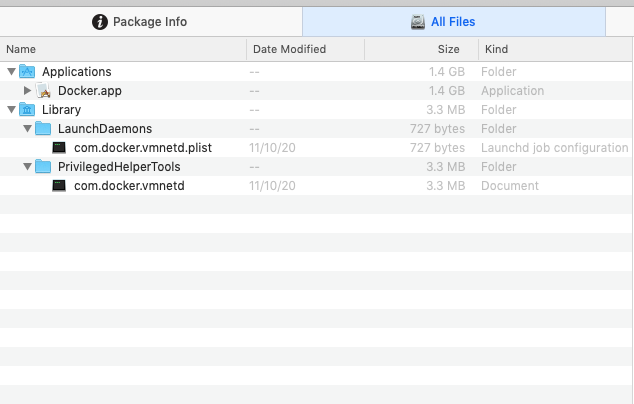How To: Package a Docker Installer that Does Not Request Admin Privileges
- Mark as New
- Bookmark
- Subscribe
- Mute
- Subscribe to RSS Feed
- Permalink
- Report Inappropriate Content
Posted on
03-02-2017
01:22 PM
- last edited on
03-04-2025
06:57 AM
by
![]() kh-richa_mig
kh-richa_mig
When Docker installs on a machine, it asks the user for root privileges to finish its installation process after you start it the first time. In our environment, we decided that it's best users don't need to enter any sort of credentials to finish the installation of an application. So, via a trail of troubleshooting steps I found online and some trial & error, I was able to put together an installer that does not need root privileges to finish its installation.
Use the following directions to create a version of the installer that does not require Admin Rights. If you are already familiar with making JSS policies and using Composer, check out the TLDR section at the bottom.
- Download Docker For Mac
- Mount the Docker DMG
- Open Composer
- Click on New
- Select Normal Snapshot
- Click Next
- Name the Snapshot and click next
- Once the Snapshot has finished creating, drag the Docker application into the root Applications folder
- Open Applications, and then open Docker
- Docker will post an introductory window, click OK
- Docker will ask for privileged access, click OK
- Enter your Admin credentials and click okay
- Docker will run its final installation steps
- Click Got It after Docker has finished running its post-installation
- In Composer, click Create Package Source
- Drill down Library>LaunchDaemons
- Select the com.docker.vmnetd.plist file
- Ensure that the file's owner is root, and group is wheel.
- Check the box for X (execute) on the Owner row. Verify that it states Mode: 744 (not 644)
- Drill down Users>{username}>Library>Containers>com.docker.docker
- Delete the Data folder within the com.docker.docker folder
- Ensure there are no additional folders unrelated to the Docker installation in the package source. In my case I removed the Saved Application State folder.
- Once you've done this, click on Build as DMG and save to your package build location
- Open Casper Admin and drag the DMG into Casper Admin to upload.
- Change the settings on the DMG to turn on FEU (Fill Existing User Template)
- Categorize the file
- Save
- Log into the JSS and Create the Docker policy.
- Place the DMG in the policy
- Set the policy to restart after install (Restart Options>User Logged In Action> Restart)
- Add Files and Processes, add the following one liner to Execute Command: /bin/launchctl load -Fw /Library/LaunchDaemons/com.docker.vmnetd.plist
- Setup to install from Self Service
TLDR Version;
Install using a composer snapshot as normal.
The only major differences are as follows:
Change /Library/LaunchDaemon/com.docker.vmnetd.plist to 744 and root:wheel
Delete the Data folder found in Users/{username}/Library/Containers/com.docker.docker
Save as DMG, place on Casper Admin with FEU enabled
In Policy: Ensure that the computer restarts after install. Add the following one liner in Execute Command:
/bin/launchctl load -Fw /Library/LaunchDaemons/com.docker.vmnetd.plist
- Mark as New
- Bookmark
- Subscribe
- Mute
- Subscribe to RSS Feed
- Permalink
- Report Inappropriate Content
Posted on 11-01-2017 09:53 PM
Trying this now...
- Mark as New
- Bookmark
- Subscribe
- Mute
- Subscribe to RSS Feed
- Permalink
- Report Inappropriate Content
Posted on 11-02-2017 05:01 AM
Worked like a charm!
- Mark as New
- Bookmark
- Subscribe
- Mute
- Subscribe to RSS Feed
- Permalink
- Report Inappropriate Content
Posted on 11-11-2017 01:49 PM
Hey @Jacher - have you had a chance to package / distribute an update? As a test I've successfully packaged Docker Edge and now just packaging the update in preparation to test the distribution of this.
I'd be interested to see if you have investigated how to suppress any update notifications. I've already had a support ticket raised about not being able to install the update without elevated rights.
Thanks!
- Mark as New
- Bookmark
- Subscribe
- Mute
- Subscribe to RSS Feed
- Permalink
- Report Inappropriate Content
Posted on 04-17-2018 12:57 AM
This process seems to be broken in the recent 1803 drop. Error messages suggest that the docker app is looking for the folder path of the compose user rather than the local user when installed on a remote host. I'll work through the issue and post any updates.
- Mark as New
- Bookmark
- Subscribe
- Mute
- Subscribe to RSS Feed
- Permalink
- Report Inappropriate Content
Posted on 06-27-2018 12:05 PM
Does anyone know if this is possible still? I'm hoping to do this for our company as well but also get an error. It would be nice if there were some commands for it to extract what it needs that could be used in a script. Similar to the Xcode post install commands. It's hard to find any information like that on Docker though.
- Mark as New
- Bookmark
- Subscribe
- Mute
- Subscribe to RSS Feed
- Permalink
- Report Inappropriate Content
Posted on 06-27-2018 02:00 PM
Hi @DakotaS96 - I've been working with Docker Engineering to see how best to package and distribute at scale. The process hasn't significantly changed although there is now a dependency on accessing the com.docker.docker directory. It's not automatically recreated as previously mentioned.
Let me see if a support ticket or feature request exists so you can add your contact details.
In a change to the above documentation:
Step 21: DO NOT DELETE the Data folder within the com.docker.docker folder
Step 31: Create an alias mapping your local user's account to your packaging account.
ln -s /Users/$CURRENT_USER/ /Users/docker-package-user
- Mark as New
- Bookmark
- Subscribe
- Mute
- Subscribe to RSS Feed
- Permalink
- Report Inappropriate Content
Posted on 06-29-2018 11:06 AM
Awesome! Looks like that worked. Thanks for the update!
I'm not sure if I needed to but in order to keep both step 31's I created a script to run after the package install.
!/bin/sh
currentUser=ls -l /dev/console | cut -d " " -f 4
launchctl load -Fw /Library/LaunchDaemons/com.docker.vmnetd.plist
ln -s /Users/$currentUser/ /Users/docker-package-user
- Mark as New
- Bookmark
- Subscribe
- Mute
- Subscribe to RSS Feed
- Permalink
- Report Inappropriate Content
Posted on 08-27-2018 01:08 AM
@jaz Might be a bit late, but i asked myself the same thing. Found out that theres a Preferences .plist in /User/username/Library/Preferences/com.docker.docker.plist. you can disable Autoupdate via:
defaults write /Users/$username/Library/Preferences/com.docker.docker.plist SUEnableAutomaticChecks 0But it will just uncheck the checkbox, user can change it if he wants to.
- Mark as New
- Bookmark
- Subscribe
- Mute
- Subscribe to RSS Feed
- Permalink
- Report Inappropriate Content
Posted on 09-04-2018 01:06 PM
@jaz @DakotaS96 When you run the "ln -s /Users/$currentUser/ /Users/docker-package-user" command, who exactly do you mean as the Docker-Package-User? I'm assuming that I'm supposed to substitute that out with a user specific to my environment. Is it supposed to be an admin account? I should also mention that don't know much about docker, so that probably doesn't help.
Thanks for posting updates on this! It seems to be working without that command oddly enough.
- Mark as New
- Bookmark
- Subscribe
- Mute
- Subscribe to RSS Feed
- Permalink
- Report Inappropriate Content
Posted on 09-06-2018 09:47 AM
@jaz @DakotaS96 @sdb2029 I am interested in some more detail about the package user as well. I have to deploy this app to users that do not have and cannot have admin rights. I followed @Jacher 's steps and wound up with a copy of Docker that is happy to install but hits a fatal error on launch and cannot reset to factory, cannot start fully so I can uninstall. /halp/
- Mark as New
- Bookmark
- Subscribe
- Mute
- Subscribe to RSS Feed
- Permalink
- Report Inappropriate Content
Posted on 09-06-2018 11:47 AM
I have come across this same issue when installing applications that use the squirrel.framework to autoupdate (Yammer, MS Teams, et al).
The fix I came to was to install those apps in the User template in a users local Application folder (/System/Library/User Template/English.lproj/Applications) for new users and placing via script the squirrel App in existing user's local Application folder.
This allows the local user to never be prompted for admin rights as they have full rights to their local Applications folder, Applications within that folder and the subsequent sub-apps within the Application.
- Mark as New
- Bookmark
- Subscribe
- Mute
- Subscribe to RSS Feed
- Permalink
- Report Inappropriate Content
Posted on 07-17-2019 12:33 PM
@jaz @DakotaS96 @sdb2029 @Jacher
Does anyone have an update to if this is possible with DockerCE 2.0 and up?
I have a need for this as well, but so far I have not been successful.
I have tried copying the Docker App to the user's application folder, but that still prompts for admin credentials to configure things.
Any guidance here or update to the original workflow would be greatly appreciated!
Thanks!
- Mark as New
- Bookmark
- Subscribe
- Mute
- Subscribe to RSS Feed
- Permalink
- Report Inappropriate Content
Posted on 03-24-2020 08:08 AM
These post-install commands seem to be working for me:
cp /Applications/Docker.app/Contents/Library/LaunchServices/com.docker.vmnetd /Library/PrivilegedHelperTools
cp /Applications/Docker.app/Contents/Resources/com.docker.vmnetd.plist /Library/LaunchDaemons
chown root:wheel /Library/LaunchDaemons/com.docker.vmnetd.plist /Library/PrivilegedHelperTools/com.docker.vmnetd
chmod 744 /Library/LaunchDaemons/com.docker.vmnetd.plist
launchctl load -Fw /Library/LaunchDaemons/com.docker.vmnetd.plist- Mark as New
- Bookmark
- Subscribe
- Mute
- Subscribe to RSS Feed
- Permalink
- Report Inappropriate Content
Posted on 07-14-2020 12:53 PM
I am trying to create a dmg in Composer with docker 2.3.0.3 with these instructions and can't even get the dmg to verify and mount. Current failure logs show:
Error: An error occurred attempting to mount the package "Docker 2.3.0.3.dmg".
Does anyone have any advice on this?
- Mark as New
- Bookmark
- Subscribe
- Mute
- Subscribe to RSS Feed
- Permalink
- Report Inappropriate Content
Posted on 08-12-2020 07:50 AM
@tonybilzi I confirmed these commands work on version 2.3.0.4. Thank you for posting these as it saved me time trying to figure it out.
- Mark as New
- Bookmark
- Subscribe
- Mute
- Subscribe to RSS Feed
- Permalink
- Report Inappropriate Content
Posted on 09-15-2020 06:23 AM
This screenshot have username so dmg will work?
Please suggest if we need to create pkg file of this.
- Mark as New
- Bookmark
- Subscribe
- Mute
- Subscribe to RSS Feed
- Permalink
- Report Inappropriate Content
Posted on 09-25-2020 06:43 AM
@tonybilzi Thanks for putting up those post-install commands. Worked like a charm for 2.3.0.5
- Mark as New
- Bookmark
- Subscribe
- Mute
- Subscribe to RSS Feed
- Permalink
- Report Inappropriate Content
Posted on 10-29-2020 05:17 AM
If anyone here uses AutoPkg(r), chilcote's Docker recipe adds the post install script to it automatically :)
- Mark as New
- Bookmark
- Subscribe
- Mute
- Subscribe to RSS Feed
- Permalink
- Report Inappropriate Content
Posted on 01-18-2021 02:38 PM
Greetings Nation,
I was given the task to find out why docker desktop was not working/admin prompt popping up. Our devices are 1 to 1, but I am sure something like Outset could work for shared devices. The version we are using is 2.4.0.0, and it is deployed via Self-Service. The following worked in our case. I am not sure if docker has posted an "official" method. I make no guarantees, and the usual rules apply test, test, test and use at your own risk.
I did not package it but will leave a suspicious package screenshot. The team had made the package with the user similar to the above process. Well, that was problem number one. That user was not on the production Macs, so soft linking did not work.
The next problem was that they did not have a post-install script. So I grabbed the settings.json file, made the below edit to "datafolder" to blank ( it will default to the current logged in user's home folder). I dropped it in /var/tmp and made a package.
Next, I used the following script, with help from all of you. So what this does is check for "/Users/currntloggedinuser/Library/Group Containers/group.com.docker" folder. If it is not present, it creates the folder then copies the settings.json file over to "/Users/currentloggedinuser/Library/Group Containers/group.com.docker". It installs the app Package, then runs the post-install. The last step was to create a PPPC file for the desktop folder, documents folder, and reminders(?) with PPPC Utility. I will tackle updates next.
#!/bin/sh
currentUser=`stat -f "%Su" /dev/console`
/usr/bin/sudo -u $currentUser mkdir /Users/$currentUser/Library/Group Containers/group.com.docker
/usr/bin/sudo -u $currentUser cp /var/tmp/settings.json /Users/$currentUser/Library/Group Containers/group.com.docker/
sleep 5
/usr/bin/sudo defaults write /Users/$currentUser/Library/Preferences/com.docker.docker.plist SUEnableAutomaticChecks 0
/usr/bin/sudo cp /Applications/Docker.app/Contents/Library/LaunchServices/com.docker.vmnetd /Library/PrivilegedHelperTools
/usr/bin/sudo cp /Applications/Docker.app/Contents/Resources/com.docker.vmnetd.plist /Library/LaunchDaemons
/usr/bin/sudo chown root:wheel /Library/LaunchDaemons/com.docker.vmnetd.plist /Library/PrivilegedHelperTools/com.docker.vmnetd
/usr/bin/sudo chmod 744 /Library/LaunchDaemons/com.docker.vmnetd.plist
/usr/bin/sudo launchctl load -Fw /Library/LaunchDaemons/com.docker.vmnetd.plist
/usr/bin/sudo rm -rf /var/tmp/settings.json- Mark as New
- Bookmark
- Subscribe
- Mute
- Subscribe to RSS Feed
- Permalink
- Report Inappropriate Content
Posted on 01-18-2021 07:05 PM
@efil4xiN Thanks for sharing your work on this, and the configuration script. One suggestion however - when the jamf agent is running a script the context is root, so except for where you're using sudo to run a command in the context of currentUser there is no need to prefix your commands with /usr/bin/sudo
- Mark as New
- Bookmark
- Subscribe
- Mute
- Subscribe to RSS Feed
- Permalink
- Report Inappropriate Content
Posted on 02-27-2021 02:36 PM
@sdagley is correct. sometimes I get on an absolute path kick :-)
- Mark as New
- Bookmark
- Subscribe
- Mute
- Subscribe to RSS Feed
- Permalink
- Report Inappropriate Content
Posted on 04-14-2021 05:55 AM
Can anyone advise on how to get the latest Docker Desktop version (v3.3.0) working without requesting admin privileges?
I tried the workflows covered above without success, I just got a prompt to reset the software to factory settings and I was then asked for administrator credentials after that process completed.
- Mark as New
- Bookmark
- Subscribe
- Mute
- Subscribe to RSS Feed
- Permalink
- Report Inappropriate Content
Posted on 05-17-2021 10:42 AM
Anyone get this working for version 3.3.3? I'm in the same boat as the user post from 4/14.
- Mark as New
- Bookmark
- Subscribe
- Mute
- Subscribe to RSS Feed
- Permalink
- Report Inappropriate Content
Posted on 05-18-2021 05:27 AM
Yeah, I'm also seeing this. Guessing Docker changed something...
- Mark as New
- Bookmark
- Subscribe
- Mute
- Subscribe to RSS Feed
- Permalink
- Report Inappropriate Content
Posted on 06-15-2021 09:01 PM
For version 3.3.x and higher, Docker no longer bundles the .plist in the application bundle for you to copy to /Library/LaunchDaemons anymore (as per the steps above).
Some binary within the app bundle is generating this .plist now (and Docker checks for its existence on startup now, which is why you're getting the admin credentials prompt).
I haven't seen a way to call a binary to generate this file (which would be ideal), but you can grab a copy of this .plist from a successful install, and copy it to the /Library/LaunchDaemons (with correct ownership/permissions as per the steps above).
Be aware, though, that there is a <version> element in this that changes (e.g. v3.3.3 was 59, and v3.4.0 is 60), so you'll need to update your scripts pretty frequently until there's a better way.
- Mark as New
- Bookmark
- Subscribe
- Mute
- Subscribe to RSS Feed
- Permalink
- Report Inappropriate Content
Posted on 06-16-2021 05:22 AM
Thanks fore the tip, @cgarvey, I'll give that a shot.
- Mark as New
- Bookmark
- Subscribe
- Mute
- Subscribe to RSS Feed
- Permalink
- Report Inappropriate Content
Posted on 06-16-2021 05:57 AM
-- Deleted
- Mark as New
- Bookmark
- Subscribe
- Mute
- Subscribe to RSS Feed
- Permalink
- Report Inappropriate Content
Posted on 06-16-2021 06:54 AM
So I thought I had this but something isn't working.
I made my Docker package with this edited post install script:
#!/bin/bash
# REF: https://forums.docker.com/t/feature-request-cli-tool-for-automated-installation/18334/4
# assumes the following directories exist:
# /usr/local/bin
# /Library/PrivilegedHelperTools
declare -r docker_bundle_dir=/Applications/Docker.app/Contents
declare -r privtools=/Library/PrivilegedHelperTools
declare -r launchDaemon=/Library/LaunchDaemons/com.docker.vmnetd.plist
for tool in com.docker.frontend docker docker-compose docker-diagnose docker-machine notary; do
/bin/ln -sf "${docker_bundle_dir}"/Resources/bin/${tool} /usr/local/bin
done
[[ ! -d "${privtools}" ]] && /bin/mkdir -p "${privtools}" ; /bin/chmod 1755 "${privtools}"
/usr/bin/install -m 0544 -o root -g wheel "${docker_bundle_dir}"/Library/LaunchServices/com.docker.vmnetd "${privtools}"
# This file no longer exists in the installer. You need to copy a known good plist over now. For an example of the file, see the end.
#/usr/bin/install -m 0644 -o root -g wheel ${docker_bundle_dir}/Resources/com.docker.vmnetd.plist /Library/LaunchDaemons
# Let's get the correct vmnetd version to set the launchDaemon
VERSION=$(/usr/bin/defaults read /Applications/Docker.app/Contents/Info.plist VmnetdVersion)
# # # # # # # # # # # # # # # # # # # # # # # # # # # # # # # # # # # # # # # # # # # # # #
# LAUNCH DAEMON CREATION
# # # # # # # # # # # # # # # # # # # # # # # # # # # # # # # # # # # # # # # # # # # # # #
/bin/cat << EOF > "$launchDaemon"
<?xml version="1.0" encoding="UTF-8"?>
<!DOCTYPE plist PUBLIC "-//Apple//DTD PLIST 1.0//EN" "http://www.apple.com/DTDs/PropertyList-1.0.dtd">
<plist version="1.0">
<dict>
<key>Label</key>
<string>com.docker.vmnetd</string>
<key>Program</key>
<string>/Library/PrivilegedHelperTools/com.docker.vmnetd</string>
<key>ProgramArguments</key>
<array>
<string>/Library/PrivilegedHelperTools/com.docker.vmnetd</string>
</array>
<key>RunAtLoad</key>
<true/>
<key>Sockets</key>
<dict>
<key>Listener</key>
<dict>
<key>SockPathMode</key>
<integer>438</integer>
<key>SockPathName</key>
<string>/var/run/com.docker.vmnetd.sock</string>
</dict>
</dict>
<key>Version</key>
<string>$VERSION</string>
</dict>
</plist>
EOF
/usr/bin/plutil -convert xml1 "$launchDaemon"
## Set the permission on the file just made.
/usr/sbin/chown root:wheel "$launchDaemon"
/bin/chmod 0644 "$launchDaemon"
/bin/launchctl load "$launchDaemon"Running this without a package, works! Docker loads without admin and everything is nice. If I run it from jamf (or as a pkg) it doesn't work. Any ideas?
- Mark as New
- Bookmark
- Subscribe
- Mute
- Subscribe to RSS Feed
- Permalink
- Report Inappropriate Content
Posted on 06-21-2021 07:41 AM
I have been successful in creating a deployable Docker package....but I'm confused why I had to do it this way, so maybe someone can shed some light on it.
I made a standard package with the Docker app in the Applications folder. I added scripts to the post-install but it didn't work when I put it in the actual package! So what I did was break the scripts out and put them in Jamf and just run those after install. Same script I included in the package..just removed from the package. Why it works this way, i don't know.
First Post-install script:
#!/bin/bash
# Based on https://github.com/autopkg/chilcote-recipes/blob/master/Docker/Docker.munki.recipe
# which in turn is based on:
# <https://forums.docker.com/t/feature-request-cli-tool-for-automated-installation/18334/4>
# Will create:
# /Library/PrivilegedHelperTools
# /usr/local/bin
# if missing
declare -r docker_bundle_dir=/Applications/Docker.app/Contents
declare -r privtools=/Library/PrivilegedHelperTools
declare -r usr_local_bin=/usr/local/bin
[[ ! -d ${usr_local_bin} ]] && /bin/mkdir -p ${usr_local_bin} ; /bin/chmod 1755 ${usr_local_bin}
for tool in docker docker-compose docker-diagnose docker-machine notary; do
/bin/ln -sf ${docker_bundle_dir}/Resources/bin/${tool} /usr/local/bin
done
[[ ! -d ${privtools} ]] && /bin/mkdir -p ${privtools} ; /bin/chmod 1755 ${privtools}
# unload com.docker.vmnetd if present
if [[ -e /Library/LaunchDaemons/com.docker.vmnetd.plist ]] ; then
/bin/launchctl unload /Library/LaunchDaemons/com.docker.vmnetd.plist
fi
/usr/bin/install -m 0544 -o root -g wheel ${docker_bundle_dir}/Library/LaunchServices/com.docker.vmnetd ${privtools}
## this bit no longer works because the LD plist is no longer in the app bundle.
## See https://github.com/docker/roadmap/issues/80#issuecomment-853446920
#/usr/bin/install -m 0644 -o root -g wheel #${docker_bundle_dir}/Resources/com.docker.vmnetd.plist /Library/LaunchDaemons
##
## fragile replacement
/bin/cat > /Library/LaunchDaemons/com.docker.vmnetd.plist << EOF
<?xml version="1.0" encoding="UTF-8"?>
<!DOCTYPE plist PUBLIC "-//Apple//DTD PLIST 1.0//EN" "http://www.apple.com/DTDs/PropertyList-1.0.dtd">
<plist version="1.0">
<dict>
<key>Label</key>
<string>com.docker.vmnetd</string>
<key>Program</key>
<string>/Library/PrivilegedHelperTools/com.docker.vmnetd</string>
<key>ProgramArguments</key>
<array>
<string>/Library/PrivilegedHelperTools/com.docker.vmnetd</string>
</array>
<key>RunAtLoad</key>
<true/>
<key>Sockets</key>
<dict>
<key>Listener</key>
<dict>
<key>SockPathMode</key>
<integer>438</integer>
<key>SockPathName</key>
<string>/var/run/com.docker.vmnetd.sock</string>
</dict>
</dict>
</dict>
</plist>
EOF
/bin/chmod 644 /Library/LaunchDaemons/com.docker.vmnetd.plist
## end fragile replacement
VERSION=$(/usr/bin/defaults read /Applications/Docker.app/Contents/Info.plist VmnetdVersion)
/usr/bin/defaults write /Library/LaunchDaemons/com.docker.vmnetd.plist Version -string ${VERSION}
/usr/bin/plutil -convert xml1 /Library/LaunchDaemons/com.docker.vmnetd.plist
/bin/chmod 0644 /Library/LaunchDaemons/com.docker.vmnetd.plist
/bin/launchctl load /Library/LaunchDaemons/com.docker.vmnetd.plistAnd then the next one which sets up preferences:
#!/bin/zsh
#
# Description: Script to set Docker Settings.
#
#
# Set variables
JQ="/usr/local/bin/jq"
JQTrigger="${4}"
SettingsVersion="${5}"
# 3.4.0 is version 11
# 3.3.3 is version 10
# 2.5.0.1 is version 6
# Look for JQ for JSON editing
if [[ ! -f "$JQ" ]]; then
echo "JQ not installed, installing..."
/usr/local/bin/jamf policy -event "$JQTrigger"
fi
localUsers=( $(dscl . list /Users UniqueID | awk '$2 >= 501 {print $1}' | grep -Ev "^(lms-account|mfe|casperctrl|y_.*)$") )
for usr in ${localUsers[@]}; do
SettingFile="/Users/$usr/Library/Group Containers/group.com.docker/settings.json"
TmpSettings="/Users/$usr/Library/Group Containers/group.com.docker/old_settings.json"
if [[ ! -f "$SettingFile" ]]; then
echo "Settings file does not exist for $usr, creating..."
mkdir -p "/Users/$usr/Library/Group Containers/group.com.docker/"
echo "{}" > "$SettingFile" # Creating a json from scratch
chmod 755 "/Users/$usr/Library/Group Containers/group.com.docker/"
chmod 666 "$SettingFile"
chown -R "$usr" "/Users/$usr/Library/Group Containers/group.com.docker/"
fi
# Do the stuff
$JQ '. + {"checkForUpdates":false, "analyticsEnabled":false, "settingsVersion":'$SettingsVersion'}' "$SettingFile" > "$TmpSettings" && cp "$TmpSettings" "$SettingFile"
defaults write /Users/$usr/Library/Preferences/com.docker.docker.plist SUEnableAutomaticChecks 0
doneI use JQ to do this and install if it's not already installed. Note that the "settings version" is required for an upgrade to work properly.
With all of this in place, I have successfully deployed 3.3.3 and 3.4.0.
- Mark as New
- Bookmark
- Subscribe
- Mute
- Subscribe to RSS Feed
- Permalink
- Report Inappropriate Content
Posted on 06-28-2021 06:54 AM
I found that the following command works well.
/Applications/Docker.app/Contents/MacOS/Docker --install-privileged-componentsmy install script steps as root:
- Curl down latest DMG
- Mount dmg
- ditto Docker.app to /Applications/Docker.app
- unmount dmg
- run the --install-privileged-components command.
I've tested as standard user and Docker launches and works as expected.
- Mark as New
- Bookmark
- Subscribe
- Mute
- Subscribe to RSS Feed
- Permalink
- Report Inappropriate Content
Posted on 01-17-2022 07:18 AM
@Chris_Potrebka THANK YOU! ❤️ it works perfectly!
- Mark as New
- Bookmark
- Subscribe
- Mute
- Subscribe to RSS Feed
- Permalink
- Report Inappropriate Content
Posted on 06-28-2021 07:05 AM
This guy @Chris_Potrebka knows what he's talking about
- Mark as New
- Bookmark
- Subscribe
- Mute
- Subscribe to RSS Feed
- Permalink
- Report Inappropriate Content
Posted on 06-28-2021 07:27 AM
@Chris_Potrebka Does this work with upgrades as well?
- Mark as New
- Bookmark
- Subscribe
- Mute
- Subscribe to RSS Feed
- Permalink
- Report Inappropriate Content
Posted on 06-28-2021 10:48 AM
Update: It works! Thank you so much, @Chris_Potrebka !
- Mark as New
- Bookmark
- Subscribe
- Mute
- Subscribe to RSS Feed
- Permalink
- Report Inappropriate Content
Posted on 02-13-2023 07:23 PM
Hi desperately need help. Can I asked when you run this command with sudo, are you getting error it’s dangerous to run docker with root?
thanks
- Mark as New
- Bookmark
- Subscribe
- Mute
- Subscribe to RSS Feed
- Permalink
- Report Inappropriate Content
Posted on 06-29-2021 03:10 PM
Happy to help!
This is how I discovered docker --install-privileged-components
I started poking around the Docker.app using strings to see if there was any hidden commands and while the docker binary didn't provide anything interesting, the DockerHelper.app revealed what I was hoping for. I found it with the following command.
% strings /Applications/Docker.app/Contents/Library/LoginItems/DockerHelper.app/Contents/MacOS/DockerHelper | grep installwhich gave me:
LLVM Profile Warning: Unable to install an exit signal handler for %d (errno = %d).
installPrivilegedComponents
uninstall
--install-privileged-components
installPrivilegedComponents
uninstallI then tested...
/Applications/Docker.app/Contents/Library/LoginItems/DockerHelper.app/Contents/MacOS/DockerHelper --install-privileged-componentsand it failed.
I then tested...
/Applications/Docker.app/Contents/MacOS/Docker --install-privileged-componentsand it worked.
- Mark as New
- Bookmark
- Subscribe
- Mute
- Subscribe to RSS Feed
- Permalink
- Report Inappropriate Content
Posted on 01-25-2022 12:30 AM
Hi Chris,
Would you be willing to share your entire script?
Very interested in giving this a go!
- Mark as New
- Bookmark
- Subscribe
- Mute
- Subscribe to RSS Feed
- Permalink
- Report Inappropriate Content
Posted on 02-10-2023 05:03 AM
Hi I am new to Jamf and trying to deploy Docker 4.7.1. I have tried using both execute command or just run as Sudo in terminal with this command and both are giving me error “Permission error” Running Docker Desktop as root is dangerous. Please run it as a regular user. If I run as regular user it requires me to enter my privilege password.
Appreciate if you can help.
- Mark as New
- Bookmark
- Subscribe
- Mute
- Subscribe to RSS Feed
- Permalink
- Report Inappropriate Content
Posted on 08-08-2023 01:23 PM