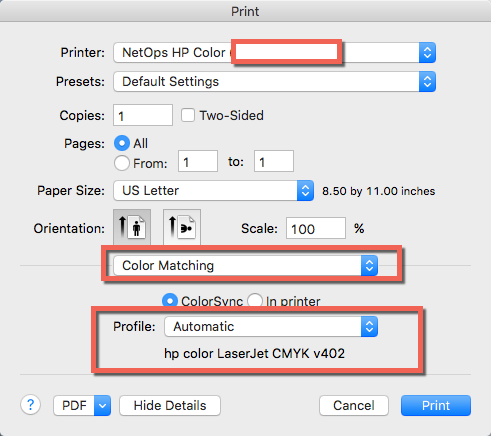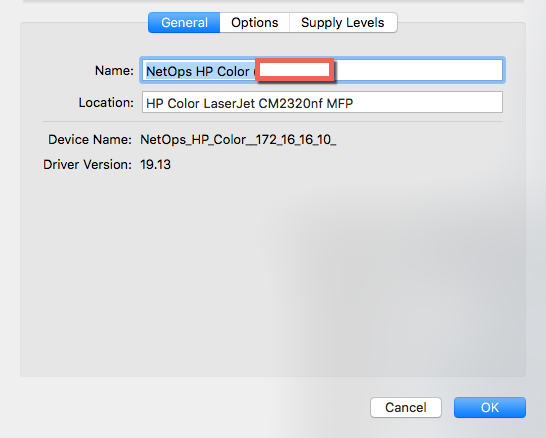- Jamf Nation Community
- Products
- Jamf Pro
- Re: HP ColorSync Profile missing using Printer dep...
- Subscribe to RSS Feed
- Mark Topic as New
- Mark Topic as Read
- Float this Topic for Current User
- Bookmark
- Subscribe
- Mute
- Printer Friendly Page
- Mark as New
- Bookmark
- Subscribe
- Mute
- Subscribe to RSS Feed
- Permalink
- Report Inappropriate Content
Posted on 08-02-2016 06:44 AM
Hello All,
I have an odd issue with deploying printers and colors not matching on the print. When i deploy an HP Printer via self service (HP Color Laserjet 2025dn), the ColorSync Profile appears to be missing which is causing the colors to be off. When i install via IP (HP Socket) manually....the ColorSync Profile auto populates just fine. If i install via the policy and use the drop down menu to search for the profile...it is not found. Anyone encountered this before...or know of a remedy?
JSS: 9.92
OSX: 10.11.6
Printer: HP Laserjet CP 2025dn
Printer was packaged using Casper Admin then deployed via policy and self service
I've poked around CUPS but nothing promising so far. Attaching a picture of what it is "supposed" to look like. My deployed printer is just missing the "HP Color Laserjet CMYK v402"
Solved! Go to Solution.
- Labels:
-
Jamf Admin
-
Software Distribution
- Mark as New
- Bookmark
- Subscribe
- Mute
- Subscribe to RSS Feed
- Permalink
- Report Inappropriate Content
Posted on 08-02-2016 11:45 AM
@TJ.Edgerly The following lpadmin command worked for me and preserved the ColorSync profile:
lpadmin -p '10.0.0.1' -v 'lpd://10.0.0.1/' -D 'Test HP LaserJet CP2025' -L 'My Office' -P '/Library/Printers/PPDs/Contents/Resources/HP Color LaserJet CP2020d Series.gz' -E -o printer-is-shared=falseIf you look at the man page on lpadmin you will find all the various options you can specify. Doing
lpoptions -p "10.0.0.1" -lwill list all the configurable options for the printer. I personally setup all my printers using the lpadmin command in Self Service putting the command in the Execute Command under the Files and Processes payload.
- Mark as New
- Bookmark
- Subscribe
- Mute
- Subscribe to RSS Feed
- Permalink
- Report Inappropriate Content
Posted on 08-02-2016 11:07 AM
@TJ.Edgerly does the system you are deploying the printer do have the correct driver installed? I don't think that driver is part of the standard HP installer package you can get from Apple. Isn't the ColorSync Profile included with the driver?
- Mark as New
- Bookmark
- Subscribe
- Mute
- Subscribe to RSS Feed
- Permalink
- Report Inappropriate Content
Posted on 08-02-2016 11:26 AM
@mpermann I'm deploying the apple HP 3.1 Driver:
If I install via IP and SS Policy the same version is installed ( 19.13)
I believe they are included in the driver...but when i deploy the printer via Self Service it is just missing under the color matching section (and i have found no way to adding it post install). So far only option is to remove and re-add the printer.
- Mark as New
- Bookmark
- Subscribe
- Mute
- Subscribe to RSS Feed
- Permalink
- Report Inappropriate Content
Posted on 08-02-2016 11:36 AM
Newer Hewlett Packard printers do not work with the Apple Hewlett Packard 3.1 printer driver (https://support.apple.com/kb/dl907) package. There is another combo package which will be downloaded by the HP Easy Start application. I grabbed the package from /var/folders/. I can provide you a download link if you want. Probably it will work with that.
- Mark as New
- Bookmark
- Subscribe
- Mute
- Subscribe to RSS Feed
- Permalink
- Report Inappropriate Content
Posted on 08-02-2016 11:40 AM
@anverhousseini I'll take a look at the link if you post....but this is not a new printer nor does it use the Easy Start Application. The HP Color Laserjet 2025 was popular around 2009 and has been discontinued for a while. We still run about 15 on our site since departments wont purchase new if the old still works.
- Mark as New
- Bookmark
- Subscribe
- Mute
- Subscribe to RSS Feed
- Permalink
- Report Inappropriate Content
Posted on 08-02-2016 11:45 AM
@TJ.Edgerly The following lpadmin command worked for me and preserved the ColorSync profile:
lpadmin -p '10.0.0.1' -v 'lpd://10.0.0.1/' -D 'Test HP LaserJet CP2025' -L 'My Office' -P '/Library/Printers/PPDs/Contents/Resources/HP Color LaserJet CP2020d Series.gz' -E -o printer-is-shared=falseIf you look at the man page on lpadmin you will find all the various options you can specify. Doing
lpoptions -p "10.0.0.1" -lwill list all the configurable options for the printer. I personally setup all my printers using the lpadmin command in Self Service putting the command in the Execute Command under the Files and Processes payload.
- Mark as New
- Bookmark
- Subscribe
- Mute
- Subscribe to RSS Feed
- Permalink
- Report Inappropriate Content
Posted on 08-03-2016 08:13 AM
@mpermann Lpadmin command works and adds the color sync profile. I wanted to avoid using commands and leverage the build-in functionality of the JSS.....but it looks like that will not happen. Thanks for the response.
Since this is my first time using the lpadmin, how do you determine the PPD to use? So far i have just been going to the directory (/Library/Printers/PPDs/Contents/Resources) and looking for the model. Is there any easier way?
- Mark as New
- Bookmark
- Subscribe
- Mute
- Subscribe to RSS Feed
- Permalink
- Report Inappropriate Content
Posted on 08-03-2016 08:38 AM
@TJ.Edgerly we have a very small number of different model printers so for me, finding the correct driver in /Library/Printers/PPDs/Contents/Resources hasn't been an issue. Once you added the printer manually through Printers & Scanners, you might be able to find more specific information about the path to the driver in the CUPS web interface or in the corresponding PPD file located in /private/etc/cups/ppd/.
I can appreciate wanting to use the built-in Casper functionality, but I had problems with it in the past and was encouraged by some other folks on JAMF Nation to use the lpadmin command. I've been happy with the way it has worked for me.