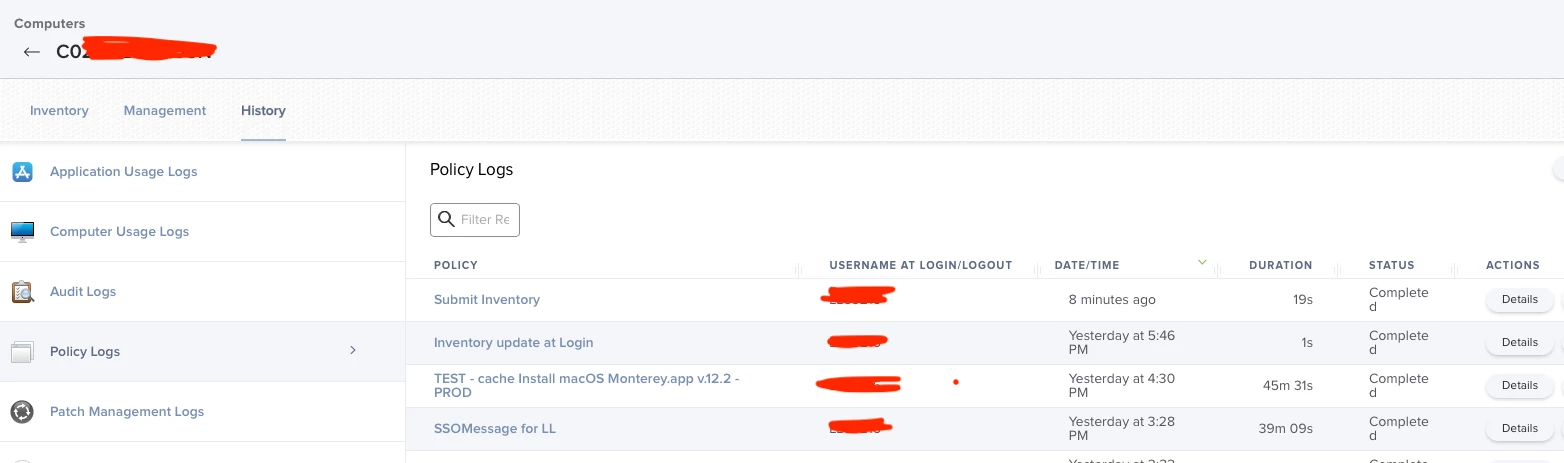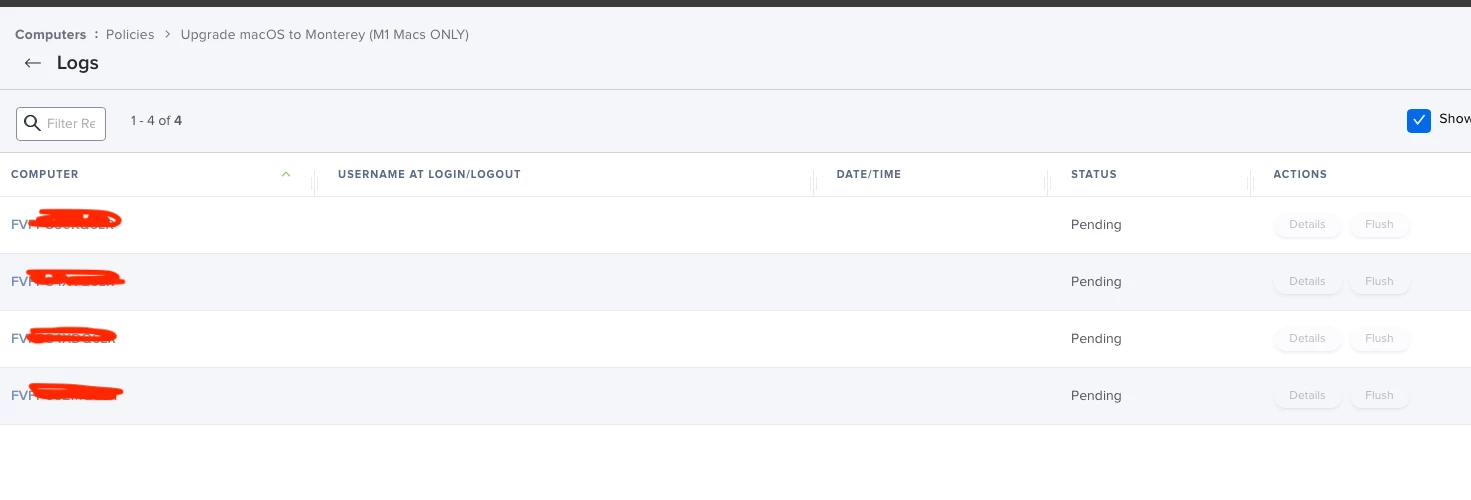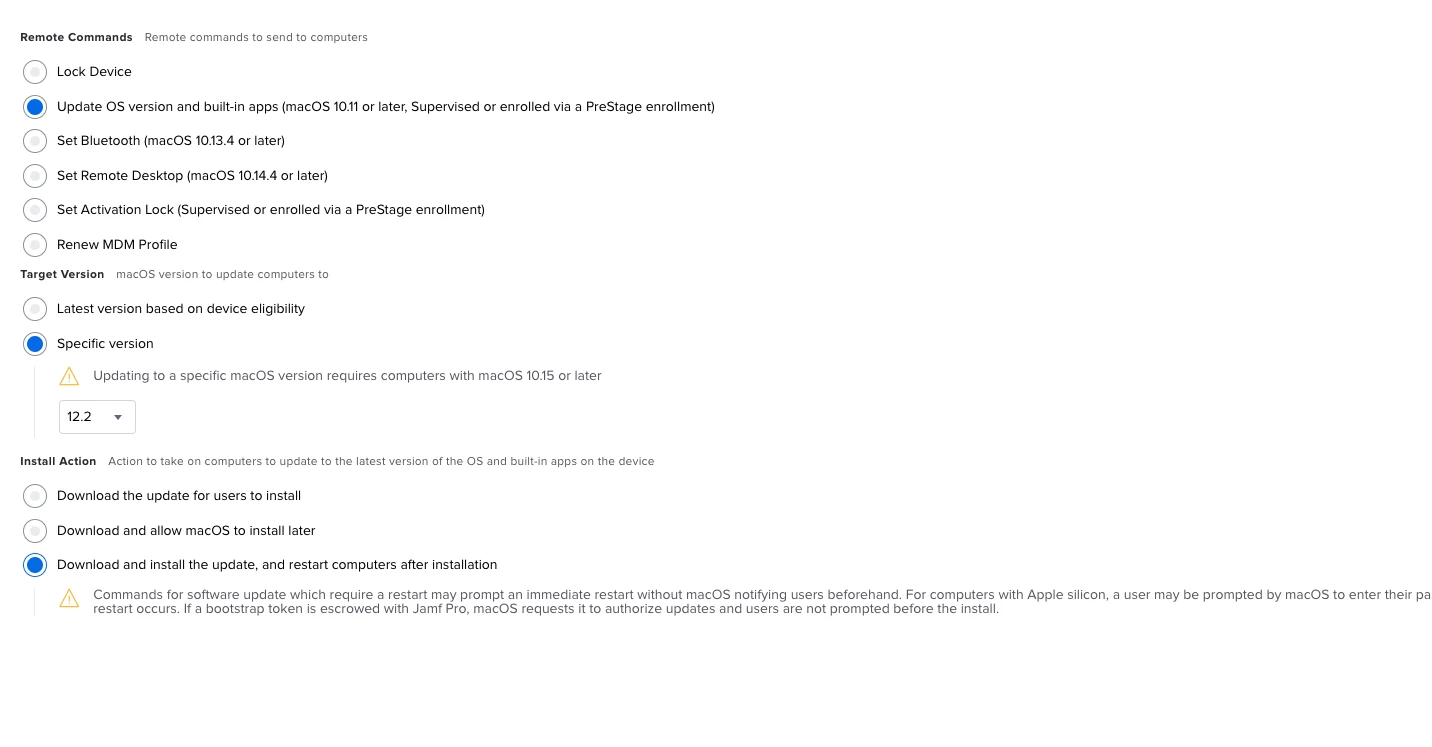Hi all,
Referring to this macOS installer script.
macOSUpgrade/macOSUpgrade.sh at master · kc9wwh/macOSUpgrade · GitHub
This script works fine for Intel Macbook upgrading to macOS Monterey 12.0.1.
But it does not work with Apple Silicon Macbook 😞
When attempting, I get the following error:
Error: failed to authorize for installation. Provide a password with --stdinpass or --passprompt.
By using the agreetolicense option, you are agreeing that you have run this tool with the license only option and have read and agreed to the terms.
If you do not agree, press CTRL-C and cancel this process immediately.
Investigating further, I run the following in a M1 Mabook's terminal.
/Applications/Install\\ macOS\\ Monterey.app/Contents/Resources/startosinstall --agreetolicense --nointeraction --forcequitapps
Error: A method of password entry is required.
Usage: startosinstall
.....
The error suggests I need to supply admin username and password via
--user, an admin user to authorize installation.
--passprompt, collect a password for authorization with an interactive prompt.
--stdinpass, collect a password from stdin without interaction.
I want JAMF to execute this. I DO NOT want to need to supply admin account and password.
Anyone got any suggestions?