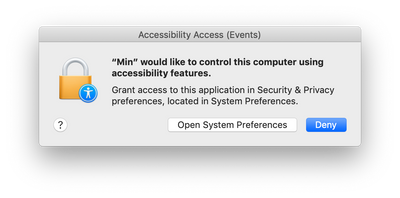- Jamf Nation Community
- Products
- Jamf Pro
- Re: Maple 2021 Package never finishes
- Subscribe to RSS Feed
- Mark Topic as New
- Mark Topic as Read
- Float this Topic for Current User
- Bookmark
- Subscribe
- Mute
- Printer Friendly Page
- Mark as New
- Bookmark
- Subscribe
- Mute
- Subscribe to RSS Feed
- Permalink
- Report Inappropriate Content
08-17-2021 01:14 PM - edited 08-17-2021 01:20 PM
I'm trying to deploy Maple 2021 to MacOS Big Sur. The software actually installs fine if I watch the application folder in Finder. However, as far as self-service is concerned, it just keeps spinning in process indefinately.
My policy caches my pkg to a temp folder. I then run the post install script:
#!/bin/sh
cd /users/shared/Temp/Maple2021.1MacInstaller.app/Contents/Macos
./installbuilder.sh --unattendedmodeui minimal --mode unattended --licenseType network --serverName REDACTED --portNumber 27003 --enableUpdates 0 --checkForUpdatesNow 0
After this, another script to remove the installer runs:
#!/bin/sh
rm -rf /users/shared/Temp
Any suggestions? I'm a MacOS and Jamf novice, so I'm assuming I'm doing something incorrectly
Solved! Go to Solution.
- Mark as New
- Bookmark
- Subscribe
- Mute
- Subscribe to RSS Feed
- Permalink
- Report Inappropriate Content
Posted on 08-17-2021 09:03 PM
May I offer a possible alternative option for you?
If you have the dmg from the vendor possibly an easier option for you may be to capture the install and desired settings in Composer. If you are able to do that you can then make a PKG which you can allow to be uninstalled. Just make sure you tick the appropriate FUT/FEU checkboxes and allow uninstall in JAMF admin after uploading. Then the JAMF policy can do more of the leg work for you rather than having to try and script it.
Composer manual is here if you want to check it out Composer User Guide | Jamf
Also a side point, unsure if you are deploying to M1 or Intel chipset. But if you are deploying to M1, Rosetta would need to be installed first as this application is Intel with Rosetta support for M1. Der Flounder has a nifty script that works beautifully to deploy out Rosetta. Installing Rosetta 2 on Apple Silicon Macs | Der Flounder (wordpress.com)
- Mark as New
- Bookmark
- Subscribe
- Mute
- Subscribe to RSS Feed
- Permalink
- Report Inappropriate Content
Posted on 08-17-2021 01:41 PM
put exit 0 at the end of each script so the shell can exit cleanly.
- Mark as New
- Bookmark
- Subscribe
- Mute
- Subscribe to RSS Feed
- Permalink
- Report Inappropriate Content
Posted on 08-18-2021 05:47 AM
Thanks for the suggestion. I've added this line but still having some issues. Still looking into it.
- Mark as New
- Bookmark
- Subscribe
- Mute
- Subscribe to RSS Feed
- Permalink
- Report Inappropriate Content
Posted on 08-18-2021 09:19 AM
Unfortunately I'm running into the same behavior after adding this line to the scripts
cd /users/shared/Temp/Maple2021.1MacInstaller.app/Contents/Macos
./installbuilder.sh --unattendedmodeui minimal --mode unattended --licenseType network --serverName REDACTED --portNumber 27003 --enableUpdates 0 --checkForUpdatesNow 0
exit 0
- Mark as New
- Bookmark
- Subscribe
- Mute
- Subscribe to RSS Feed
- Permalink
- Report Inappropriate Content
Posted on 08-18-2021 09:28 AM
I don't understand why you're using the cd (change directory) command in your script. You can just call the installbuilder.sh by providing the full path to it. And you likely may not even need a bash script here. You can just use the Files & Processes section of a Jamf policy to call the installbuilder.sh script as a one-line command in this part of the policy.
If you want to delete the installer from /Temp, just have your policy drop it in /tmp and it'll be deleted automatically on the next reboot of the machine. So...put the Maple installer in /tmp and then have the Files & Processes section of a policy call this installbuilder.sh script that's within the installer.
- Mark as New
- Bookmark
- Subscribe
- Mute
- Subscribe to RSS Feed
- Permalink
- Report Inappropriate Content
Posted on 08-18-2021 09:46 AM
I'm willing to give that a try. I wasn't sure if it would work since the installbuilder.sh is contained within the installer.app. Would I just save the contents as a folder and upload to Jamf admin. Or is Jamf able to drill into the .app if I upload it?
- Mark as New
- Bookmark
- Subscribe
- Mute
- Subscribe to RSS Feed
- Permalink
- Report Inappropriate Content
Posted on 08-17-2021 09:03 PM
May I offer a possible alternative option for you?
If you have the dmg from the vendor possibly an easier option for you may be to capture the install and desired settings in Composer. If you are able to do that you can then make a PKG which you can allow to be uninstalled. Just make sure you tick the appropriate FUT/FEU checkboxes and allow uninstall in JAMF admin after uploading. Then the JAMF policy can do more of the leg work for you rather than having to try and script it.
Composer manual is here if you want to check it out Composer User Guide | Jamf
Also a side point, unsure if you are deploying to M1 or Intel chipset. But if you are deploying to M1, Rosetta would need to be installed first as this application is Intel with Rosetta support for M1. Der Flounder has a nifty script that works beautifully to deploy out Rosetta. Installing Rosetta 2 on Apple Silicon Macs | Der Flounder (wordpress.com)
- Mark as New
- Bookmark
- Subscribe
- Mute
- Subscribe to RSS Feed
- Permalink
- Report Inappropriate Content
Posted on 08-18-2021 05:48 AM
Thanks, I'll give this a try. So far we only have Intel Macs on campus. For faculty/staff at least.
- Mark as New
- Bookmark
- Subscribe
- Mute
- Subscribe to RSS Feed
- Permalink
- Report Inappropriate Content
Posted on 08-19-2021 01:06 PM
This method works for MacOS Big Sur, but not Catelina. I might be okay with that though once Big Sur is approved on campus. Now I just need to figure out how to enable accessibility settings with the package. This pops up when I launch Maple 202.1
- Mark as New
- Bookmark
- Subscribe
- Mute
- Subscribe to RSS Feed
- Permalink
- Report Inappropriate Content
Posted on 08-19-2021 04:40 PM
Very glad to hear this option worked for you.
Assuming you are running a minimum of JAMF 10.26. For the accessibility if you want it to be automatically accepted without user interaction you could setup a configuration profile with a Privacy Preferences Policy Control payload. You would need to know the Team ID and Bundle ID of the item you need to enable.
To obtain those if you don't have them you can run 2 lots of terminal commands over your application after it is installed.
Substituting pathtoapplication and name with actual app information the commands are :
codesign -dr pathtoapplication
osascript -e 'id of app "name"'
Code sign gives your bundle ID code requirement and osascript gives you the identifier.
- Mark as New
- Bookmark
- Subscribe
- Mute
- Subscribe to RSS Feed
- Permalink
- Report Inappropriate Content
Posted on 07-14-2023 04:46 AM
I've just done this for Maple 2023, figured it might help:
Put the .app installer in /tmp packaged with composer
Policy: install the package, run Terminal Command:
/tmp/Maple2023.0MacInstaller.app/Contents/MacOS/installbuilder.sh --unattendedmodeui minimal --mode unattended --licenseType network --serverName maple.org.com --portNumber 27000Change the serverName and portNumber to be suitable for your org