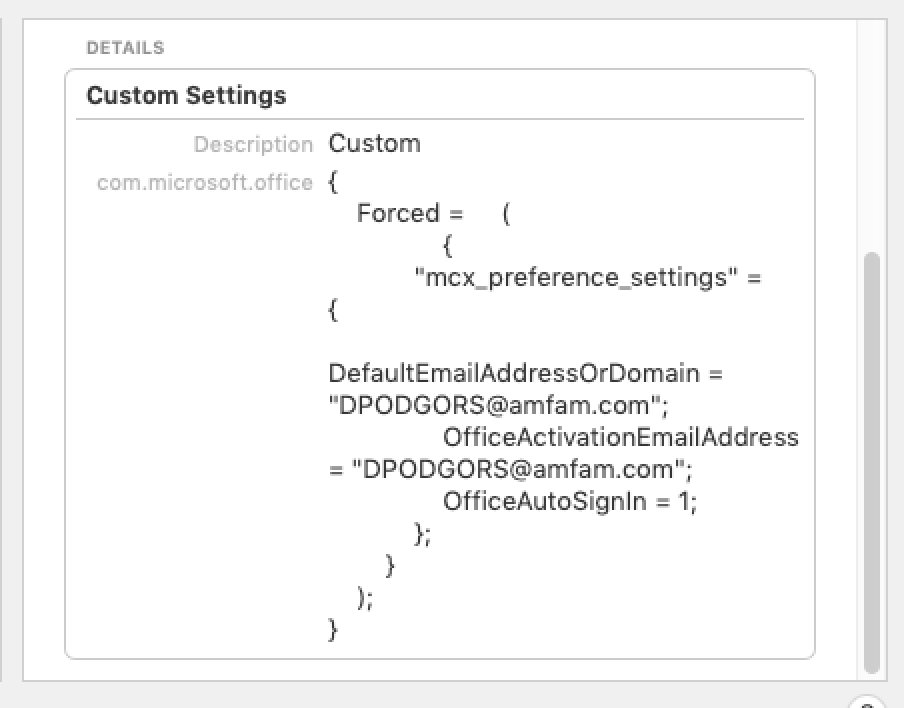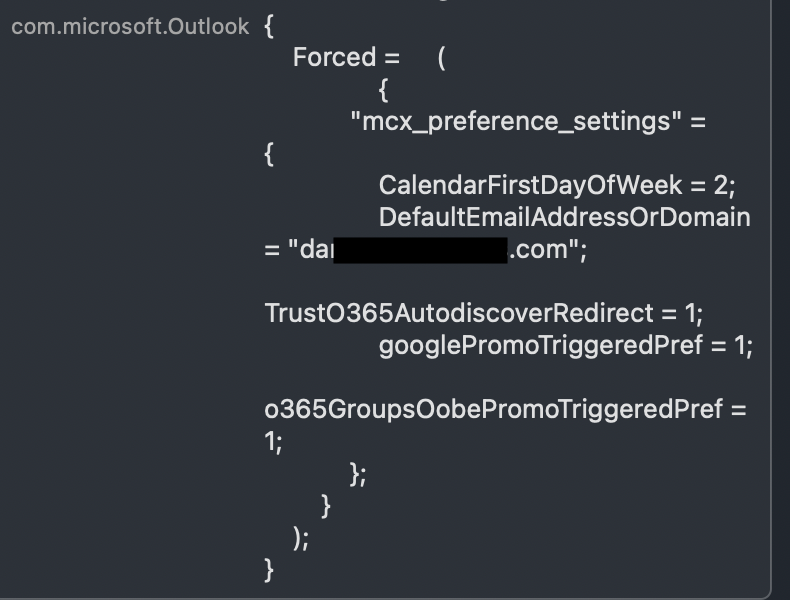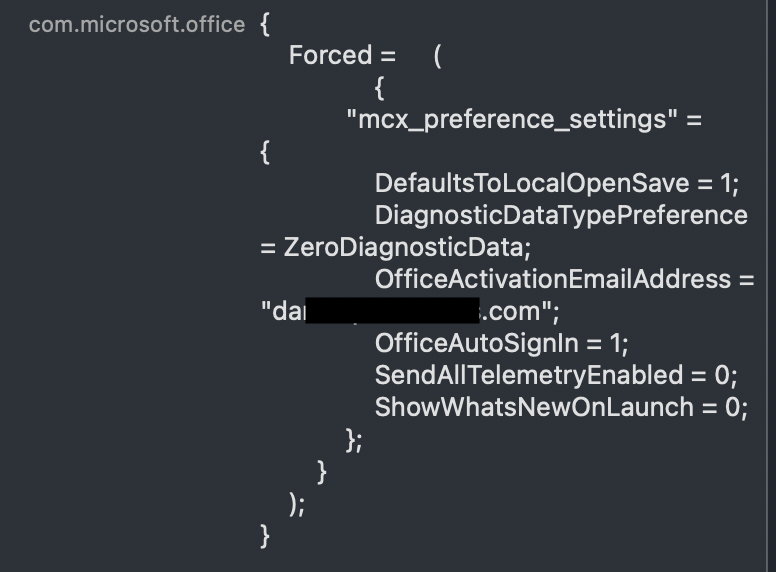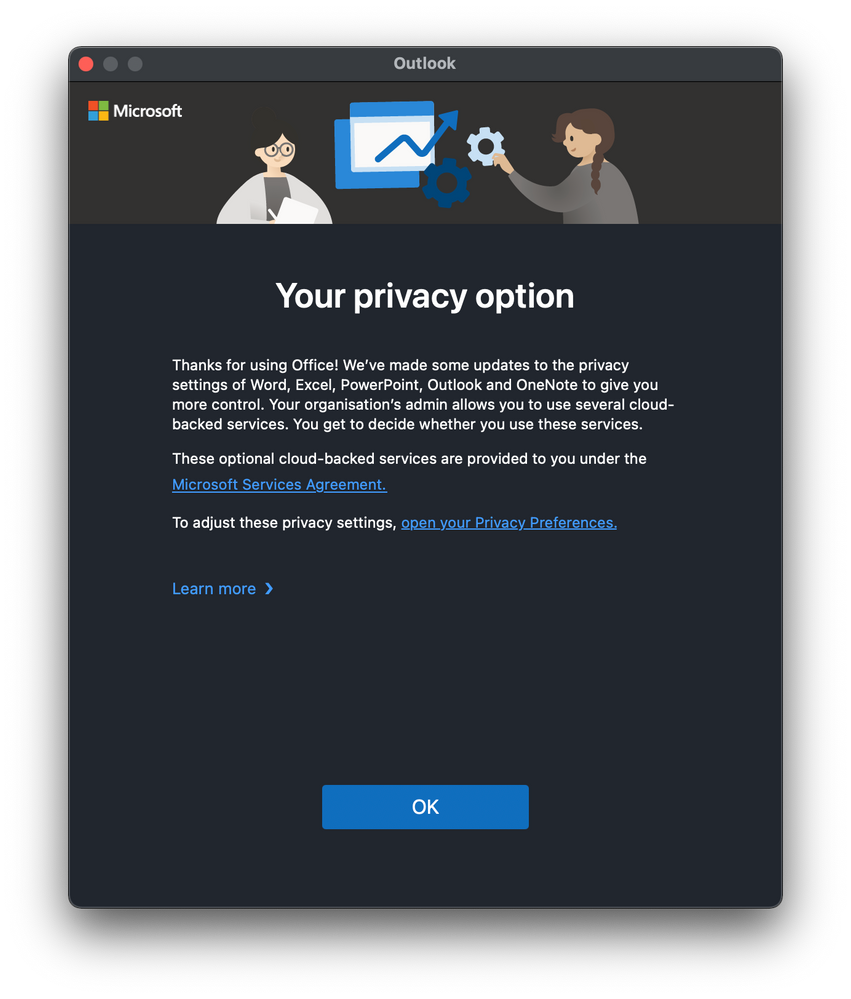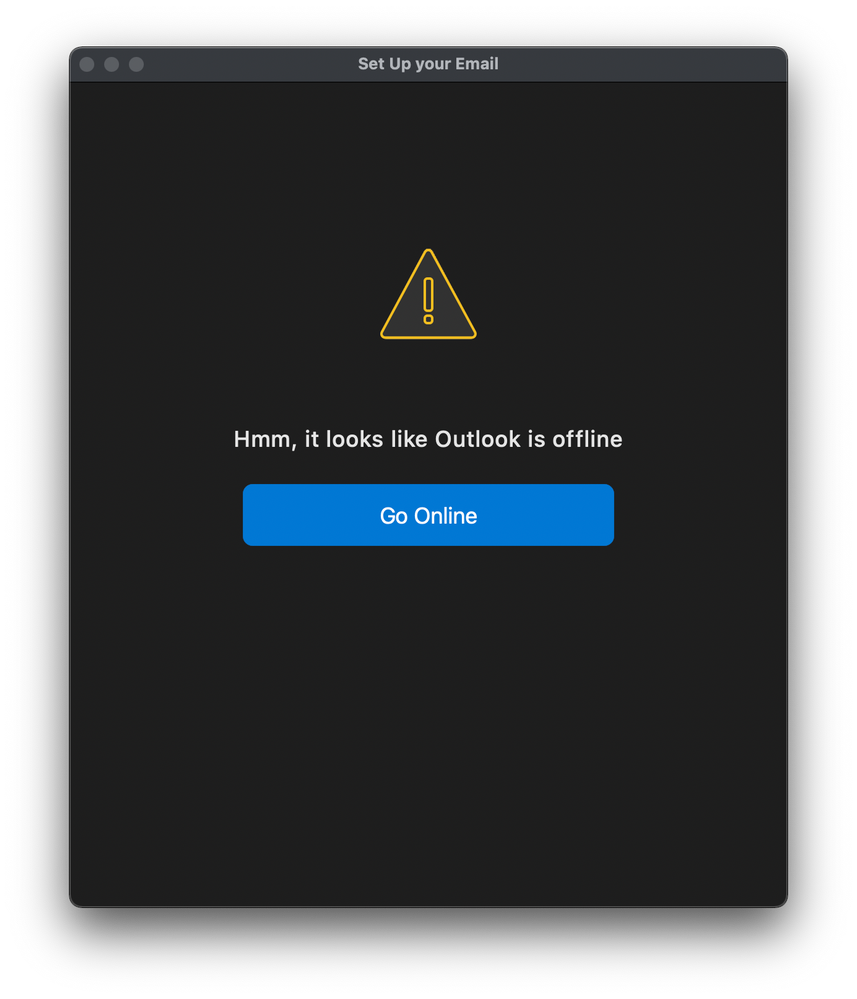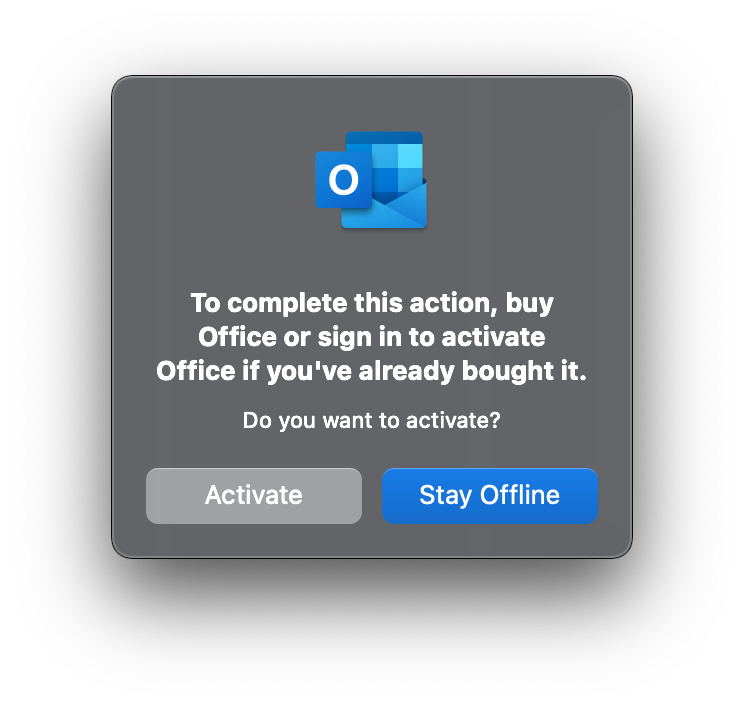- Jamf Nation Community
- Products
- Jamf Pro
- Re: O365 and "Setup your Email" Dialog box.
- Subscribe to RSS Feed
- Mark Topic as New
- Mark Topic as Read
- Float this Topic for Current User
- Bookmark
- Subscribe
- Mute
- Printer Friendly Page
O365 and "Setup your Email" Dialog box.
- Mark as New
- Bookmark
- Subscribe
- Mute
- Subscribe to RSS Feed
- Permalink
- Report Inappropriate Content
Posted on 03-14-2019 10:53 AM
When we were using Office 2016/2019 with volume license, the first time in Outlook, the user would be presented with a "Setup your Email" Dialog box and they could follow the prompts.
Now we are switching to O365 and installing Microsoft_Office-16.22.19021100_BusinessPro_Installer.pkg. Except first time in Outlook, we get nothing.
The user has to go to "Tools" and create the account, which is (I guess) too cumbersome for first time users.
I've tried the common solutions - SignInHelper and One Click (https://www.jamf.com/blog/help-users-activate-microsoft-office-365-and-configure-outlook-in-one-click/), but I get the same results. All we get is the "Help Us Improve Dialog".
Any thoughts?
Thanks
- Mark as New
- Bookmark
- Subscribe
- Mute
- Subscribe to RSS Feed
- Permalink
- Report Inappropriate Content
Posted on 03-14-2019 03:59 PM
We get the sign in screen. In fact we have ours set to populate the users email address on first launch so they just put in the password and it creates their inbox and activated word/ppt etc.
Got to be something on the machine causing it to behave that way
- Mark as New
- Bookmark
- Subscribe
- Mute
- Subscribe to RSS Feed
- Permalink
- Report Inappropriate Content
Posted on 03-15-2019 09:30 AM
The domain names and the preference keys are all case sensitive. Also, have you verified the configuration profile is appearing for the user under Apple menu > System Preferences > Profiles?
- Mark as New
- Bookmark
- Subscribe
- Mute
- Subscribe to RSS Feed
- Permalink
- Report Inappropriate Content
Posted on 03-18-2019 05:00 AM
<?xml version="1.0" encoding="UTF-8"?>
<!DOCTYPE plist PUBLIC "-//Apple//DTD PLIST 1.0//EN" "http://www.apple.com/DTDs/PropertyList-1.0.dtd">
<plist version="1.0">
<dict>
<key>DefaultEmailAddressOrDomain</key>
<string>$EMAIL</string>
<key>OfficeActivationEmailAddress</key>
<string>$EMAIL</string>
<key>OfficeAutoSignIn</key>
<true/>
</dict>
</plist>
And users email shows up in the profile.
- Mark as New
- Bookmark
- Subscribe
- Mute
- Subscribe to RSS Feed
- Permalink
- Report Inappropriate Content
Posted on 05-30-2019 08:58 PM
Hi folks!
After working with another customer, I found my instructions in the blog post contained some wrong information that is probably the cause of the problems you're discussing here.
Specifically, I had written that all key/value pairs get added to the com.microsoft.office domain. That's wrong. Only two are for that domain and the third is actually for the com.microsoft.Outlook domain.
We've updated the blog post with the correct information and some additional information and screen shots around using an Extension Attribute to pull in additional information such as a User Principal Name.
Help users activate Microsoft Office 365 and configure Outlook in one click
Apologies for all the confusion! I know it can be frustrating to discover you followed all the steps correctly, but the steps were wrong.
- Mark as New
- Bookmark
- Subscribe
- Mute
- Subscribe to RSS Feed
- Permalink
- Report Inappropriate Content
Posted on 05-31-2019 12:35 PM
@talkingmoose thank you for this, I came across it and think this could REALLY help our environment/IT staff. Is there a way to pre-populate the UPN like we did with $EMAIL? Our cloud instance isn't configured to talk to LDAP at this point, but for the relatively few Macs we build we could input it in manually.
- Mark as New
- Bookmark
- Subscribe
- Mute
- Subscribe to RSS Feed
- Permalink
- Report Inappropriate Content
Posted on 05-31-2019 04:13 PM
@jwojda, If your Jamf Cloud instance isn't connected with Active Directory, you can use something like Apple's Enterprise Connect or Jamf Connect to have the client pull the UPN from Active Directory and populate an Extension Attribute (EA) that way.
If you have no means of using an authoritative directory source, you can attempt to construct the UPN based on what you can pull from information on the Mac and populate the EA. That's tricky and prone to mistakes, though.
As a last resort, you can create an EA as a text field and use the Jamf Pro Classic API (maybe use The MUT) to manually populate UPN for each user. You can probably get your Active Directory administrator to run a script to dump that data for you.
- Mark as New
- Bookmark
- Subscribe
- Mute
- Subscribe to RSS Feed
- Permalink
- Report Inappropriate Content
Posted on 06-04-2019 06:07 AM
@talkingmoose Awesome, thank you!
Now - sorry for the off topic - is there a way to automatically disable the "Focused inbox" option which is on by default?
I could not find any clue within the Office for Mac Preference Keys sheet
Thank you again
Carlo
- Mark as New
- Bookmark
- Subscribe
- Mute
- Subscribe to RSS Feed
- Permalink
- Report Inappropriate Content
Posted on 06-04-2019 07:31 AM
@carlo.anselmi, that appears to be controlled with this:
domain: com.microsoft.Outlook
key: Entourage2008StyleFolderNavigation
value: TRUE/FALSE
You can create a custom plist on your Desktop using something like:
/usr/bin/defaults write ~/Desktop/com.microsoft.Outlook.plist Entourage2008StyleFolderNavigation -bool FALSEThen convert the plist from binary format to plain text using:
/usr/bin/plutil -convert xml1 ~/Desktop/com.microsoft.Outlook.plistThen upload it to a Custom Settings payload in a new Configuration Profile in Jamf Pro.
- Mark as New
- Bookmark
- Subscribe
- Mute
- Subscribe to RSS Feed
- Permalink
- Report Inappropriate Content
Posted on 06-04-2019 11:53 AM
Nevermind - problem all along was that we turned off the first time in because we were using the serialized version (face in palm with true embarrassment).
- Mark as New
- Bookmark
- Subscribe
- Mute
- Subscribe to RSS Feed
- Permalink
- Report Inappropriate Content
Posted on 06-05-2019 12:56 AM
@talkingmoose Thank you! Unfortuntely it does not seem to change/disable the "Focused inbox" option despite the profile it's correcly loaded.
If I manually set the "Entourage2008StyleFolderNavigation" key to true or false it does not seem to make a difference within Outlook
I have also tried finding the differences in ~/Library/Containers/com.microsoft.Outlook/Data/Library/Preferences/com.microsoft.Outlook.plist before and after manually enabling/disabling the "Focused inbox" option but I cannot find any, only those related to
<key>SessionDuration</key>
<key>SessionId</key>
<key>SessionStartTime</key>
change after opening/closing Outlook after modifying its preferences, so perhaps it's being written somehwere else...
Thank you again!
- Mark as New
- Bookmark
- Subscribe
- Mute
- Subscribe to RSS Feed
- Permalink
- Report Inappropriate Content
Posted on 06-05-2019 06:00 AM
@carlo.anselmi, just realized you were asking about "Focussed Inbox". The instructions I provided were for enabling/disabling the All Folders option.
After some testing, that doesn't appear to be an app-wide preference, but is instead per account. That means its setting is getting written to the database here:
~/Library/Group Containers/UBF8T346G9.Office/Outlook/Outlook 15 Profiles/Main Profile/Data/Outlook.sqliteUnfortunately, that's not documented and editing that directly isn't supported by Microsoft. I'll dig into it and see if I can find anything. If I do I'll post here but you'll use at your own risk.
- Mark as New
- Bookmark
- Subscribe
- Mute
- Subscribe to RSS Feed
- Permalink
- Report Inappropriate Content
Posted on 06-07-2019 01:48 PM
@talkingmoose Thank you once again!
Have a great weekend (everyone) !
- Mark as New
- Bookmark
- Subscribe
- Mute
- Subscribe to RSS Feed
- Permalink
- Report Inappropriate Content
Posted on 04-23-2020 06:15 AM
Hi all,
Thank you for all the help.
I'm installing O365 16.33 and created the Configuration profile to prepopulate the Login Screen, but this Screen is not opening until i click in any Application on "Active"
What am i doing wrong?
Thank you
BR
Daniel
- Mark as New
- Bookmark
- Subscribe
- Mute
- Subscribe to RSS Feed
- Permalink
- Report Inappropriate Content
Posted on 02-22-2021 08:22 AM
Hi all and @talkingmoose,
I have created die needed microsoft.Outlook and microsoft.office plist files, converted and updated them to JAMF Pro On-Prem.
The Configuration Profiles are loaded correctly and getting the correct mail address for authentication.
But when I first launch Outlook I will get this window:
... and nothing else is happening. When I now reboot the MacBook and open Outlook again it is telling me I'm offline and I have to go online:
Directly clicking on "Go Online" I get this window:
Now the activation process is started and my mailadress is pre-populated.
But it needs one more Outlook reboot that the mailbox is created.
What am I doing wrong?
Thank you
BR
Daniel
- Mark as New
- Bookmark
- Subscribe
- Mute
- Subscribe to RSS Feed
- Permalink
- Report Inappropriate Content
Posted on 02-25-2021 04:32 AM
Hi all,
I already thought that but now i fixed it.
I had an old Policy still active to disable the Tour in Office 2016.
I have deactivated it and now, Outlook is starting directly into the Office365 registration as it should.
Have a good day
BR
Daniel