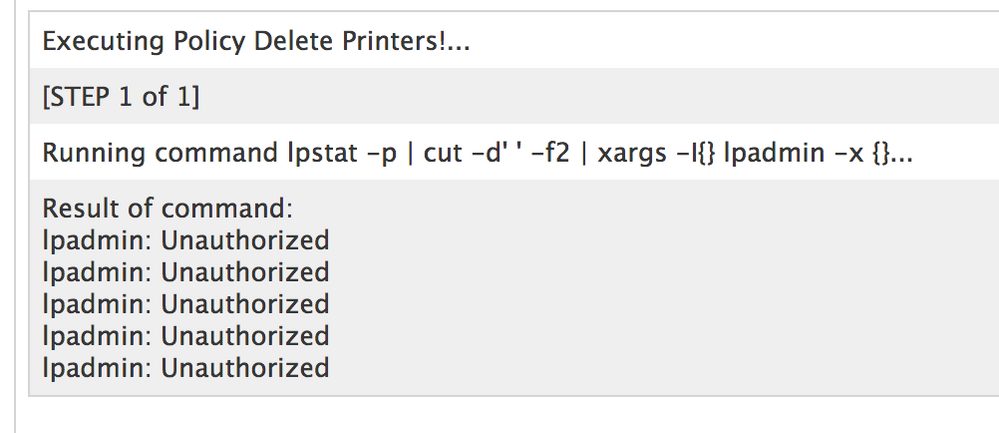Programmatically "reset printing system" via command line
- Mark as New
- Bookmark
- Subscribe
- Mute
- Subscribe to RSS Feed
- Permalink
- Report Inappropriate Content
Posted on 10-17-2013 09:09 PM
Our users routinely snarf things up playing around with printers, trying to add home printers or change queue names to work with Printopia; or things just get hosed.
I'm working on a Self Service policy to blow away the printers and re-add all those scoped to the user. When I do this manually, I use the "Reseting printing system..." option accessed by right-clicking the printer list in the System Preferences pane.
Is there a way to invoke this action from the command line so that I could script it? In 10.4 and 10.5 there was a PrintingReset.sh script in the Printer Setup Utility bundle, but that tool is gone in later releases.
I'm aware that I can simply kill the queues via lpadmin and reset cupsd.conf, but I think the OS is doing a bit more to "fully" reset cups. If you watch the system log, clicking "reset printing system" invokes printtool (found at /System/Library/Frameworks/ApplicationServices.framework/Versions/A/Frameworks/PrintCore.framework/Versions/A/printtool) but specifically what it's doing is a bit out of my depth.
Any thoughts?
- Mark as New
- Bookmark
- Subscribe
- Mute
- Subscribe to RSS Feed
- Permalink
- Report Inappropriate Content
Posted on 10-18-2013 04:57 AM
You can actually reuse that script PrintingReset.sh and it still seems to work for me, just import it to Admin.
A
- Mark as New
- Bookmark
- Subscribe
- Mute
- Subscribe to RSS Feed
- Permalink
- Report Inappropriate Content
Posted on 10-18-2013 04:57 AM
You can actually reuse that script PrintingReset.sh and it still seems to work for me, just import it to Admin.
A
- Mark as New
- Bookmark
- Subscribe
- Mute
- Subscribe to RSS Feed
- Permalink
- Report Inappropriate Content
Posted on 10-18-2013 05:55 AM
I have had success with this:
sudo launchctl stop org.cups.cupsd
sudo rm /etc/cups/cupsd.conf
sudo cp /etc/cups/cupsd.conf.default /etc/cups/cupsd.conf
sudo rm /etc/cups/printers.conf
sudo launchctl start org.cups.cupsdStop CUPS
sudo launchctl stop org.cups.cupsdRemove CUPS config file
sudo rm /etc/cups/cupsd.confRestore the default config by copying it
sudo cp /etc/cups/cupsd.conf.default /etc/cups/cupsd.confRemove the printers
sudo rm /etc/cups/printers.confStart CUPS again
sudo launchctl start org.cups.cupsd- Mark as New
- Bookmark
- Subscribe
- Mute
- Subscribe to RSS Feed
- Permalink
- Report Inappropriate Content
Posted on 10-18-2013 06:05 AM
Jacob's solution is good but if you just want to blow away the printers this one liner will do it for you:
lpstat -p | cut -d' ' -f2 | xargs -I{} lpadmin -x {}You could paste it into the 'Send a unix command' field in the advanced tab and create a self service policy if that's all you need.
- Mark as New
- Bookmark
- Subscribe
- Mute
- Subscribe to RSS Feed
- Permalink
- Report Inappropriate Content
Posted on 10-18-2013 06:48 AM
Thanks all! As I said in OP:
I'm aware that I can simply kill the queues via lpadmin and reset cupsd.conf, but I think the OS is doing a bit more to "fully" reset cups.
Since the "printtool" binary is called when doing a reset through the GUI, I was more curious if anyone was familiar with leveraging that specific tool.
- Mark as New
- Bookmark
- Subscribe
- Mute
- Subscribe to RSS Feed
- Permalink
- Report Inappropriate Content
Posted on 10-18-2013 06:54 AM
I found a link that details what Reseting the print system does. It mentions printtool and you might be able to script each portion of it:
- Mark as New
- Bookmark
- Subscribe
- Mute
- Subscribe to RSS Feed
- Permalink
- Report Inappropriate Content
Posted on 10-18-2013 07:01 AM
@jacob_salmela Perfect! Exactly what I was looking for!
I think the permissions updates are probably key to the full reset. Running a permission check after a user installs the printer vendor bloatware usually finds a bunch of problems in /Library/Printers.
- Mark as New
- Bookmark
- Subscribe
- Mute
- Subscribe to RSS Feed
- Permalink
- Report Inappropriate Content
Posted on 10-18-2013 07:03 AM
No problem! It looks like a fun project to dive into. If you do come up with something, please post it on this thread and mark it as answered.
- Mark as New
- Bookmark
- Subscribe
- Mute
- Subscribe to RSS Feed
- Permalink
- Report Inappropriate Content
Posted on 10-18-2013 07:59 AM
This is what I've used:
#!/bin/sh
#resetprinting.sh
shopt -s nullglob
for file in /etc/cups/ppd/* ; do
path=${file%.ppd};
name=${path##*/};
lpadmin -x ${name};
done
I have then a menu set for all the printers to use lpadmin to drop in the correct printers.
- Mark as New
- Bookmark
- Subscribe
- Mute
- Subscribe to RSS Feed
- Permalink
- Report Inappropriate Content
Posted on 10-18-2013 08:01 AM
I use this in a shell script. Really just deletes all printers vs a system reset.
lpstat -p | awk '{print $2}' | while read printer
do
echo "Deleting Printer:" $printer
lpadmin -x $printer
done
- Mark as New
- Bookmark
- Subscribe
- Mute
- Subscribe to RSS Feed
- Permalink
- Report Inappropriate Content
Posted on 10-18-2013 08:27 AM
I've actually found this method to be problematic in certain cases where printer names don't correspond to PPDs.
I've switched to using the output of lpstat like @johnnasset or like the following, there was a reason I went with -v and not -p but I don't remember it now...
#!/bin/bash
while read -r _ _ printer _; do
lpadmin -x "${printer/:}"
# bash4
# lpadmin -x "${printer::-1}"
done < <(lpstat -v)https://github.com/rmanly/scripts/blob/master/mac_mgmt/removal/rm_all_printers.bash
- Mark as New
- Bookmark
- Subscribe
- Mute
- Subscribe to RSS Feed
- Permalink
- Report Inappropriate Content
Posted on 10-18-2013 08:30 AM
You should really do the while loop like this instead of creating a pipeline.
while read printer; do
echo "Deleting Printer:" $printer
lpadmin -x $printer
done < <(lpstat -p | awk '{print $2}')"Using a pipe to send find's output into a while loop places the loop in a SubShell and may therefore cause problems later on if the commands inside the body of the loop attempt to set variables which need to be used after the loop; in that case, see FAQ 24, or use a ProcessSubstitution like:"
http://mywiki.wooledge.org/BashFAQ/001
http://mywiki.wooledge.org/ProcessSubstitution
- Mark as New
- Bookmark
- Subscribe
- Mute
- Subscribe to RSS Feed
- Permalink
- Report Inappropriate Content
Posted on 10-18-2013 11:23 AM
@kraigschroth wrote:
This is what I've used:I have then a menu set for all the printers to use lpadmin to drop in the correct printers.#!/bin/sh #resetprinting.sh shopt -s nullglob for file in /etc/cups/ppd/ ; do path=${file%.ppd}; name=${path##/}; lpadmin -x ${name}; done
+1...although we've never used this part:
shopt -s nullglobDon
https://donmontalvo.com
- Mark as New
- Bookmark
- Subscribe
- Mute
- Subscribe to RSS Feed
- Permalink
- Report Inappropriate Content
Posted on 08-28-2014 12:41 PM
Can anybody help me with my thread?
https://jamfnation.jamfsoftware.com/discussion.html?id=11626#responseChild66813
Thanks!
- Mark as New
- Bookmark
- Subscribe
- Mute
- Subscribe to RSS Feed
- Permalink
- Report Inappropriate Content
Posted on 12-24-2014 11:21 AM
I use a very similar approach. I also have a slight twist on dealing with networked printers in an Active Directory environment where Macs are not bound.
One might be inclined to just use whatever printers appear in the Bonjour search results but as we all know, Bonjour is a form of multicast, therefore it won't span subnets and you'll only see printers that are on the same subnet that the system is connected to.
For further reading: According to RFC2365 ( http://tools.ietf.org/html/rfc2365 ) and IANA’s multicast assignments ( http://www.iana.org/assignments/multicast-addresses/multicast-addresses.txt ), 224.0.0.0/24 is reserved for link-local multicast. This means that a multicast packet address to anything in the range of 224.0.0.0 – 224.0.0.255 should never cross between IP subnets.
This approach might work for an environment with a flat network, but when you start working with multiple subnets, then things get complicated.
So you might feel inclined to go the route of attaching your unbound Macs directly to the printer's IP address using the LPD protocol.
Again, in some situations, this works fine.
Now let's throw another curve ball... let's say you have VPN... and your admins don't want to set up the required routes from the Macs in question to the printers, not to mention we're back to the multi-subnet thing. No Bonjour, DNS resolution might be janky, certain protocols and ports might be blocked... blah blah blah...
So what's a poor tech to do???
Well, we could push for policy change within IT... Perhaps we push to bind Macs to AD (GACK! What a horrid thought). That would allow us to see all AD resources being broadcast. But isn't there another way?
Why yes! There is! I thought you'd never ask!
Server Message Block, or SMB for short!
Keep your AD binding tied to your Windows platforms. I'll take my unbound Macs and use SMB, thank you very much!
[code]
#!/bin/sh
echo "######################################################################"
echo "# DELETING OLD PRINTER CONFIGURATIONS"
echo "######################################################################"
lpstat -p | awk '{print $2}' | while read printer
do
echo "Deleting:" $printer
lpadmin -x $printer
done
echo
echo "######################################################################"
echo "# RESETTING CUPS PRINTING SERVICES"
echo "######################################################################"
sudo launchctl stop org.cups.cupsd
sudo rm /etc/cups/cupsd.conf
sudo cp /etc/cups/cupsd.conf.default /etc/cups/cupsd.conf
sudo rm /etc/cups/printers.conf
sudo launchctl start org.cups.cupsd
echo
echo "######################################################################"
echo "# ACQUIRE USER'S ACTIVE DIRECTORY CREDENTIALS"
echo "######################################################################"
read -p "User's Active Directory Username: " ADUserName
# HP LaserJet 4250
# IP Address: xx.xx.xx.xx
echo "HP LaserJet 4250 - 1st Floor"
lpadmin -p "HP-1st-Floor" -L "1st Floor, San Francisco, CA, USA" -E -v smb://"server.com/HP-1st-Floor" -U $ADUserName -P "/Library/Printers/PPDs/Contents/Resources/HP LaserJet 4250.gz" -o printer-is-shared=false
# SHARP MX-3110N
# IP Address: xx.xx.xx.xx
echo "SHARP MX-3110N - 1st Floor"
lpadmin -p "SHARP-1st-Floor" -L "1st Floor, San Francisco, CA, USA" -E -v smb://"server.com/SHARP-1st-Floor" -U $ADUserName -P "/Library/Printers/PPDs/Contents/Resources/SHARP MX-3110N.PPD.gz" -o printer-is-shared=false -o Option5=2TrayDrawer
echo
echo "######################################################################"
echo "# STARTING CUPS WEB INTERFACE"
echo "######################################################################"
echo
sudo cupsctl WebInterface=yes
open http://localhost:631/printers/
exit
[/code]
This will reset the print queue and configure the printers.
WARNING: You'll get errors if the appropriate drivers aren't installed.
When a user goes to print, they will be prompted for their AD credentials. They can save said credentials to the Keychain for future use (this will need to be addressed if the AD password is changed).
This method allows the unbound Mac to print to any printer that the Windows print server is broadcasting, regardless of subnets. VPN may still take some negotiating depending on how much of a Net Nazi the admins are. YMMV!
Best regards!
P.S. If you have an MFP or other printer type that has all kinds of additional options, you might be hard pressed to determine how to configure the -o flag for your scripts. So here's an AWESOME helper script that I found that does the heavy lifting for you...
Caine Hörr
A reboot a day keeps the admin away!
- Mark as New
- Bookmark
- Subscribe
- Mute
- Subscribe to RSS Feed
- Permalink
- Report Inappropriate Content
Posted on 04-16-2015 05:48 PM
lpstat -p | cut -d' ' -f2 | xargs -I{} lpadmin -x {}
I attempt to have Self Service Policy with this in place in Files and Processes but the attached happens! How can lpadmin be unauthorized? Anyone have a simple yet effective policy for Self Service to delete all printers?
- Mark as New
- Bookmark
- Subscribe
- Mute
- Subscribe to RSS Feed
- Permalink
- Report Inappropriate Content
Posted on 05-20-2015 08:31 PM
Hello,
I have been playing with the solutions I have been reading about here to reset the printing system in Yosemite. I don't seem to be getting very far though. No matter what I run, after restart the printers are still there.
I suspect that it has something to do with the MCX caching but I have also been unable to resolve that idea.
Wondering what you guys are doing these days to reset the printing system via a script that results in an empty printer list in system preferences upon restart?
Thanks
Morgs
- Mark as New
- Bookmark
- Subscribe
- Mute
- Subscribe to RSS Feed
- Permalink
- Report Inappropriate Content
Posted on 05-22-2015 07:12 AM
@morgsdaly How are you adding the printers? If you are using profiles I think they get reinstalled each time on restart. Here's the script I use for resetting the print job.
#!/bin/bash
#This script will reset printing system
#Stop CUPS
launchctl stop org.cups.cupsd
#Backup Installed Printers Property List
if [ -e "/Library/Printers/InstalledPrinters.plist" ]
then
mv /Library/Printers/InstalledPrinters.plist /Library/Printers/InstalledPrinters.plist.bak
fi
#Backup the CUPS config file
if [ -e "/etc/cups/cupsd.conf" ]
then
mv /etc/cups/cupsd.conf /etc/cups/cupsd.conf.bak
fi
#Restore the default config by copying it
if [ ! -e "/etc/cups/cupsd.conf" ]
then
cp /etc/cups/cupsd.conf.default /etc/cups/cupsd.conf
fi
#Backup the printers config file
if [ -e "/etc/cups/printers.conf" ]
then
mv /etc/cups/printers.conf /etc/cups/printers.conf.bak
fi
#Start CUPS
launchctl start org.cups.cupsd
#Remove all printers
lpstat -p | cut -d' ' -f2 | xargs -I{} lpadmin -x {}
exit 0I got a lot of this from reading this CNET article and other threads on JAMFNation.
http://www.cnet.com/news/what-does-the-reset-print-system-routine-in-os-x-do/
I tried to use the printtool referenced in that article but it didn't do much. I didn't spend any more time on it, but it may be possible to use string to see if there are any commands that can be used with the tool.
- Mark as New
- Bookmark
- Subscribe
- Mute
- Subscribe to RSS Feed
- Permalink
- Report Inappropriate Content
Posted on 06-02-2015 09:27 PM
Thanks bpavlov,
I was about to build something off the back of the same article but was able to use your script instead. It may have been the way I was trying to do things but your script was ultimately the one that got me over the line.
Thanks
Morgs
- Mark as New
- Bookmark
- Subscribe
- Mute
- Subscribe to RSS Feed
- Permalink
- Report Inappropriate Content
Posted on 05-07-2019 08:55 AM
A little off-topic, but does anyone have a script to delete a specific printer from a workstation or laptop which can be utilized on Apple Remote Desktop or JAMF Casper Suite. I don't want to delete everything like being discussed here, just a specific printer.
Thanks in advance for any help.
- Mark as New
- Bookmark
- Subscribe
- Mute
- Subscribe to RSS Feed
- Permalink
- Report Inappropriate Content
Posted on 05-07-2019 09:45 AM
@MikeyD I believe you would want to use lpadmin -x followed by the name of the printer as it would show up when running lpstat -p
At least that's where I would start.
- Mark as New
- Bookmark
- Subscribe
- Mute
- Subscribe to RSS Feed
- Permalink
- Report Inappropriate Content
Posted on 05-07-2019 10:13 AM
@MikeyD you can also use a loop to remove a single printer or multiple:
lpa='/usr/sbin/lpadmin'
# loop through the printers and if found, remove
printers=($(lpstat -p | awk '{print $2}' | sed '/^$/d'))
for i in "${printers[@]}"
do
if [[ ${i} == *"PRINTER1"* ]]; then
${lpa} -x ${i}
elif [[ ${i} == *"PRINTER2"* ]]; then
${lpa} -x ${i}
fi
doneChange "PRINTER1" and "PRINTER2" to be the printer names you want to remove. If you need more, just add more elif statements.
If you don't want to worry about the name of the printer, but instead want to use the IP address, you can use:
oldPrinter=`${lps} -s | grep 192.168.100.30 | awk {'print $3'} | sed s'/.$//'`
if [[ ${oldPrinter} ]]; then
${lpa} -x ${oldPrinter}
fiObviously changing the IP address to match.
- Mark as New
- Bookmark
- Subscribe
- Mute
- Subscribe to RSS Feed
- Permalink
- Report Inappropriate Content
Posted on 07-17-2019 09:47 AM
Thanks @bpavlov ! This worked perfectly for me.
- Mark as New
- Bookmark
- Subscribe
- Mute
- Subscribe to RSS Feed
- Permalink
- Report Inappropriate Content
Posted on 08-05-2022 01:29 PM
/System/Library/Frameworks/ApplicationServices.framework/Frameworks/PrintCore.framework/Versions/A/printtool --reset -f
- Mark as New
- Bookmark
- Subscribe
- Mute
- Subscribe to RSS Feed
- Permalink
- Report Inappropriate Content
Posted on 01-18-2023 10:24 AM
This has stopped working on Ventura sadly... it's getting Killed:9 either when Jamf runs it, or even me with sudo. Trying to find some solutions, but running into this still.
Some logs for good measure, we have a policy that resets printing system and then adds lab printers in a computer lab.
Executing Policy Mabpool Drivers and Queue Reset
Running script Reset Printing System...
Script exit code: 137
Script result: /Library/Application Support/JAMF/tmp/Reset Printing System: line 2: 72478 Killed: 9 /System/Library/Frameworks/ApplicationServices.framework/Versions/A/Frameworks/PrintCore.framework/Versions/A/printtool --reset -f
Error running script: return code was 137.
Any thoughts or suggestions are helpful!
- Mark as New
- Bookmark
- Subscribe
- Mute
- Subscribe to RSS Feed
- Permalink
- Report Inappropriate Content
Posted on 02-08-2023 03:57 PM
Imagine the pain I feel at discovering this right *after* I finished upgrading a lab to Ventura. 😭
lmk if you find any solutions to this.
- Mark as New
- Bookmark
- Subscribe
- Mute
- Subscribe to RSS Feed
- Permalink
- Report Inappropriate Content
Posted on 02-13-2023 01:37 PM
Are you running just the printtool command when you run it manually, or are you trying to run an entire script? I was able to run the printtool command on my macOS 13.2 device both with sudo and without and did not receive any errors.
I would look at your overall script. The error states it is failing at line 2. What is line 2 in the script?
- Mark as New
- Bookmark
- Subscribe
- Mute
- Subscribe to RSS Feed
- Permalink
- Report Inappropriate Content
02-13-2023 01:48 PM - edited 02-13-2023 01:59 PM
Hey, thanks for getting back! Line 2 is as follows...
/System/Library/Frameworks/ApplicationServices.framework/Versions/A/Frameworks/PrintCore.framework/Versions/A/printtool --reset -f
EDIT:
I was running it as part of a script, and it was getting killed 9 in the script and when I ran it manually as sudo... but I just tried it on a system that has 13.2, and it did not kill it. I'll try it again via the script and see what happens... maybe Apple fixed something?
- Mark as New
- Bookmark
- Subscribe
- Mute
- Subscribe to RSS Feed
- Permalink
- Report Inappropriate Content
02-13-2023 02:05 PM - edited 02-13-2023 02:05 PM
Sure enough, it is working now... it must have been broken in 13.1 as that is when I was noticing the printer lists weren't getting cleared as intended.
@johntgecklooks like this is working now, my script is very simple and it as follows. It looks like it requires 13.2 to work correctly, as it was failing before.
#/bin/sh
/System/Library/Frameworks/ApplicationServices.framework/Versions/A/Frameworks/PrintCore.framework/Versions/A/printtool --reset -f
- Mark as New
- Bookmark
- Subscribe
- Mute
- Subscribe to RSS Feed
- Permalink
- Report Inappropriate Content
Posted on 03-23-2023 02:52 PM
Sorry I am just getting back to this now, but I appreciate you tagging me! I'll give this a shot. :)