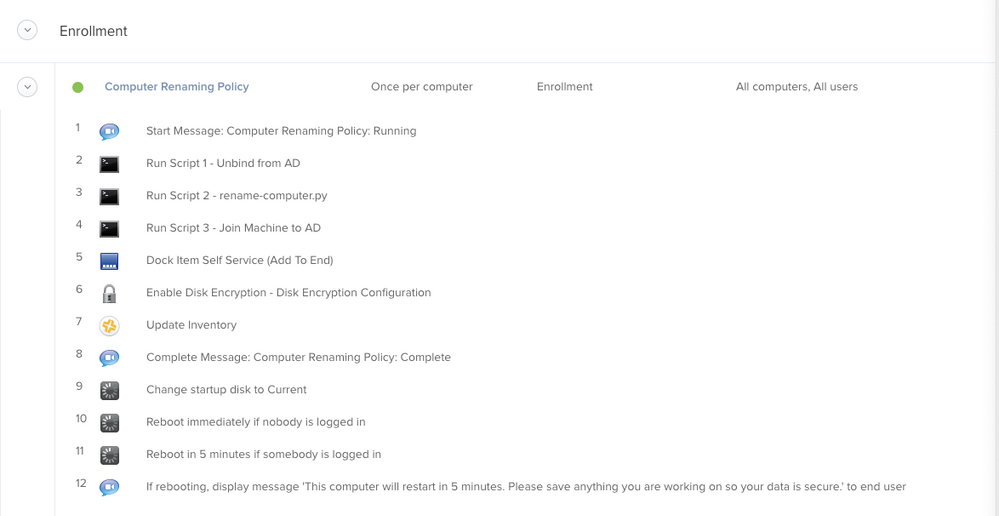- Mark as New
- Bookmark
- Subscribe
- Mute
- Subscribe to RSS Feed
- Permalink
- Report Inappropriate Content
Posted on 03-17-2016 12:57 PM
I am running a script that will ask the end user to enter the machine name. It will not work through Casper (remotely or in a policy) but will work fine if I run it locally. Any ideas why it may not be running? I have included the script below.
!/bin/bash
ComputerName=`/usr/bin/osascript <<EOT
tell application "System Events"
activate
set ComputerName to text returned of (display dialog "Please Input New Computer Name" default answer "" with icon 2)
end tell
EOT`
Set New Computer Name
echo $ComputerName
scutil --set HostName $ComputerName
scutil --set LocalHostName $ComputerName
scutil --set ComputerName $ComputerName
echo Rename Successful
exit
Very odd the script runs fine when ran locally through the terminal. But stalls and never runs and never errors out when ran through a policy or through remote.
Thank you.
Solved! Go to Solution.
- Mark as New
- Bookmark
- Subscribe
- Mute
- Subscribe to RSS Feed
- Permalink
- Report Inappropriate Content
Posted on 03-17-2016 01:26 PM
The problem is the Applescript (osascript) call in your script. Applescript messages that call for user interaction don't work well when they are done via a root session, the way a Casper Suite policy will do. Its not Casper's fault. Its the OS doing its job of protecting the user space. Essentially osascript commands called by root can't display to the logged in user (unless the user logged in is root of course)
There are a few ways around it. You can try calling the command as the user with a sudo -u $loggedInUser type syntax, but sometimes even this doesn't work. The more reliable way would be to use launchctl asuser (10.10 & 10.11), orlaunchctl bsexec (10.9 and below)
Another way would be to ditch Applescript and use something like cocoaDialog, which doesn't run into the same restrictions. But this would mean deploying a custom tool to your Macs. You may not want to do that, and I'd understand. Though cocoaDialog, while old now, is still very useful in many regards.
For using launchctl, you can try something like this. Keep in mind this will only work on 10.10 and 10.11. The 'asuser' syntax doesn't exist in earlier OSes.
#!/bin/bash
loggedInUser=$(stat -f%Su /dev/console)
loggedInUID=$(id -u "$loggedInUser")
ComputerName=$(/bin/launchctl asuser "$loggedInUID" sudo -iu "$loggedInUser" "/usr/bin/osascript -e 'tell application "System Events" to set ComputerName to text returned of (display dialog "Please Input New Computer Name" default answer "" with icon 2)'")
echo "$ComputerName"Just fill out the remainder of the script with the rest of what you wrote. The above should work, but I only wrote this right here and didn't test it, so give it a try.
- Mark as New
- Bookmark
- Subscribe
- Mute
- Subscribe to RSS Feed
- Permalink
- Report Inappropriate Content
Posted on 11-22-2019 11:13 AM
@larry_barrett by any chance did this work as a policy, if you have tested this in that method?
- Mark as New
- Bookmark
- Subscribe
- Mute
- Subscribe to RSS Feed
- Permalink
- Report Inappropriate Content
Posted on 11-22-2019 12:11 PM
Hi, We just had our jamf jumpstart this week, and this post piqued my interest. we use the machine serial numbers as part of the name which are preceded by our location codes. I have dug deep into scripting yet, but has anyone been able to accomplish something like this?
- Mark as New
- Bookmark
- Subscribe
- Mute
- Subscribe to RSS Feed
- Permalink
- Report Inappropriate Content
Posted on 11-22-2019 12:46 PM
@k84 I didn't try, but when I try to run it via terminal (using sudo jamf policy) this is the message from the policy logs:
Executing Policy Name Computer
Running script Set Computer Name...
Script exit code: 0
Script result: 33:41: execution error: An error of type -10810 has occurred. (-10810)
There was an error.
You must specify a computer name. Use the -name flagI never did get the dialogue box to enter a name.
- Mark as New
- Bookmark
- Subscribe
- Mute
- Subscribe to RSS Feed
- Permalink
- Report Inappropriate Content
Posted on 11-22-2019 02:05 PM
See if this version works.
#!/bin/sh
# Name Your Computer.sh
#
#
# Created by Carey-Peterson, Rob on 10/25/19.
#
tag=$(/usr/bin/osascript << EOD
text returned of (display dialog "What is your Computer name?" default answer "" buttons {"Continue"} default button 1)
EOD
)
#This takes the data collected from the user and sets it as the Computer Name and submits the name to the Jamf API
deviceName="$tag"
#set all the name in all the places
/usr/local/bin/jamf setcomputername -name "$deviceName"
/usr/local/bin/jamf recon- Mark as New
- Bookmark
- Subscribe
- Mute
- Subscribe to RSS Feed
- Permalink
- Report Inappropriate Content
Posted on 11-22-2019 02:09 PM
@danlaw777 What is your hang-up? Trying to get the Serial Number or something else? here is how you can get the serial number in a script:
#!/bin/sh
serialNumber=$(system_profiler SPHardwareDataType | awk -F': ' '/Serial Number/ {print $2}')After that, you can just append your location code.
- Mark as New
- Bookmark
- Subscribe
- Mute
- Subscribe to RSS Feed
- Permalink
- Report Inappropriate Content
Posted on 11-23-2019 01:39 AM
@RBlount that worked when running it in terminal as a custom event.
Will try it again when the Mac gets placed into the JSS at the enrolment stage. The script I used used previously worked but when my second enrolment trigger kicks in to install the base apps & then bind to AD for some odd reason binded the machine with a different Host Name although when checking system preferences > sharing the machine was what I entered when the dialogue box popped up.
Will let you know how I get on.
- Mark as New
- Bookmark
- Subscribe
- Mute
- Subscribe to RSS Feed
- Permalink
- Report Inappropriate Content
Posted on 11-25-2019 03:02 AM
Hi @RBlount so when running it as a policy on first enrolment I get the this error
You must specify a computer name. Use the -name flag
- Mark as New
- Bookmark
- Subscribe
- Mute
- Subscribe to RSS Feed
- Permalink
- Report Inappropriate Content
Posted on 11-25-2019 05:51 AM
When is the enrollment policy running? If the enrollment policy is kicking off while the setup or login screen is active, the user will never see the prompt to enter the computer name. if you can add the following to your script:
#!/bin/sh
set -xThen we can see is happen in the script by looking at the policy logs.
- Mark as New
- Bookmark
- Subscribe
- Mute
- Subscribe to RSS Feed
- Permalink
- Report Inappropriate Content
Posted on 12-18-2019 12:20 PM
Hi @RBlount, I'm trying to work with your script above and coming across a minor hiccup. If I run it as-is on Catalina from a .sh file invoked manually through Terminal, it works -- but when it gets to the step where it executes the jamf setcomputername process, it asks for a password within the Terminal window. My hope is to be able to kick this off via a policy, so the Terminal window won't be available. I've modified the script to invoke /usr/bin/scutil to do the renaming instead:
/usr/sbin/scutil --set ComputerName "${deviceName"
/usr/sbin/scutil --set LocalHostName "${deviceName"
/usr/sbin/scutil --set HostName "${deviceName"...which, thankfully, brings up a GUI prompt for the user to enter a password. Problem is, it's prompting three times (once for each of those lines). Any ideas on how I can cut this down to one auth prompt (or get the jamf setcomputername command to issue its auth prompt in a window)?
- Mark as New
- Bookmark
- Subscribe
- Mute
- Subscribe to RSS Feed
- Permalink
- Report Inappropriate Content
Posted on 12-19-2019 04:55 AM
Hi. I don't know if this helps at all (kind of a scripting novice) but this is what we use. It shows up in SS right after the machine set up is complete. We throw an "MBA-" in from of our machine names but it can be modified. Also it works on both 10.14 and 10.15.
!/bin/bash
Script to prompt for ComputerName, Set Name and Inventory in JAMF
assetTag=$(osascript -e 'text returned of (display dialog "Please type in the Asset Tag Number: "default answer "Enter Number Here" buttons {"Submit"} default button 1)')
computerName=MBA-$assetTag
Set Computer Name
scutil --set HostName $computerName
scutil --set LocalHostName $computerName
scutil --set ComputerName $computerName
Run Recon
jamf recon -assetTag $assetTag
- Mark as New
- Bookmark
- Subscribe
- Mute
- Subscribe to RSS Feed
- Permalink
- Report Inappropriate Content
Posted on 12-19-2019 08:18 AM
Not sure if this adds any value but I have a policy that ties x3 separate scripts creating the computer name for my Organization.
The rename-computer.py script pulls from a .CSV that is located anywhere of your choosing. That file has a list of all your computers by Serial Number and what you want the computer name to be.
You can read all about it here: Automatically Renaming Computers from a Google Sheet with Jamf Pro
I have spoken with @haircut some time ago that stated he may or may not change the script to a .zsh in the future but no developments there. You can always subscribe to his GitHub and watch for any changes like I have. But as of right now this has been working flawlessly with every version of MacOS I have tested including 10.15.2
- Mark as New
- Bookmark
- Subscribe
- Mute
- Subscribe to RSS Feed
- Permalink
- Report Inappropriate Content
Posted on 01-07-2020 05:33 AM
Hello folks,
I've been looking to simplify the host naming step for the DEP workflow and for the IT support functions. Now, only part that eludes me in Applescript is how have I could have more describing way for locations as standard user does not understand what the prefix means.
See below:
#!/bin/bash
## Rename device - draft
## Set prefix value for the region
ComputerName=`/usr/bin/osascript <<EOT
set AssetTag to text returned of (display dialog "please insert asset tag" default answer "" with icon 2)
tell application "System Events"
activate
set ComputerLocations to {"BE1MCL", "NL1MCL", "NL2MCL","PL1MCL"}
set ComputerName to choose from list ComputerLocations with prompt "Select your office location:" default items {"NL1MCL"}
end tell
EOT`
## User input for the security sticker/asset tag
AssetTag=`/usr/bin/osascript <<EOT
tell application "System Events"
activate
set AssetTag to text returned of (display dialog "Please insert the company provided asset tag" default answer "" with icon 2)
end tell
EOT`
##Set New Computer Name
echo $ComputerName
echo $AssetTag
sudo scutil --set HostName $ComputerName-$AssetTag
sudo scutil --set LocalHostName $ComputerName-$AssetTag
sudo scutil --set ComputerName $ComputerName-$AssetTag
sudo /usr/local/bin/jamf setComputerName -name $ComputerName-$AssetTag
echo Rename Successful- Mark as New
- Bookmark
- Subscribe
- Mute
- Subscribe to RSS Feed
- Permalink
- Report Inappropriate Content
Posted on 01-08-2020 09:02 AM
@Xerendor If you only have the four locations, then you could prompt for the actual location name in English for the user to choose, then do an IF THEN set of statements to get the ComputerName you want.
- Mark as New
- Bookmark
- Subscribe
- Mute
- Subscribe to RSS Feed
- Permalink
- Report Inappropriate Content
Posted on 01-13-2020 12:31 PM
Could use some help on ours. Basically, we need it unbind the Mac once logged in, pop up and ask for the Asset Tag number. Once it has the Asset Tag number I want it to then ask if the computer is mobile or desktop. Once that is determined, it'll add -M to the Asset Tag number to name a laptop, or leave the name without the -M if the asset is a Desktop. After all this it triggers my bind script and rebinds with the correct name.
I have gotten the script to work just fine (including adding the -M to the name) without the if/else statement but once I add the if/else statement it hangs on Running in Self Service. Unfortunately, I am just not familiar enough with if/then statements to know what I am doing wrong.
Here is my script:
```
# Unbind the AD
sudo dsconfigad -force -remove -u johndoe -p nopasswordhere
# Prompt User for Asset Tag
assetTag=$(`/usr/bin/osascript <<EOT
tell application "System Events"
activate
set assetTag to text returned of (display dialog "Please Enter the Asset Tag Number for this Device." default answer "")
end tell
EOT`
)
# Prompt User for Asset Type
assetType=$(`/usr/bin/osascript <<EOT
tell application "System Events"
activate
set assetType to text returned of (display alert "Is This Asset a Laptop?" buttons {"Yes", "No"})
end tell
EOT`
)
# Name According to Asset Type
assetName=$(`/usr/bin/osascript <<EOT
if assetType contains "Yes" then
set assetName to (assetTag as text)'-M'
else if assetType contains "No" then
set assetName to (assetTag as text)
end if
EOT`
)
scutil --set HostName $assetName
scutil --set LocalHostName $assetName
scutil --set ComputerName $assetName
# Submit New Name to Jamf
sudo jamf setComputerName -name $assetName
# Submit Asset Tag to Jamf
sudo jamf recon -assetTag $assetTag
# Update Jamf inventory data
sudo jamf recon
# Notify User of Rename Success
`/usr/bin/osascript <<EOT
tell application "System Events"
activate
display dialog "Rename Successful!"
end tell
EOT````
- Mark as New
- Bookmark
- Subscribe
- Mute
- Subscribe to RSS Feed
- Permalink
- Report Inappropriate Content
Posted on 01-13-2020 01:03 PM
My previous script - the one that worked but did not determine between Laptop/Desktop is this:
Unbind the AD
sudo dsconfigad -force -remove -u johndoe -p nopasswordhere
Prompt User for Asset Tag
while :; do
assetTag=$(osascript -e 'tell application "System Events" to display dialog "Please Enter the Asset Tag Number for this Device." default answer ""' -e 'text returned of result' 2>/dev/null)
Set Asset Name
assetName=$(echo $assetTag)'-M'
Tell System Events to loop if input is empty
if [[ -z "$assetTag" ]]; then
# The user left the name blank osascript -e 'Tell application "System Events" to display alert "You must enter an Asset Tag Number. Please try again." as warning' >/dev/null
# Continue loop to prompt again.
else
# Valid input: exit loop and continue.
break
fi
done
scutil --set HostName $assetName
scutil --set LocalHostName $assetName
scutil --set ComputerName $assetName
Make sure Jamf Updates with New Name
sudo jamf setComputerName -name $assetName
Submit Asset Tag to Jamf
sudo jamf recon -assetTag $assetTag
Update Jamf inventory data
sudo jamf recon
Notify User of Rename Success
osascript -e 'Tell application "System Events" to display dialog "Rename Successful!"'
- Mark as New
- Bookmark
- Subscribe
- Mute
- Subscribe to RSS Feed
- Permalink
- Report Inappropriate Content
Posted on 01-17-2020 04:07 AM
You can get the model from the Mac, no need to ask the user for it.
As you are running a bash/shell script there is no need to run the ifs in AppleScript
Modified script:
``` # Unbind the AD sudo dsconfigad -force -remove -u johndoe -p nopasswordhere # Prompt User for Asset Tag assetTag=$(`/usr/bin/osascript <<EOT tell application "System Events" activate set assetTag to text returned of (display dialog "Please Enter the Asset Tag Number for this Device." default answer "") end tell EOT` ) # Name According to Asset Type # looking for Book or book. hdModel=$(sysctl hw.model | awk 'BEGIN {} $2~/.(b|B)ook./{print "M"}') # if it is a "book" add the '-M' into the assetName if [ "$hdModel" == "M" ];then assetName="$assetName-M" fi scutil --set HostName $assetName scutil --set LocalHostName $assetName scutil --set ComputerName $assetName # Submit New Name to Jamf sudo jamf setComputerName -name $assetName # Submit Asset Tag to Jamf sudo jamf recon -assetTag $assetTag # Update Jamf inventory data sudo jamf recon # Notify User of Rename Success `/usr/bin/osascript <<EOT tell application "System Events" activate display dialog "Rename Successful!" end tell EOT`
Regards
- Mark as New
- Bookmark
- Subscribe
- Mute
- Subscribe to RSS Feed
- Permalink
- Report Inappropriate Content
Posted on 01-07-2022 02:02 PM
I've cobbled together the following based upon the work of a lot of smarter people both here on the forums and on the general Internet; what's interesting to me is that while the scutil commands run locally in terminal produce the desired result, while run remotely things appear successful, e.g., no errors are logged, but nothing gets changed... It's frustrating to say the least!
#!/bin/zsh -v
sn=$(system_profiler SPHardwareDataType | awk '/Serial/ {print $4}')
macModel=$(/usr/sbin/sysctl -n hw.model)
headCriteria="$[insert_your_departmental_designation_here]"
domain="$[insert_your_domain_here]"
# Need to define the non MacBooks options (in our enterprise we use "L" to signify laptops; "D" is for desktops)
if [[ "$macModel" =~ BookAir ]]; then
setModel='L'
elif [[ "$macModel" =~ BookPro ]]; then
setModel='L'
elif [[ "$macModel" =~ Book ]]; then
setModel='L'
else
setModel='D'
fi
ComputerName="$headCriteria-$sn-$setModel"
HostName="$headCriteria-$sn-$setModel-$domain"
LocalHostName="$headCriteria-$sn-$setModel"
# Set the ComputerName, HostName and LocalHostName
sudo /usr/sbin/scutil --set ComputerName "$computerName"
sudo /usr/sbin/scutil --set HostName "$hostName"
sudo /usr/sbin/scutil --set LocalHostName "$localHostName"
## Create dummy receipt to mark complete
touch /Library/Receipts/com.company.renameComplete.bom
## Update Inventory
/usr/local/bin/jamf recon
It runs, appears to complete, and seemingly does nothing!
- Mark as New
- Bookmark
- Subscribe
- Mute
- Subscribe to RSS Feed
- Permalink
- Report Inappropriate Content
Posted on 01-14-2022 01:23 AM
Hello 2 observations:
1. As the script is run from Jamf, there is no need for sudo.
2. Assuming the variables "headCriteria" and "domain" are handled by another process the issue is the variable names mismatch in this section:
# Set the ComputerName, HostName and LocalHostName
/usr/sbin/scutil --set ComputerName "$ComputerName"
/usr/sbin/scutil --set HostName "$HostName"
/usr/sbin/scutil --set LocalHostName "$LocalHostName"