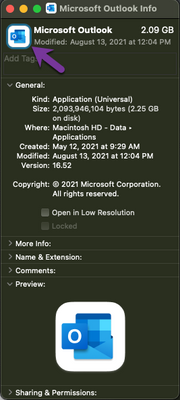- Jamf Nation Community
- Products
- Jamf Pro
- Re: Self Service Icons
- Subscribe to RSS Feed
- Mark Topic as New
- Mark Topic as Read
- Float this Topic for Current User
- Bookmark
- Subscribe
- Mute
- Printer Friendly Page
- Mark as New
- Bookmark
- Subscribe
- Mute
- Subscribe to RSS Feed
- Permalink
- Report Inappropriate Content
Posted on 09-09-2021 06:10 AM
I am sure I am just missing something but how do you create icons for the applications that are in Self Service app? Such has Office or Panopto instead of it being a blank icon?
Solved! Go to Solution.
- Mark as New
- Bookmark
- Subscribe
- Mute
- Subscribe to RSS Feed
- Permalink
- Report Inappropriate Content
Posted on 09-09-2021 06:53 AM
Rich T.'s excellent Icons.app is still my go-to. https://github.com/SAP/macOS-icon-generator
- Mark as New
- Bookmark
- Subscribe
- Mute
- Subscribe to RSS Feed
- Permalink
- Report Inappropriate Content
Posted on 09-09-2021 06:40 AM
Self Service Icon Maker is a quick easy way : https://github.com/mm2270/Self-Service-Icon-Maker
- Mark as New
- Bookmark
- Subscribe
- Mute
- Subscribe to RSS Feed
- Permalink
- Report Inappropriate Content
Posted on 09-09-2021 06:53 AM
Rich T.'s excellent Icons.app is still my go-to. https://github.com/SAP/macOS-icon-generator
- Mark as New
- Bookmark
- Subscribe
- Mute
- Subscribe to RSS Feed
- Permalink
- Report Inappropriate Content
Posted on 09-09-2021 07:02 AM
okay so once they are created how are they applied?
- Mark as New
- Bookmark
- Subscribe
- Mute
- Subscribe to RSS Feed
- Permalink
- Report Inappropriate Content
Posted on 09-09-2021 07:03 AM
From any policy's Self Service tab, click the Upload Icon button, and choose your icon file.
- Mark as New
- Bookmark
- Subscribe
- Mute
- Subscribe to RSS Feed
- Permalink
- Report Inappropriate Content
Posted on 09-09-2021 10:47 AM
Honestly, making them with Preview is so simple that I can't imagine using an app for it (aside from Preview 🙂
But hey, I surely appreciate all the folks that build stuff like that for the admins!
- Mark as New
- Bookmark
- Subscribe
- Mute
- Subscribe to RSS Feed
- Permalink
- Report Inappropriate Content
09-09-2021 08:04 PM - edited 09-09-2021 08:06 PM
I use the Application / Contents / Resources / (usually) appicon.icns
Double click the .icns file to open in Preview
Select File / Export ...
Export to .png file format
Keep it the same icon as the app so the end users know what to look for in /Applications
Also, nothing to install
- Mark as New
- Bookmark
- Subscribe
- Mute
- Subscribe to RSS Feed
- Permalink
- Report Inappropriate Content
Posted on 09-13-2021 06:36 AM
I typically just click "get info" on the app I need an icon for, click the image in the window and Command+C to copy it. I then paste the image in to a photo editor to set it to 512x512 and save it as a png. I very rarely get fancy and make my own icons.
- Mark as New
- Bookmark
- Subscribe
- Mute
- Subscribe to RSS Feed
- Permalink
- Report Inappropriate Content
Posted on 09-20-2021 08:16 AM
May also want to check out - https://sveinbjorn.org/iconscanner
Open icon from search results in preview, export as png