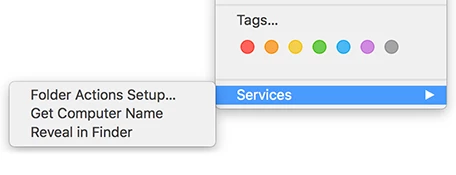Hi all,
Is it possible to show the hostname in the Self Service?
I can create an Automater App or an Apple Script Policy for Self Service but it would be much better to see the hostname directly in Self Service.
Do you have any suggestions?
Thank you
BR
Daniel