Upcoming changes to Adobe Creative Cloud apps in App Installers
- Mark as New
- Bookmark
- Subscribe
- Mute
- Subscribe to RSS Feed
- Permalink
- Report Inappropriate Content
Posted on 05-31-2023 06:14 PM
If you are an admin that has access to the Adobe Admin Console, you can control what services and apps are available to users via the Creative Cloud desktop app. The following Adobe support articles document what customization options are available
Adobe Admin Console option | Adobe Admin Console value | ServiceConfig.xml key | ServiceConfig.xml value |
Enable self-service install | No | AppsPanel | false |
Allow non-admins to update and install apps | No | SelfServeInstalls | false |
Disable auto-update for end-users | Yes | AppsAutoUpdate | false |
Enable self-service plugin install | Yes | SelfServePluginsInstall | true |
Disable file syncing | No | FilesPanel | false |
Enable browser based login | No | BrowserBasedAuthentication | false |
Enable install of beta apps | No | AppsCategories | false |
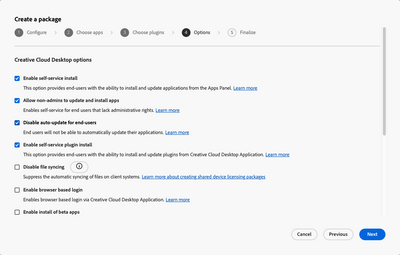
Adobe Admin Console option | Adobe Admin Console value | ServiceConfig.xml key | ServiceConfig.xml value |
Enable self-service install | Yes | AppsPanel | true |
Allow non-admins to update and install apps | Yes | SelfServeInstalls | true |
Disable auto-update for end-users | Yes | AppsAutoUpdate | false |
Enable self-service plugin install | Yes | SelfServePluginsInstall | true |
Disable file syncing | No | FilesPanel | false |
Enable browser based login | No | BrowserBasedAuthentication | false |
Enable install of beta apps | No | AppsCategories | false |
- Mark as New
- Bookmark
- Subscribe
- Mute
- Subscribe to RSS Feed
- Permalink
- Report Inappropriate Content
Posted on 06-01-2023 04:28 AM
Thanks for posting. This is one of the gotchas that got us when we tried pushing the Photoshop update via App Installers. Users would call in with the "You Don't Have Privileges Message."
Ended up putting a script to remove Adobe CC app and the OOBE folder in Self Service, then re-installing Adobe CC.
We want to Enable browser-based login (helps with our SSO issue) and Enable Auto-update for end users. So it doesn't look like we can use App Installers because Jamf will flip those to false.
- Mark as New
- Bookmark
- Subscribe
- Mute
- Subscribe to RSS Feed
- Permalink
- Report Inappropriate Content
Posted on 06-01-2023 09:45 AM
For what it's worth auto-update isn't all it's cracked up to be.
- Mark as New
- Bookmark
- Subscribe
- Mute
- Subscribe to RSS Feed
- Permalink
- Report Inappropriate Content
Posted on 06-01-2023 04:52 PM
The only value that we will overwrite is the autoupdate value. If you create your own ServiceConfig.xml file with the browser based login setting enabled, we do not change it. It is also worth clarifying that the autoupdate flag being set to false just stops the apps from trying to update themselves in the background. With this flag set to false the apps will either get updated by App Installers OR end users can manually update the application from within the Creative Cloud Desktop app.
- Mark as New
- Bookmark
- Subscribe
- Mute
- Subscribe to RSS Feed
- Permalink
- Report Inappropriate Content
Posted on 06-01-2023 12:07 PM
"We have also made a change to the installation process so that the App Installers deployment will first check for the presence of the ServiceConfig.xml and if it exists, will not overwrite the file and will instead continue with the rest of the installation unless we detect that the AppsAutoUpdate value is true in which case it will be changed to false."
The above is a welcome change for me. I work in a rather uptight and highly controlled environment and our software management team insists that we turn off all user controllable options for Adobe CC deployments and making sure users cannot self update. I know, it doesn't make a lot of sense, but it's how they roll and how we need to do it to stay in line with stringent compliance controls. So we have to push (or pull) updates down through management, i.e. Jamf policies or scripts. Users cannot update to the latest versions themselves.
So if Jamf App Installers will leave the default settings in place now and not overwrite them, that's good news! It means at some point I can begin using Jamf App Installers to update our Adobe CC applications, which I could not previously consider. Thanks for this!
- Mark as New
- Bookmark
- Subscribe
- Mute
- Subscribe to RSS Feed
- Permalink
- Report Inappropriate Content
Posted on 06-07-2023 11:33 AM
I am just getting started with deploying Adobe Acrobat. My plan was to deploy the Creative Cloud managed pkg from the Admin Console and then deploy Adobe Acrobat via the Jamf App Catalog. I noticed that when then Adobe Acrobat app installed it also installed the Creative Cloud app. Is the point of the managed package just to deploy management options? Is it necessary?
- Mark as New
- Bookmark
- Subscribe
- Mute
- Subscribe to RSS Feed
- Permalink
- Report Inappropriate Content
Posted on 08-24-2023 07:46 AM
Did you ever get an answer to this?
- Mark as New
- Bookmark
- Subscribe
- Mute
- Subscribe to RSS Feed
- Permalink
- Report Inappropriate Content
Posted on 06-09-2023 06:44 AM
This is great! I opened a ticket about this back in August pointing out that XML file and folder and I suspected it was the App Installer being picky! Thanks for confirming and so glad this is taken care of!
- Mark as New
- Bookmark
- Subscribe
- Mute
- Subscribe to RSS Feed
- Permalink
- Report Inappropriate Content
Posted on 06-22-2023 11:20 PM
I appreciate this write-up, very detailed. Thank you.
- Mark as New
- Bookmark
- Subscribe
- Mute
- Subscribe to RSS Feed
- Permalink
- Report Inappropriate Content
Posted on 09-05-2024 08:42 AM
I just came across this post and I wonder if this issue I am having is due to this.
Here is what's happening:
- Adobe CC packaged from Adobe Admin Console - as a Flat Package (why did it take them so long?) with these settings:
- Policy pushed Adobe to lab computer, Adobe CC Installs
- Jamf App Installer for all the apps is scoped via self-service (also tried installing automatically and am getting the same situation I am about to explain)
- When you install, or Jamf auto installs, one of the Adobe apps, Adobe CC gets completely uninstalled and the app you are trying to install, never installs
Do I need to make my settings match the ones in your screenshot?
- Mark as New
- Bookmark
- Subscribe
- Mute
- Subscribe to RSS Feed
- Permalink
- Report Inappropriate Content
Posted on 09-05-2024 08:59 AM
Well, I just tried this, and it still happened. I can see in the install.log file that the OS is removing Creative Cloud.app
