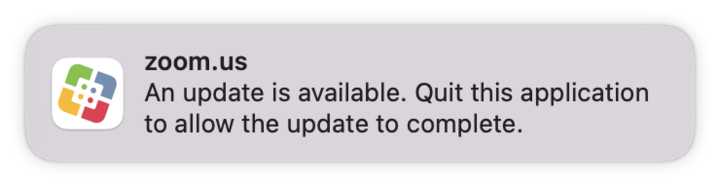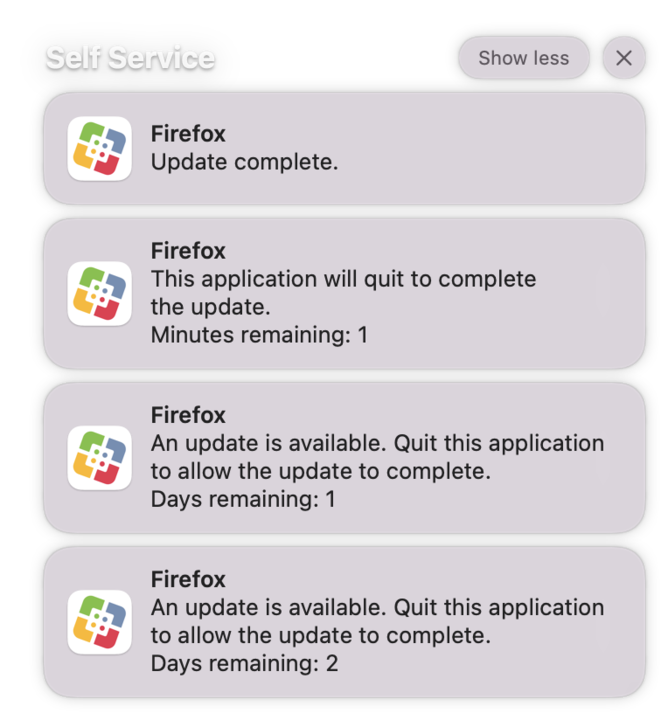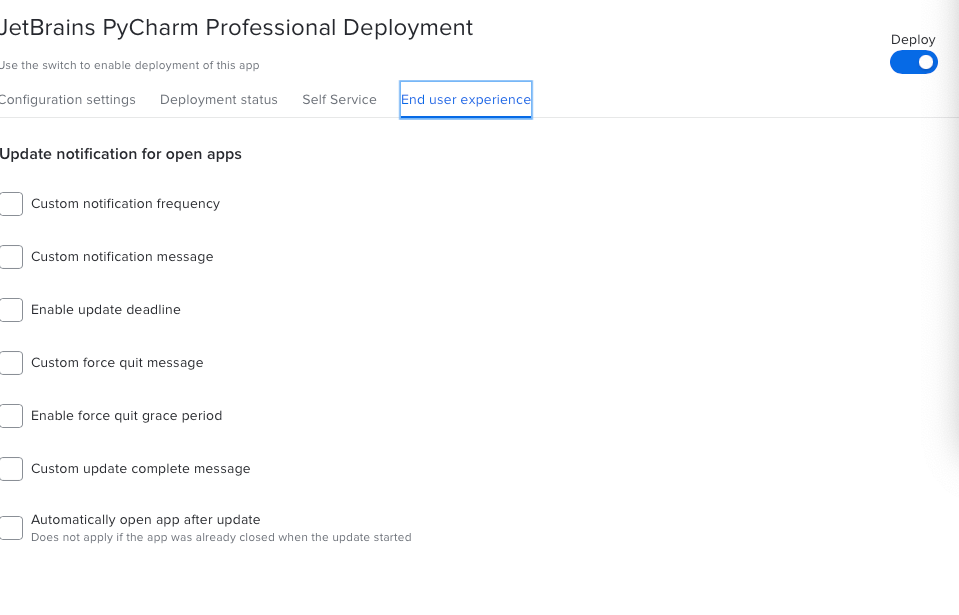We introduced a notification capability for App Installers deployments in September 2022 and have continued to refine these notifications since that time. The original intent was to present a notification to the end users that as closely resembled the particular app that was being updated as possible. Unfortunately, we were unable to present a consistent notification experience which has led to end user confusion.
Issues with the current process:
- Notification icons – For some applications we can show an original app icon, while for others we need to replace it with a generic “exclamation mark” icon. This may be confusing for the end user.
- BundleID for additional configuration profiles – If the Install supporting configuration profiles checkbox is selected, apps with a BundleID different than com.jamf.appinstallers.notify are configured to show permanent notifications (Alerts alert type). Because this setting is forced by the configuration profile, an end user cannot turn it off. As a result, notifications from these apps (e.g., Discord) are present and persistent in the Notifications Center.
Upcoming changes to improve the end user experience:
Starting 1 June, we will begin a transition to update all new versions of the apps from the Jamf App Catalog to use the Self Service icon and Bundle ID for end user notifications. The entire process is expected to take no longer than six weeks. The goal of this change is to unify and improve the end user experience when it comes to receiving notifications coming from App Installers updates.
Benefits of this change include:
- Fewer configuration profiles needed - a single profile to enable notifications for com.jamfsoftware.selfservice.mac is enough to enable notifications for all apps in Jamf App Catalog
- Supporting configuration profiles will only be sent to suppress built-in auto-updates.
- The notification from App Installers is now completely separated from the behavior of the software titles’ own notifications.
- Notifications will automatically be enabled for all apps deployed via App Installers, as long as the Jamf management framework and Self Service checkbox is selected in Settings>Computer management>Security
Do admins need to do anything?
Short answer: No. You do not need to do anything specific. However, we recommend navigating to Settings>Computer management>Security and ensure the Jamf management framework and Self Service checkbox is enabled.
Notifications before change (example):
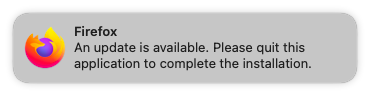
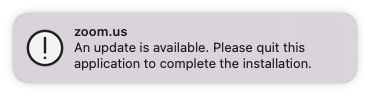
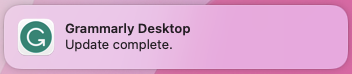
Notifications after change (example):