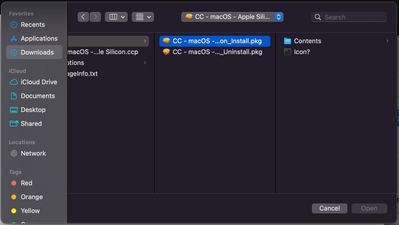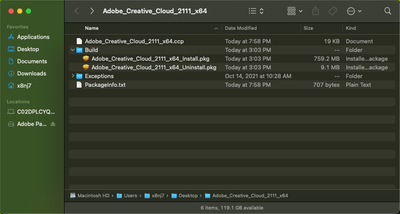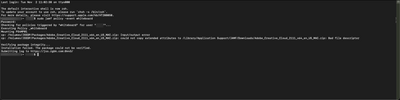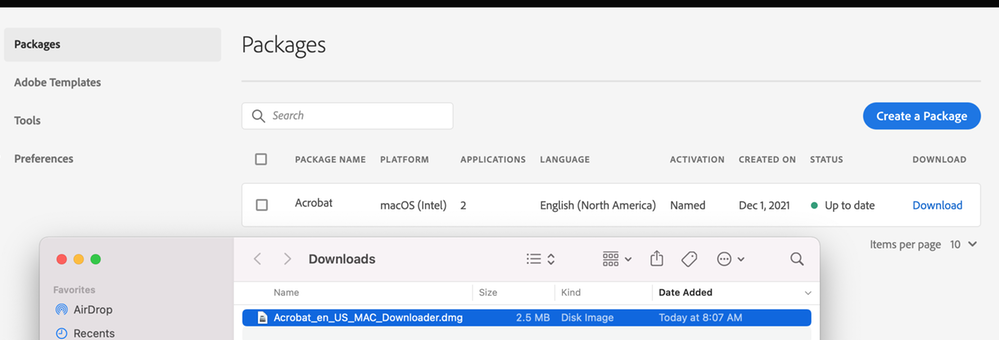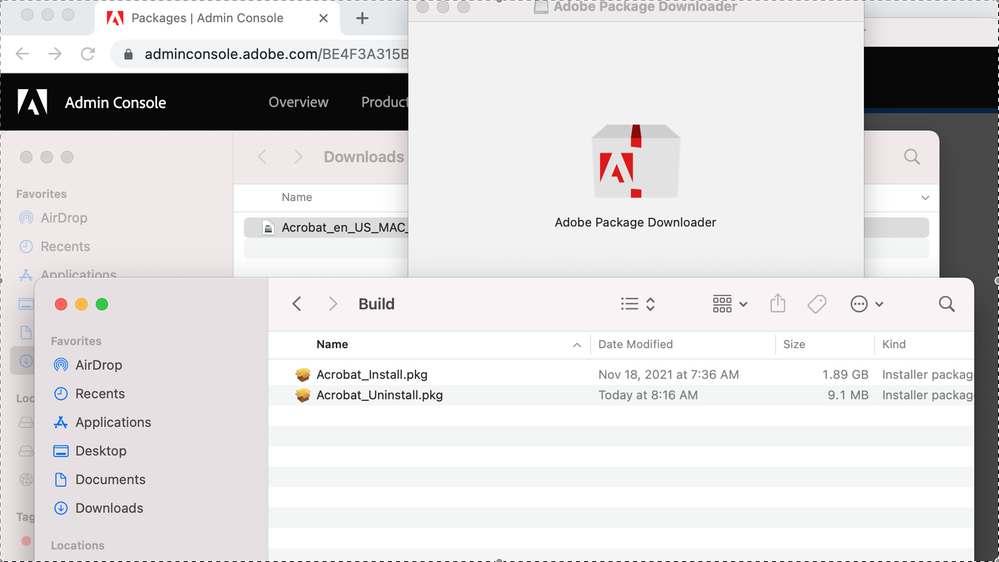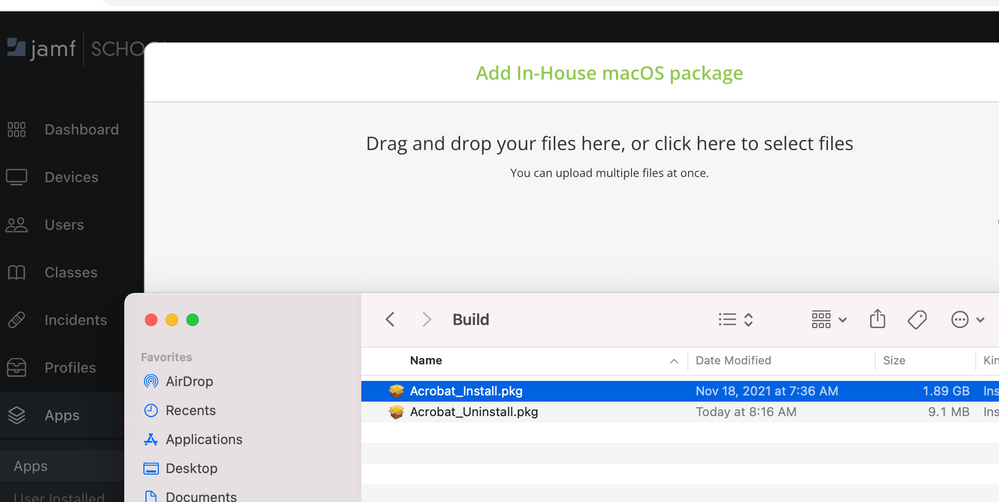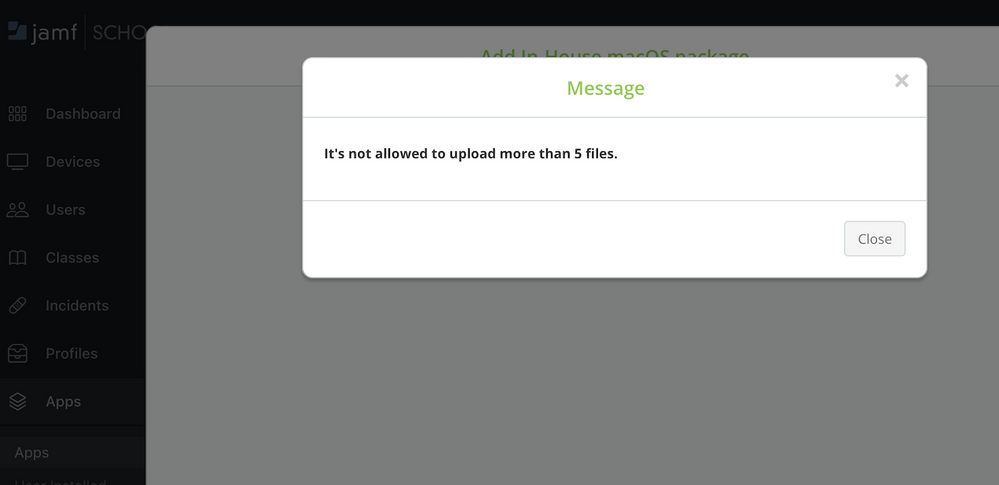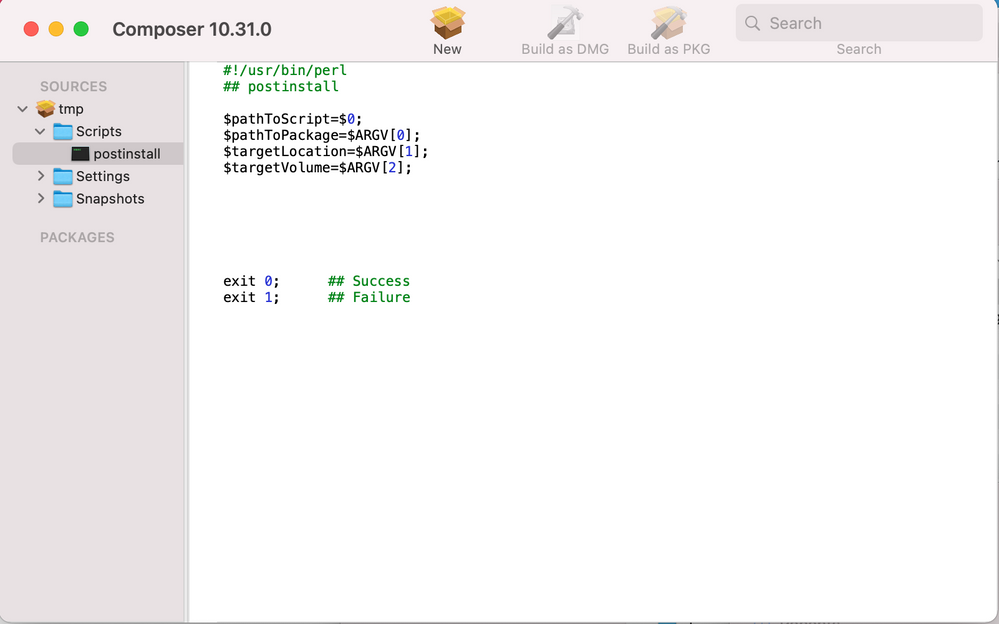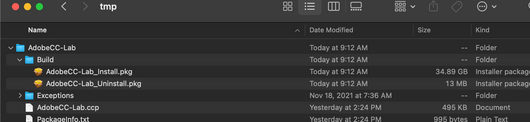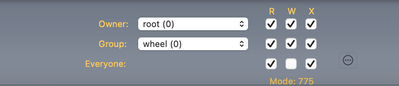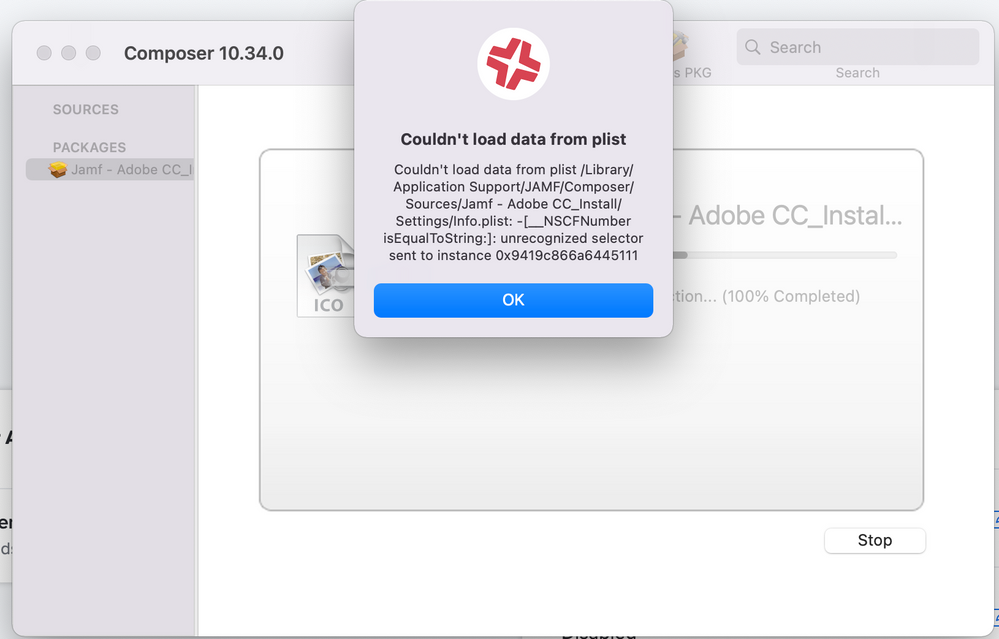- Jamf Nation Community
- Products
- Jamf School
- Re: Adobe Creative Cloud Install
- Subscribe to RSS Feed
- Mark Topic as New
- Mark Topic as Read
- Float this Topic for Current User
- Bookmark
- Subscribe
- Mute
- Printer Friendly Page
Adobe Creative Cloud Install
- Mark as New
- Bookmark
- Subscribe
- Mute
- Subscribe to RSS Feed
- Permalink
- Report Inappropriate Content
Posted on 10-28-2021 11:24 AM
Hi all -
Trying to install Adobe Creative Cloud through Jamf School. I have had success with other .pkg files, but the installer file generated from our Adobe Admin Console is opening up like a folder and not a simple .pkg file.
I've scanned the posts here for answers. Tried to send it as a zip, tried to generate a file with Compressor. No luck.
Anyone have any suggestions? Thank you!
- Mark as New
- Bookmark
- Subscribe
- Mute
- Subscribe to RSS Feed
- Permalink
- Report Inappropriate Content
Posted on 10-28-2021 11:50 PM
Hi @schwartzb,
I download the dmg from Adobe Console, download the zip from the dmg, unzip it on the machine and upload the contained install.pkg to Jamf cloud. Certainly there will be even better solutions, but this is how it works for me. I'm open to new, easier ways! 😅 🙈
- Mark as New
- Bookmark
- Subscribe
- Mute
- Subscribe to RSS Feed
- Permalink
- Report Inappropriate Content
Posted on 10-29-2021 05:34 AM
How interesting. I'm building a package with Adobe Creative Cloud only through our Admin Console and having issues.
Is there a place somewhere in the Admin Console that you just get that file without building a package?
I've created both the Self-Servicing Package and a Managed Package both with the same result. It looks like a .pkg file, but when I try and upload it to Jamf School, it stops it because it looks like a folder.
- Mark as New
- Bookmark
- Subscribe
- Mute
- Subscribe to RSS Feed
- Permalink
- Report Inappropriate Content
Posted on 10-29-2021 07:06 AM
hm 🤔, I just tested it with the Intel and the Apple Silicon PKG. The Package Upload to Jamf (Pro) and the installation works on the test devices.
I'm building the self-service package for Adobe Creative Cloud in the Adobe Admin Console.
Are you uploading the install.pkg directly from the Build folder to Jamf?
That's how I do it
- Mark as New
- Bookmark
- Subscribe
- Mute
- Subscribe to RSS Feed
- Permalink
- Report Inappropriate Content
Posted on 11-02-2021 09:58 AM
There might be some disconnect here between Jamf Pro and Jamf School. Often while working with the community I find there's significant difference in experience here, and while somebody is testing or providing a solution for Pro, there's no equivalent in School, or the behavior is just completely different. I see the same thing in School, often pkg files from what should be trusted publishers just aren't accepted by the uploader. Usually I'll open these in Composer, convert to source, then convert back to pkg and sometimes that helps resolve School accepting the file. But, then there's the issue of separate binaries for Intel and M1. If you try to upload a separate package for each, School thinks it's an existing app in the catalog and won't accept the second one. These are the kinds of constant frustrations that make packaging in house apps so challenging for us as School customers.
- Mark as New
- Bookmark
- Subscribe
- Mute
- Subscribe to RSS Feed
- Permalink
- Report Inappropriate Content
Posted on 11-02-2021 10:50 AM
This definitely seems to be the case. It looks like Jamf Pro is a little kinder to some of the odd-ball packages.
Starting to see cracks in the "everything is basically the same" explanation they gave me when they sold me Jamf School vs Pro.
- Mark as New
- Bookmark
- Subscribe
- Mute
- Subscribe to RSS Feed
- Permalink
- Report Inappropriate Content
Posted on 11-02-2021 12:55 PM
At the risk of ranting, it really is frustraing.
I'm also trying to work with a trusted method of getting this (and many other non-store apps) deployed through Jamf School. Using AJ's suggestion as an example, where I'm getting stopped is "upload this zip directly to Jamf." In the School interface, when you do this, you drag and drop or browse to the file as an "In House MacOS package". The file uploads to the tenant, but fails at the end with an error:
"The uploaded asset cannot be processed."
There's a pkg inside the zip called install.pkg, but adding this pkg does... nothing. The interface just sits there like there was nothing added. No feedback, no error, just nothing. Maybe the whole folder?
"It's not allowed to upload more than 5 files."
OK. Let's use Composer to repackage the signed package from the publisher that doesn't work. Composer returns that there are unsupported scripts for "flat packages". Cool. Cool cool, so now I'm going to spend some time researching flat packages versus non flat packages, because it looks like I need to know in order to deploy and run an installer from a trusted publisher like Adobe, when distributed from Jamf. (Assuming repackaging in Composer was actually the correct course of action here.) Is the time to do that expected when using Jamf School? If I do that, and I find that flat packages are xar archives, will I then need to know the specific format and options for xar archives that are compatible with School in case, I don't know, School doesn't like the way an XML table is formatted, let's say...
We've been with the product for years now, and it kind of feels like Jamf bought a competitor not to incorporate a working low cost and lightweight option for EDU, but it force them into Pro. I do my best to RTFM for solutions I'm involved with, but here there's just no info here. No troubleshooting options, no additional info, no mention of errors in the admin guides.
- Mark as New
- Bookmark
- Subscribe
- Mute
- Subscribe to RSS Feed
- Permalink
- Report Inappropriate Content
11-02-2021 01:32 PM - edited 11-02-2021 01:35 PM
I was looking at the package in the zip file. It looks like the package only contains 2 scripts, no payloads beyond that. The scripts in the zip file references that .ccp file which is probably the actual installer. I have not gone through the scripts yet but I am betting they are building the application from source.
This is the preinstall script
#!/bin/sh
#*************************************************************************
#
# ADOBE CONFIDENTIAL
# ___________________
#
# Copyright 2010 Adobe Systems Incorporated
# All Rights Reserved.
#
# NOTICE: All information contained herein is, and remains
# the property of Adobe Systems Incorporated and its suppliers,
# if any. The intellectual and technical concepts contained
# herein are proprietary to Adobe Systems Incorporated and its
# suppliers and are protected by trade secret or copyright law.
# Dissemination of this information or reproduction of this material
# is strictly forbidden unless prior written permission is obtained
# from Adobe Systems Incorporated.
#*************************************************************************
AAMEE_Remove_Dir()
{
if [ -d "$2" ]
then
rm -rdf "$2"
if [ "$?" -ne "0" ]; then
echo "CCP Package Installer : Deletion of folder : ($1) failed"
fi
else
echo "CCP Package Installer : ($1) folder not found."
fi
}
AAMEE_Remove_File()
{
if [ -f "$2" ]
then
rm -f "$2"
if [ "$?" -ne "0" ]; then
echo "CCP Package Installer : Deletion of file : ($1) failed"
fi
else
echo "CCP Package Installer : ($1) file not found."
fi
}
echo "CCP Package Installer : preinstall launched..."
echo "The language set is $INSTALLLANG"
if [ -f "/System/Library/CoreServices/SystemVersion.plist" ]
then
OS_VERSION=`/usr/bin/defaults read /System/Library/CoreServices/SystemVersion ProductVersion`
else
if [ -f "/System/Library/CoreServices/ServerVersion.plist" ]
then
OS_VERSION=`/usr/bin/defaults read /System/Library/CoreServices/ServerVersion ProductVersion`
else
echo "CCP Package Installer : Failed to get OS_VERSION in preinstall..."
fi
fi
if [ -n "$OS_VERSION" ]
then
OS_MAJOR_VERSION=`echo $OS_VERSION | cut -f1 -d'.'`
OS_MINOR_VERSION=`echo $OS_VERSION | cut -f2 -d'.'`
OS_PATCH_VERSION=`echo $OS_VERSION | cut -f3 -d'.'`
# Checking specifically for 10.5.x as we do not support OS below 10.5
# Trying to clean Receipt for 10.5.x
if [[ "$OS_MAJOR_VERSION" -eq "10" && "$OS_MINOR_VERSION" -eq "5" ]]
then
PkgName=`basename "$PACKAGE_PATH"`
ReceiptsPkgPath="$INSTALLER_TEMP/Receipts/$PkgName/Contents/Resources"
if [ -d "$ReceiptsPkgPath" ]
then
echo "CCP Package Installer : Receipt found, trying to cleanup..."
AAMEE_Remove_Dir "Setup" "$ReceiptsPkgPath/Setup"
AAMEE_Remove_Dir "ASU" "$ReceiptsPkgPath/ASU"
AAMEE_Remove_Dir "Patches" "$ReceiptsPkgPath/Patches"
AAMEE_Remove_Dir "ProvisioningTool" "$ReceiptsPkgPath/ProvisioningTool"
AAMEE_Remove_File "AdobeDeploymentManager" "$ReceiptsPkgPath/AdobeDeploymentManager"
AAMEE_Remove_File "OptionXML" "$ReceiptsPkgPath/optionXML.xml"
fi
fi
fi
oldWD=`pwd`
parentDir=`dirname "$0"`
cd "$parentDir"
WD=`pwd`
cd "$oldWD"
if [ -f "$WD/AdobeDeploymentManager" ]
then
echo "CCP Package Installer : Working directory is $WD"
else
echo "CCP Package Installer : Working directory is not valid $WD"
echo "CCP Package Installer : Trying to find relative path from pkg"
WD="$1/Contents/Resources"
if [ -f "$WD/AdobeDeploymentManager" ]
then
echo "CCP Package Installer : Working directory is $WD"
else
echo "CCP Package Installer : Working directory is not valid $WD"
echo "CCP Package Installer : AdobeDeploymentManager is not present in the working directory. Corrupted Installer. "
exit -1
fi
fi
infoPlistFilePath="$WD/../Info.plist"
INSTALLLANG=""
if [ -f "$infoPlistFilePath" ]
then
INSTALLLANG=`/usr/bin/defaults read "$WD/../Info" InstallLanguage`
echo "CCP Package Installer : InstallLanguage specified in Info.plist in preinstall...($INSTALLLANG)"
else
echo "CCP Package Installer : Failed to find pkg Info.plist in preinstall...$infoPlistFilePath"
fi
echo "CCP Package Installer : Launching AdobeDeploymentManager..."
"$WD/AdobeDeploymentManager" --optXMLPath="$WD/optionXML.xml" --setupBasePath="$WD/" --installDirPath="$2" --installLanguage="$INSTALLLANG" --mode=install
ADMExitCode=$?
echo "CCP Package Installer : Exit code of AdobeDeploymentManager is ($ADMExitCode)"
echo "CCP Package Installer : Exit ..."
exit $ADMExitCode
This is the preupgrade script
#!/bin/sh
#*************************************************************************
#
# ADOBE CONFIDENTIAL
# ___________________
#
# Copyright 2010 Adobe Systems Incorporated
# All Rights Reserved.
#
# NOTICE: All information contained herein is, and remains
# the property of Adobe Systems Incorporated and its suppliers,
# if any. The intellectual and technical concepts contained
# herein are proprietary to Adobe Systems Incorporated and its
# suppliers and are protected by trade secret or copyright law.
# Dissemination of this information or reproduction of this material
# is strictly forbidden unless prior written permission is obtained
# from Adobe Systems Incorporated.
#*************************************************************************
AAMEE_Remove_Dir()
{
if [ -d "$2" ]
then
rm -rdf "$2"
if [ "$?" -ne "0" ]; then
echo "CCP Package Installer : Deletion of folder : ($1) failed"
fi
else
echo "CCP Package Installer : ($1) folder not found."
fi
}
AAMEE_Remove_File()
{
if [ -f "$2" ]
then
rm -f "$2"
if [ "$?" -ne "0" ]; then
echo "CCP Package Installer : Deletion of file : ($1) failed"
fi
else
echo "CCP Package Installer : ($1) file not found."
fi
}
echo "CCP Package Installer : preupgrade launched..."
echo “The language set is $INSTALLLANG”
if [ -f "/System/Library/CoreServices/SystemVersion.plist" ]
then
OS_VERSION=`/usr/bin/defaults read /System/Library/CoreServices/SystemVersion ProductVersion`
else
if [ -f "/System/Library/CoreServices/ServerVersion.plist" ]
then
OS_VERSION=`/usr/bin/defaults read /System/Library/CoreServices/ServerVersion ProductVersion`
else
echo "CCP Package Installer : Failed to get OS_VERSION in preupgrade..."
fi
fi
if [ -n "$OS_VERSION" ]
then
OS_MAJOR_VERSION=`echo $OS_VERSION | cut -f1 -d'.'`
OS_MINOR_VERSION=`echo $OS_VERSION | cut -f2 -d'.'`
OS_PATCH_VERSION=`echo $OS_VERSION | cut -f3 -d'.'`
# Checking specifically for 10.5.x as we do not support OS below 10.5
# Trying to clean Receipt for 10.5.x
if [[ "$OS_MAJOR_VERSION" -eq "10" && "$OS_MINOR_VERSION" -eq "5" ]]
then
PkgName=`basename "$PACKAGE_PATH"`
ReceiptsPkgPath="$INSTALLER_TEMP/Receipts/$PkgName/Contents/Resources"
if [ -d "$ReceiptsPkgPath" ]
then
echo "CCP Package Installer : Receipt found, trying to cleanup..."
AAMEE_Remove_Dir "Setup" "$ReceiptsPkgPath/Setup"
AAMEE_Remove_Dir "ASU" "$ReceiptsPkgPath/ASU"
AAMEE_Remove_Dir "Patches" "$ReceiptsPkgPath/Patches"
AAMEE_Remove_Dir "ProvisioningTool" "$ReceiptsPkgPath/ProvisioningTool"
AAMEE_Remove_File "AdobeDeploymentManager" "$ReceiptsPkgPath/AdobeDeploymentManager"
AAMEE_Remove_File "OptionXML" "$ReceiptsPkgPath/optionXML.xml"
fi
fi
fi
oldWD=`pwd`
parentDir=`dirname "$0"`
cd "$parentDir"
WD=`pwd`
cd "$oldWD"
if [ -f "$WD/AdobeDeploymentManager" ]
then
echo "CCP Package Installer : Working directory is $WD"
else
echo "CCP Package Installer : Working directory is not valid $WD"
echo "CCP Package Installer : Trying to find relative path from pkg"
WD="$1/Contents/Resources"
if [ -f "$WD/AdobeDeploymentManager" ]
then
echo "CCP Package Installer : Working directory is $WD"
else
echo "CCP Package Installer : Working directory is not valid $WD"
echo "CCP Package Installer : AdobeDeploymentManager is not present in the working directory. Corrupted Installer. "
exit -1
fi
fi
infoPlistFilePath="$WD/../Info.plist"
INSTALLLANG=""
if [ -f "$infoPlistFilePath" ]
then
INSTALLLANG=`/usr/bin/defaults read "$WD/../Info" InstallLanguage`
echo "CCP Package Installer : InstallLanguage specified in Info.plist in preinstall...($INSTALLLANG)"
else
echo "CCP Package Installer : Failed to find pkg Info.plist in preinstall...$infoPlistFilePath"
fi
echo "CCP Package Installer : Launching AdobeDeploymentManager..."
"$WD/AdobeDeploymentManager" --optXMLPath="$WD/optionXML.xml" --setupBasePath="$WD/" --installDirPath="$2" --installLanguage="$INSTALLLANG" --mode=install
ADMExitCode=$?
echo "CCP Package Installer : Exit code of AdobeDeploymentManager is ($ADMExitCode)"
echo "CCP Package Installer : Exit ..."
exit $ADMExitCode
- Mark as New
- Bookmark
- Subscribe
- Mute
- Subscribe to RSS Feed
- Permalink
- Report Inappropriate Content
Posted on 11-02-2021 02:35 PM
Thank you. I did find these in the deployment package from Adobe, but parsing them to understand how to get the app deployed and installed on the endpoint is outside my scope of knowledge. I'll try to catch up and engage with support to see if they can lend a hand.
- Mark as New
- Bookmark
- Subscribe
- Mute
- Subscribe to RSS Feed
- Permalink
- Report Inappropriate Content
Posted on 11-02-2021 06:32 AM
Adobe is beyond stupid, and they think they are exempt from following any established practices.
DO NOT DEPLOY THIS AS A PACKAGE you will just have a bad time, stay away from Composer. Instead get your zip file from Adobe and open JAMF Admin and upload the zip file. If you use composer you will need a post install script to move the files around, and that will have problems because Adobe is stupid.
- When making the package on Adobe's admin page, make sure you are making a "managed package".
- Add whatever you want to it
- I typically just deploy Creative Cloud to have to keep up with fewer packages and make them smaller.
- Set your options (post install stuff).
- Name your package and build it.
- Open the DMG, and run the Adobe Package Downloader.app within
- This app will download your zip file, upload this zip directly in to JAMF admin. DO NOT ATTEMPT TO REPACKAGE IT
- Build your policy and add the zip to the package payload.
Did I mention Adobe is stupid? just incase I'll say it again, Adobe is stupid. See the links below if you need more guidance. It's not terribly difficult, but Adobe does things in a way only they do them in.
https://helpx.adobe.com/enterprise/using/package-apps-admin-console.html
https://docs.jamf.com/technical-articles/Deploying_Adobe_Creative_Cloud_Packages.html
- Mark as New
- Bookmark
- Subscribe
- Mute
- Subscribe to RSS Feed
- Permalink
- Report Inappropriate Content
Posted on 11-02-2021 10:46 AM
Are you using Jamf Pro or Jamf School? I'm on Jamf School and what you said should work does nothing for me.
- Mark as New
- Bookmark
- Subscribe
- Mute
- Subscribe to RSS Feed
- Permalink
- Report Inappropriate Content
11-02-2021 01:18 PM - edited 11-02-2021 01:21 PM
@zschwartz @MasterNovice are you guys making the Apple Silicon package or Intel Package? I am using JAMF Pro 10.32.1 on prem (not JAMF School for whatever the differences are). What errors are you seeing?
For testing sake I grabbed a new set of packages from Adobe, one for Intel and the other for Apple Silicon. JAMF Admin is saying unknown format which is interesting. I have not tried installing the zip package yet, though I will be doing that in a bit.
The zip file just contains 2 packages, a text file whatever .ccp (looks to be the installer based on the scripts) is and an empty directory.
The package has not payload files, and just 2 scripts.
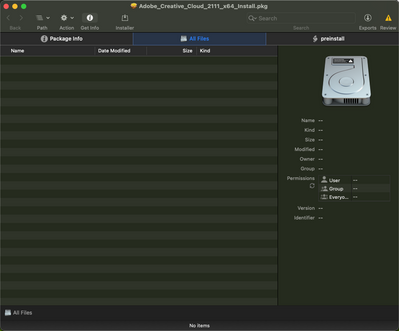
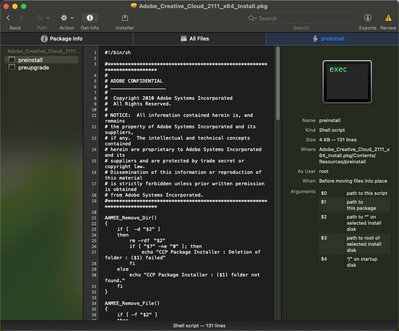
- Mark as New
- Bookmark
- Subscribe
- Mute
- Subscribe to RSS Feed
- Permalink
- Report Inappropriate Content
Posted on 11-02-2021 01:24 PM
I'm getting stopped at the upload to Jamf. School users do this through a web interface only. I'm getting stopped at "upload this zip directly to Jamf." In the School interface, when you do this, you drag and drop or browse to the file as an "In House MacOS package". The file uploads to the tenant, but fails at the end with an error:
"The uploaded asset cannot be processed."
Many other posts for Pro users suggest extracting the install.pkg from the build folder in the main zip, the uploading that instead. Jamf school does not recognize this file and does nothing if you try to upload it, no feedback from the system at all.
In some of these cases, we've been directed by Support to repackage the app, previously with Packages App, and more recently with Composer. Repackaging the install.pkg file also results in the error:
"The uploaded asset cannot be processed."
- Mark as New
- Bookmark
- Subscribe
- Mute
- Subscribe to RSS Feed
- Permalink
- Report Inappropriate Content
11-02-2021 01:49 PM - edited 11-02-2021 01:53 PM
Ya, its beyond me why JAMF keeps different products for no real reason. JAMF School and JAMF pro should be merged. The existence of JAMF Now should be reconsidered and should probably be moved in to a more limited functional version of JAMF Pro. Also all of these products have different UI/UX and totally different ways to do the same thing which makes it super confusing when you find documentation for the other product.
Either way. I am betting we have a JAMF Product issue. I can get the zip in to JAMF Pro, but it errors on the install. If JAMF Admin did not want to upload the zip I would have tossed it on my distribution point directly (fight me JAMF). I bet something either Adobe changed or JAMF changed is causing JAMF to not know what to do with the file. Using composer to repackage will not end well, you probably need to tell the helpdesk to escalate your ticket. I will be making a ticket shortly. We pay JAMF for support, I remind people of that a lot and need to take my own advice before I get knee deep in to something stupid.
- Mark as New
- Bookmark
- Subscribe
- Mute
- Subscribe to RSS Feed
- Permalink
- Report Inappropriate Content
Posted on 11-02-2021 02:16 PM
Apologies for the vent; I appreciate the info and testing. For our part, the only distribution point we use is the hosted repository of Jamf School. I don't think we have access to work with or upload to it directly. I'll open with support and see if they can assist here, will return to thread with any new information. Thanks again.
- Mark as New
- Bookmark
- Subscribe
- Mute
- Subscribe to RSS Feed
- Permalink
- Report Inappropriate Content
Posted on 11-02-2021 12:47 PM
Thanks for the feedback AJ. Unfortunately this process does not work for me either. Jamf School errors out when uploading the zip file.
- Mark as New
- Bookmark
- Subscribe
- Mute
- Subscribe to RSS Feed
- Permalink
- Report Inappropriate Content
Posted on 11-03-2021 05:33 AM
Everyone: Thanks for your feedback and support. I will also be pinging support about this issue. Hopefully if we make the wheel squeak enough we'll get some answers from Jamf.
I would love to go without Adobe Creative Cloud. I very, very much share the same feelings about Adobe that @AJPinto has. But, our users will be rolling without admin rights and we need to be able to leverage Jamf to push out packages.
- Mark as New
- Bookmark
- Subscribe
- Mute
- Subscribe to RSS Feed
- Permalink
- Report Inappropriate Content
Posted on 11-18-2021 10:02 AM
Hey @MasterNovice did you ever get this fixed or still going through support with Jamf? I haven't used the School version of Jamf, but, I have never been able to upload a Adobe CC package to my Jamf Pro instance via browser, and seeing as Jamf School that's your only option that's gotta be a problem with both products.
I have only ever been able to upload my Adobe CC package via Jamf Admin. For the record, you have to extract the install.pkg from the .zip the adobe admin console makes you, trying to upload that .zip with the installer and uninstaller fails. Anway, if you have anything I'm interested to see what Jamf did or is doing.
- Mark as New
- Bookmark
- Subscribe
- Mute
- Subscribe to RSS Feed
- Permalink
- Report Inappropriate Content
Posted on 11-19-2021 08:49 AM
Thanks for the check in @Levi_ unfortunately I did not. I was spinning my wheels with workarounds. We reverted to a manual install under admin on machine for this application. I've had some challenge with getting response from support recently and we had to move on. We could really use a trusted method of deployment for this though if the community find a way!
- Mark as New
- Bookmark
- Subscribe
- Mute
- Subscribe to RSS Feed
- Permalink
- Report Inappropriate Content
Posted on 11-26-2021 01:24 AM
I'm here with the exact same problem, giving this thread a little bump, see if that achieves anything.
- Mark as New
- Bookmark
- Subscribe
- Mute
- Subscribe to RSS Feed
- Permalink
- Report Inappropriate Content
Posted on 12-01-2021 01:03 AM
This is the reply I got from support, hopefully its of some help:
You would need to upload the .pkg however it may need to be uploaded by a Mac as a PC will see a .pkg as folder and not allow you to upload the folder. Thers is also a 5GB limit on upload size for Jamf so if your deploying the entire Adobe create suite you'll need to slit out the apps into smaller packages.
- Mark as New
- Bookmark
- Subscribe
- Mute
- Subscribe to RSS Feed
- Permalink
- Report Inappropriate Content
Posted on 12-01-2021 06:07 AM
That's interesting that they told you 5 GB. The Jamf School documentation states "5 TB per package". I tend to believe support over their own documentation in this instance though... I don't even want the full Adobe suite installed. I just want Creative Cloud and the users self-manage from there. Isn't that the point of the whole self-service thing we are working towards? 🙃
I have tried uploading from both a Mac and PC. Just like in my original screenshot, the also sees the "pkg" as a folder and doesn't allow you to choose it.
- Mark as New
- Bookmark
- Subscribe
- Mute
- Subscribe to RSS Feed
- Permalink
- Report Inappropriate Content
Posted on 12-01-2021 12:26 PM
Thanks @MarkDixon . The package I'm attempting to upload into Jamf School is just under 2GB. Here are the steps I follow:
1. Navigate to https://adminconsole.adobe.com and create a package. I use the preconfigured "Adobe" template that is set for self service and non admin install options.
2. The download is presented as a DMG. This file is a downloader that will download a full installer to the local client.
3. Within the Build folder of this downloaded local install, there is a pkg file.
4. Uploading this pkg file fails with the error "No more than 5 files can be uploaded at a time."
- Mark as New
- Bookmark
- Subscribe
- Mute
- Subscribe to RSS Feed
- Permalink
- Report Inappropriate Content
Posted on 12-02-2021 12:46 AM
Yeah I'm pretty sure I tried it in the first instance, and just to 100% make sure I done exactly like you did with the exact same results, so I have gone back to support with this, will let you know if I find out more.
- Mark as New
- Bookmark
- Subscribe
- Mute
- Subscribe to RSS Feed
- Permalink
- Report Inappropriate Content
12-02-2021 04:47 AM - edited 12-02-2021 05:41 AM
This should be deployed as the ZIP, with both packages within it. Each package just contains scripts that do things. I have also noticed issues with JAMF Pro, I am figuring something is fishy. Our old package for Adobe CC works fine, but if I upload a new package JAMF does not know what to do with it. Knowing Adobe they changed something and knowing JAMF they are dragging feet at adjusting to those changes. This is probably something you want escalated past the helpdesk.
https://helpx.adobe.com/enterprise/using/package-apps-admin-console.html
https://docs.jamf.com/technical-articles/Deploying_Adobe_Creative_Cloud_Packages.html
- Mark as New
- Bookmark
- Subscribe
- Mute
- Subscribe to RSS Feed
- Permalink
- Report Inappropriate Content
12-03-2021 07:51 AM - edited 12-03-2021 09:35 AM
Only one method worked for me..
create the downloader from adobe
run downloader to get install package, unzip
copied the installer to /private/var/tmp/
drag that location into composer
in composer add a post install install script, that used the installer command then add a line to delete the installer from that same location
Build as pkg (note if installing more then the desktop app there is a 8GB limit to pkgs, if over it must be rolled up as a DMG)
**** edit I happen to be trying to do the entire CC app stack right now.. the given method does not seem to work rolling up as a DMG, which gives you a warning that the scripts will not work. I have succeed with the CC desktop self service app though.
- Mark as New
- Bookmark
- Subscribe
- Mute
- Subscribe to RSS Feed
- Permalink
- Report Inappropriate Content
Posted on 12-03-2021 08:43 AM
Hi @jpeters21 - I'd like to try this! I am new to Composer and not strong with scripting at all. Can you elaborate here a bit on your steps?
1. Run Adobe downloader and copy Acrobat_Install.pkg from the downloaded archive to /private/var/tmp on a source machine.
2. Run Composer, drag the path /private/va/tmp with the pkg to Sources in Composer.
3. In Composer, ctrl click Scripts to add a post install Perl script.
4. ???
- Mark as New
- Bookmark
- Subscribe
- Mute
- Subscribe to RSS Feed
- Permalink
- Report Inappropriate Content
12-03-2021 09:30 AM - edited 12-03-2021 12:07 PM
I actually copied the whole folder (wondering if there are external dependancies that were causing the upload of the install.pkg from working properly). And then the Bash script below. Just remember to double check permissions in composer as it seems this always has to be changed to "root" and "Wheel", select the three dots and apply the permissions to all enclosed. Hopefully the images below help. While I have been scripting for Mac a while, I am a Jamf and composer newb.. but if you have a bunch of apps and just spend a couple weeks packaging you get the hang of it pretty quick.. adobe was one of my pains though. That, Unreal editor and AMPSS have been the problem children.
- Mark as New
- Bookmark
- Subscribe
- Mute
- Subscribe to RSS Feed
- Permalink
- Report Inappropriate Content
12-03-2021 10:26 AM - edited 12-03-2021 11:32 AM
Great! I went ahead and moved the entire folder to ~/tmp and applied Write to Wheel (you were correct, was not present), then applied to all enclosed as noted. Copied your example of the installer command and replaced with my own path. Composer did give me a "!" on save of the script, and compile noted an error for "getcwd" at ln 0... I spaced #! /bin/sh. Because I know nothing about scripting, absolutely no idea if this is a vanity thing by Composer or if it impacts the script running, but it got rid of the "!" so my imposter syndrome driven ocd is abated ha. 🙂 Will test upload and deployment shortly here and report back. Many thanks for the detailed and quick reply.
Edit: @jpeters21 This solution worked for me on an Intel 11.6 Mac! It sounds like this may be a useful approach for other installers/packages too; copy it to local, run installer once its on local. Probably obvious to folks working with Mac management on the regular; but the details really help here. I hope a few others can chime in and verify as well to get this marked as a solution.
- Mark as New
- Bookmark
- Subscribe
- Mute
- Subscribe to RSS Feed
- Permalink
- Report Inappropriate Content
12-03-2021 12:04 PM - edited 12-03-2021 12:09 PM
great to hear it helped.. I found this method most useful when there is a plist that sits outside the installer .pkg.. but still I give it a try even when thats not the case if I am getting errors on other methods. Another less used method is using curl commands in a script to pull down the installer (I use that same /private/var/tmp location). I do that on a couple things so that the same deployment package is always the most up-to-date software. Removes my need to come back and do too much patch management. Also check out the jamf training library, lots of good information there.
- Mark as New
- Bookmark
- Subscribe
- Mute
- Subscribe to RSS Feed
- Permalink
- Report Inappropriate Content
Posted on 12-14-2021 10:21 AM
This is great that it is working for you, @MasterNovice! Thank you @jpeters21 for sharing!
Unfortunately, it looks like things on the M1 side are being a bit more difficult.
When I have Composer convert to source, I get the following error message:
- Mark as New
- Bookmark
- Subscribe
- Mute
- Subscribe to RSS Feed
- Permalink
- Report Inappropriate Content
Posted on 12-14-2021 11:13 AM
That's frustrating! I'm running a slightly older version of Composer, but I was able to reproduce this same error by dragging the install pkg from the exctract into packages and then trying to convert to source.
When I was able to get this to work, I grabbed the downloader package from Adobe Admin. I ran that to dump all of the install files to a folder in private\var\tmp and then dragged that entire path, with the other folders and the install pkg in it from Finder to Sources in Composer. As jpeters noted, permissions needed to be changed as well.
- Mark as New
- Bookmark
- Subscribe
- Mute
- Subscribe to RSS Feed
- Permalink
- Report Inappropriate Content
Posted on 01-17-2022 08:49 AM
Have not had that one yet, but just a shot in the dark here, in composer check the preferences.
I have found the executable types not working to well as "Automatically detect executable type" .. and the other options working a bit better on anything with universal or ARM binaries.
- Mark as New
- Bookmark
- Subscribe
- Mute
- Subscribe to RSS Feed
- Permalink
- Report Inappropriate Content
Posted on 03-18-2022 06:51 AM
I'm pretty sure the error you were getting from the script was because you copied @jpeters21 shell script into the perl script you created. The first line that starts with "#!" tells the system what kind of script you're running. So, composer was expecting "#!/bin/perl", but you entered "#!/bin/sh" and it threw an error. Since you broke up the line, it probably saw it as a comment and ignored it (normally, the "#" at the beginning of a line makes the script ignore that line, so that comments can be left in scripts for people to read).
I have not worked with perl scripts, but am getting experience in shell. Composer gives the postinstall script option for for shell scripts as well, so that is what I used.
- Mark as New
- Bookmark
- Subscribe
- Mute
- Subscribe to RSS Feed
- Permalink
- Report Inappropriate Content
Posted on 03-18-2022 07:43 AM
I think you're correct here, thank you for the detail @Fluffy - I realized while writing up the internal doc for this process. I have no experience with scripting languages and applying them is always an exercise of copying existing solutions and applying as a monkey-with-a-wrench. Modern administration in some of my Microsoft environments has forced more work with Powershell (thankfully), but even that is often strings of ad hoc commands and less of a flow of operations when I script them. It just isn't my wheelhouse. That lack of fundamentals often leads to small syntax errors that sometimes can hold me up for a long time. At least now I know the difference between defining the language for a script, and commenting out a line!
- Mark as New
- Bookmark
- Subscribe
- Mute
- Subscribe to RSS Feed
- Permalink
- Report Inappropriate Content
Posted on 03-29-2023 10:16 AM
This did the trick for me as well. Completely ridiculous that it's necessary, but thanks for the fix.
- Mark as New
- Bookmark
- Subscribe
- Mute
- Subscribe to RSS Feed
- Permalink
- Report Inappropriate Content
Posted on 02-01-2022 12:04 PM
Adobe doesn't know how to make deployment friendly pkgs. They are useless for anything except for desktop support running around with a flash disk installing it manually. They generate a fat pkg, so at a minimum it needs to be wrapped in another installer that runs the embedded installer. Since these are large packages, that means it needs to decompress the contents twice causing it to go much slower than normal. On top of that, their installer will only work while a user is logged in, so you can't install it while the machine is at a login window, before first login, or with a utility like MDS.
- Mark as New
- Bookmark
- Subscribe
- Mute
- Subscribe to RSS Feed
- Permalink
- Report Inappropriate Content
Posted on 03-18-2022 06:54 AM
Just want to pile onto this and say it was an issue for us as well in Jamf School. Going the route suggested by @jpeters21 worked like a charm for both M1 and Intel MacBooks.
- Mark as New
- Bookmark
- Subscribe
- Mute
- Subscribe to RSS Feed
- Permalink
- Report Inappropriate Content
Posted on 04-01-2022 06:48 AM
Just had my very own frustration with Adobe installers, and after reading about your efforts I knew I wanted an easier solution, because I'm lazy. Even found one, an astonishingly easy solution using AutoPkg (here) and adding the repo by Rich Trouton (here). It not only download the latest Adobe installers, but also creates an installable package for either Intel or Apple Silicon (or both, if you prefer).
- Mark as New
- Bookmark
- Subscribe
- Mute
- Subscribe to RSS Feed
- Permalink
- Report Inappropriate Content
Posted on 04-01-2022 07:28 AM
This whole process of getting Adobe to install and working with Jamf School really outlined some of the limitation of the product and how it feels poorly supported by Jamf over Jamf Pro. I ended up going the long way around to fixing this problem (which in the end, is probably a good thing; more on that in a minute).
I have setup a server hosting a Munki repository and have invested quite a bit of time to learn AutoPkg, AutoPkgr, and Recipe Robot. Instead of using the Jamf School package loader, we just install the Managed Software Center (which we have rebranded with our school logo, name and colors) and let it take over from there. There are a lot of members of the community that have made recipes for almost all of the applications we use. For the rest, I use Recipe Robot and some Google-Fu to get things setup.
In the next month or two, we'll be migrating to Jamf Pro due to a major expansion of our Mac fleet and if I don't like how Jamf Pro handles package management, I know have a MDM-agnostic way of handling package management.
tl;dr Adobe is still horrible, Jamf School feels under cooked, and I'm happy I invested time to setting up and learning Munki