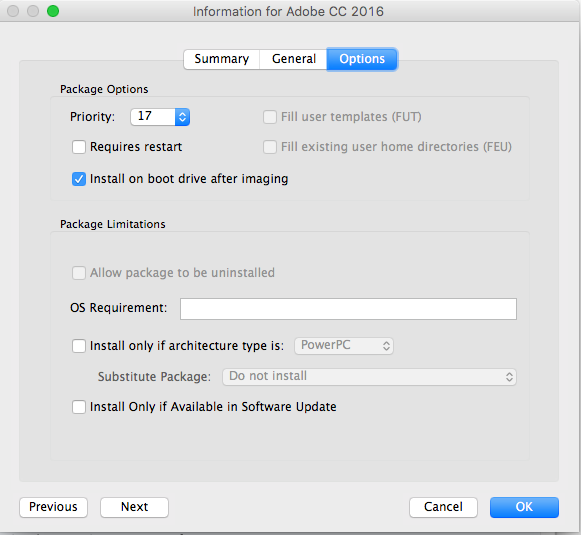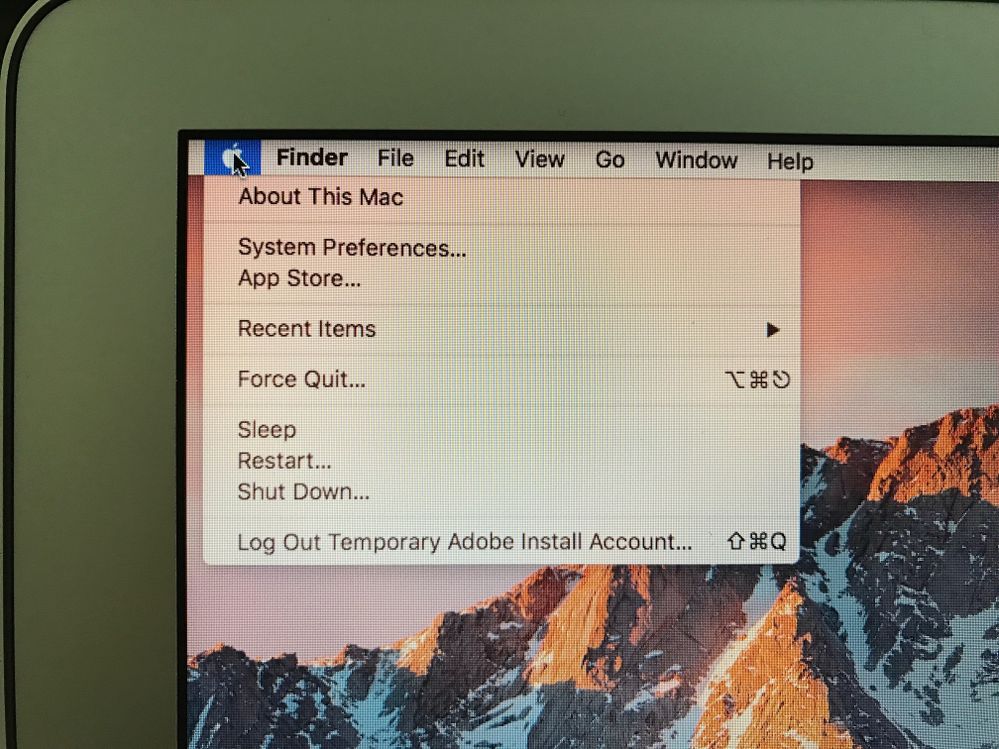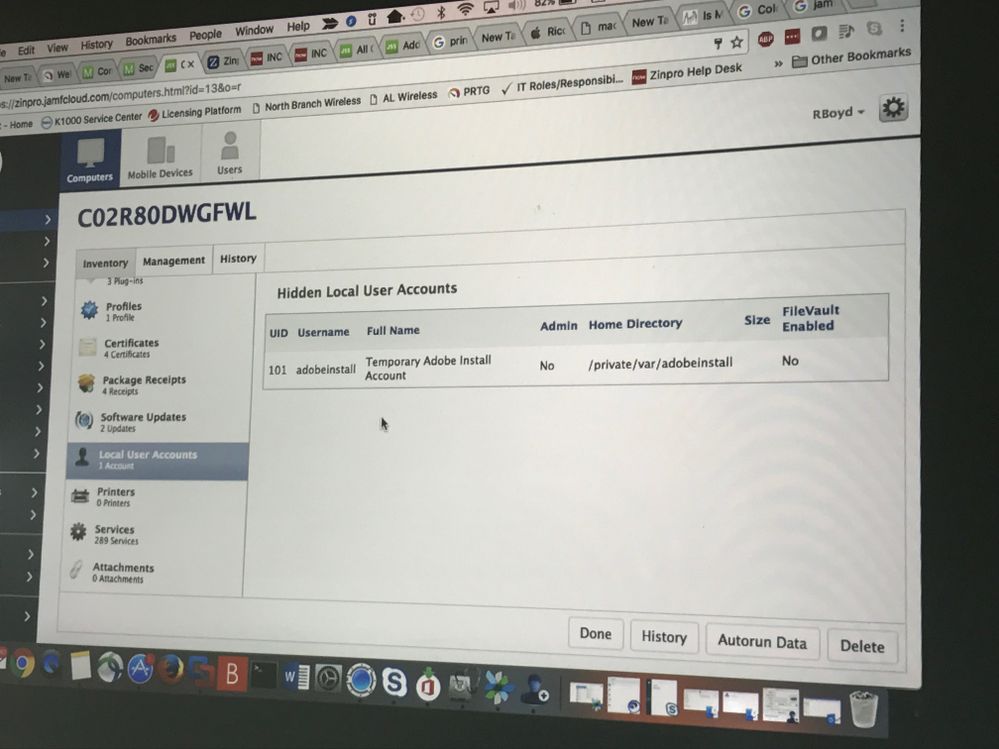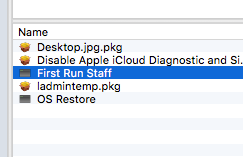- Jamf Nation Community
- Products
- Jamf Pro
- Re: Casper Imaging boot to Temp Adobe Admin accoun...
- Subscribe to RSS Feed
- Mark Topic as New
- Mark Topic as Read
- Float this Topic for Current User
- Bookmark
- Subscribe
- Mute
- Printer Friendly Page
- Mark as New
- Bookmark
- Subscribe
- Mute
- Subscribe to RSS Feed
- Permalink
- Report Inappropriate Content
Posted on 07-25-2016 09:42 AM
We are having with 10.11.x Casper Imaging. Our problem is that after the OS installs and restarts to install additional software, the machine boots to the Temp Adobe Admin account and remains on the desktop until the installation is complete.
I have a ticket open with JAMF Support, but so far we haven't been able to establish a root cause. The problem follows to all El Cap versions, no matter how it is imaged, regardless if it is Netboot or target disk mode. Even just the installer from the Apple store with a just a single software pkg will produce the problem. We running 9.91.
Is anyone else having this problem? Any help would be appreciated. Thanks!!
Solved! Go to Solution.
- Labels:
-
Imaging
-
Jamf Imaging
- Mark as New
- Bookmark
- Subscribe
- Mute
- Subscribe to RSS Feed
- Permalink
- Report Inappropriate Content
Posted on 07-25-2016 09:59 AM
We were seeing this as well. Here is what I did to "solve" the issue:
- Create a dummy package with nothing but a postflight script. The only command in it is:
/usr/local/bin/jamf launchJAMFHelper -path '/Library/Application Support/JAMF/bin/jamfHelper.app'
Upload that package to the JSS, set it to Priority 1 and "Install on boot drive after imaging"
There is no step 3. This should ensure that the jamfHelper splash screen launches at Imaging reboot.
No idea what was causing it, but a lot of people reported it when El Cap came out. I gave up on trying to find the root cause and implemented the above fix.
- Mark as New
- Bookmark
- Subscribe
- Mute
- Subscribe to RSS Feed
- Permalink
- Report Inappropriate Content
Posted on 07-26-2016 09:13 AM
Yep, I just used Composer. I removed all files/folders from a prior package which i built, renamed it, and added the following post-flight (cant make it a flat/signed package with this - use postinstall if you want this)
#!/bin/sh
## postflight
##
## Not supported for flat packages.
pathToScript=$0
pathToPackage=$1
targetLocation=$2
targetVolume=$3
## Ensure jamfHelper post Imaging
/usr/local/bin/jamf launchJAMFHelper -path '/Library/Application Support/JAMF/bin/jamfHelper.app'- Mark as New
- Bookmark
- Subscribe
- Mute
- Subscribe to RSS Feed
- Permalink
- Report Inappropriate Content
Posted on 07-25-2016 09:59 AM
We were seeing this as well. Here is what I did to "solve" the issue:
- Create a dummy package with nothing but a postflight script. The only command in it is:
/usr/local/bin/jamf launchJAMFHelper -path '/Library/Application Support/JAMF/bin/jamfHelper.app'
Upload that package to the JSS, set it to Priority 1 and "Install on boot drive after imaging"
There is no step 3. This should ensure that the jamfHelper splash screen launches at Imaging reboot.
No idea what was causing it, but a lot of people reported it when El Cap came out. I gave up on trying to find the root cause and implemented the above fix.
- Mark as New
- Bookmark
- Subscribe
- Mute
- Subscribe to RSS Feed
- Permalink
- Report Inappropriate Content
Posted on 07-25-2016 10:22 AM
I had this same issue too, except when my machines booted to this temp account, it would sit there until rebooted. Then when rebooted, it would auto log back into the temp account only to sit without doing anything. To resolve I set my adobe installer to install after the first boot and set it a high number priority.
- Mark as New
- Bookmark
- Subscribe
- Mute
- Subscribe to RSS Feed
- Permalink
- Report Inappropriate Content
Posted on 07-25-2016 10:35 AM
@psd_martinb The peculiar thing about our issue is that we are aren't installing any Adobe software.
@dgreening I'm going to give that post-flight script a try. I was fooling around with something similar myself. Still doesn't resolve the root cause like you said . . . but I'm happy for a simple work around at this point. :)
- Mark as New
- Bookmark
- Subscribe
- Mute
- Subscribe to RSS Feed
- Permalink
- Report Inappropriate Content
Posted on 07-25-2016 10:40 AM
@lisamcray look for the checkbox that is in @psd_martinb's screenshot.
The name "adobeinstall" is an old name, but doesn't mean any Adobe software is being installed.
Just an item with that checkbox.
- Mark as New
- Bookmark
- Subscribe
- Mute
- Subscribe to RSS Feed
- Permalink
- Report Inappropriate Content
Posted on 07-25-2016 11:02 AM
@lisamcray any software you have the "Install on boot drive after imaging" option checked will get installed at first boot in a temporary account called adobeinstall. This is normal. The account is created and deleted as part of the installation process. If you don't have any software with that option checked then you won't likely see the adobeinstall account at all. The name JAMF has chosen for that account is a bit confusing. I wish they would call it something else to avoid any confusion.
- Mark as New
- Bookmark
- Subscribe
- Mute
- Subscribe to RSS Feed
- Permalink
- Report Inappropriate Content
Posted on 07-25-2016 11:21 AM
I think maybe that my post wasn't very well worded. I understand that the Temp Adobe Admin account is being used as the administrator account under which software is installed after laying down the OS.
My issue is that I'm seeing a desktop, and I shouldn't be.
- Mark as New
- Bookmark
- Subscribe
- Mute
- Subscribe to RSS Feed
- Permalink
- Report Inappropriate Content
Posted on 07-25-2016 11:32 AM
@lisamcray I have that same problem on occasion as well for many different versions of the JSS/Casper Imaging. The problem seems to be worse on older computers. Normally, I can just leave it at the adobeinstall desktop and it will eventually finish the install process and reboot. What @dgreening mentioned above is a work around to make sure the JAMF helper window will appear so you won't see the desktop at all when you shouldn't. I would encourage you to mention the problem to your TAM in hopes that more complaints about this intermittent problem will get JAMF to fix this problem once and for all.
- Mark as New
- Bookmark
- Subscribe
- Mute
- Subscribe to RSS Feed
- Permalink
- Report Inappropriate Content
Posted on 07-26-2016 08:08 AM
@dgreening What did you use to build your dummy package? Did you use Composer or something simple like pkgbuild.
I'm able to build PKG's but none of them are working as expected during imaging.
Figure I must be missing something in how I'm building out the dummy pkg.
- Mark as New
- Bookmark
- Subscribe
- Mute
- Subscribe to RSS Feed
- Permalink
- Report Inappropriate Content
Posted on 07-26-2016 09:13 AM
Yep, I just used Composer. I removed all files/folders from a prior package which i built, renamed it, and added the following post-flight (cant make it a flat/signed package with this - use postinstall if you want this)
#!/bin/sh
## postflight
##
## Not supported for flat packages.
pathToScript=$0
pathToPackage=$1
targetLocation=$2
targetVolume=$3
## Ensure jamfHelper post Imaging
/usr/local/bin/jamf launchJAMFHelper -path '/Library/Application Support/JAMF/bin/jamfHelper.app'- Mark as New
- Bookmark
- Subscribe
- Mute
- Subscribe to RSS Feed
- Permalink
- Report Inappropriate Content
Posted on 07-26-2016 11:17 AM
@dgreening That worked! Instead of reusing an existing source, I did a new snapshot on a freshly imaged machine and captured nothing. I then went in and added a postflight script and that did the trick.
I also got some good news from JAMF Support that they were able to reproduce the problem and have filed a product issue for the Dev team. So hopefully a fix will be forthcoming!
Thanks much!
- Mark as New
- Bookmark
- Subscribe
- Mute
- Subscribe to RSS Feed
- Permalink
- Report Inappropriate Content
Posted on 07-26-2016 11:26 AM
@lisamcray if you wouldn't mind, would you share the PI number of the defect? I'd like to track the issue in the release notes to see when/if it gets fixed. Thanks.
- Mark as New
- Bookmark
- Subscribe
- Mute
- Subscribe to RSS Feed
- Permalink
- Report Inappropriate Content
Posted on 07-26-2016 11:36 AM
@lisamcray Excellent! Yes, please share the defect number. I will definitely keep an eye on this one.
- Mark as New
- Bookmark
- Subscribe
- Mute
- Subscribe to RSS Feed
- Permalink
- Report Inappropriate Content
Posted on 07-26-2016 12:26 PM
Here ya go:
Root Cause: PI-000081. This Product Issue is currently open
- Mark as New
- Bookmark
- Subscribe
- Mute
- Subscribe to RSS Feed
- Permalink
- Report Inappropriate Content
Posted on 12-05-2016 10:57 AM
@dgreening Thank you for the information. I have created the package. How would I run this now to make sure that it works correctly? I am a bit new to Casper.
Have a great day today!
- Mark as New
- Bookmark
- Subscribe
- Mute
- Subscribe to RSS Feed
- Permalink
- Report Inappropriate Content
Posted on 12-14-2016 09:49 AM
Brief update on the Temporary Adobe Install Account topic: after creating [1] a Sierra (10.12.1) base image with AutoDMG and [2] an admin account package with CreateUsePkg, we used Casper Imaging to install the OS and, after imaging was complete, add the admin account.
Upon booting, the computer automatically logs in to the "Temporary Adobe Install Account," as others have reported.
After the first run scripts complete, the computer reboots, the normal login screen appears and the temporary adobe install account is gone
.
- Mark as New
- Bookmark
- Subscribe
- Mute
- Subscribe to RSS Feed
- Permalink
- Report Inappropriate Content
Posted on 12-14-2016 02:35 PM
+1 on this, threw me for a second, but then it reboot as @Jeff-JAMF stated
- Mark as New
- Bookmark
- Subscribe
- Mute
- Subscribe to RSS Feed
- Permalink
- Report Inappropriate Content
Posted on 01-06-2017 06:47 AM
Even after adding the script, we're still having this issue. I'm going to attempt to add another package that just reboots the system at the end..maybe that will help.
- Mark as New
- Bookmark
- Subscribe
- Mute
- Subscribe to RSS Feed
- Permalink
- Report Inappropriate Content
Posted on 02-02-2017 12:02 PM
I have created the Payload free package and set it up as instructed. Made sure everything else is a later order for install including Adobe which I moved way down the list and I'm still getting this Temp User Account. And this is a Sierra install.
Would be nice to find out whats causing this issue.
- Mark as New
- Bookmark
- Subscribe
- Mute
- Subscribe to RSS Feed
- Permalink
- Report Inappropriate Content
Posted on 02-06-2017 05:45 PM
I am having the same problem with Sierra, was wondering if it was just me or not. 10.12.3 for my base OS. Using JSS 9.97.1482356336. Have about a dozen packages deploying after the first reboot. It logs into the account, seems to run all the installs correctly and reboots. Only thing missing is the Jamf helper window.
EDIT: Moving Adobe Creative Cloud and Office 2016 to a higher numeric priority resolved my issue. I had everything at 10-12. Spaced them out and put the largest packages at the end and that seemed to fix it.
- Mark as New
- Bookmark
- Subscribe
- Mute
- Subscribe to RSS Feed
- Permalink
- Report Inappropriate Content
Posted on 02-14-2018 12:36 PM
We are still seeing that on v10.0 cloud instance...
found this post by the PI number...anyone have any idea when this would be fixed?
thanks.
- Mark as New
- Bookmark
- Subscribe
- Mute
- Subscribe to RSS Feed
- Permalink
- Report Inappropriate Content
Posted on 02-14-2018 12:39 PM
We're using @dgreening's script above. I created a payload-free package and have their script run first at First-Boot. Works every time.
And yes, if we don't use it, we still see the issue.
- Mark as New
- Bookmark
- Subscribe
- Mute
- Subscribe to RSS Feed
- Permalink
- Report Inappropriate Content
Posted on 02-14-2018 02:08 PM
Hey all,
Just wanted to let you know after so much trouble with the adobe temp account I stopped using it....
this is how:
1. Remove all packages to install after boot
2. create a new casper imaging configuration
3. disable icloud diags etc
4. use greg neagle's pycreateuser to have a user auto login - https://github.com/gregneagle/pycreateuserpkg
5. set the casper imaging desktop image to lock screen
6. Make sure policies affecting specific builds have the same trigger - staff different to labs
7. have a @ reboot script run just calling all policies - including removal of the pycreateuser account
8. end of policy reboots machine and staff/students can log in ready to go
here is a screenshot of my configuration build
I also add a restore OS script at the beginning prior to reboot which detects the OS version installed and puts either 10.12.6 / 10.13.* APFS or HFS (thanks to @reddrop ) back onto the system. As long as you dont say wipe Mac HD....
this works about 98% of the time and much quicker then an internet restore