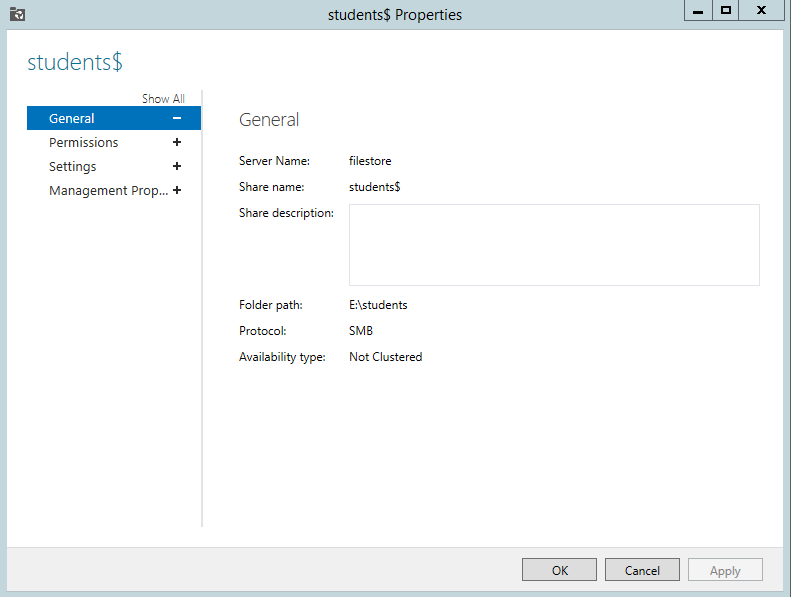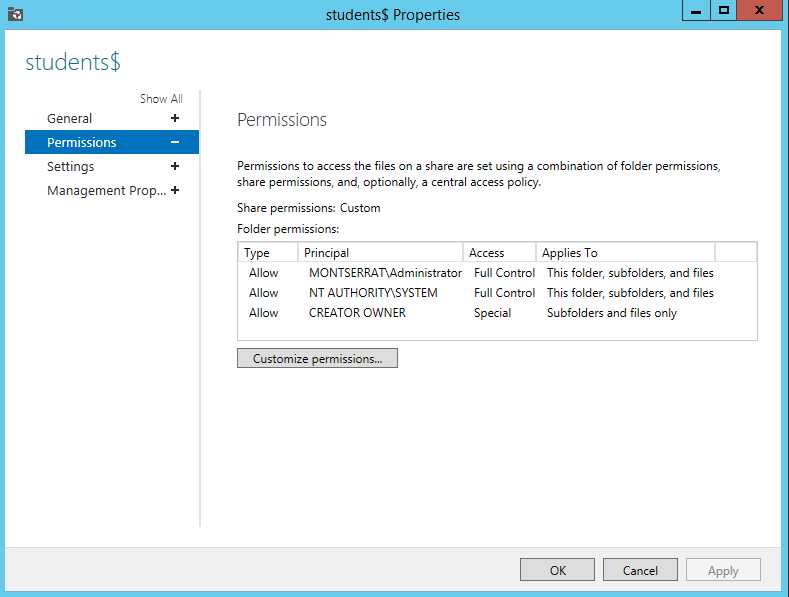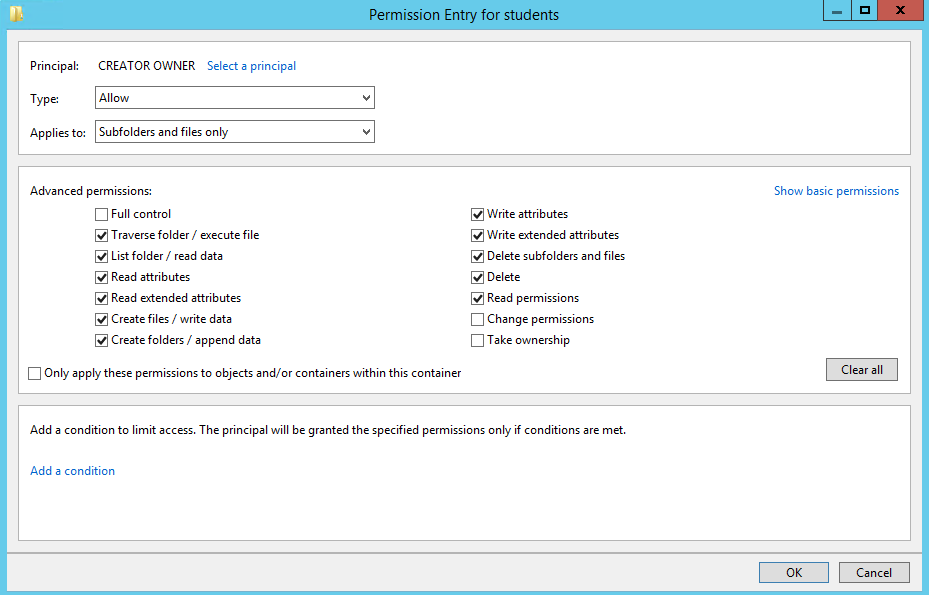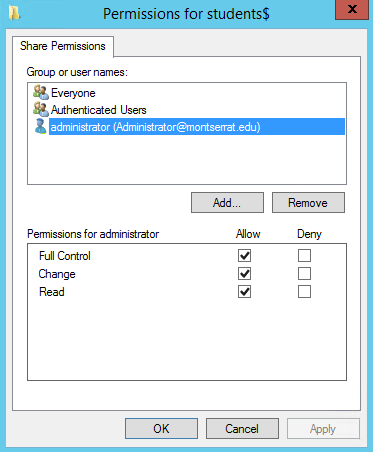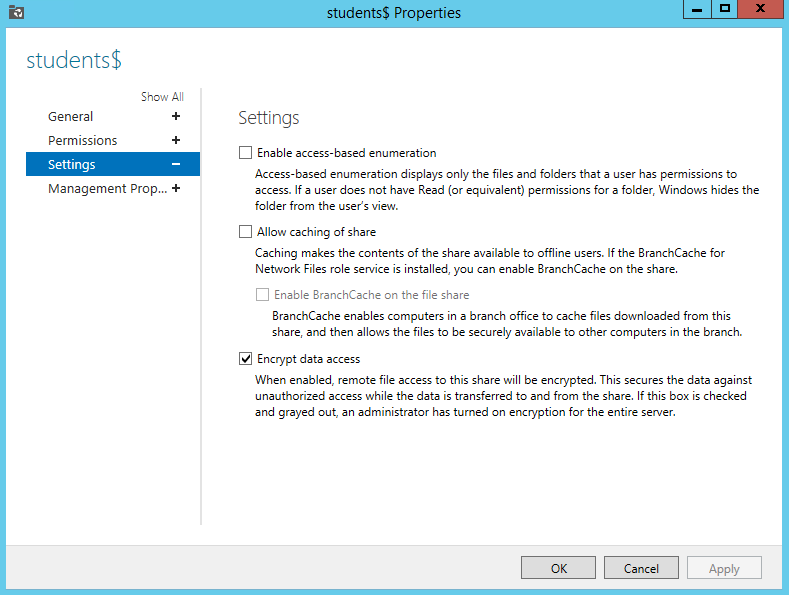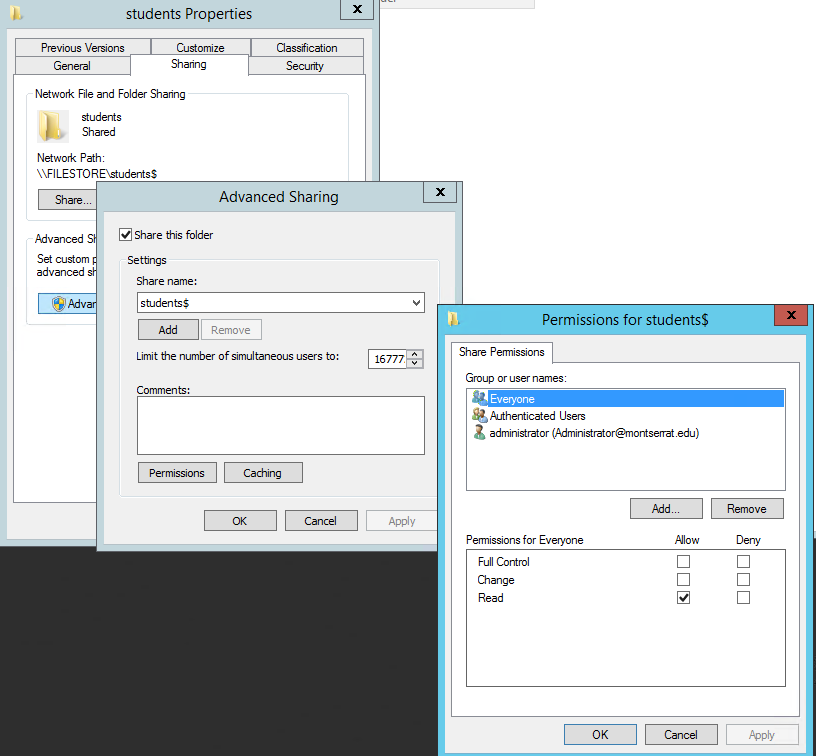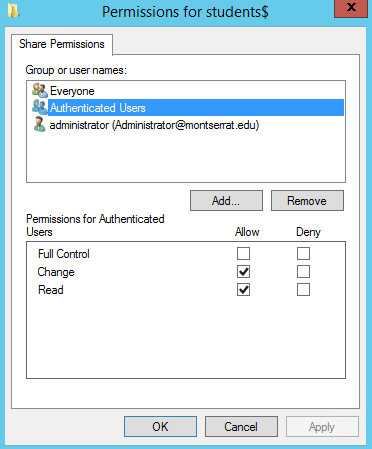- Jamf Nation Community
- Products
- Jamf Pro
- Re: OS X need to repair your library
- Subscribe to RSS Feed
- Mark Topic as New
- Mark Topic as Read
- Float this Topic for Current User
- Bookmark
- Subscribe
- Mute
- Printer Friendly Page
OS X need to repair your library
- Mark as New
- Bookmark
- Subscribe
- Mute
- Subscribe to RSS Feed
- Permalink
- Report Inappropriate Content
Posted on 03-31-2014 12:19 PM
Hello all,
We have been getting this error since upgrading to Mavericks. "OS X needs to repair your Library to run applications. Type an Administrator's name and password to allow this". This happens on a per user base. A user can login and get this error and logoff and get no error. It seems "random" but we know its not. Just cant seem to connect the dots.
If you navigate to ~/library. It says "The operation can't be completed because the item can't be found". But if you navigate through Computer-->Macintosh HD-->Users everything is there, and has full permissions.
Things we have tried that have failed.
- Fix disc permissions
- Repaired Keychain
- Software update to OS X 10.9.2
- Deleted Login Keychain via script
- Created a folder in ~/Library/User/keychain @Postimage
- sudo update_dyld_shared_cache -root / @Login
- Disabling Keychain Update via script
We are using Active Directory Our Users are Managed, Mobile
Any help would be greatly appreciated
- Mark as New
- Bookmark
- Subscribe
- Mute
- Subscribe to RSS Feed
- Permalink
- Report Inappropriate Content
Posted on 08-13-2014 06:46 AM
sure:
Security:
Permissions:
NoCheck Allow Mac clients to change permissions
Check Reset permissions on move
Check Support UNIX permissions
Check Support ACLs on all volumes
Check(ed) Show only accessible Folders + Files
Directory Services:
Check Global Catalog: We have a AD-Account for that
Search:
Check Index volumes for search
Other stuff is default/no game changer I guess.
At the first sync I also see only 3 folders - it seems to build up incremental - as the user needs the stuff.
I use a Profile Manager Config to set what gets synced.
I use the defaults of "mobility" on ~/Library
with these exclusions
~/.SymAVQSFile
~/Documents/Microsoft User Data/Entourage Temp
~/Library/Application Support/SyncServices
~/Library/Application Support/MobileSync
~/Library/Caches
~/Library/Calendars/Calendar Cache
~/Library/Logs
~/Library/Mail/V2/MailData/AvailableFeeds
~/Library/Mail/V2/MailData/Envelope Index
~/Library/Preferences/Macromedia/Flash Player
~/Library/Printers
~/Library/PubSub/Database
~/Library/PubSub/Downloads
~/Library/PubSub/Feeds
~/Library/Safari/Icons.db
~/Library/Safari/HistoryIndex.sk
~/Library/iTunes/iPhone Software Updates
IMAP-
Exchange-
EWS-
Mac-
and also added those:
~/Library/Developer
.fstemp
~/Library/Safari/LocalStorage
~/Library/Mail/V2
~/Dropbox
~/Library/Mobile Documents
~/Library/Messages
~/Library/Application Support/AddressBook/Sources
~/Documents/Microsoft User Data
~/Documents/Microsoft-Benutzerdaten
~/Library/WebKit/LocalStorage
in future probably
~/Library/Containers, ~/Library/Accounts, ~/Library/IdentityServices, ~/Library/iCloud
One other thought: Do you use a Win2012 Server? I had to make sure the SPNs are all low letters (!) otherwise Kerberos does not like it and there are on and off sync problems.
- Mark as New
- Bookmark
- Subscribe
- Mute
- Subscribe to RSS Feed
- Permalink
- Report Inappropriate Content
Posted on 08-13-2014 07:32 AM
@michaelhusar thanks for your quick response!
My ExtremeZ-IP settings were fairly close to yours except for the "reset permissions on move" and "show only accessible". I made adjustments to my settings to match your settings. It's good to know that you're seeing the three folder thing initially as well.
I will be using folder redirection mostly for Adobe related cache.
We're using Windows Server 2008 R2, but the SPN is already lower case. Good to know though!
Thanks again!
- Mark as New
- Bookmark
- Subscribe
- Mute
- Subscribe to RSS Feed
- Permalink
- Report Inappropriate Content
Posted on 08-13-2014 08:34 AM
@jake.snyder Jake, I've been following along with the same issue, and eagerly awaiting the response from your Apple engineer.
I also have Everyone ACLs getting explicitly set on new Windows Server 2008R2 home folder items by Mavericks 10.9.4. My only workaround at this point, has been to build my own "User Template", by logging into Mavericks as a local user, logging out, then ditto'ing the created local home folder up to the server.
I then strip off the everyone ACLs: icacls U:Studentsusername /remove:d everyone /t /c /q /l on the home folder, then grant full control to the user.
Interestingly, any folders manually created by the user aren't handicapped by these everyone ACLs, but any folders/items created by Mavericks OS processes are.
Those user home folders that I migrated over from an Xserve file server don't have this problem.
- Mark as New
- Bookmark
- Subscribe
- Mute
- Subscribe to RSS Feed
- Permalink
- Report Inappropriate Content
Posted on 08-15-2014 07:59 AM
@dhandy @jruskey @michaelhusar @ebioit
I just got this update from Apple, but haven't tried it yet:
After some more testing I have been finally able to reproduce the reported issue and found a solution in order to address this behaviour.
Could you please check in your Home share properties under advanced if you have a Feature enabled called: "Enable access-based enumeration" ?
If this is correct please remove the nsmb.conf ( $ sudo rm /etc/nsmb.conf ) global Configuration again and disable this feature.
After this has been disabled create one more Test user, restart the Client and try to login with this new user account after restarting.
- Mark as New
- Bookmark
- Subscribe
- Mute
- Subscribe to RSS Feed
- Permalink
- Report Inappropriate Content
Posted on 08-15-2014 08:16 AM
FWIW, access-based enumeration is off for me, and has never been enabled on the new share points I set up on a new server.
Here's my scenario to recreate the issue (sorry for the length):
----
Active Directory/Open Directory bindings
Student Network Home folders on Windows Server 2008 R2
Mavericks 10.9.4 clients, OD server is OS X Server 3.1.2
Steps to recreate:
Create a new user in AD.
Active Directory creates the empty home folder with the user's name, when path entered in Home Directory attribute in AD. (Without this, user login denied.)
Permissions on empty home folder automatically set with new user in Full Control over subfolders and files, and System and Administrators Full Control propagated down by inheritance from parent share point.
Then, first login by user on Mavericks client, Mavericks populates the empty home folder with a Spotlight folder, Library and Downloads folder (no use of /System/Library/User Template)
"Downloads" inherits home folder permissions, and sets explicit Everyone Deny Delete this folder only.
Library also inherits home folder permission, and sets explicit Everyone Deny Delete this folder only.
*ALSO sets "S-1-5-88-3-448" Deny None this folder only.*
*** (This SID translates to Everyone) - This is where problems start.
Client user login experience shows "Keychain Not Found". Attempts to Reset to Defaults repeats twice. Then error "Home folder for user isn't located in the usual place or can't be accessed" User can't get to home folder at all.
Logout, and user can't login again. ("Unable to login at this time.")
If I run the following command, to remove the "Everyone" ACLs on the Windows Server, the user can login again.
icacls U:Studentsusername /remove:d Everyone /t /c /q /l
Home folder now accessible to the user, with no keychain error. Desktop folder now available (permissions set again with Everyone Deny Delete). No Documents, Pictures, Movies, etc. yet.
Various other Library sub folders and Library items are created by the client OS, but permissions on these items are all set to explicit "Everyone Deny Delete this folder only" and "S-1-5-88-3-448" Deny None this folder only" on everything.
The user can create a folder in their home folder, but there's no "everyone permissions" set, and looks normal.
*My current workaround is to create the user's home folder as a local home folder, login, logout so it gets populated, then ditto this local home folder to the server. I then delete the everyone ACLs, and grant the user Full Control over their server home folder.*
Hopefully this is aligned with the symptoms you're seeing. Otherwise, I'm in the wrong thread.
- Mark as New
- Bookmark
- Subscribe
- Mute
- Subscribe to RSS Feed
- Permalink
- Report Inappropriate Content
Posted on 08-15-2014 08:55 AM
I'm seeing something a bit different than you, but the issue is related. Perhaps its because I'm not using Open Directory. My home folders are created on first login too.
- Mark as New
- Bookmark
- Subscribe
- Mute
- Subscribe to RSS Feed
- Permalink
- Report Inappropriate Content
Posted on 08-15-2014 08:57 AM
@dhandy @jruskey @michaelhusar @ebioit
Significant progress today: My environment seems to be working with Access Based Enumeration off and forcing SMB1 on each client.
In order to enforce SMB1 on a mac client:
- Create the Global Config: $ sudo -s $ sudo echo "[default]" >> /etc/nsmb.conf $ sudo echo "smb_neg=smb1_only" >> /etc/nsmb.conf
- Restart the OS X Client
- create a new AD Test user
- Login and check if the issue still persist
- Mark as New
- Bookmark
- Subscribe
- Mute
- Subscribe to RSS Feed
- Permalink
- Report Inappropriate Content
Posted on 08-15-2014 09:01 AM
I'm still seeing these permissions with the above changes, but I'm still able to write:
Deny S-1-5-88-3-448 None <not inherited> This folder only
Deny Everyone Delete <not inherited. This folder only
- Mark as New
- Bookmark
- Subscribe
- Mute
- Subscribe to RSS Feed
- Permalink
- Report Inappropriate Content
Posted on 08-15-2014 09:29 AM
Forcing SMB1 Only now allows login and creation of Library folders, so that's a great step! But there's no observance of the /System/Library/User Template for new home folders. (But this may always have been true in the auto-creation of new SMB home folders - I don't know.)
For instance, launch iPhoto on a new home folder, and it can't create its own database due to the absence of a Pictures folder.
Guess we can't have everything.
- Mark as New
- Bookmark
- Subscribe
- Mute
- Subscribe to RSS Feed
- Permalink
- Report Inappropriate Content
Posted on 08-15-2014 11:51 AM
@dhandy I noticed that those folders eventually get created, not sure why its not happening all at once like it used to though
- Mark as New
- Bookmark
- Subscribe
- Mute
- Subscribe to RSS Feed
- Permalink
- Report Inappropriate Content
Posted on 08-15-2014 11:51 AM
Adobe CC is working on network homes, which is huge. Notes and Photo Booth do not work.
- Mark as New
- Bookmark
- Subscribe
- Mute
- Subscribe to RSS Feed
- Permalink
- Report Inappropriate Content
Posted on 08-15-2014 12:50 PM
Apple support engineering can replicate these issues and they been elevated to product engineering. That's all she wrote folks. Good luck!
- Mark as New
- Bookmark
- Subscribe
- Mute
- Subscribe to RSS Feed
- Permalink
- Report Inappropriate Content
Posted on 08-15-2014 12:54 PM
Thanks for pushing this. My understanding is we may see something in 10.9.5.
- Mark as New
- Bookmark
- Subscribe
- Mute
- Subscribe to RSS Feed
- Permalink
- Report Inappropriate Content
Posted on 08-15-2014 05:17 PM
To let you know we are on the same page: I was also setting my clients manually to SMB1 and seeing the (so called) "ghost-user" S-1-5-88-3-448
And iPhoto also prompted me for a new Photo-Library
Good to know I am not alone with these observings - also Thanks from my side for pushing this. We invested in ExtremeZ-IP because of this "feature" - would be great to operate without these extra costs.
- Mark as New
- Bookmark
- Subscribe
- Mute
- Subscribe to RSS Feed
- Permalink
- Report Inappropriate Content
Posted on 08-17-2014 10:43 PM
Hi all, we also had almost all the problems you describe here. Last year we used Remote Home Directory (AD and Windows Server or NetApp) for our schools. We had to switch back to Local accounts. We had many problems:
- permissions corruptions => user cannot login; even if we had a script to correct permissions on Windows Share there was still lot of problems.
- some apps don't work using Remote Home Dirs, need to much hacks.. sometimes nothing works
- User Template never worked with Remote Home Dirs => plists had to be install with Login Hook at first login
- For many users it took so much time to login (more than 2 mins)
We decided to come back to Local Home Dirs (using AD) and of courses users were not happy to lose this functionality.
- Mark as New
- Bookmark
- Subscribe
- Mute
- Subscribe to RSS Feed
- Permalink
- Report Inappropriate Content
Posted on 08-19-2014 02:10 AM
The problem is with the ~/Library/Containers folder in your Network homes. This folder and its contents are not being created with the correct permissions. This folder needs to be writeable by more than the User that owns it.
There are processes like soagent and others that seem to need to write things in this folder, but don’t do it as the user. They may well do it as root, but this is no good for Network homes.
I too have yet to find a definitive answer to this problem, but hopefully this little bit of information helps.
The problem was quite prevalent with 10.9 and 10.9.1 with many improvements to this with 10.9.2, however I am still seeing the issue occasionally.
Removing the Containers folder and recreating it with quite open permissions seems to at least work around the issue for now.
This may well be why people that are editing the User Template are seeing this problem the most.
- Mark as New
- Bookmark
- Subscribe
- Mute
- Subscribe to RSS Feed
- Permalink
- Report Inappropriate Content
Posted on 08-19-2014 05:53 AM
We're building out the DUT on an iMac and then putting it onto the server in each users home directory because its not being created as expected. This allows us to setup the Finder and Dock the way we want it. In AD, we setup the profile as Z: //SERVERNAME/sharename$/%username% which creates the initial folder we need to copy the DUT into.
We haven't run into the ~/Library/Containers issue yet. I haven't looked for it either. What does this prevent or what issues does this cause?
We redirect ~/Library/Caches, and remove this folder from the DUT. This is primarily to avoid the Adobe caches passing over the network.
Last year we had a few permission issues scattered throughout the year (maybe 4-5). In those instances, we just added a 2 to the end of the home share path and then copied over the files they needed. Not ideal, but it worked on the fly.
- Mark as New
- Bookmark
- Subscribe
- Mute
- Subscribe to RSS Feed
- Permalink
- Report Inappropriate Content
Posted on 08-19-2014 11:23 AM
I finished building my very first image using composer and casper admin. 10.9.4 for iMacs. I felt great about my accomplishment and then started logging into some network accounts and ran into this same issue. I captured the OS image from a manual install, then target booted the iMac.
My trouble is that I am not mapping the users to any servers. Is there something I can reconfigure to fix this? If I am reading the posts right it seams to be a mapping issue.
Thanks-
- Mark as New
- Bookmark
- Subscribe
- Mute
- Subscribe to RSS Feed
- Permalink
- Report Inappropriate Content
Posted on 08-20-2014 10:05 PM
Let’s get this straight. The error is because the system or agents running in the background can’t write correctly to a users’ Containers folder.
The “Containers Issue” IS THE ISSUE that causes the “Library needs repairing” errors.
Make sure the permissions on that folder are correct. i.e. fully writeable by the user and others.
If you are creating a User Template (which I think you shouldn’t be) then make doubly sure the permissions are correct, all the way through that folder.
Also a lot of the apps that use the Containers folder (i.e. those that are ‘Modern’ and correctly use and specify their Sandbox requirements) will create symlinks to other folders within your Library and Home folder. These folders probably need to exist.
They will be (amongst others)
Pictures
Music
Movies
Downloads
Desktop
etc
If these folders in particular are being redirected elsewhere, then that could be the root of the problem.
This again is the reason why a User Template shouldn’t be used for Mavericks. Too difficult to keep track of all the symlinks etc within the Containers folder.
Still no definitive answers with my post here, but hopefully helps someone else find that answer to their particular cause of the “OS X needs to repair your Library" messages.
- Mark as New
- Bookmark
- Subscribe
- Mute
- Subscribe to RSS Feed
- Permalink
- Report Inappropriate Content
Posted on 09-02-2014 09:29 AM
I just started seeing this. I deployed out 120 new macs with my 10.9.4 image. Everything was perfect for 2 weeks then my users started getting these errors.
The strange thing is it's fairly random. I can't find any differences in package deployment or profiles on ones that are having and issue and the ones that don't.
- Mark as New
- Bookmark
- Subscribe
- Mute
- Subscribe to RSS Feed
- Permalink
- Report Inappropriate Content
Posted on 09-13-2014 06:15 AM
Our setup - Mac clients bound to AD, with network home directories located on a MS Server. No Mac Server, no OD, no symlink redirections of cache folders etc. No special setup.
This is what appears to be happening...
When a user logs in, the Mac OS does some kind of sanity check on the users home directory.
If a users home directory fails this sanity check, the OS will attempt to create missing files and folders, and assign what it thinks are the appropriate ACLs.
If you have your user home directories on a MS Server, these explicit ACLs appear to prevent the user from accessing the home directory.
Examining the properties of users home directory folder shows the explicit ACL
0: group:everyone deny delete
The result of these explicit ACLs, is that the user is prevented from seeing his home folder.
---
OK, you now have two options.
- Setup your shares with permissions that prevent the average user from modifying ACLs.
- Create the files and folders that the OS expects to find in the user home before the finder loads. This can be done in a login script.
---
Option 1:
The fact that the troublesome ACL has been successfully added, is a consequence of CREATOR/OWNERs being able to add or remove ACLs on files and directories. This seems to be standard practice.
Most shares are set up similar to what is described in TechNote http://technet.microsoft.com/en-us/library/cc736916(v=ws.10).aspx
If you have a choice, I would suggest preventing normal users from modifying ACLs. This means deviating from the suggested TechNote norm which might have other consequences.
I have to preface the following with the suggestion that If you are going to try this, do it on a test share first!
The following is taken from my notes from a while back - when I had my own MS File Server dedicated to our Mac users. Our Mac users now make use of the organisations PC shares, which are maintained by a different team, so I have to admit that I haven't tried this for a while.
-- Firstly, modify the Share level (SMB) Permissions for the Share (default shown in TechNote Table 7.13)
Right-Click on the share > Properties > Advanced sharing > Permissions > Add...
"Add" sharing permissions to allow
Everyone: Read
Authenticated Users: Change, Read
Administrators: Full Control, Change, Read
If you have any file admin groups that need to modify ACLS, you should add them here with the same permissions as Administrators above.
-- Next, modify the "Creator Owner" permissions on the Share (default shown in TechNote Table 7.12)
Right-Click on the share > Properties > Security...
Creator Owner: Subfolders and files only - everything EXCEPT: Full Control, Change permissions, Take ownership
These settings will prevent normal users from modifying ACLs, nipping the troublesome ACLs in the bud.
---
Option 2:
Since I do not control our MS File server(s), I had to go for this option.
It appears that if you create the following files and folders before login, things will be OK.
/Documents/
/Downloads/
All the folders and files in /System/Library/User Template/English.lproj (minus the ACLs!)
/Library/Preferences/loginwindow.plist
The file loginwindow.plist appears to be important. This file must exist, otherwise the home folder will fail the sanity check, and the system will re-apply the troublesome ACLs.
I am unsure as to whether the OS inspects the contents of this file as part of the sanity check, I might find out the hard way when I update to 10.9.5. On my 10.9.4 clients loginwindow.plist contains the following:
<?xml version="1.0" encoding="UTF-8"?>
<!DOCTYPE plist PUBLIC "-//Apple//DTD PLIST 1.0//EN" "http://www.apple.com/DTDs/PropertyList-1.0.dtd">
<plist version="1.0">
<dict>
<key>BuildVersionStampAsNumber</key>
<integer>27526016</integer>
<key>BuildVersionStampAsString</key>
<string>13E28</string>
<key>SystemVersionStampAsNumber</key>
<integer>168363008</integer>
<key>SystemVersionStampAsString</key>
<string>10.9.4</string>
</dict>
</plist>
I create all these files and folders in my login script.
This appears to have fixed the issue for me.
---
Whatever option you choose, you will still need to jump on the MS Server and fix the permissions on the home directories of all the locked out users - which is a big pain.
- Mark as New
- Bookmark
- Subscribe
- Mute
- Subscribe to RSS Feed
- Permalink
- Report Inappropriate Content
Posted on 09-17-2014 03:43 AM
@Swift
Thank you for the interesting analysis.
Did you also try to use portable home sync to create the necessary folders? Or does it kick in too late?
...I was thinking to put the loginwindow.plist and the other necessary folders in the User Template of the Base Image and then set the mobility configuration profile to "use local template" for creation....
But I am afraid during the "life" of the user home folder there will be a lot more files with ACL everyone deny delete...
- Mark as New
- Bookmark
- Subscribe
- Mute
- Subscribe to RSS Feed
- Permalink
- Report Inappropriate Content
Posted on 09-23-2014 03:30 AM
Would you be able to share any details re those official permission/security settings recommendations for Mavericks?
- Mark as New
- Bookmark
- Subscribe
- Mute
- Subscribe to RSS Feed
- Permalink
- Report Inappropriate Content
Posted on 09-23-2014 06:22 AM
Following up on my earlier posting, now running clients with Mac OS X 10.9.5 against Active Directory and Windows Server 2008R2 network home directories:
I made my own "user template" by creating a local user account on a Mac, then logging in, logging out so that the home folders, Library prefs, etc. get initialized. I copied that home folder up to the Windows Server to use as a template when creating new users. (I delete the contents of the Library/Keychains folder in the template.)
After creating a new user in Active Directory, I then populate their new home folder using my "Generic" template.
robocopy UsersGeneric UsersstudentUser /copyall /e /sl
# copy empty folders and symbolic links
I then strip any wacky everyone ACLs that might have been created by Mavericks. (I also run this command nightly on all users on my server.)
icacls UsersstudentUser /remove:d everyone /t /c /q /l
I add a user's Full control AND Inheritance ACL on all folders in their home folder:
icacls UsersstudentUser /grant:r studentUser:(OI)(CI)F /t /c /q /l
I then set the owner to be the studentUser. (Helps? I don't know, just feels like I should.)
icacls UsersstudentUser /setowner studentUser /t /c /q /l
Logging in, and logging out users under Mavericks has worked better. (I still run that nightly command above on the server to strip those everyone deny ACLs that crop up.)
I am setting clients to use SMB instead of SMB2, by creating the /etc/nsmb.conf file on clients...
[default]
smb_neg=smb1_only
FWIW, my Advancing Sharing Permissions for the share point is set to give Everyone Full Control. (When set to use SMB2, I did try just giving everyone Read/Write, and that removed the Everyone Deny ACL problem. But users of Apple Pages and other Apple apps started seeing multiple copies of documents appear as they saved/revised/saved (old versions weren't getting auto-deleted.)
So, downgrading to SMB and the steps above seem to be working.
Next problem to deal with... Mobile User FileSync under SMB flags uploaded documents as Hidden on the Windows Server. Users are prevented from seeing those files if the log into other Macs as regular network users, or use Connect To Server to get to their server home folder.
- Mark as New
- Bookmark
- Subscribe
- Mute
- Subscribe to RSS Feed
- Permalink
- Report Inappropriate Content
Posted on 10-14-2014 03:50 PM
@jake.snyder did your apple engineer ever give you a manageable solution to resolve this or is it basically to wait for Yosemite and hope it is fixed?
- Mark as New
- Bookmark
- Subscribe
- Mute
- Subscribe to RSS Feed
- Permalink
- Report Inappropriate Content
Posted on 10-17-2014 10:40 AM
Well, unfortunately upgrading to Yosemite didn't solve this issue either. This is really a bummer. Our students use the macs to do things like iMovie. Before Mavericks, all of their files would be in there server home directory and they could edit on any mac on the network. If anybody finds a fix, please post!!! Really need this working!
- Mark as New
- Bookmark
- Subscribe
- Mute
- Subscribe to RSS Feed
- Permalink
- Report Inappropriate Content
Posted on 10-21-2014 07:37 AM
I'm finding that a work around is simply creating the Pictures, Movies, and Music folders in the network home folder (as those seem to be the ones that are missing in my case). So far the first couple I have tried allows users to use iPhoto, iMovie, etc. and no Library repair errors. Not very good solution when you have 100s or 1,000s of users however. Also, they will need to create a new iPhoto library in the Pictures folder.
If the user has logged in before Mavericks, no issues as those folders are already there.
- Mark as New
- Bookmark
- Subscribe
- Mute
- Subscribe to RSS Feed
- Permalink
- Report Inappropriate Content
Posted on 10-23-2014 10:36 AM
@jruskey we did not get any sort of ideal solution and Yosemite has the same problems. They admit there is a problem, but haven't fixed it.
To get things to work I forced smb1 on the clients and disabled Access Based Enumeration on the server. This seemed to work for awhile, but the "everyone, deny, delete" permissions kept coming back so I've been experimenting with permissions by following @Swift recommendations:
"Next, modify the "Creator Owner" permissions on the Share (default shown in TechNote Table 7.12)
Right-Click on the share > Properties > Security...
Creator Owner: Subfolders and files only - everything EXCEPT: Full Control, Change permissions, Take ownership
These settings will prevent normal users from modifying ACLs, nipping the troublesome ACLs in the bud."
- Mark as New
- Bookmark
- Subscribe
- Mute
- Subscribe to RSS Feed
- Permalink
- Report Inappropriate Content
Posted on 11-06-2014 01:30 PM
just following up here, definitely follow the permission suggestions posted by @Swift or you'll have a very bad time...
Creator Owner: Subfolders and files only - everything EXCEPT: Full Control, Change permissions, Take ownership
- Mark as New
- Bookmark
- Subscribe
- Mute
- Subscribe to RSS Feed
- Permalink
- Report Inappropriate Content
Posted on 11-13-2014 04:53 PM
i've had this same problem.
I'm using profile redirection and document redirection via AD and group policy (both say the same things) synchronised from an external database,
logging into PCs was fine, but fresh 10.8 macs bound to AD all had this error for their users
i've been working on a scripted solution, which works for new users, where i manually create this lot:
$homeFolderlist= @( ("$user"), ("$user$Desktop"), ("$userDownloads") , ("$userFavorites") , ("$userLibrary"))
then set the acl permissions accoring to this list: $rights = "ListDirectory, ReadData, WriteData, CreateFiles, CreateDirectories, AppendData, ReadExtendedAttributes, WriteExtendedAttributes, Traverse, ExecuteFile, DeleteSubdirectoriesAndFiles, ReadAttributes, WriteAttributes, Write, Delete, ReadPermissions, Read, ReadAndExecute, Modify, Synchronize"
$useranddomainname = New-Object System.Security.Principal.NTAccount("DOMAIN" + $user) $Ra5 = @( ("Everyone"), ("Delete, Synchronize") , ("None"), ("None"), ("Deny") ) $Ra3 = @( ("CREATOR OWNER"), ($rights) , ("ContainerInherit, ObjectInherit"), ("InheritOnly"), ("Allow") ) $Ra2= @( ("NT AUTHORITYSYSTEM"), ("FullControl") , ("ContainerInherit, ObjectInherit"), ("None"), ("Allow") ) $Ra1= @( ("BUILTINAdministrators"), ("FullControl") , ("ContainerInherit, ObjectInherit"), ("None"), ("Allow") ) $Ra4= @( ("$useranddomainname"), ("FullControl") , ("ContainerInherit, ObjectInherit"), ("None"), ("Allow") )
which works.
i've not managed to get existing users copied over from an old OD server to work reliably, yet. definitely an ACL thing but im having issues with [ and ] and ( ) and path lengths within powerscript.
- Mark as New
- Bookmark
- Subscribe
- Mute
- Subscribe to RSS Feed
- Permalink
- Report Inappropriate Content
Posted on 11-19-2014 08:43 AM
We have implemented all of the suggestions here for SMB1 & fixing ACL's - worked great for a little while.
We are now seeing intermittent issues where users on 10.9.5 cannot move files again - they receive the "Finder needs an administrators username and password" dialog. When looking at the Windows share, the rogue ACL's have not returned to the account, but they are still unable to move items. If the user logs out & back in, they are able to move files as expected, without the administrators dialog.
Anyone else seeing this behavior, or have any suggestions on where to look next?
Thanks!
- Mark as New
- Bookmark
- Subscribe
- Mute
- Subscribe to RSS Feed
- Permalink
- Report Inappropriate Content
Posted on 11-19-2014 09:26 AM
Testing in 10.10.1, not seeing this issue anymore when binding from Directory Utility.
- Mark as New
- Bookmark
- Subscribe
- Mute
- Subscribe to RSS Feed
- Permalink
- Report Inappropriate Content
Posted on 05-11-2015 06:58 AM
The issues started with "OS X needs to repair your Library" started when I created additional accounts in another AD forest. First, I had only one account (lets say "account123") in europe.company.com. Since two weeks, I have accounts with the same short name in china.company.com and americas.company.com too. This was the beginning of the "OS X needs to repair bla bla" error. The home folder is created, but it seems that OS X uses the first account in the AD structure to set the permissions of the mobile account. There is no change when I use the UPN or NetBIOS name for login. OS X always seems to use the first account found in AD.
Any suggestions?
- Mark as New
- Bookmark
- Subscribe
- Mute
- Subscribe to RSS Feed
- Permalink
- Report Inappropriate Content
Posted on 05-11-2015 11:02 AM
I suggest creating a new post as your issue sounds like it's not related to what we were experiencing.
If anyone else is looking at this thread I have just confirmed that this issue has not been fixed in 10.10.3, but disabling ANE and forcing SMB1 still work as a work around. My support ticket is still open with Apple.
- Mark as New
- Bookmark
- Subscribe
- Mute
- Subscribe to RSS Feed
- Permalink
- Report Inappropriate Content
Posted on 05-18-2015 11:50 AM
SMB3 with Windows Server 2012 R2 seems to be working on 10.10.3.
Share settings:
Everyone: Read
Authenticated Users: Change, Read
Administrators: Full Control, Change, Read
Security (NTFS) settings:
SYSTEM: Full Control (Applies to "This folder, subfolders, and files")
Local or Domain Administrator: Full Control (Applies to "This folder, subfolders, and files")
CREATOR OWNER: Everything except Full Control, Change permissions, and Take ownership (Applies to "Subfolders and files only")
On Server Manager, go to File and Storage Services > Shares
Uncheck "Allow caching of share"
Check "Encrypt data access"
Despite not letting Creator Owner have full control, the defined user account ends up getting full control anyways. I think the idea for setting restrictions on the share permissions is to circumvent full control. Windows admins typically prefer to set everyone at full control and then have everything secured at the NTFS level. That method just doesn't seem to work well when os x clients are involved. Securing authenticated users at the share level might prevent them from having full control or weird ACL issues.
"Share permissions and NTFS permissions are independent in the sense that neither changes the other. The final access permissions on a shared folder are determined by taking into consideration both the share permission and the NTFS permission entries. The more restrictive permissions are then applied."
In our case, the share settings actually are the more restrictive permissions for our users.
We'll be testing with this setup. It's encouraging to see that we can actually use SMB3 now. Is anyone else using SMB3 with Windows Server 2012 R2 successfully?
Note: I still have Access Based Enumeration disabled.
The following are screen shots of the configuration, if helpful.
- Mark as New
- Bookmark
- Subscribe
- Mute
- Subscribe to RSS Feed
- Permalink
- Report Inappropriate Content
Posted on 05-19-2015 09:54 PM
@jake.snyder Hi Jake
Thanks for your detailed post, I used your settings to configure a share on a Windows 2012 server. I noticed that if I let Active Directory create the home folder (after specifying the path in the Profile tab of the account properties) to sets the Owner of the folder to the Local Administrator on the Windows 2012 server. We are planning to create home folders with a basic template of the standard Mac folders (Desktop, Documents, Library, etc) so we are looking at a powershell script with the following commands to copy a homedir template and set the owner correctly:
robocopy path o emplate path ohomeshareusername /copyall /e /sl /njh /njs /nfl /ndl
icacls path ohomeshareusername /setowner username /t /c /q /l
I am then able to successfully login to this account as a Network Home Folder with no errors.
It also appears to be working over AFP with a trial version of ExtremeZ-IP installed on the server. Very promising!
Patrick
- Mark as New
- Bookmark
- Subscribe
- Mute
- Subscribe to RSS Feed
- Permalink
- Report Inappropriate Content
Posted on 05-20-2015 08:05 AM
I just tried your robocopy and icacls method and wasn't able to get it login. Do you have a detailed write up by any chance?
I'm getting the "login failed because an error occurred".
- Mark as New
- Bookmark
- Subscribe
- Mute
- Subscribe to RSS Feed
- Permalink
- Report Inappropriate Content
Posted on 06-25-2015 08:27 PM
@jake.snyder Hi Jake
Sorry for the late reply, I ran into a few issues with my previous solution, the permissions didn't seem right and it was causing issues with accounts being unable to move items to the Trash.
I am looking to be able to transfer some existing Network Homes from an OS X server across to a Windows Server running Acronis Access Connect (previously ExtremeZ-IP). This has some extra challenges as the home folder that is copied across needs to have its permissions fixed.
Here is a list of my settings that seem to work:
Share permissions
Everyone = read
Authenticated users = change, read
Domain Admins = Full control
On Server Manager, go to File and Storage Services > Shares
Access Based Enumeration = Disabled
Allow Caching of Share = Disabled
Encrypt Data Access = Enabled
Folder Permissions (Security Tab)
SYSTEM = Full Control = This Folder, subfolders and files
Domain Admins = Full Control = This Folder, subfolders and files
Local Server Administrators = Full Control = This Folder, subfolders and files
CREATOR OWNER = Full Control = Subfolders and files only
Domain Users = Read & Execute (Traverse folder, List folder, Read attributes, Read extended attributes, read permissions) = This folder only
Acronis Access Connect Settings
File Server:
Enabled Home Directory Support -> Use Profile Home Directory
Security:
Reset permissions on move (global)
Support UNIX permissions and ACLs -> Support ACLs on all volumes (global)
Volume settings:
Use volume as home directory
rsync exclusions
I have cwrsync installed on the Windows server so I can copy across the existing home folders from the OS X server. Its vital to exclude ~/Library/Containers and the hidden files at the root of the users home folder as I was unable to reliably set the permissions on these files/folders after the content is copied across.
- /*/Library/Containers
- /*/Library/Logs
- //Library/Saved Application State/
- .DS_Store
- .*
Powershell script
I run a powershell script after the folder is copied from the OS X server to remove all the 'bad' permissions and the set the correct inherited permissions from the parent folder.
Import-Module ActiveDirectory
$id = "1234"
#copy user template to new home folder
robocopy e:
sync$id e:homedirs$id /copyall /e /sl /njh /njs /nfl /ndl
#remove bad everyone ACLs
icacls e:homedirs$id /remove:g everyone /t /c /q /l
icacls e:homedirs$id /remove:g none /t /c /q /l
icacls e:homedirs$id /remove:g "Creator Group" /t /c /q /l
#turn on inheritance for new home folder
icacls e:homedirs$id /inheritance:e
#reset inherited permissions
icacls "e:homedirs$id" /q /c /t /l /reset
#set user full control and inheritance on new home folder
icacls e:homedirs$id /grant:r ${id}:"(OI)(CI)(M,RX,DC)" /t /c /q /l
#set user as owner of new home folder
icacls e:homedirs$id /setowner $id /t /c /q /l- Mark as New
- Bookmark
- Subscribe
- Mute
- Subscribe to RSS Feed
- Permalink
- Report Inappropriate Content
Posted on 09-02-2015 05:22 AM
Hi all,
I haven't seen this issue on any site before but today it has raised it's head:
10.10.5 built with AutoDMG
NOT Bound to AD - Logged in with local Admin account created with CreateUserPKG
I'll debug and report back if I find the source of the problem.
- Mark as New
- Bookmark
- Subscribe
- Mute
- Subscribe to RSS Feed
- Permalink
- Report Inappropriate Content
Posted on 09-29-2015 06:06 PM
Hi @Zvordauk ,
We're experiencing the same, in a similar environment to you. Have only just started deploying 10.10.5
10.10.5 built with AutoDMG
AD Bound - via DeployStudio workflow
local Admin account created with CreateUserPKG - installed via DeployStudio workflow
We also have a pkg to customise / modify the default dock, which is also installed via DeployStudio workflow.
Do you 'burn in' your CreateUserPKG in to your DMG? We keep them separate to ensure the default/custom dock is modified before user creation.
Going to re-image a couple of test iMacs with the same workflow, however variations of above will be applied (e.g. roll back to 10.10.4).