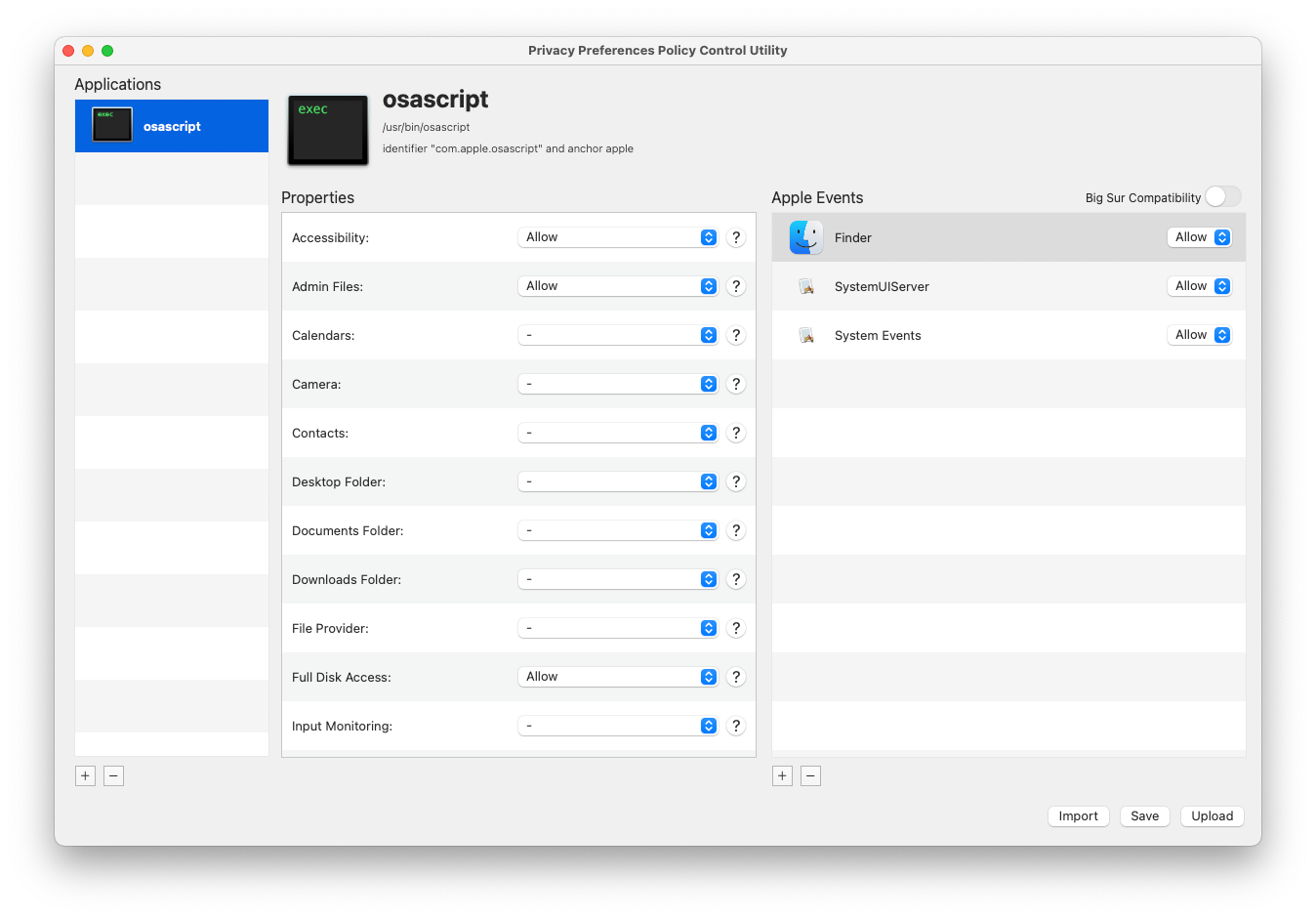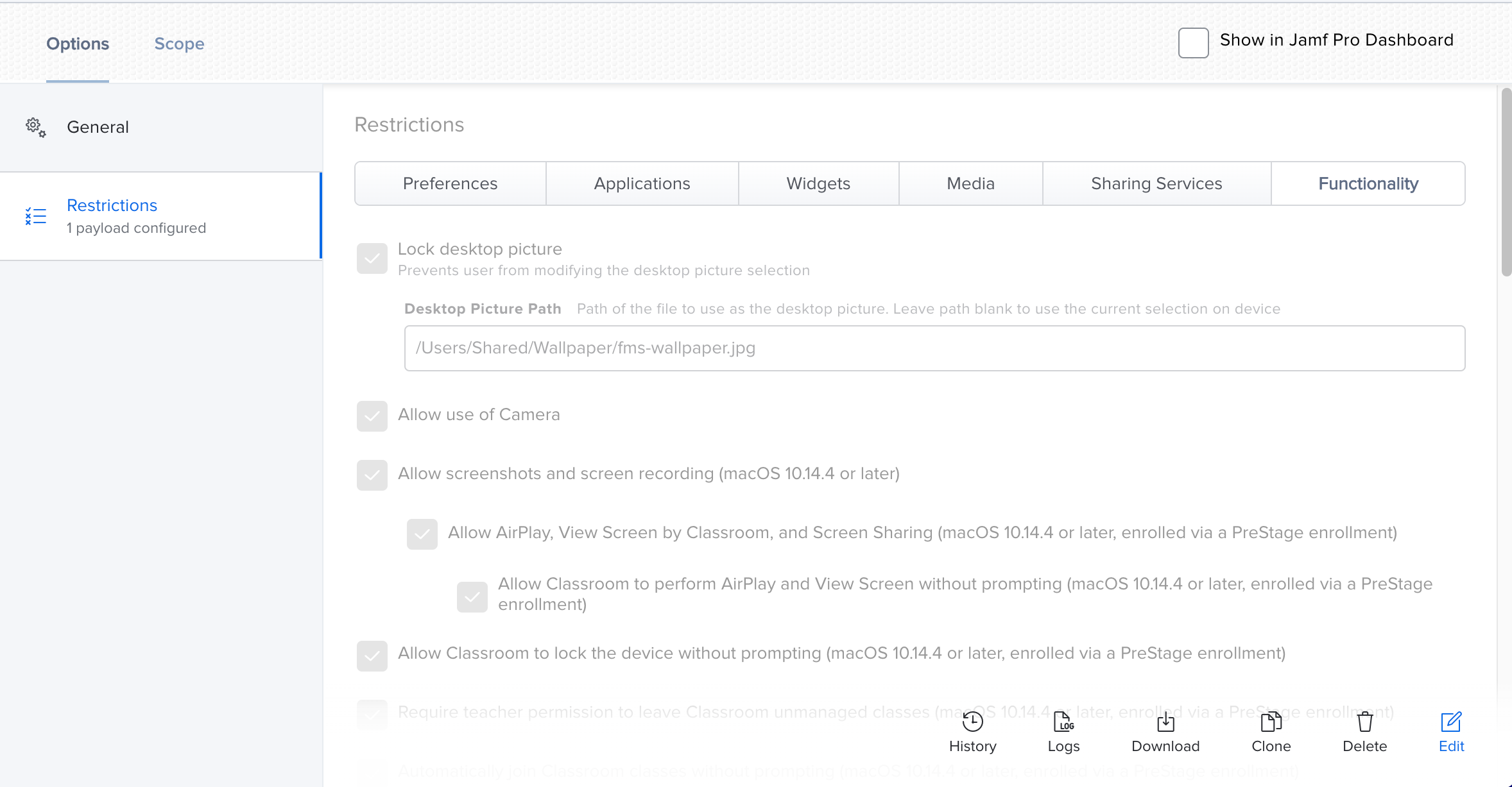I've scoured JAMF Nation and the internet, and have found a little information here and there, but a lot of it is outdated. I'm wondering if anyone has had any luck in Big Sur using a policy to set the wallpaper of a desktop via JAMF?
We're using the recommended settings for both the policy and profile restrictions as documented in JAMF, however, when we try and run the following script after the package containing the wallpaper is downloaded and installed, we don't immediately see the wallpaper change on the desktop.
I can get it to work without it immediately changing (like when someone logs out of their computer) but it would be nice to have it work instantly. Any suggestions would be appreciated!
#!/bin/sh
/usr/local/bin/jamf recon
/usr/bin/chflags hidden /Users/Shared/Wallpaper/fms-wallpaper.jpg
osascript -e 'tell application "System Events" to tell every desktop to set picture to "/Users/Shared/Wallpaper/fms-wallpaper.jpg" '