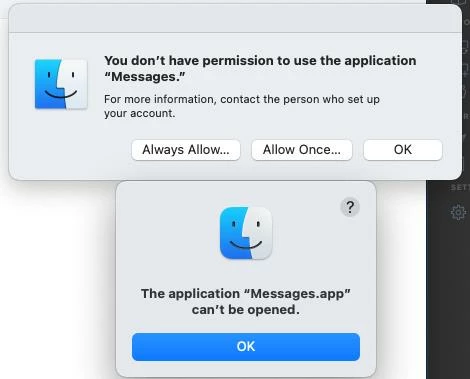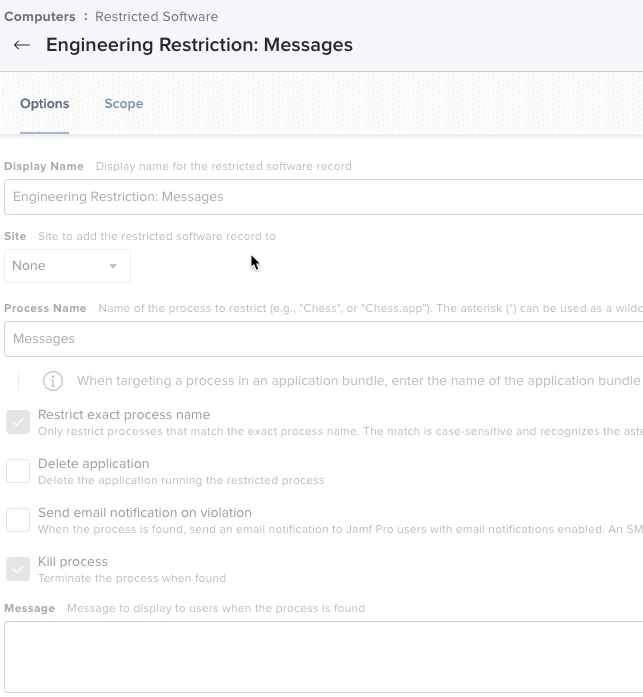Does anyone know of an effective way to Disable the Message app? It seems there is no way within a config profile to disable just the Messages app. I was able to "Disallow a folder" instead of an app which seems ridiculous. From what I have been reading the Software Restriction section looks for the actual binary being used, which is named "Messages" in /Applications/Messages.app/Contents/MacOS/Messages. This blocked the app but I then it gave me the option to allow it with admin creds. Some of our users have access to a Grant Admin rights policy which shuts off automatically after 24 hours so it would not be useful to them if they could allow it. Disabling Messages should be easier. Any thoughts?