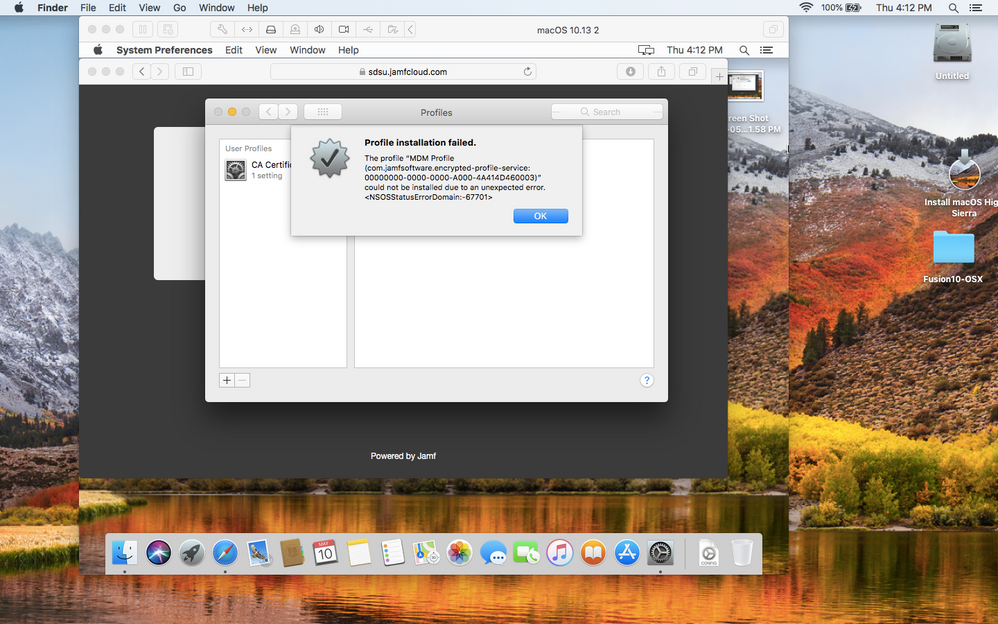- Jamf Nation Community
- Products
- Jamf Pro
- Re: VMWare Fusion - VM can't install MDM profile
- Subscribe to RSS Feed
- Mark Topic as New
- Mark Topic as Read
- Float this Topic for Current User
- Bookmark
- Subscribe
- Mute
- Printer Friendly Page
VMWare Fusion - VM can't install MDM profile
- Mark as New
- Bookmark
- Subscribe
- Mute
- Subscribe to RSS Feed
- Permalink
- Report Inappropriate Content
Posted on 05-21-2018 08:39 AM
During enrollment via URL, my VM can't install the MDM profile. The attached error is displayed.
*Profile installation failed.
The profile "MDM Profile (com.jamfsoftware.encrypted-profile-service: 00000000-0000-0000-A000-4A414D460003)" could not be installed due to an unexpected error. <NSOSStatusErrorDomain:-67701>*
The error code seems to be defined as "An invalid record was encountered", but I'm not sure what to do with that...
- Mark as New
- Bookmark
- Subscribe
- Mute
- Subscribe to RSS Feed
- Permalink
- Report Inappropriate Content
Posted on 05-21-2018 08:40 AM
- Mark as New
- Bookmark
- Subscribe
- Mute
- Subscribe to RSS Feed
- Permalink
- Report Inappropriate Content
Posted on 05-21-2018 09:09 AM
@jtschaefer you need to set a hwmodel ID and make sure the VM is created with a serial number that doesn't include special characters. MDM won't work correctly if the profile is installed on a Mac without a valid (shipping) hardware model from Apple. You can check my blog post (that Ben posted above) for how to use vfuse for this, or you can create your VM and modify the vmx file within the virtual machine bundle manually before you boot it the first time. I personally recommend vfuse.
- Mark as New
- Bookmark
- Subscribe
- Mute
- Subscribe to RSS Feed
- Permalink
- Report Inappropriate Content
Posted on 05-22-2018 09:18 AM
That did it. Thanks!
- Mark as New
- Bookmark
- Subscribe
- Mute
- Subscribe to RSS Feed
- Permalink
- Report Inappropriate Content
Posted on 10-10-2018 11:25 AM
I am having this issue but my VM is in vCenter.
Does anyone have any tips on setting the "hwmodel ID" and machine serial in vSphere?
- Mark as New
- Bookmark
- Subscribe
- Mute
- Subscribe to RSS Feed
- Permalink
- Report Inappropriate Content
Posted on 10-12-2018 08:00 AM
Check in your JSS that there is not a "No Name" computer or some other device that is not enrolled correctly from the dates when you first tried to enroll the VM. In my situation the first time I tried to enroll my VM and it failed it created an incomplete computer record in the JSS named "No Name". After correctly setting the MAC address, hardware info, serial number, etc. in the VM config, the VM would not enroll until after I discovered the previously created incomplete record and deleted it. After that record was deleted the VM enrolled without issue.
~Scott
- Mark as New
- Bookmark
- Subscribe
- Mute
- Subscribe to RSS Feed
- Permalink
- Report Inappropriate Content
Posted on 11-26-2018 06:09 AM
Something that helped me in going down this path (especially with Fusion 11) was to follow Received signal 11 and Using Templates from the vfuse wiki.
- Mark as New
- Bookmark
- Subscribe
- Mute
- Subscribe to RSS Feed
- Permalink
- Report Inappropriate Content
Posted on 01-16-2019 04:44 AM
@captam3rica First creasting a autodmg with a mojave installer and then using vfuse and running the command that both should change serial and hardware type. No error appears, but when starting up the VM the serial and mac name is still not changed
How tried to do some manuel stuff in the .VMX file in vmware fusion, but no matter what I change it does not work
Running VMware fusion 10 and also tried with 11
- Mark as New
- Bookmark
- Subscribe
- Mute
- Subscribe to RSS Feed
- Permalink
- Report Inappropriate Content
Posted on 05-06-2019 02:31 PM
I had no luck with this using VMware 11 when creating the vm file, error received: signal 11
Was anyone successful getting this to work with 10.4.4 and VMware 11.0.3?
- Mark as New
- Bookmark
- Subscribe
- Mute
- Subscribe to RSS Feed
- Permalink
- Report Inappropriate Content
Posted on 12-04-2019 10:39 AM
- Mark as New
- Bookmark
- Subscribe
- Mute
- Subscribe to RSS Feed
- Permalink
- Report Inappropriate Content
Posted on 12-06-2019 03:35 AM
@a.bautista Yes we've not really had a problem through multiple versions. All I do is add a line at the bottom of the .vmx file similar to:
serialNumber = hYtUInBGdWSc
i.e. a made up serial of 12 characters, none special and no quotes around them. I very rarely set a hwmodel.
- Mark as New
- Bookmark
- Subscribe
- Mute
- Subscribe to RSS Feed
- Permalink
- Report Inappropriate Content
Posted on 12-06-2019 06:37 AM
FWIW, to essentially sysprep a VMware virtual machine, usage:
/path/to/thisScript.sh /path/to/virtualMachine.vmwarevm/*.vmx
#!/bin/bash
VMXFILE="$1"
echo ""
echo "**********************************************************"
echo "IMPORTANT: To use this script, quit VMware Fusion first!!!"
echo "**********************************************************"
echo ""
echo "Enter your fake Serial Number for example 1234567891213."
read SERIALNUMBER
echo "Enter ModelIdentifier for example MacBookPro11,5 or iMacPro1,1"
read MODELIDENTIFIER
# Remove device specific crud
sed -i '' '/ethernet0.addressType/d' "$VMXFILE"
sed -i '' '/ethernet0.generatedAddress/d' "$VMXFILE"
sed -i '' '/ethernet0.generatedAddressOffset/d' "$VMXFILE"
sed -i '' '/uuid.bios/d' "$VMXFILE"
sed -i '' '/uuid.location/d' "$VMXFILE"
sed -i '' '/hw.model/d' "$VMXFILE"
sed -i '' '/serialNumber/d' "$VMXFILE"
# Add Model Identifier and Serial Number
echo "hw.model = $MODELIDENTIFIER" >> "$VMXFILE"
echo "serialNumber = $SERIALNUMBER" >> "$VMXFILE"
exit 0https://donmontalvo.com
- Mark as New
- Bookmark
- Subscribe
- Mute
- Subscribe to RSS Feed
- Permalink
- Report Inappropriate Content
Posted on 05-22-2020 07:18 AM
Doing a quick browse through these answers, I'm seeing a lot of mentions that you need to add a hardware model and a serial number to the vm, but I'm not seeing anyone say how to do it. For visibility, in VMWare Fusion 8:
In the vm library view, right click on the vm you want to add this information to, then hold option while the right click menu is open. This should give you the option to Show Config File in Editor. In the config file, add the lines
hw.model = "<insert hardware model here>"
serialNumber = "<insert serial number here>"- Mark as New
- Bookmark
- Subscribe
- Mute
- Subscribe to RSS Feed
- Permalink
- Report Inappropriate Content
Posted on 12-02-2020 02:10 PM
@aalberty I just switched to VMware Fusion from Parallels. Thanks for this tip. I have decided that Parallels is crap. It's crap coated crap with crap filling and it runs like crap on macOS Big Sur.
- Mark as New
- Bookmark
- Subscribe
- Mute
- Subscribe to RSS Feed
- Permalink
- Report Inappropriate Content
Posted on 03-11-2021 03:07 PM
I'm seeing this same error but on physical hardware. It's happening post migration to Jamf Cloud. Any thoughts? I've got a ticket open with Jamf Support, but thought I'd ask here too.